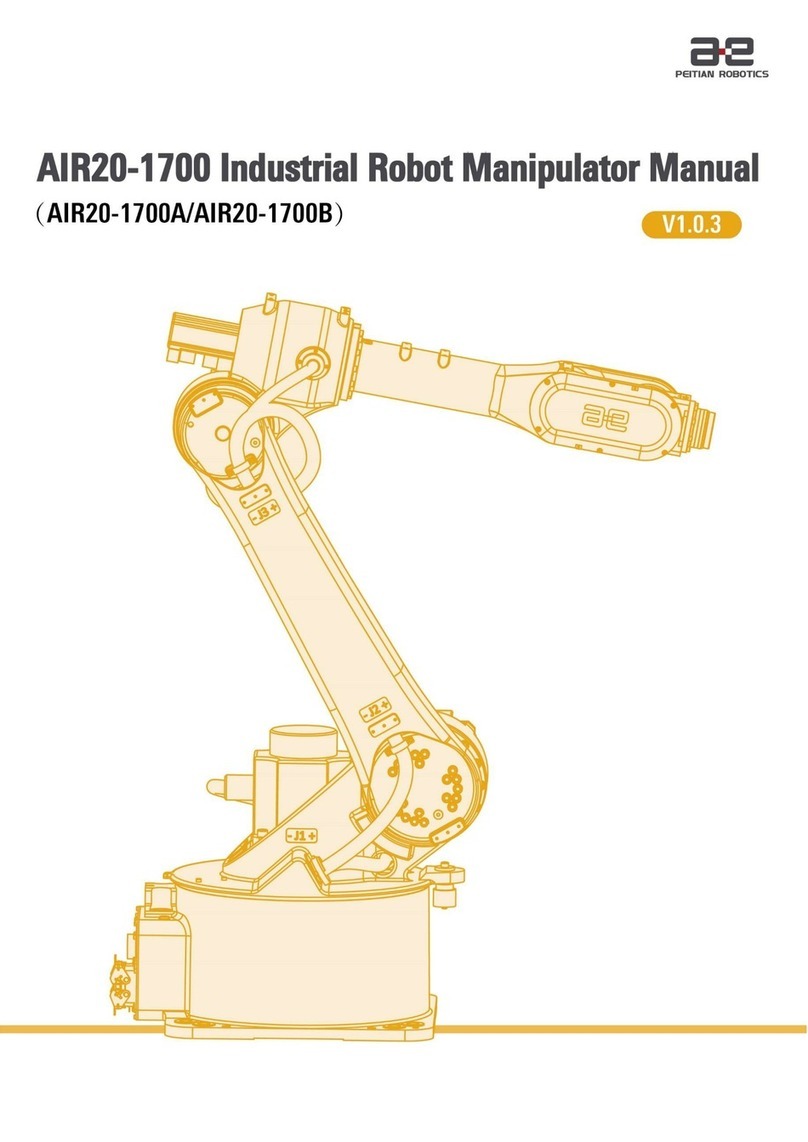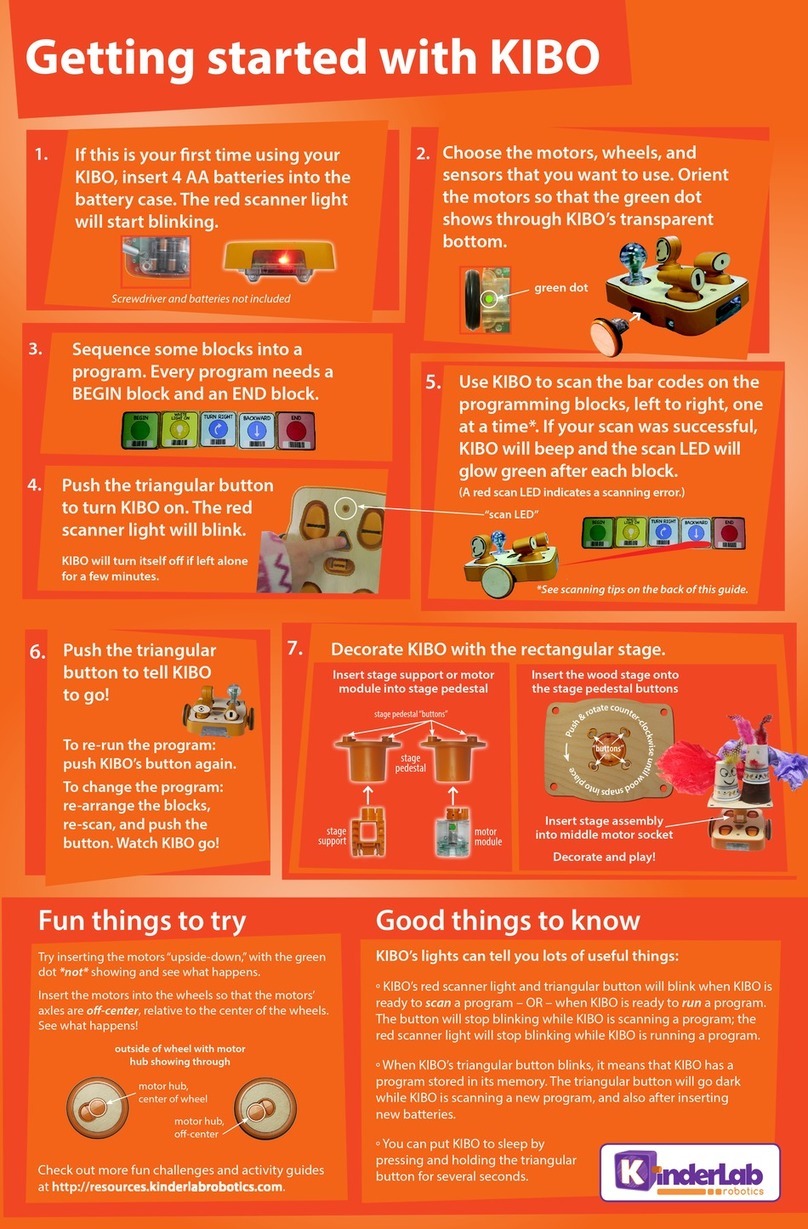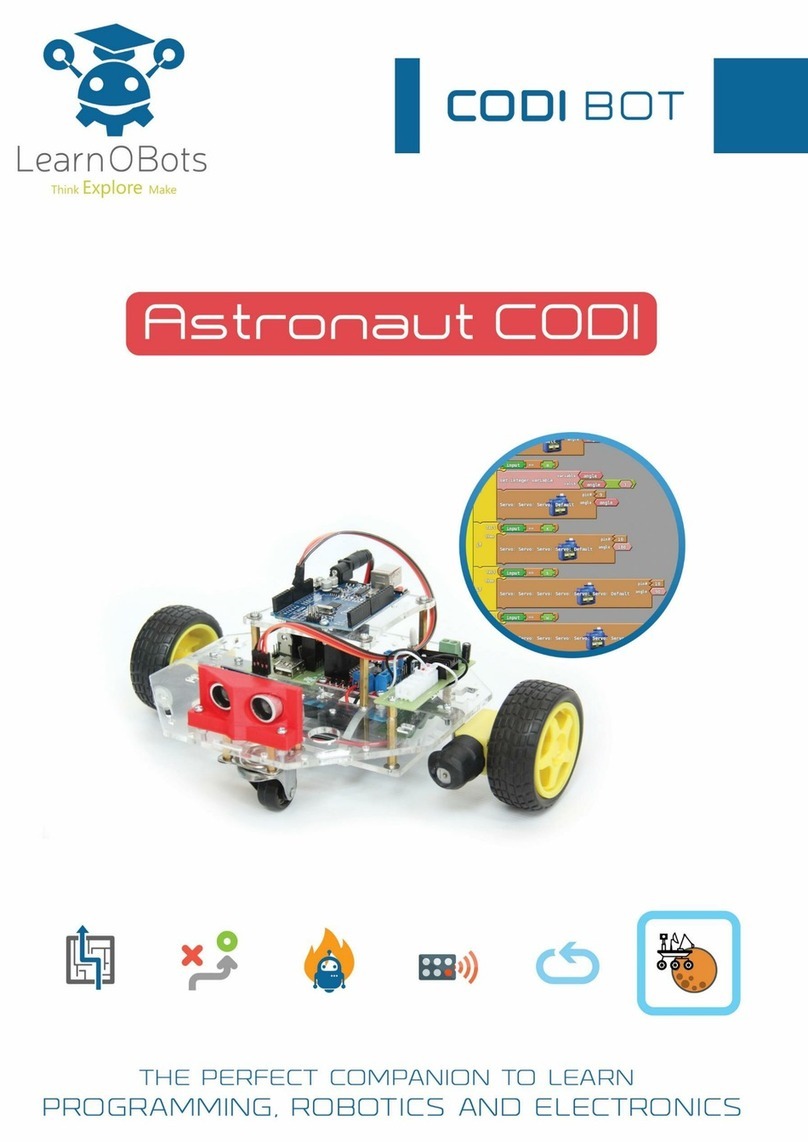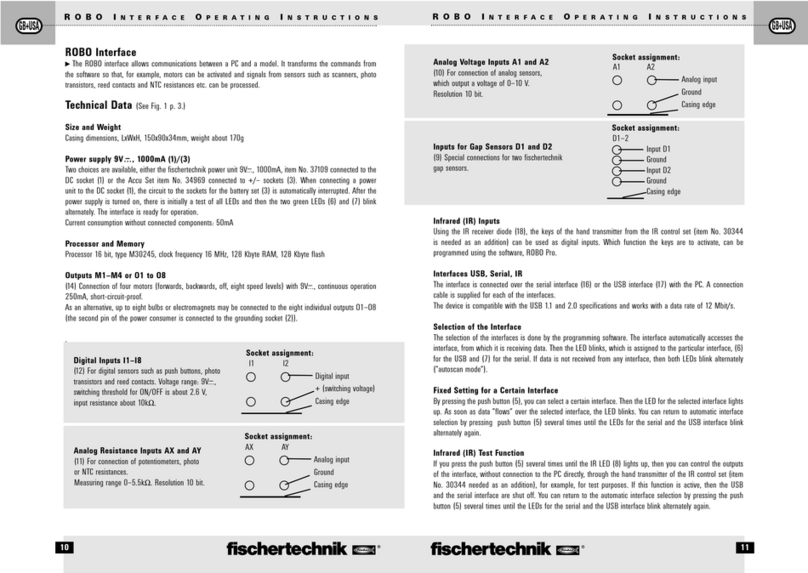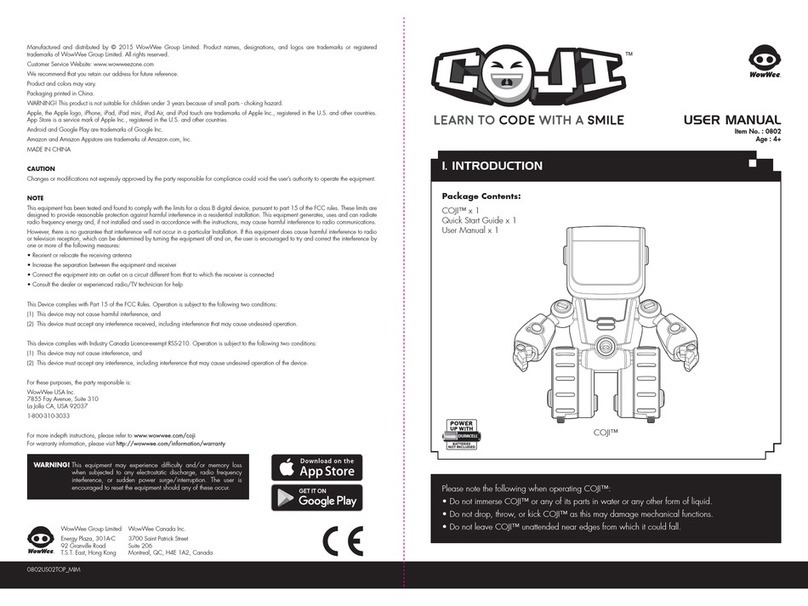GJS Robot GEIO User manual

Novembre 2018
V1.0
User Manual

This document can be printed out in high quality.
Quick Search with keywords.
Printing the document.
You can use the search function and search for keywords in the electronic PDF version. For example, in Adobe
Reader, Windows users can use the keyboard shortcut Ctrl + F, while Mac users can use Command + F to
search for keywords.
·GEIO’s Wi-Fi uses 5GHz frequency. Seeing as some mobile devices do not support 5GHz frequencies, please make
sure that your device supports it before using your GEIO.
· This user manual is intended for GEIO v.3.2 and GEIO Educational v.2.0.
More GEIO Videos
Visit the following website for more videos:http://www.gjs.so/geio/intro
Download the GEIO app
*If you are going to use GEIO’s
programming function,
kindly use the GEIO EDU.
GEIO can be controlled by two apps.
iOS users should search for GEIO or GEIO EDU in the App Store.
Android users should log in to Google Play or other major Android platforms and search for GEIO or GEIO EDU.
Or head to the following website to download the GEIO app
http://www.gjs.so/geio/intro? Here you can directly download GEIO or GEIO EDU.
The GEIO app supports Android v5.0 or higher and iOS 11.0 or higher.
GEIO GEIO EDU
Notes:
02
@Shenzhen GJS Technology Co., Ltd.

Contents
03
Product Overview
Introduction
04
05
05
06
14
27
28
29
15
17
26
07
08
08
10
11
12
Preparations Before Usage
Upon Starting Your Bot
Machine Marks and Ways to Attack
Mode Selection
General Settings
Control Interface introduction
Mode Settings
Using GEIO
Totem
Basic Operations
Introduction to Gameplay
Battle Area
Specifications
FAQ
Notice
@Shenzhen GJS Technology Co., Ltd.

Product Overview
This chapter introduces the feature of GEIO
04
@Shenzhen GJS Technology Co., Ltd.

GEIO is engineered to present you the most indulging robotic battle experience, equipped with
First Person Shooter (FPS) and Visual Recognition system. The power behind GEIO is attributed
to the groundbreaking artificial intelligence technology.
Introduction
Preparations Before Usage
·Charging and Install the Battery
·Turn On Your GEIO
Put the battery in the socket and push it backward still it locked
Charge the battery with the USB cable that we provided and a normal USB power adapter. A red
light will flash while the battery is charging. When the battery is fully charged, the light will keep on.
Turn on: long press the triangle button shown as picture until
the power LED turns on.
Turn off: long press the button until the power LED turns off.
05
@Shenzhen GJS Technology Co., Ltd.

With GEIO turned on, connect to the GEIO_XXXXXX Wi-Fi with your mobile device.
The default password is: 12345678. Open the GEIO app after you have connected to the Wi-Fi.
Upon Starting Your Bot
·Connect to GEIO
Cute Pet Mode: GEIO will move automatically, recognize and follow human face*, and show
different expressions.
Turret Mode: GEIO will search enemy bots nearby automatically after it has been turned on
but not connected. If the other GEIO enters its range of attack, the Turret GEIO will start to
shoot the enemy bots. When there are multiple players, you can set one or several GEIO in
Turret Mode which will increase the difficulty and fun a lot.
Go to General Settings - General - Launch Mode in the GEIO app to change the launch mode.
·When not connected to a mobile device
Start the GEIO app after connecting to your GEIO, then select MODE and your team to enter
the Control Interface.
·Start the app
06
* For face recognition, you need to be facing your GEIO from around 20cm away.
@Shenzhen GJS Technology Co., Ltd.

07
*Low battery: The lights on the legs will flash slowly.
*When attacked: The lights on the legs will flash quickly two times.
*Almost dead (low health): All lamps will flash for as long as your health is low.
Purple
「Cute Pet Mode」or「TurretMode」
Blue
Choose Team Blue
Red
Choose Team Red
There are multiple LED lights on the GEIO machine which are used to display various statuses.
·Lighting Effects on the Machine
Machine Marks and Ways to Attack
*When the electronic scoring system receives any infrared attacks or physical attacks, the damages will show on
your phone. When the health point turn into zero, the GEIO dead.
1. Electronic Scoring Receiverx4 2. Battery Recharge Socket 4. Battery 5. On/Off Button3 physical attack
1 1
3
5
4
2
1 1
@Shenzhen GJS Technology Co., Ltd.

08
Mode Selection
1
2
3
1.Mode Selection 3.Educational Videos2.General Settings
·Menu Introduction
General Settings
Click Setting button to set your GEIO
@Shenzhen GJS Technology Co., Ltd.

09
Launch Mode: Select either Cute Pet or Turret mode. This setting takes effect the next time you
start your bot.
GEIO Sound: Adjust whether your GEIO will have sounds enabled while playing.
App Sound: Adjust whether the app will have sounds enabled while playing.
Choose Your Language
·General
You can revise the Wi-Fi name and password here.
·WIFI
You can choose the turret position as you prefer.
If the gun position changes while playing with your GEIO, you can adjust it here.
·Turret Position
@Shenzhen GJS Technology Co., Ltd.

10
Control Interface introduction
1、Health
2、FPV switch & Status Ba
Wi-Fi connection, remaining battery, toggling first-person view on and off.
3、Quickly search for nearby friends to battle with.
4、Movement Control Stick
5、Attack Control Stick
6、Special Button
has different effects depending on the mode
7、Rotate Buttons
8、Crosshair(In first-person view)
9、Exit
10、Settings
1
9 10
4
6
5
7
3
2
8
·Control Interface
* Different game modes are slightly different
@Shenzhen GJS Technology Co., Ltd.

11
Mode Settings
Adjust your GEIO’s speed, motion control and other things for every mode.
SPEED: The default speed is Normal, you can change into Slow.
Vibrate When Enemy Is Hit: Your phone will vibrate when GEIO hit an enemy during battle.
You can turn off the vibration here.
·Movement
The default Turning Mode is Rotate Device to Turn. It means you can rotate your phone to control
the movement of your GEIO.
If you change the mode in to Control Knob to turn, you can control GEIO by click the movement
button only.
·Controls
@Shenzhen GJS Technology Co., Ltd.

12
Totem
·Description
· Type, Design and Effect
Different Totems can be used to play different modes with your GEIO bot. There are 10 Totems
in total and they fall into two major categories: Functional Totems and Special Weapon Totems.
The package comes will all Totem Cards. After assembling them, the player can place them
upon the ground as they wish. Here follows an introduction for how to use Totems.
There are 5 Functional Totem:
I. Functional Totems
[Base] and [Treasure] are used in [Treasure Snatch]. For how to play, check the [Gameplay
Introduction and Battle Area] - [Treasure Snatch] in this manual.
Checkpoint
BaseTreasure
*The checkpoint (flag) Totem can is used in [Speed Race]. For how to play, check the [Gameplay Introduction and
Battle Area] - [Speed Race] in this manual.
·Recognize and Scan
Click the eye on the status bar to enter into first-person view and move your GEIO in front of the
Totem.Move the right control button target the Totem.When a green frame appears, you have
successfully scanned it.
* GEIO can scan Totems between a distance of 35 - 40cm
@Shenzhen GJS Technology Co., Ltd.

13
There are 5 Special Weapon Totems:
II. Special Weapon Totems
[Special Weapon Totems] are different from [Functional Totems] in that they can be freely used
in any mode—where they enrich the experience.
5 times the damage of normal attacks
Duration: 3 seconds
CD: 50 seconds
Fire Ammo
Scrambles the enemy's controls
(control directions become reversed)
Duration: 5 seconds
CD: 25 seconds
Chaos Ammo
Greatly decreases the enemy's
speed for 10 seconds
Duration: 5 seconds
CD: 15 seconds
Deceleration Ammo
Freezes the opponent for 10 seconds
Duration: 5 seconds
CD: 30 seconds
Freeze Ammo
Scan it to recover a certain amount of health
Energy Recovery Totem
@Shenzhen GJS Technology Co., Ltd.

14
Using GEIO
This chapter introduces the basic operations of GEIO,
Play Mode and application scenarios.
@Shenzhen GJS Technology Co., Ltd.

15
·Firing Control
Right Control Button
Controls GEIO’s head and firing.
Firing: long press the button to fire. You can drag the control stick to turn GEIO’s head while firing.
Scanning: click twice and hold on the right button, GEIO will move its head without shooting,it
apply to scan Totems.
·Movement Control
Left Control Button
Click and drag the left control button to control GEIO’s movement.
Basic Operations
@Shenzhen GJS Technology Co., Ltd.

16
·Click button to turn
·Rotate phone to turn
Control the direction of your GEIO by rotate your phone.
Rotate Button
Click rotate button to turn your GEIO clockwise or counter-clockwise.
@Shenzhen GJS Technology Co., Ltd.

17
Introduction to Gameplay
You can watch gameplay videos from the following link:
http://www.gjs.so/geio/intro
·Description
Select [Race] in the GEIO app to play solo speed races.
Players can hold speed race in their homes or on special racing tracks. The timer starts
automatically when the players begins moving their bot, and the result will be recorded when
they scan a checkpoint Totem.
·Race
The lightning button in the bottom left:
There is a brand-new function in this mode—Accelerate;
which speeds up your GEIO most
Skill Cooldown: 5 seconds
The result will be recorded in the system.
Note: This mode requires " Checkpoint" to play.
@Shenzhen GJS Technology Co., Ltd.

18
Select Battle in the GEIO app.
You can place a few different Special Weapon Totems on the battlefield before starting a Royal Duel.
And then use the Totems to obtain more powerful weapons.
·Battle
You can click the question mark to generate a random Special ammo
Normal: You will gain 1 random special ammo out of 4.
After gaining one, that special ammo will replace your normal attack for a certain duration.
Freeze Ammo Deceleration Ammo Chaos Ammo Fire Ammo Energy Recovery Totem
*Click Match to search nearby enemy robot to battle with
@Shenzhen GJS Technology Co., Ltd.

19
After using special ammo, you have to wait for the cooldown to finish before you can select your
next special ammo.
Every type of special ammo has a different cooldown time, which you may check in Product
Overview — Totems
Get a kill streak of three to upgrade your weapon.
Upgraded: click to reveal 4 special ammos, player can choose anyone.
Upgraded status will last until death.(Upgraded conditions: Get a kill streak of 3 without dying)
Click revival to continue the battle
@Shenzhen GJS Technology Co., Ltd.

20
In Knight mode, you can control GEIO to move forward and backward by click the button only and
turn GEIO by motion control, its head cannot rotate. Defeat your enemy like a valiant knight.
*Click Match to search nearby enemy robot to battle with
Select [Knight] in the GEIO app, then choose a team to enter a two-player contest.
·Knight
*FPV cannot be used in KNIGHT mode
Select Explore in the GEIO app to play this relaxing mode.
1. Display/Hide HUD
2.Camera
3.Record
·Explore
1
2
3
@Shenzhen GJS Technology Co., Ltd.
Table of contents
Popular Robotics manuals by other brands
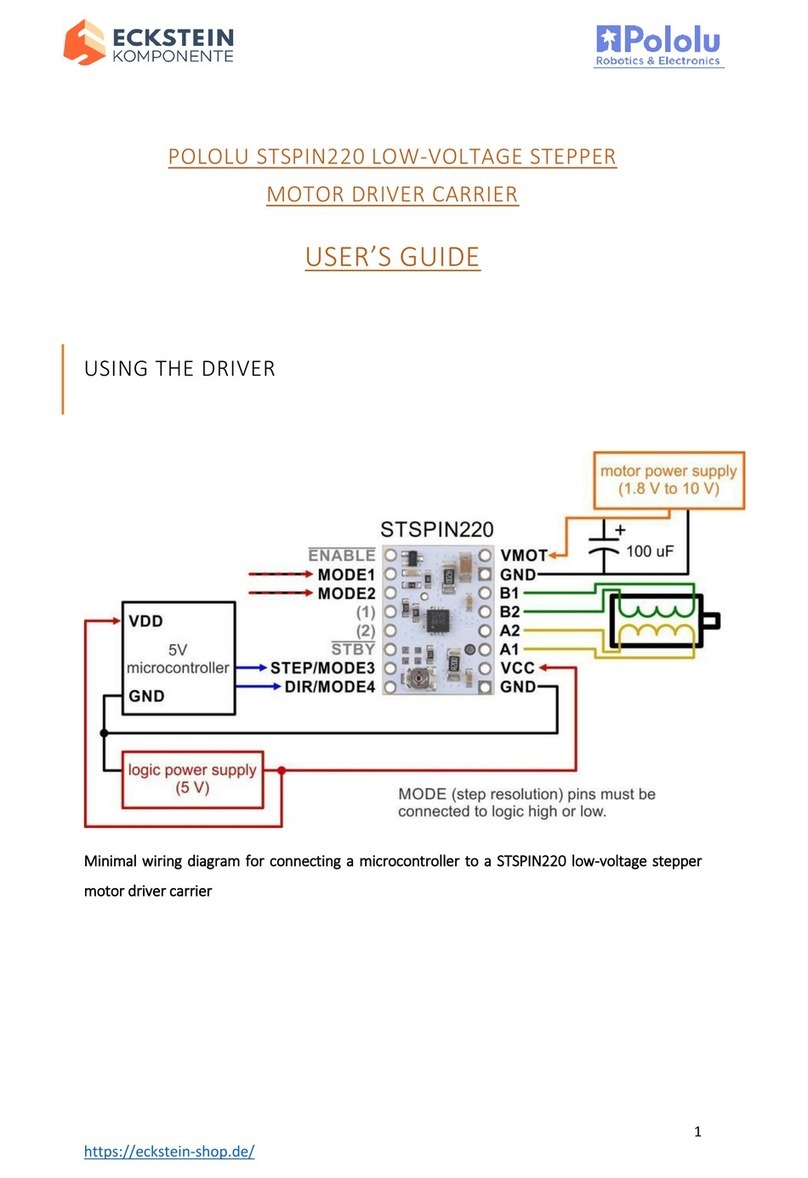
Eckstein komponente
Eckstein komponente POLOLU STSPIN220 user guide
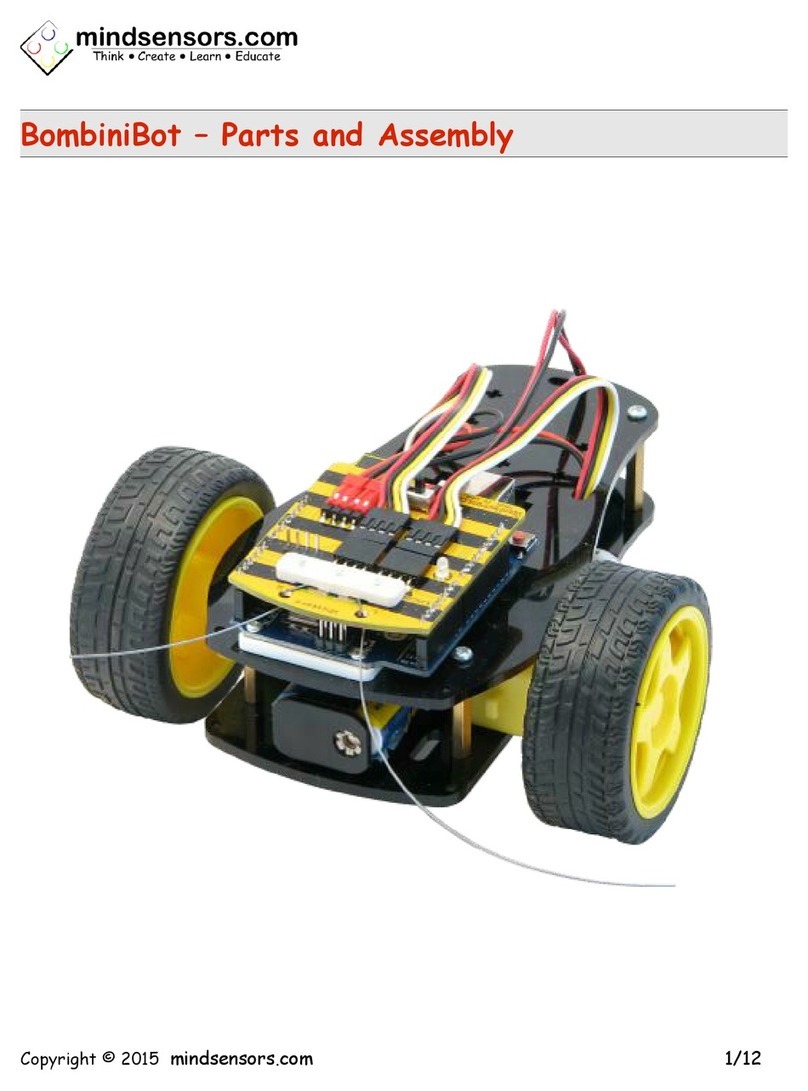
Mindsensors
Mindsensors BombiniBot Parts and Assembly Instructions
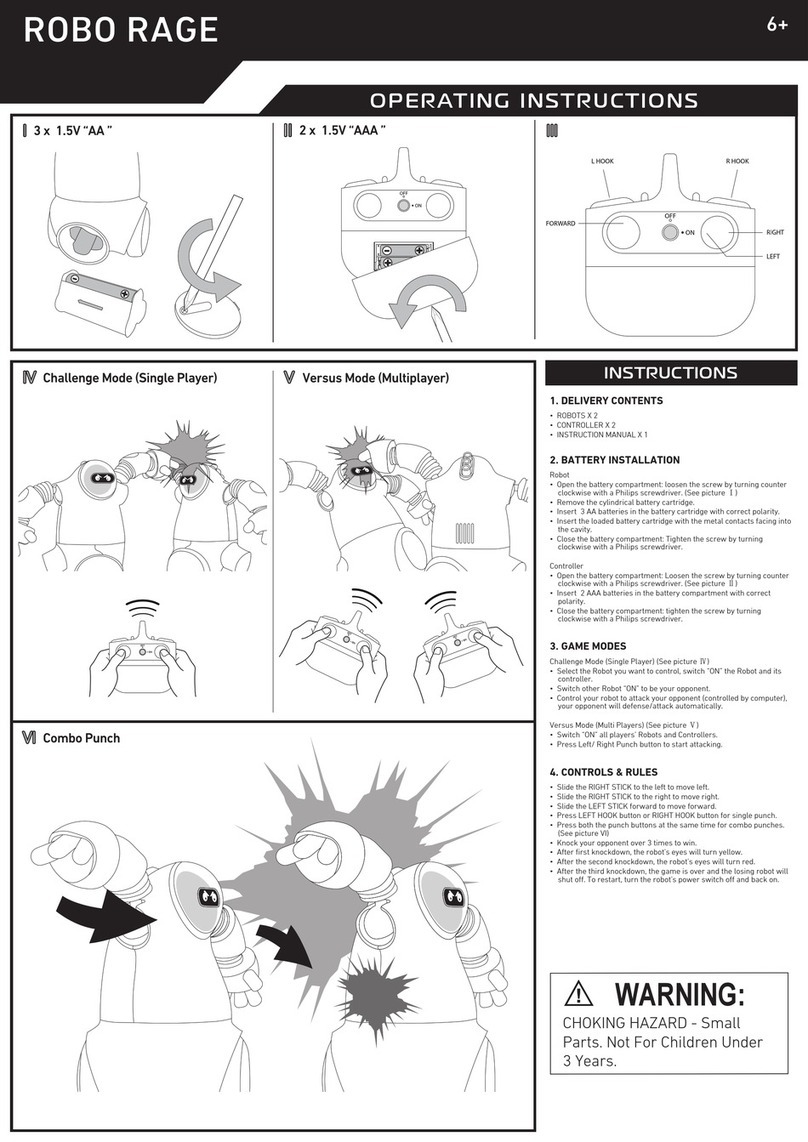
MERCHSOURCE
MERCHSOURCE 1014115 operating instructions

LOBOT
LOBOT CR-6 user manual

Keenon Robotics
Keenon Robotics PEANUT T6 user manual

Hiwonder
Hiwonder SpiderPi user manual