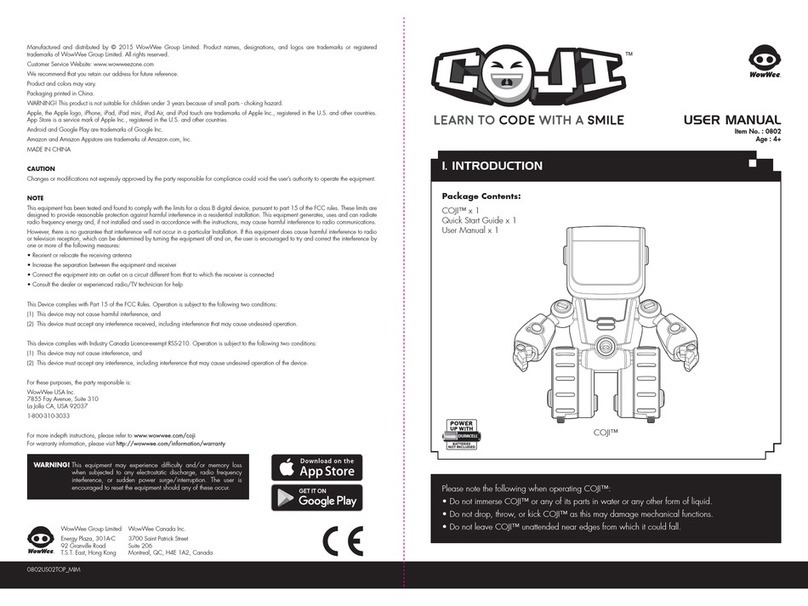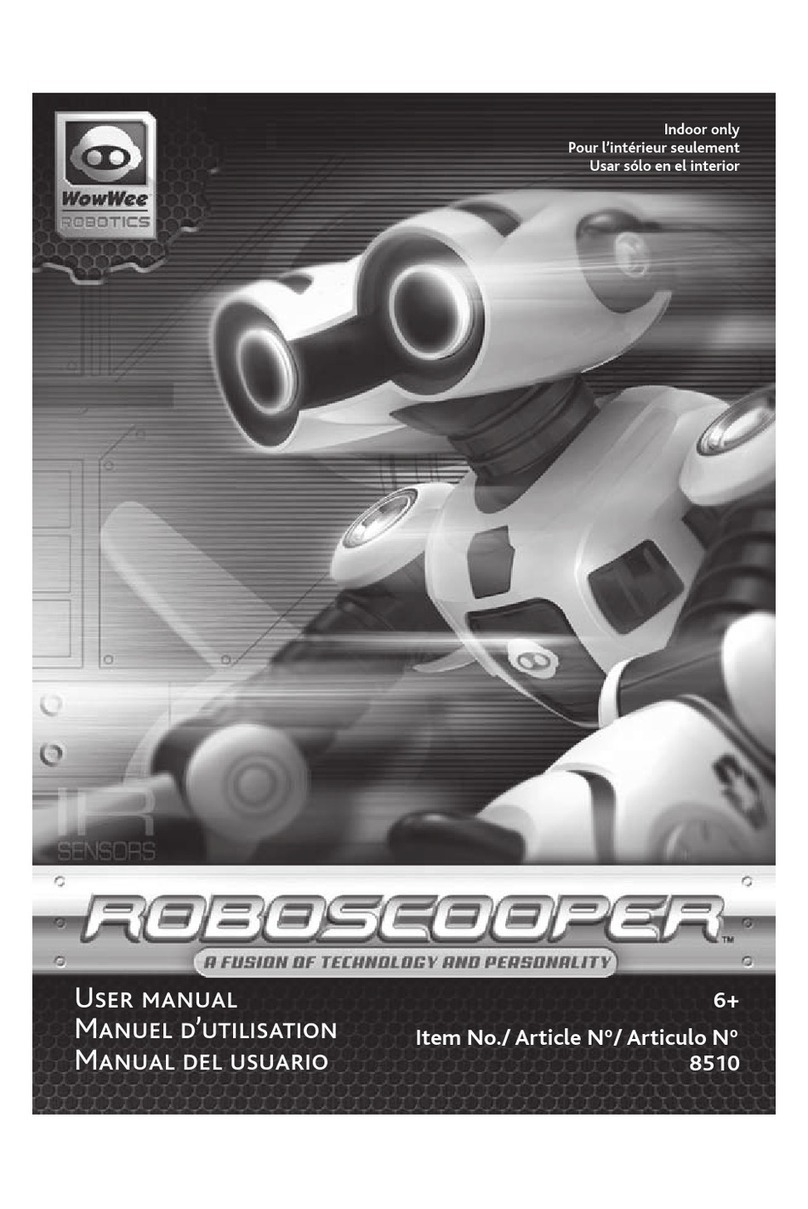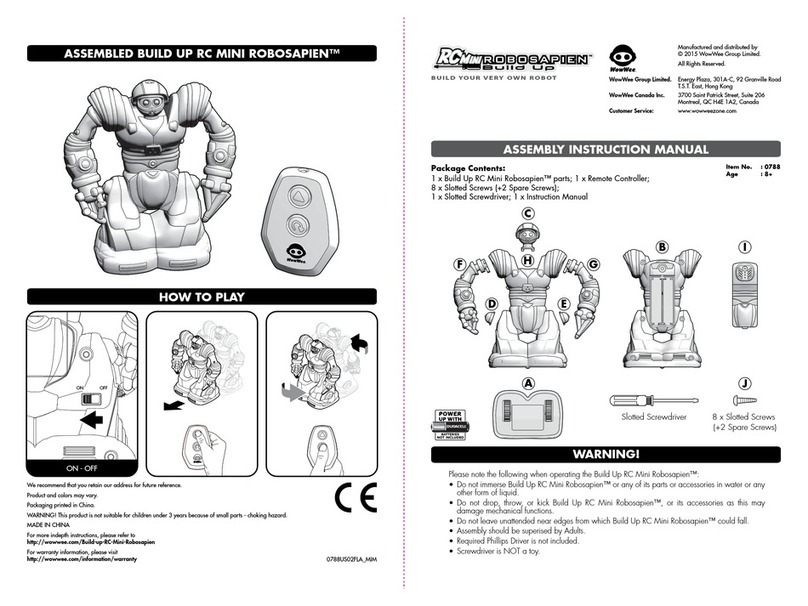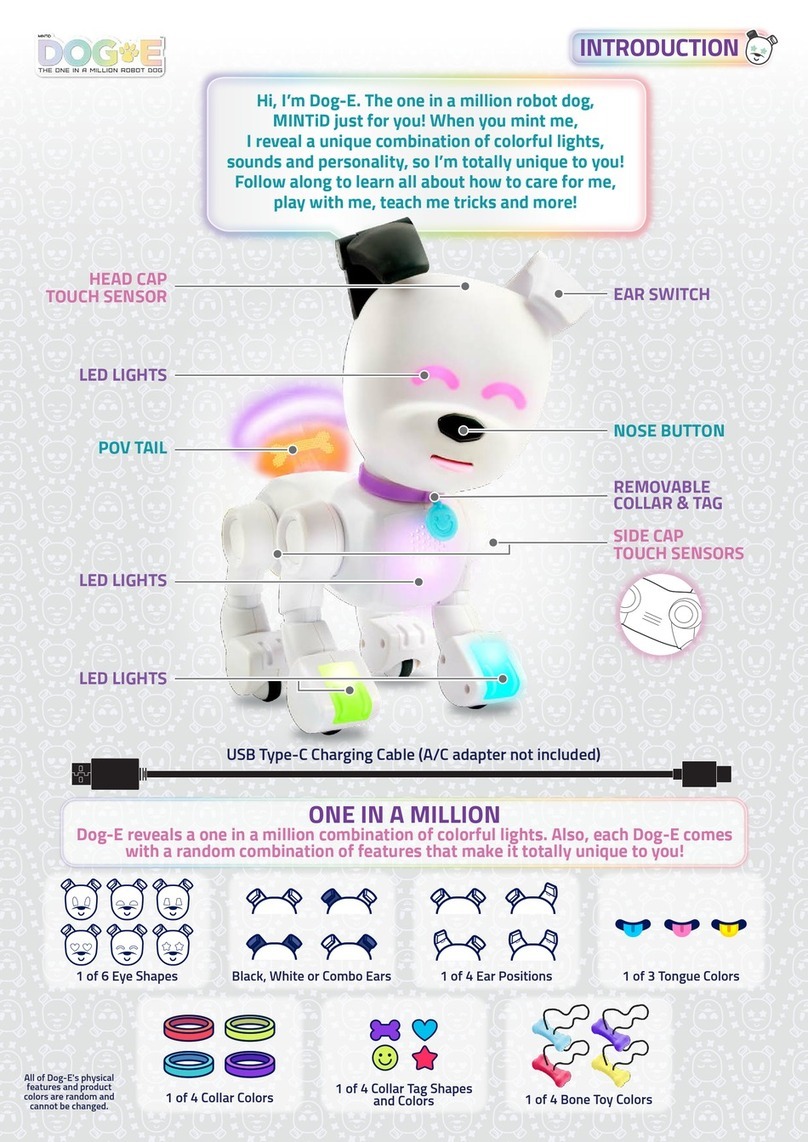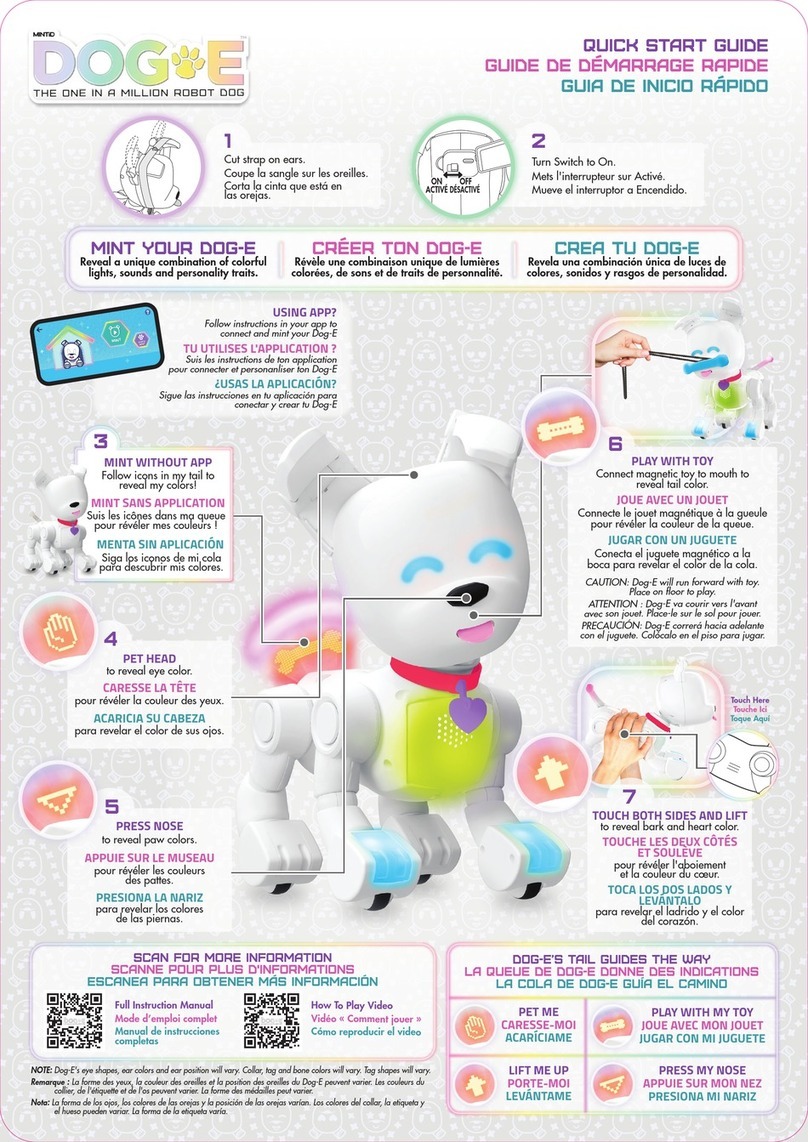Getting Started / Battery Details
Getting started
To use your Roboquad, insert batteries (see below), turn him on, and then try
some of his functions from the remote controller, or read on to discover more
about the abilities of this friendly alien invader.
Battery Details
Roboquad
Battery requirements
Your Roboquad is powered by
4 “C” size batteries (not included).
Battery installation
1. Before installing or changing batteries,
be sure the power button located on
his back is in the OFF position.
2. Remove the battery compartment
cover using a Phillips cross head screwdriver (not included).
3. Insert batteries into Roboquad as shown in the diagram.
4. Replace the battery compartment cover and the screws.
Low Power
When Roboquad’s batteries are low his animation lights will pulse in bursts of
three. When this pulsing is constant, all batteries need replacing. He will not
respond to commands while in this state.
Remote controller
Battery requirements
Roboquad’s remote controller is powered by 3 x “AAA” size batteries
(not included).
Battery installation
1. Remove the battery compartment cover using a Phillips cross head
screwdriver (not included).
2. Insert batteries into the controller as shown in the diagram.
3. Replace the battery compartment cover and the screw.
Low Power
If Roboquad is not responding well to controller commands or the LEDs start to
dim, you may need to replace the controller batteries.
Attention: Important Battery Information
• Use only fresh batteries of the required size and recommended type
• Do not mix old and new batteries, different types of batteries [standard (Carbon-Zinc),
Alkaline or rechargeable] or rechargeable batteries of different capacities
• Remove rechargeable batteries from the toy before recharging them
• Rechargeable batteries are only to be charged under adult supervision
• Please respect the correct battery and contact polarity, (+) and (-)
• Do not try to recharge non-rechargeable batteries
• Do not throw batteries into re
• Replace all batteries of the same type/brand at the same time
• The supply terminals are not to be short-circuited
• Remove exhausted batteries from the toy
• Batteries should be replaced by adults
• Remove batteries if the toy is not going to be played with for some time
1.5V
LR14
UM2
“C”
1.5V
LR14
UM2
“C”
1.5V
LR14
UM2
“C”
1.5V
LR14
UM2
“C”
Bottom view of
Roboquad’s™ body
Bottom view of remote controller