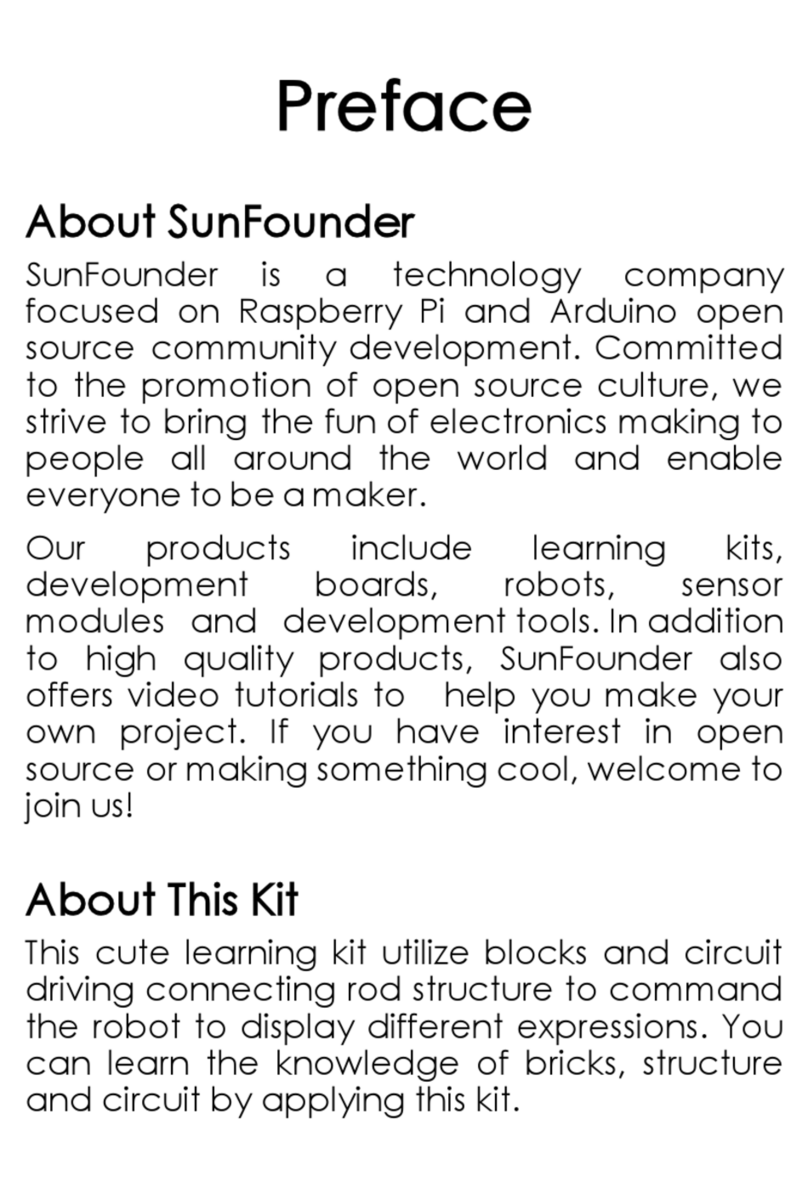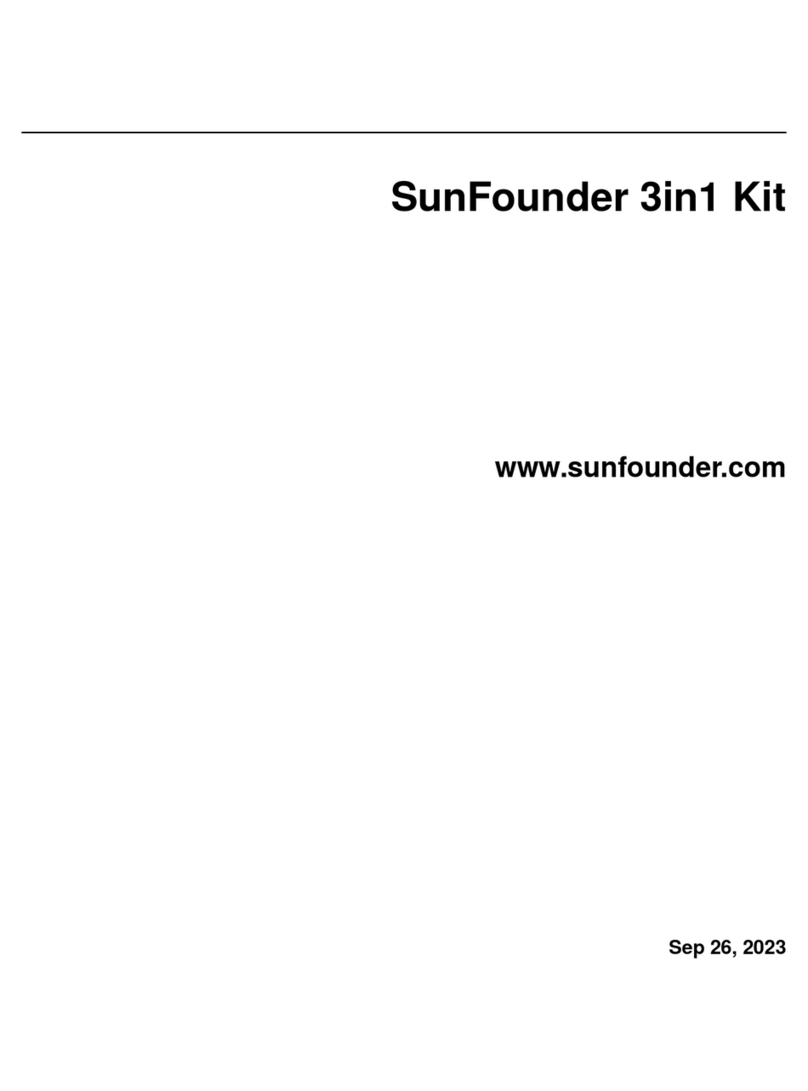SunFounder PiDog User manual
Other SunFounder Robotics manuals

SunFounder
SunFounder PiSloth User manual
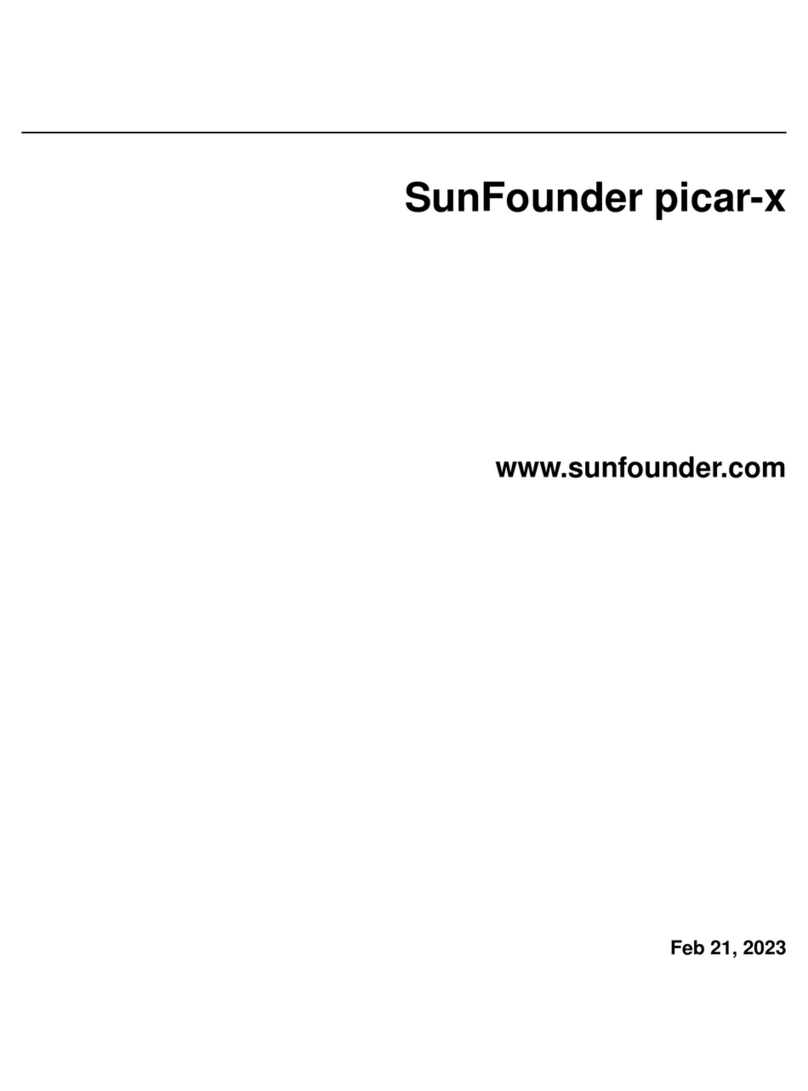
SunFounder
SunFounder picar-x User manual
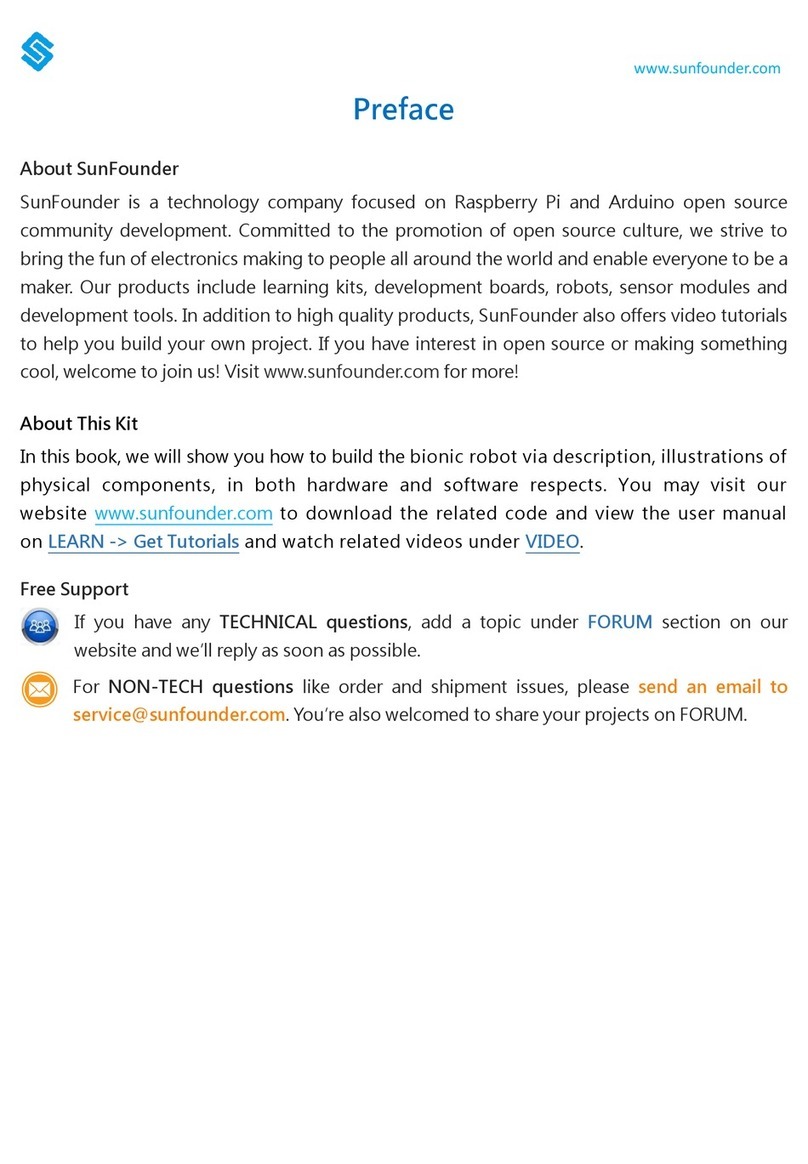
SunFounder
SunFounder Bionic Robot Lizard User manual
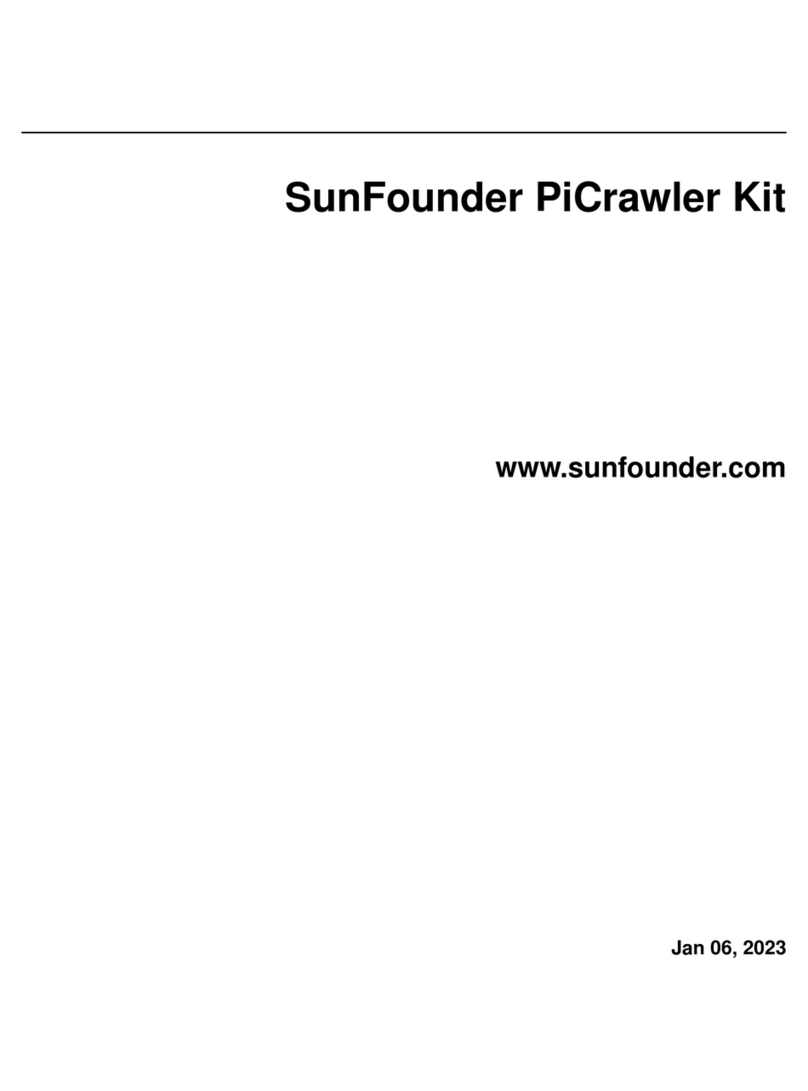
SunFounder
SunFounder PiCrawler Kit User manual
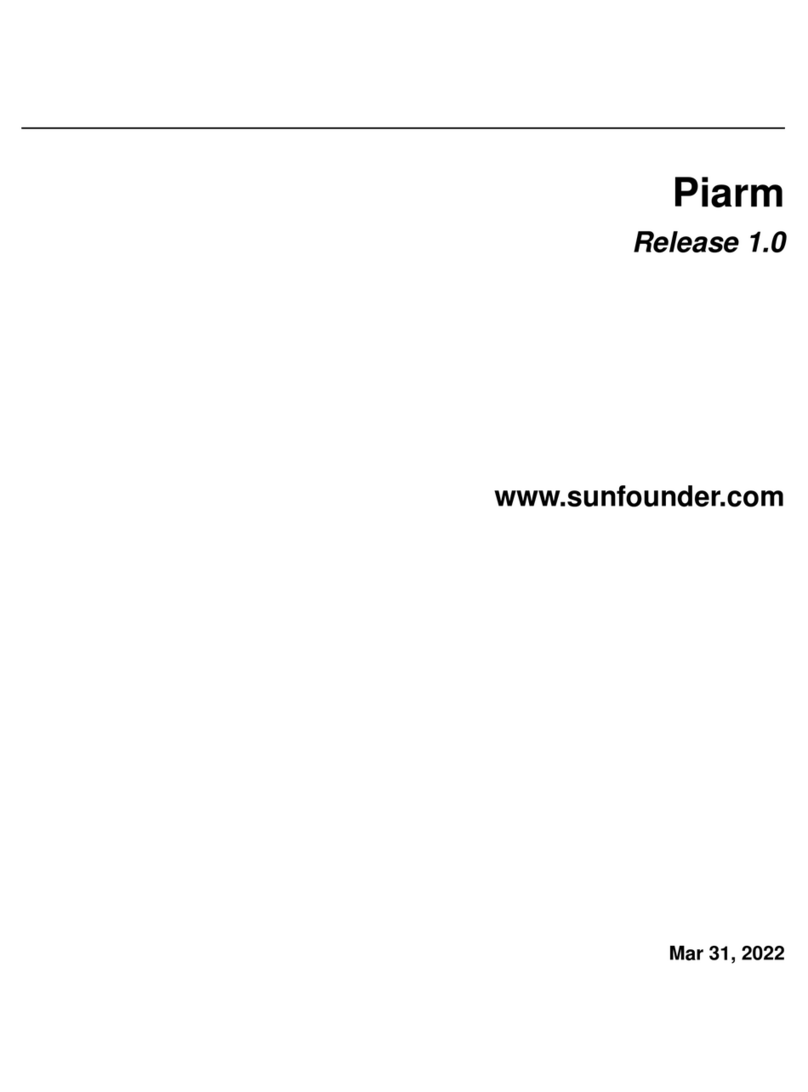
SunFounder
SunFounder PiArm User manual

SunFounder
SunFounder Sloth Learning Kit User manual
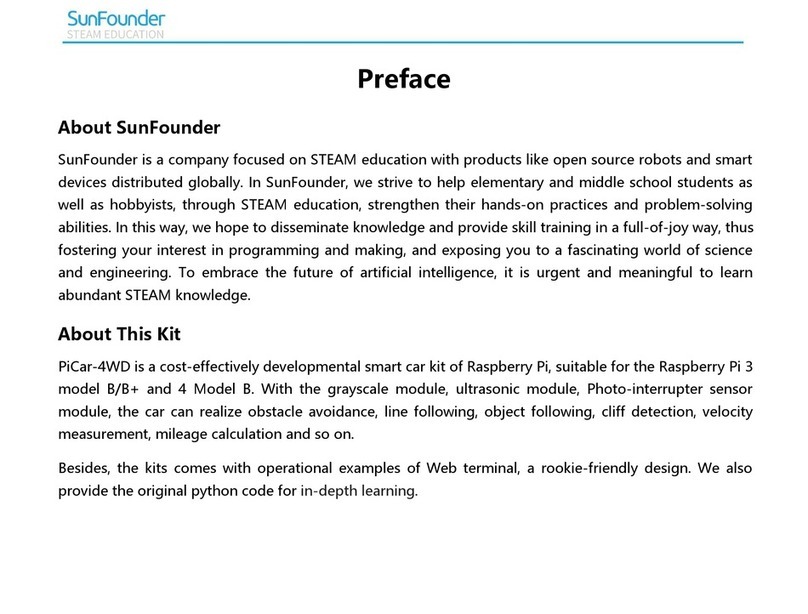
SunFounder
SunFounder PiCar-4WD User manual
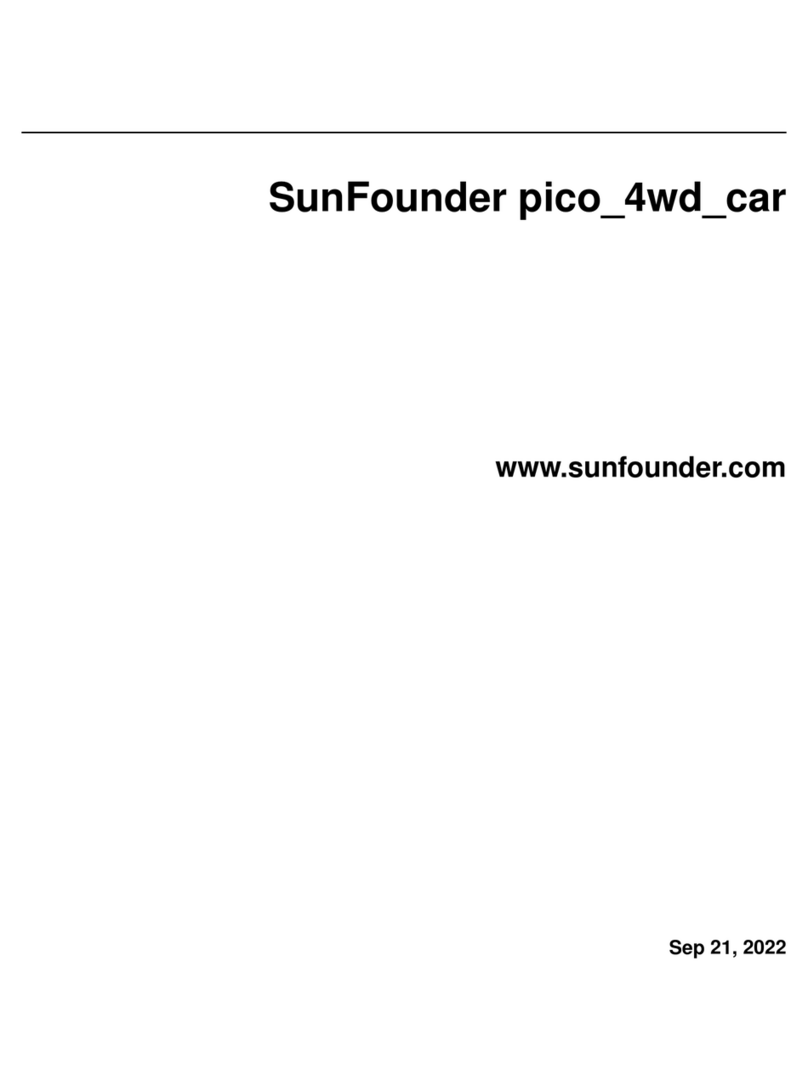
SunFounder
SunFounder Pico-4wd car User manual
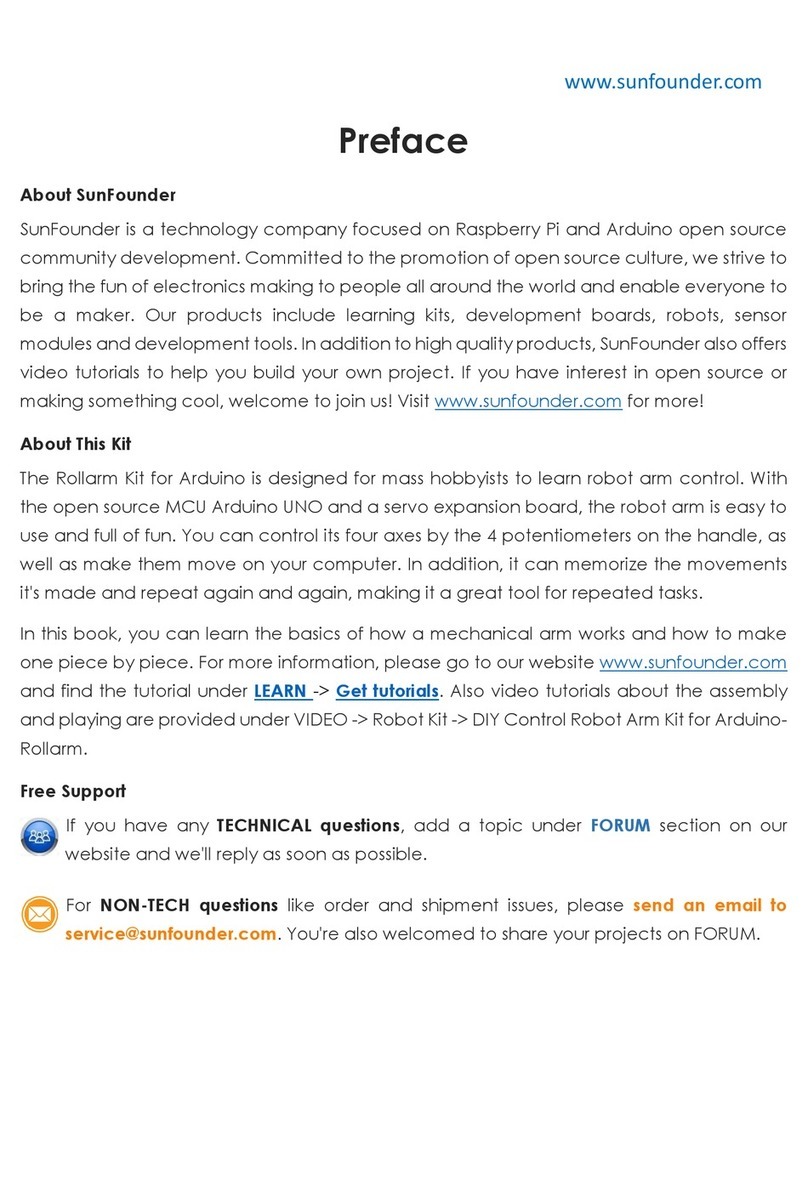
SunFounder
SunFounder Rollarm User manual

SunFounder
SunFounder PiDog User manual
Popular Robotics manuals by other brands

Universal Robots
Universal Robots UR5 Service manual

Universal Robots
Universal Robots E Series Original instructions

EFORT
EFORT ECR5 Quick start manual

RoboMaster
RoboMaster AI Robot 2020 Standard Version user manual

fischertechnik
fischertechnik Mini Bots manual

Abicor Binzel
Abicor Binzel iCAT mini operating instructions