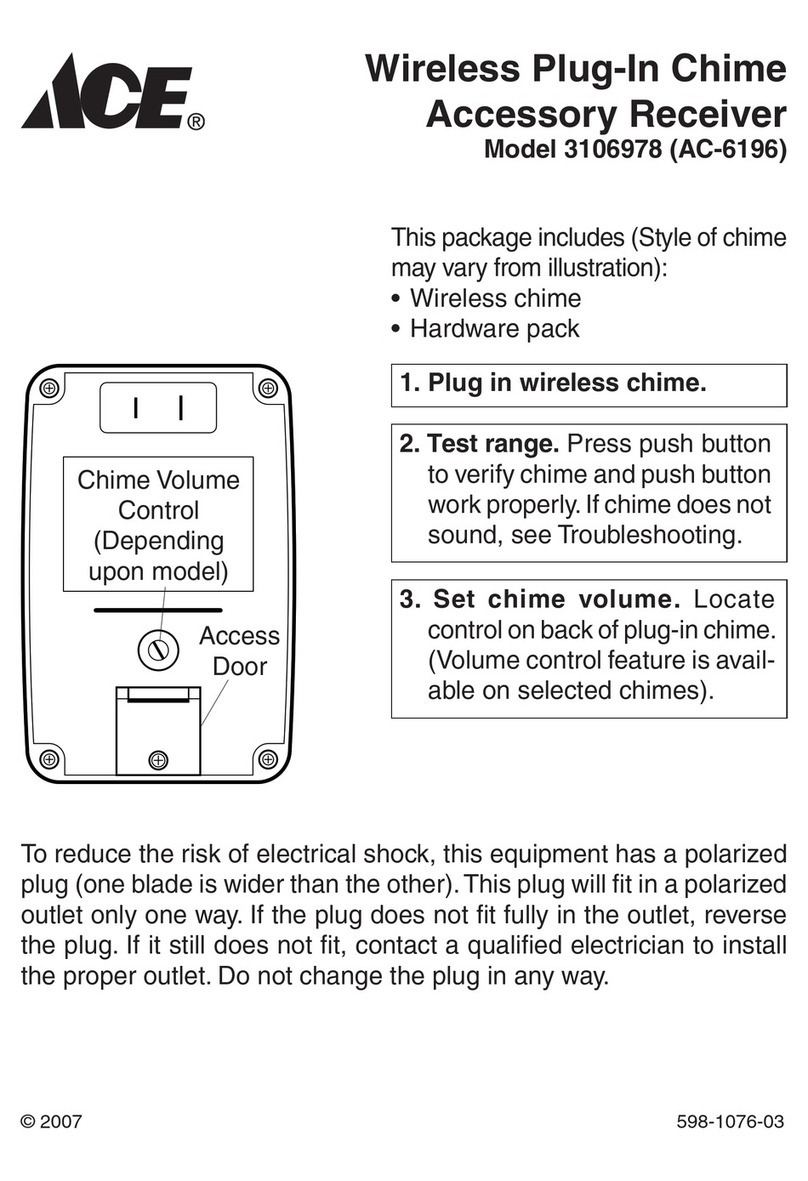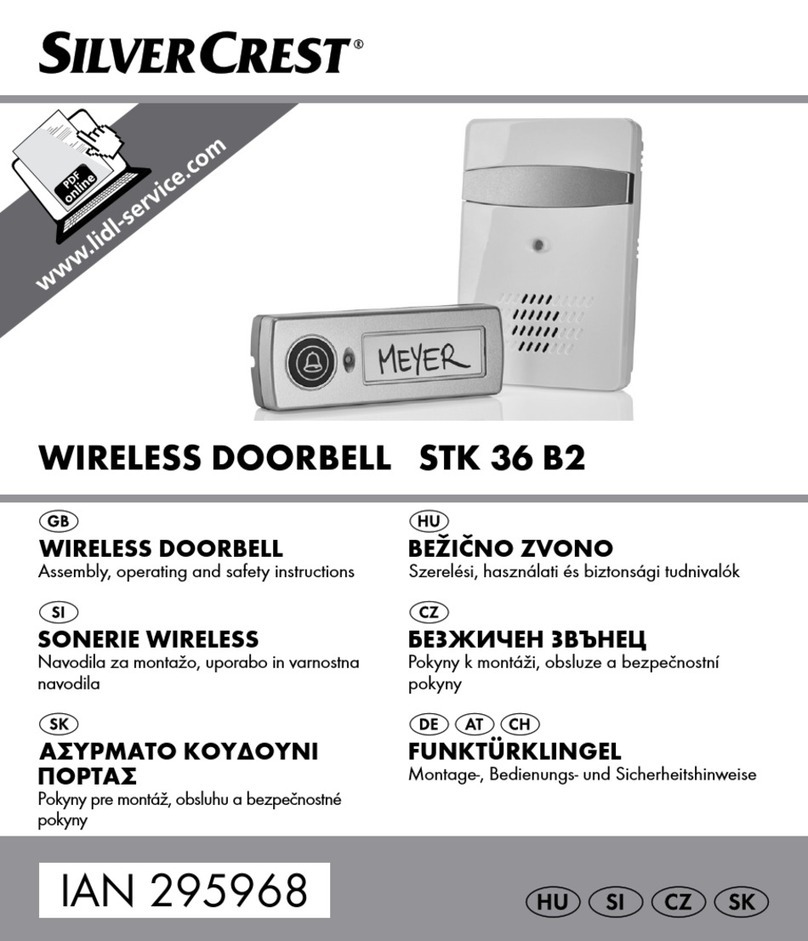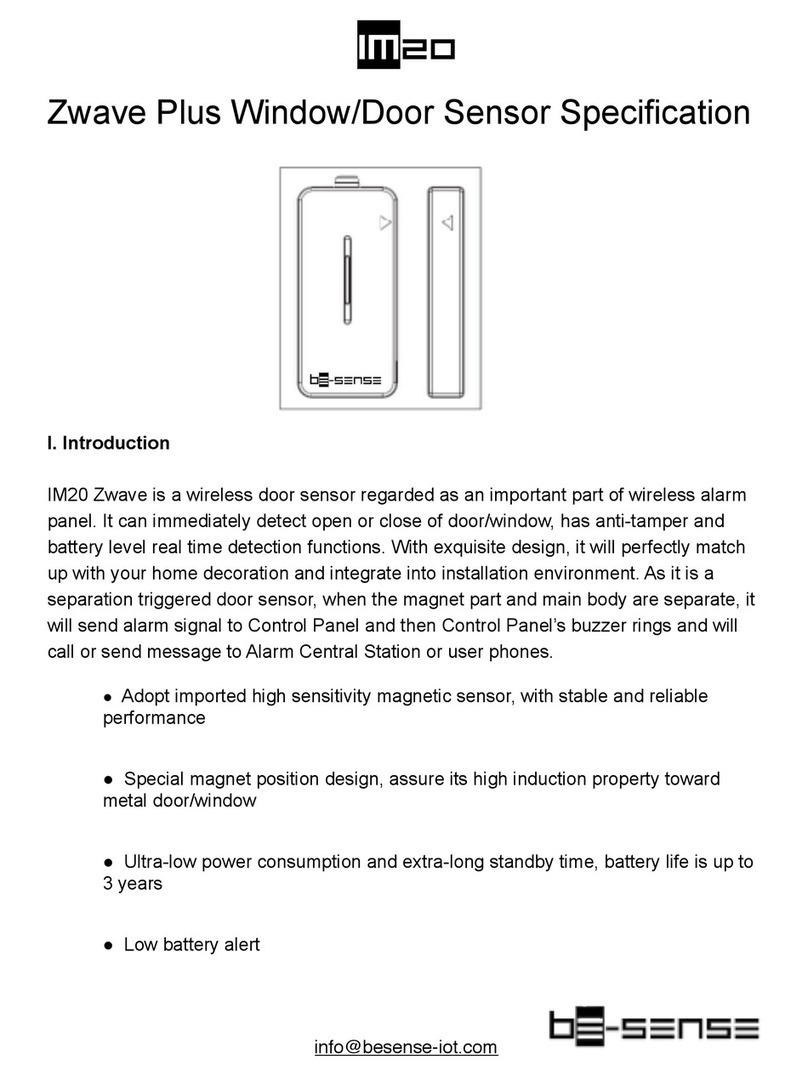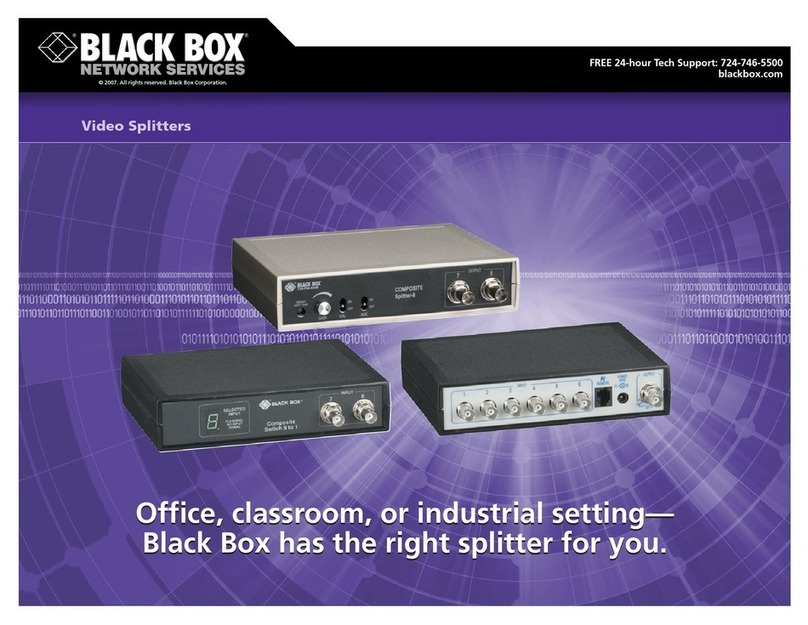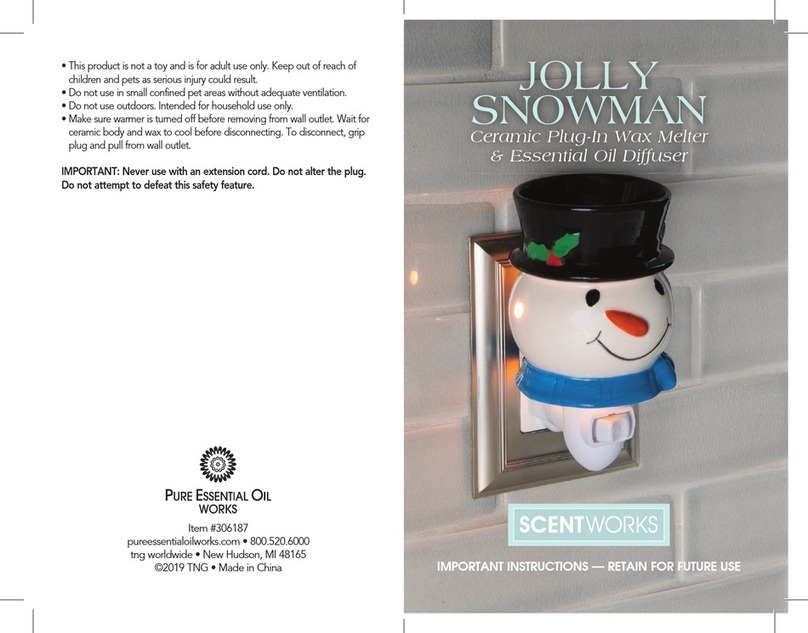Glab GSC-4 User manual

instrukcja obsługi
bedienungsanleitung mode d’emploi
user manual
GUITAR SYSTEM CONTROLLER
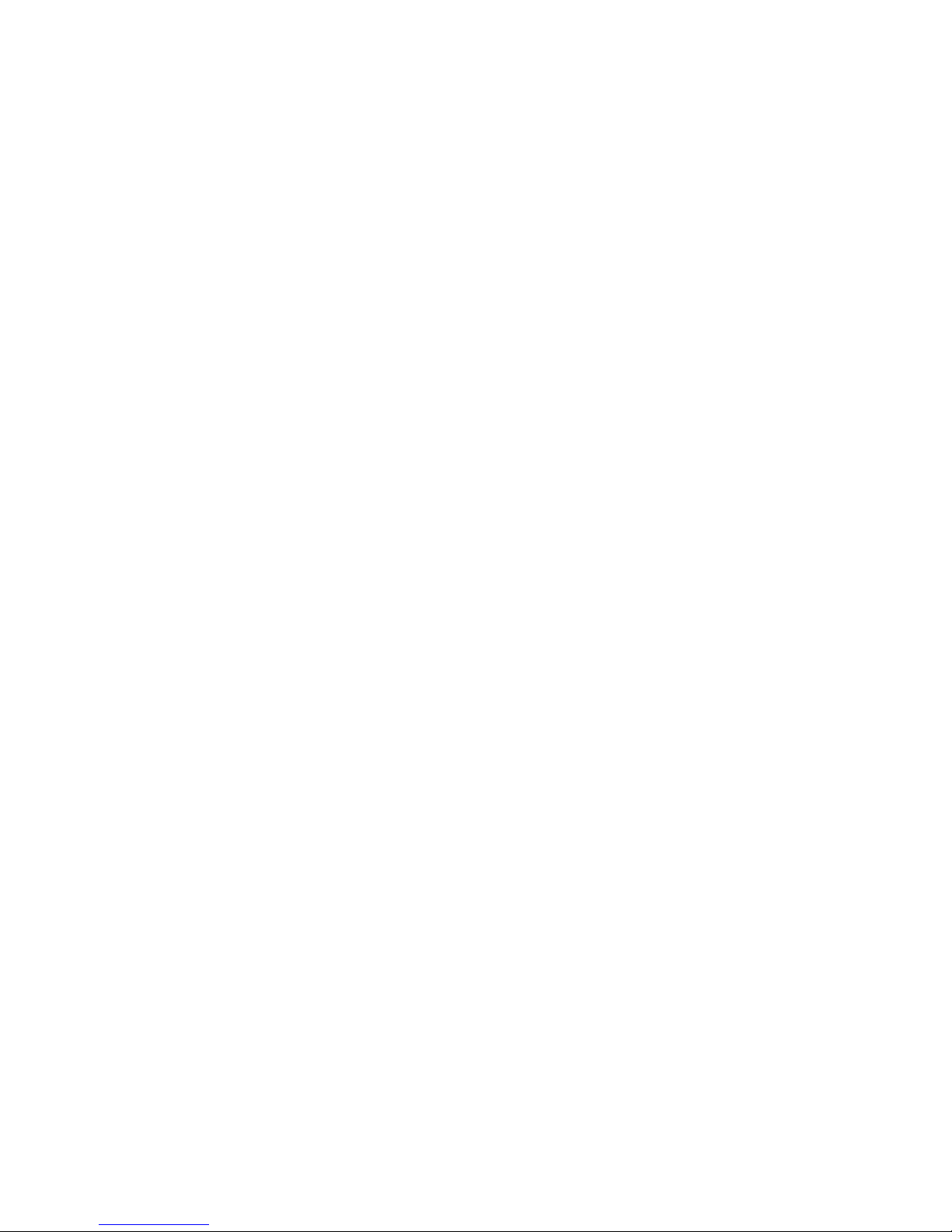
Tables of Contents
1 OVERVIEW 5
1.1 Basic Elements 6
1.2 Keyboard description and layout. 7
2 BASIC OPERATION 9
2.1 Main screen 10
2.2 MENU screen 12
2.3 Message screen 12
2.4 Onscreen text keyboard 13
2.5 Onscreen numbers keyboard 14
3 WORKING MODE 15
3.1 Switching on the controller 16
3.2 Display 16
3.3 Recalling the preset 17
3.4 Recalling the bank 18
3.5 Controller’s hardware work 18
3.5.1 LOOPS 18
3.5.2 SWITCH outs 18
3.5.3 MIDI 18
4 PROGRAMMING MODE 19
4.1 Preset and MFS basic programming 20
4.1.2 Bank name 22
4.1.3 MFS name 22
4.1.4 LOOP section 22
4.1.5 SWITCH section 22
4.2 Settings programming 22
4.2.1 MIDI OUT functions 23
4.2.2 MIDI IN function 25
4.2.3 WAH PADS function 25
4.2.4 SWITCH OUT MODE of work 25
4.2.5 CLICK PROTECTION function 26
4.2.6 LOOPS SLIT function 26
4.2.7 FACTORY SETTINGS and memory clearing 26
4.2.8 USB function 26
4.2.9 ABOUT GSC function 26
5 CONNECTING GSC-4 ACCESSORY 27
5.1 Expression pedal wiring: 28
5.2 Amp channel / function switching: 28
5.3 WAH PADS 29
5.4 Phantom powering 29
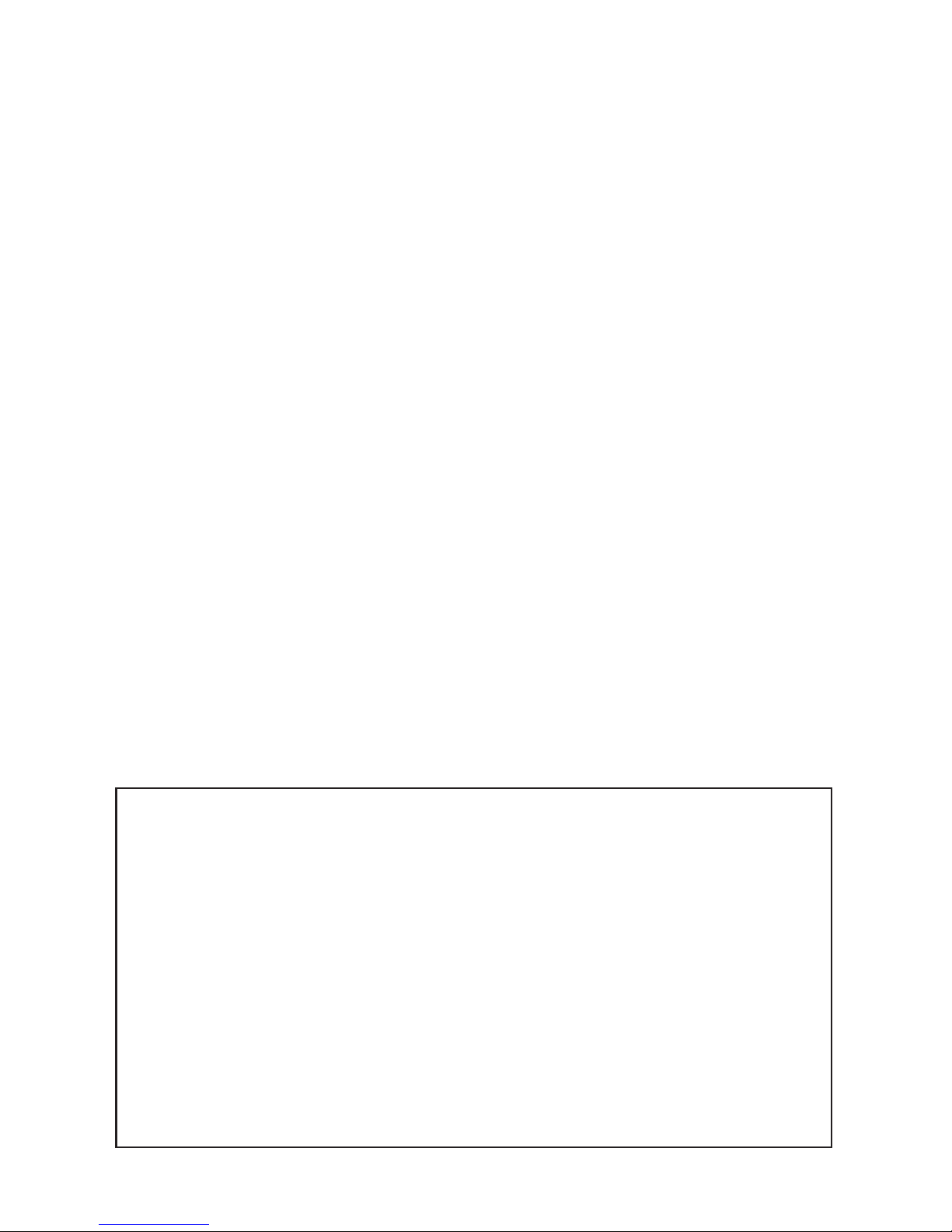
Important safety instructions
– Read these instructions and follow them.
– Prevent this device against moisture or spilling liquid inside.
– Clean only with dry cloth.
– Do not install near any heat sources such as radiators, heat registers, stoves, or other apparatus
producing a lot of heat
– Protect the power supply cord from being walked on or pinched.
– Only use attachments/accessories specified by the manufacturer.
– Unplug this device during lighting storms or when unused for long periods of time.
– Do no open device or its power supply casing.
– The power supply adapter should be installed in the socket outlet and disconnection of the adapter should
be easily accessible.
– To completely disconnect from AC mains disconnect the power supply adapter from the AC receptacle.
FCC Compliance
This device complies with Part 15 of the FCC Rules. Operation is subject to the following two conditions: (1) this
device may not cause harmful interference, and (2) this device must accept any interference received, including
interference that may cause undesired operation.
NOTE: This equipment has been tested and found to comply with the limits for a Class B digital device, pursuant to
Part 15 of the FCC Rules. These limits are designed to provide reasonable protection against harmful interference in
a residential installation. This equipment generates, uses and can radiate radio frequency energy and, if not installed
and used in accordance with the instructions, may cause harmful interference to radio communications. However,
there is no guarantee that interference will not occur in a particular installation.
If this equipment does cause harmful interference to radio or television reception, which can be determined by
turning the equipment off and on, the user is encouraged to try to correct the interference by one or more of the
following measures:
– Reorient or relocate the receiving antenna.
– Increase the separation between the equipment and receiver.
– Connect the equipment into an outlet on a circuit different from that to which the receiver is connected.
– Consult the dealer for help.
Declaration of Conformity
Elzab Soft sp. z o.o., ul. Kruczkowskiego 39, 41-813 Zabrze, Poland,
declare under sole responsibility, that the following product:
G LAB/GSC 4 Guitar System Controller
conforms with requirements of the EC Council Directives:
• 2006/95/EECLowVoltageDirective,
• 2004/108/EECElectromagneticCompatibility,andholdsCEmark.Abovenamedproductconformswiththefollowing
standards:
• PN-EN60065:2004/EN60065:2002/Audio,videoandsimilarapparatus-Safetyrequirements.
• PN-EN55103-1:2000/EN55103-1:1996/Electromagneticcompatibility-Productfamilystandardforaudio,video,audio-
visual and entertainment lighting control apparatus for professional use - Part 1: Emission
• PN-EN55103-2:2001/EN55103-2:1996/Electromagneticcompatibility-Productfamilystandardforaudio,video,audio-
visual and entertainment lighting control apparatus for professional use - Part 2: Immunity
Arkadiusz Kocik
President of the Elzab Soft sp. z o.o. Board of Directors
Copy of original EC declaration of conformity is available for download on our website
http://www.glab.com.pl
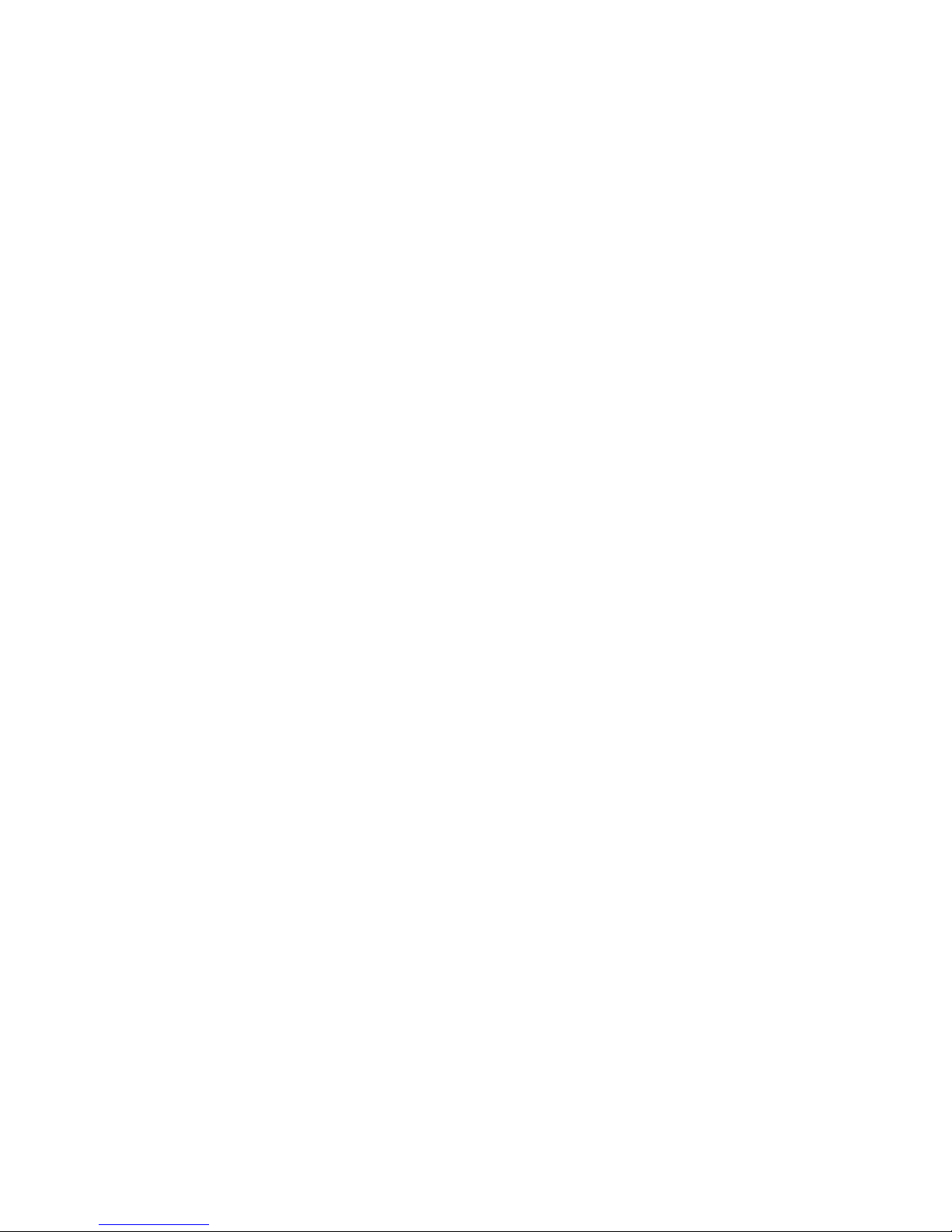
Thank you for purchasing the Guitar System Controller 4 by G LAB.
GSC-4 is a programmable foot controller for fast and easy control of guitar equipment.
Basic features:
- Large 4.3’’graphic LCD TFT display with a sharp and high quality image that enables easy program-
ming and controlling of the entire system.
- Intuitive 7 key navigation keyboard for direct and quick setting.
- 12x foot switches. (10x multifunction + 2x bank preset UP/DOWN)
- 10 MFS (Multifunction switch) with a two color description of the foot switch state. Each MFS foot
switch can used to operate the following:
1. Recalling of PRESETS (setting the effect loops, switch outs and send MIDI commands.
2. Switching of effect loops (LOOP MODIFIER).
3. Setting of SWITCH OUTs (SWITCH MODIFIER).
4. Sending a MIDI PROGRAM CHANGE and/or CONTROL CHANGE (MIDI MODIFIER).
- 2x bank or preset UP/DOWN switches.
- 6x effect loops via electromechanical relays(passive switching).
- Switchable high impedance input buffer in any preset (identical to a tube amp input load impedance
characteristics).
- Dedicated TUNER output with silent tuning which receives the signal through a very high impedance
circuit (no tone coloration on guitar signal).
- LOOP SPLIT mode that enables the connection of two stomp boxes at the amp’s front input and three
in the amp’s FX- loop without a ground loop hum.
- 6x relays for amp switching (3 isolated stereo outs) with 3 programmable modes of operation
(Latching, impulse and momentary).
- WAH-PAD input for connecting a Wah-Pad and Whammy-Pad.
- Expression pedal input.
- MIDI OUT for controlling up to 10 midi devices.
- PROGRAM CHANGE and CTRL CHANGE commands.
- 20x programmable CTRL CHANGE commands for every MIDI device and capability of sending up to 20
CTRL commands with one press of the footswitch.
- MIDI IN input to control the GSC-4 by other MIDI device.
- USB connections for external keyboard, flash memory or computer.
- 6x9VDCoutputsforpoweringstompboxes(2xsectionsof500mApersection).
- Durable power socket for connecting a dedicated power supply via a long and flexible cable.
- PHANTOM POWER MODE for powering the GSC-4 thru the midi out connector.
- 1000 presets (100 banks with 10 presets each)
- TAP TEMPO function operated by CTRL CH and/or NOTE ON/OFF
- Durable powder-coated casing.
- Dimensions (width x depth x height): 50cm x 14cm x 6,5cm / 19.7” x 5.5” x 2.6”
- Weight: 1,9 kg / 4,2 lbs
- Powerconsumption:24VDC240mA(undernoloadconditionsatthe9VDCoutputs).
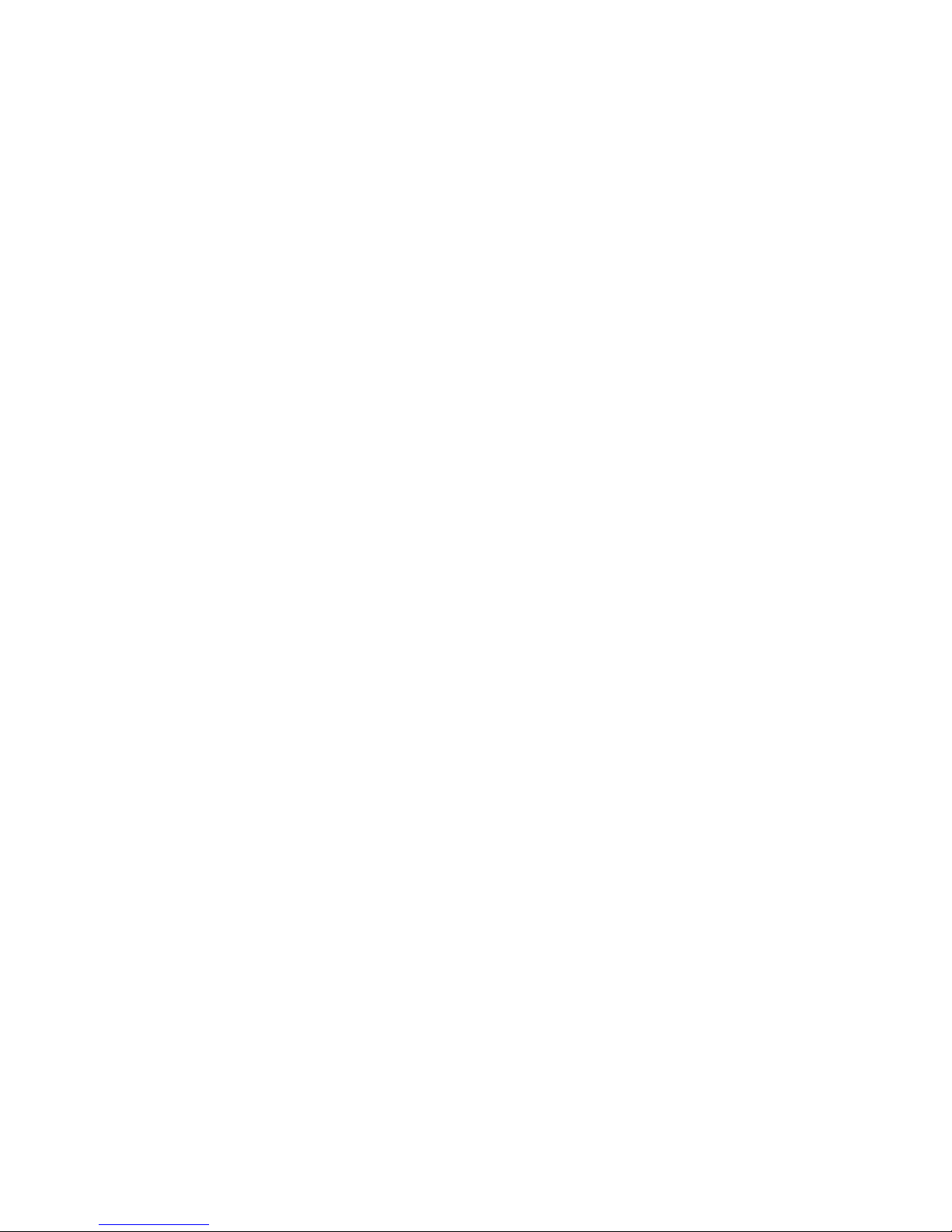

user manual GSC_4 5
1 OVERVIEW

6 user manual GSC_4
1 2 3 4 5 6 7 8 9 10 11
12
13
14
15
16 17 18
1-24VDCpowerconnection.
2 - WAH-PAD input.
3 – EXPRESSION PEDAL input.
4 - SW1&2, SW3&4, SW5&6 outs for amp
controlling.
5 – EFFECT LOOP SEND output (connect to
effect input).
6 – EFFECT LOOP RETURN input (connect
from effect output).
7 – TFT Display.
8 – GSC-4 programming keyboard.
9 – MAIN-OUT (signal output).
10 – TUNER output.
11 –MAIN IN (signal input).
12 – PRESET/BANK UP foot switch.
13 – PRESET/BANK DOWN foot switch.
14 – MFS foot switches.
15 – MFS state indicators.
16 - USB B type connection.
17 - USB A type connection.
18-9VDCoutputsforpoweringeffects.
1.1 Basic Elements

user manual GSC_4 7
1.2 Keyboard description and layout.
1_ “ESC” key.
2_ “ARROW/UP” key.
3_ “MENU” key.
4_ “ARROW/LEFT” key.
5_ “OK” key.
6_ “ARROW/RIGHT” key.
7_ “ARROW/DOWN” key.
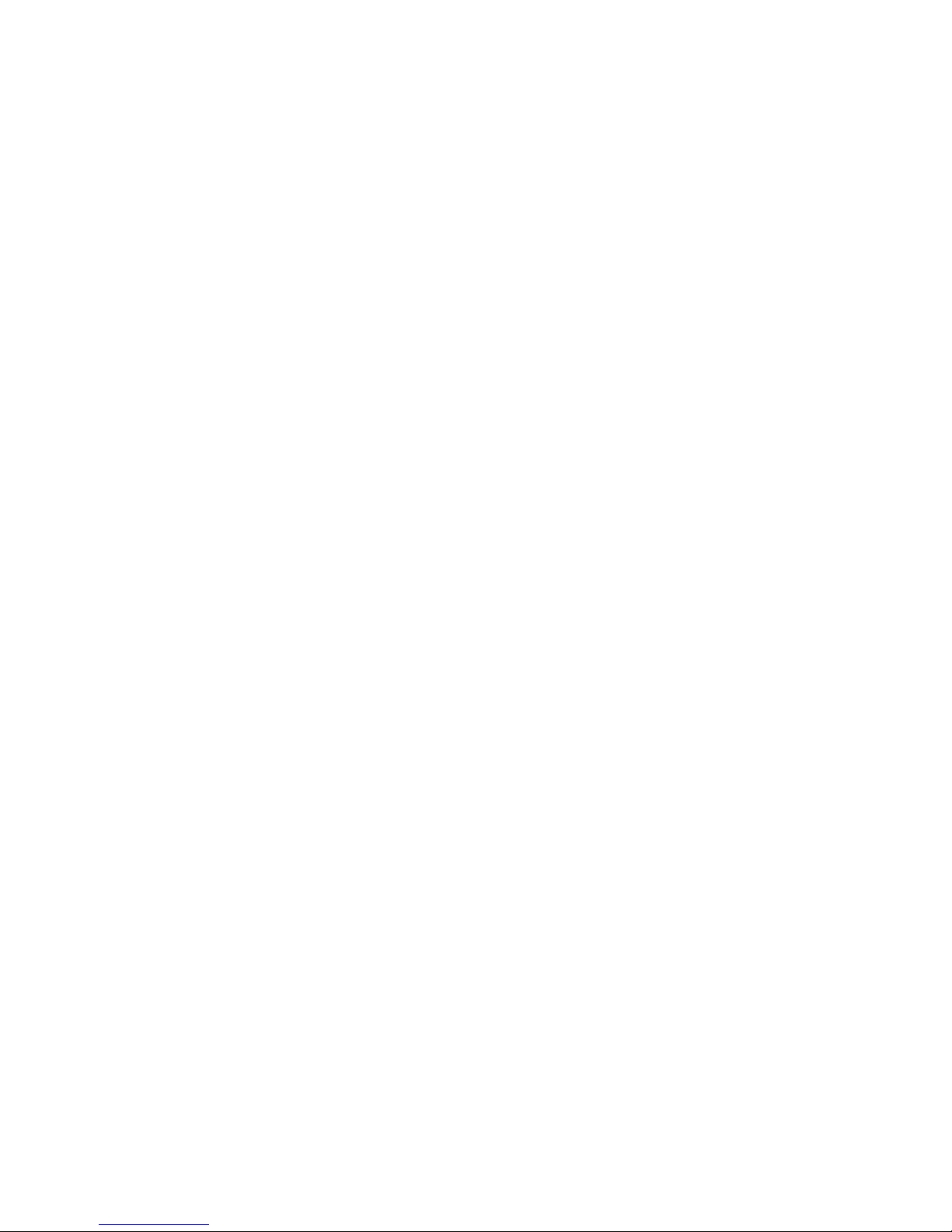

user manual GSC_4 9
2 BASIC
OPERATION

10 user manual GSC_4
The GSC-4 uses a highly intuitive TFT display interface.
Most of navigation is carried out in similar screens and covered by similar mechanisms.
1 – Bank number.
2 – Selected MFS number.
3 – MFS type.
4 – Bank name.
5 – Selected MFS name.
6 – LOOP section with LOOPS and BUFFER indicators.
7 - SWITCH section with relays indicators.
8 - MIDI section with indicators for all 10 MIDI devices.
9 – LOOP SPLIT mode indication.
10 – Indication of Locking/Unlocking the programming mode.
The main screen is the basic view that is visible while playing and programming presets most of the
time.
2.1 Main screen
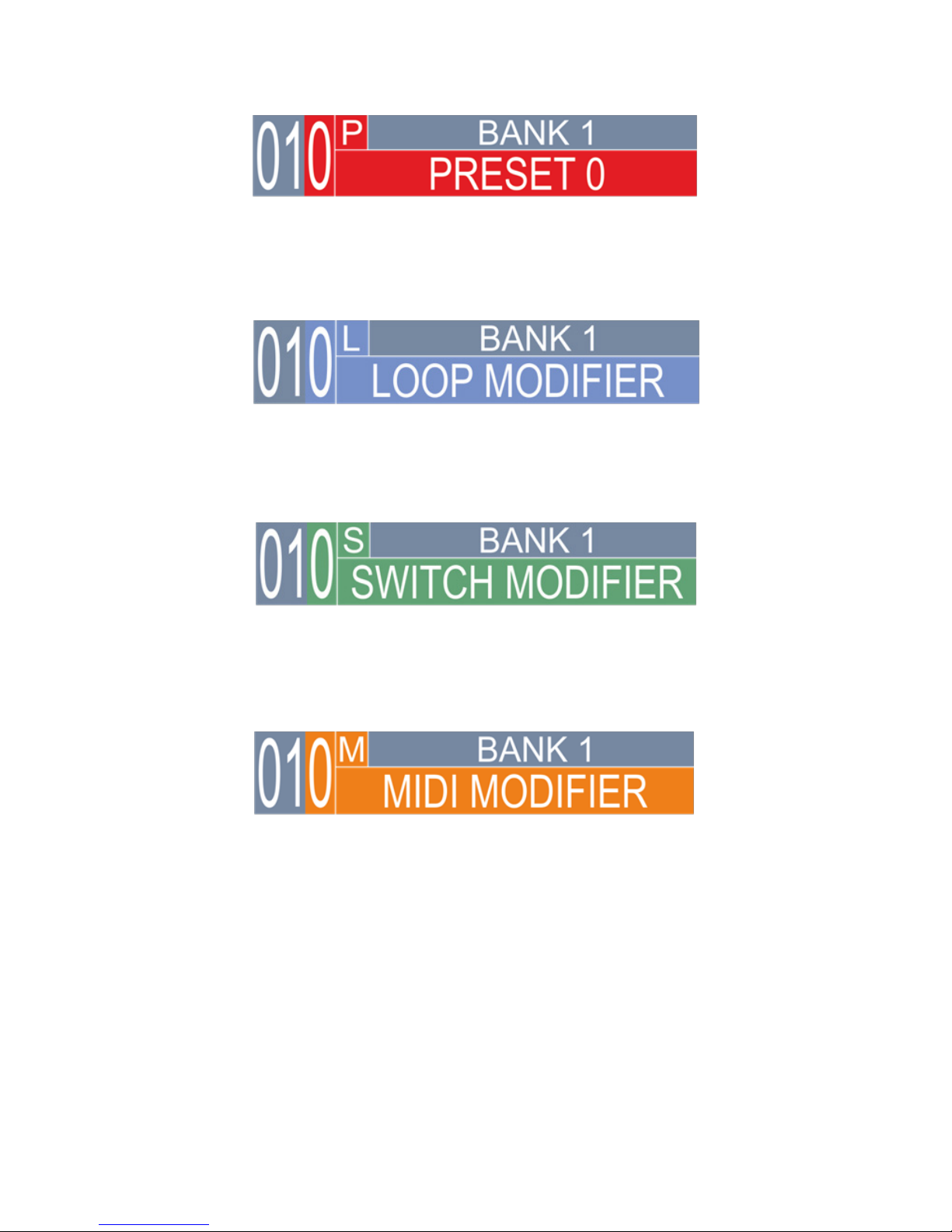
user manual GSC_4 11
Figure 2.1.1 Preset MFS mode
Figure 2.1.2 Loop Modifier MFS mode
Figure 2.1.3 Switch Modifier MFS mode
Figure 2.1.4 Midi Modifier MFS mode
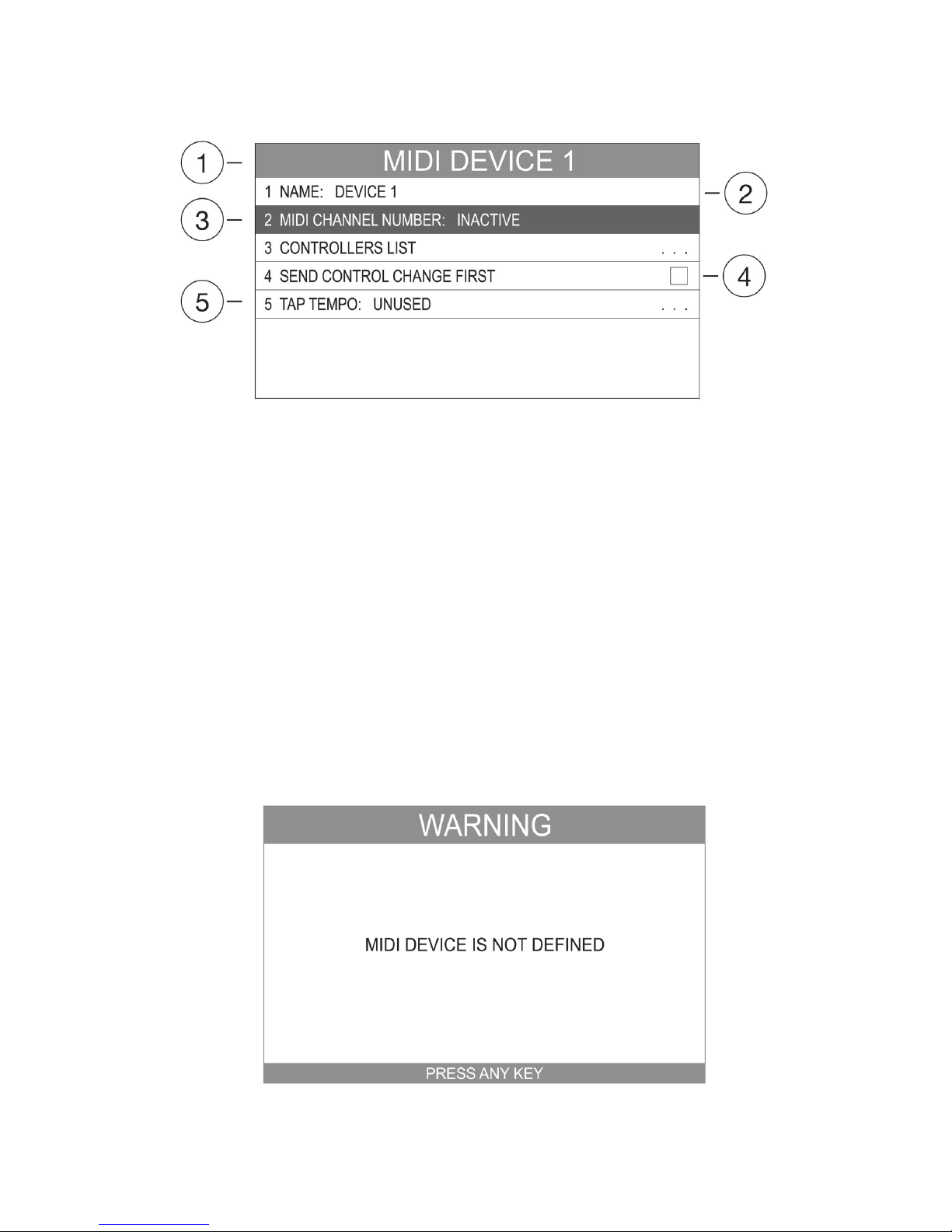
12 user manual GSC_4
2.2 MENU screen
Figure. 2.2.1 MENU screen
1 – Menu’s name field.
2 – Field’s type for enter to the on-screen keyboard.
3 – Selected field.
4 - Field’s type for editing.
5 - Field’s type for in-depth view of the menu options.
This window is displayed in the SETTINGS PROGRAMMING. It is built almost always in the same way (The
only difference refers to the functions name and the field’s quantity including their designations). Use
the keyboard UP and DOWN arrows to move between MENU fields. Use OK for entering/change chosen
function and ESC to go out.
2.3 Message screen
The MESSAGE SCREEN will inform in regards to any warning and other important messages. (Press any
key to quit).
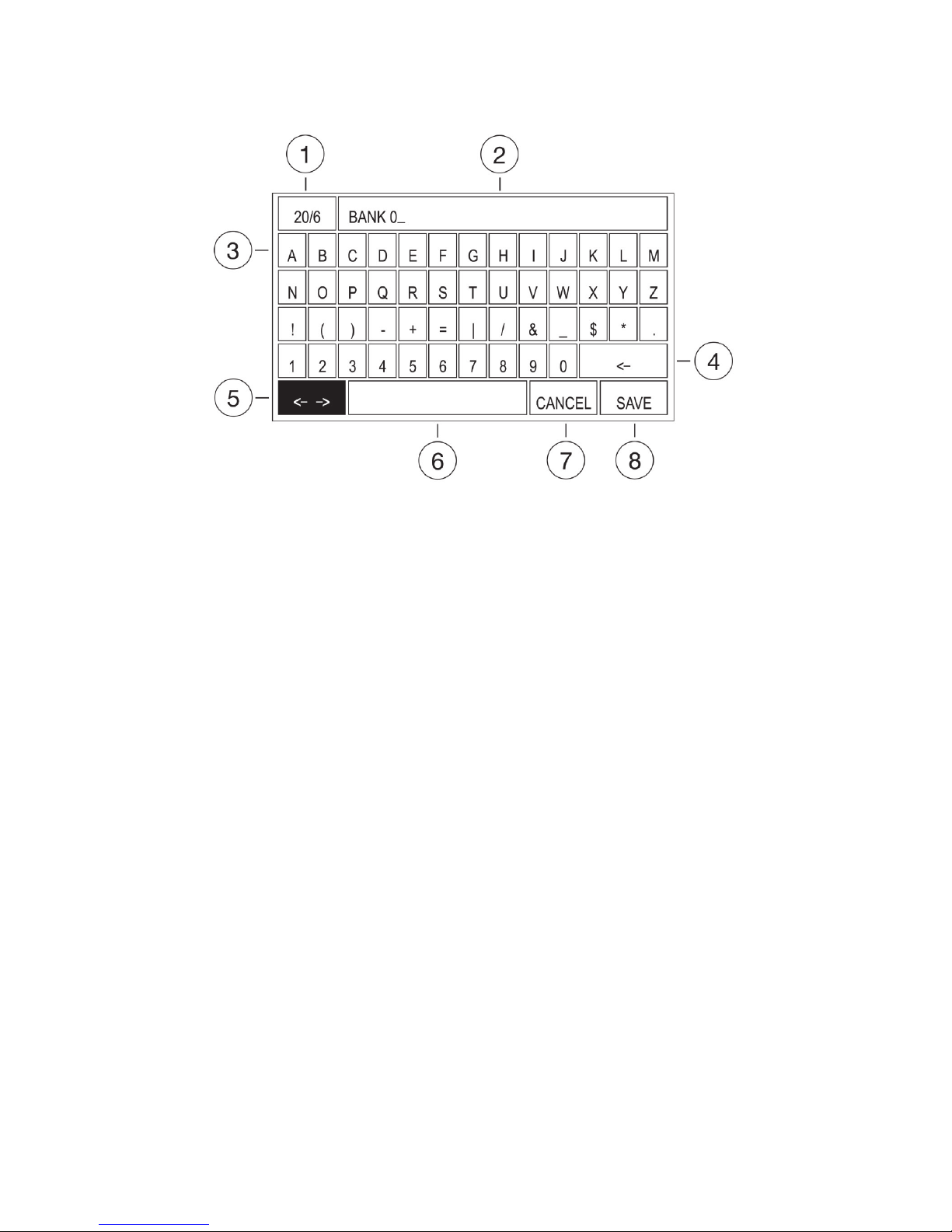
user manual GSC_4 13
2.4 Onscreen text keyboard
Figure 2.4 Onscreen text keyboard
Description:
1 –Field: indicates the maximum number of characters for typing/number of already entered characters.
2 – Entered characters.
3 – Letters, numbers and special characters field.
4 – BACKSPACE key field
5–MOVETHECURSORkeyeld
6 – SPACE key field
7 – CANCEL key field
8–SAVEkeyeld
Thisscreenisfortextwritingandediting.TheMOVECURSOReldistherstactiveeldafterthescreen
is displayed. In the editing field there is a selected text for editing. At this instance there are few options:
- Press OK to keep the text and move the cursor to the end of the text.
- Press LEFT and RIGHT ARROWS to keep the text and move the cursor to the desired text position.
- Press UP ARROW and select the desired character by pressing given ARROWS and then press
OK to overwrite the text by the selected character.
- Press UP ARROW and select the BACKSPACE field and press OK to clear the text.
Use ARROWS to select a character. Press OK to add the selected character to the text.
At anytime you can press the ESC key to quit editing with no text overwrite and then select the CANCEL
key field and press OK for the same result.
TosaveoverwritesselecttheSAVEeldandpressOK.
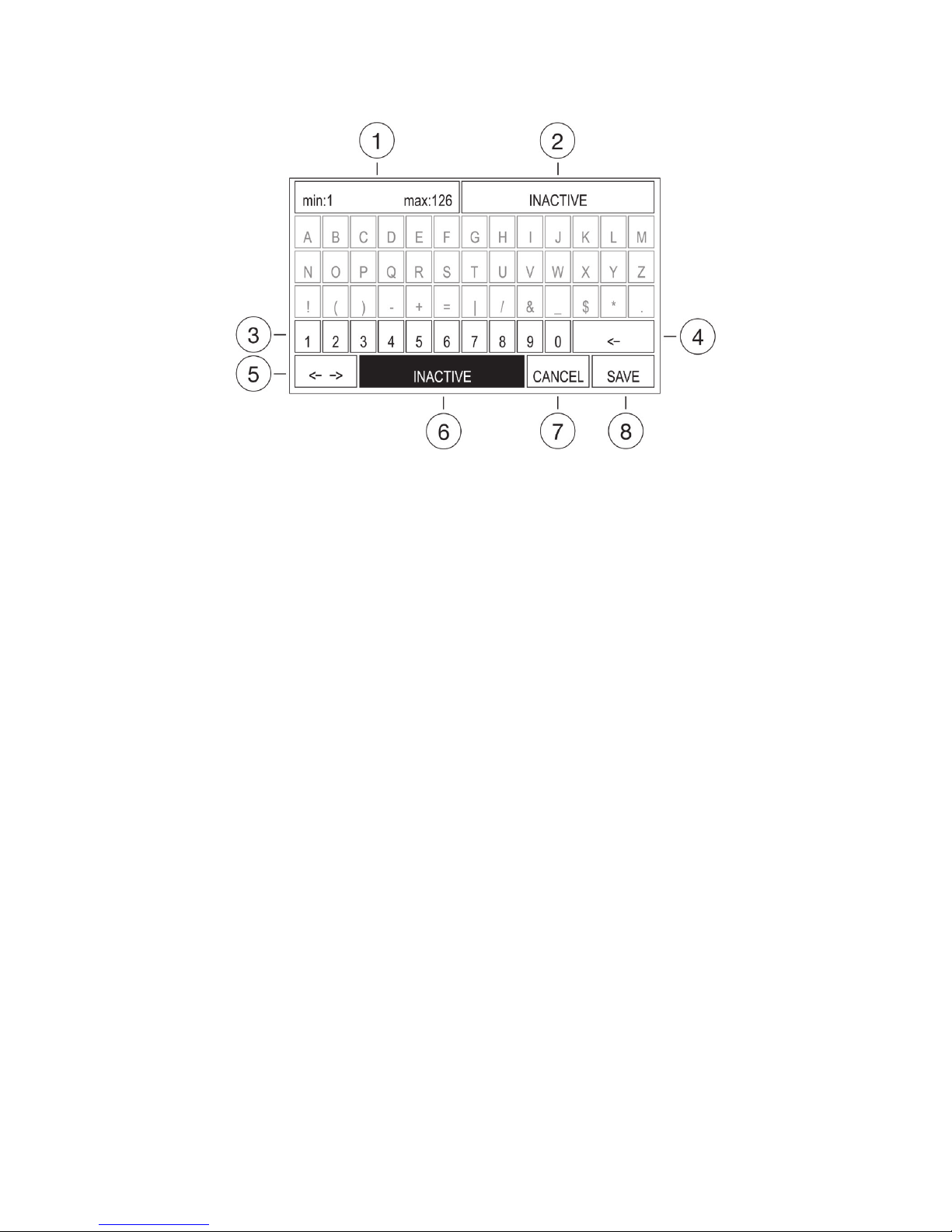
14 user manual GSC_4
2.5 Onscreen numbers keyboard
Figure 2.5 Onscreen numbers keyboard
Description:
1 – Minimum value and maximum value.
2 – Entered value.
3 – Numbers field (fields of letters and special characters are inactive on purpose).
4 – BACKSPACE key field.
5–MOVETHECURSORkeyeld.
6–INACTIVEkeyeld.
7 – CANCEL key field.
8–SAVEkeyeld.
This screen is used for entering the number values. The actual value of the setting is indicated in the
editing field (No. 2 in Figure 2.05). Information of the provided range of entered values is on the top left
side (No. 1 in Figure 2.05).
TheINACTIVEeldistherstactiveeldafterthescreenisdisplayed.Atthisinstance,therearefewoptions:
-PressOKtosetthevaluetoINACTIVE.
- Use ARROWS to choose the number and then OK to overwrite the previous value with the selected one.
- Select the BACKSPACE field and press OK for clearing the actual number. Then use ARROWS for select-
ing the number. Pressing OK will add the selected number (if it is in the available range). It is possible
to use MFS footswitches for adding numbers. Anytime you can press ESC key to quit the edition with no
changes. Select the CANCEL key field and press OK for the same result.
TosaveoverwritesselecttheSAVEeldandpressOK.
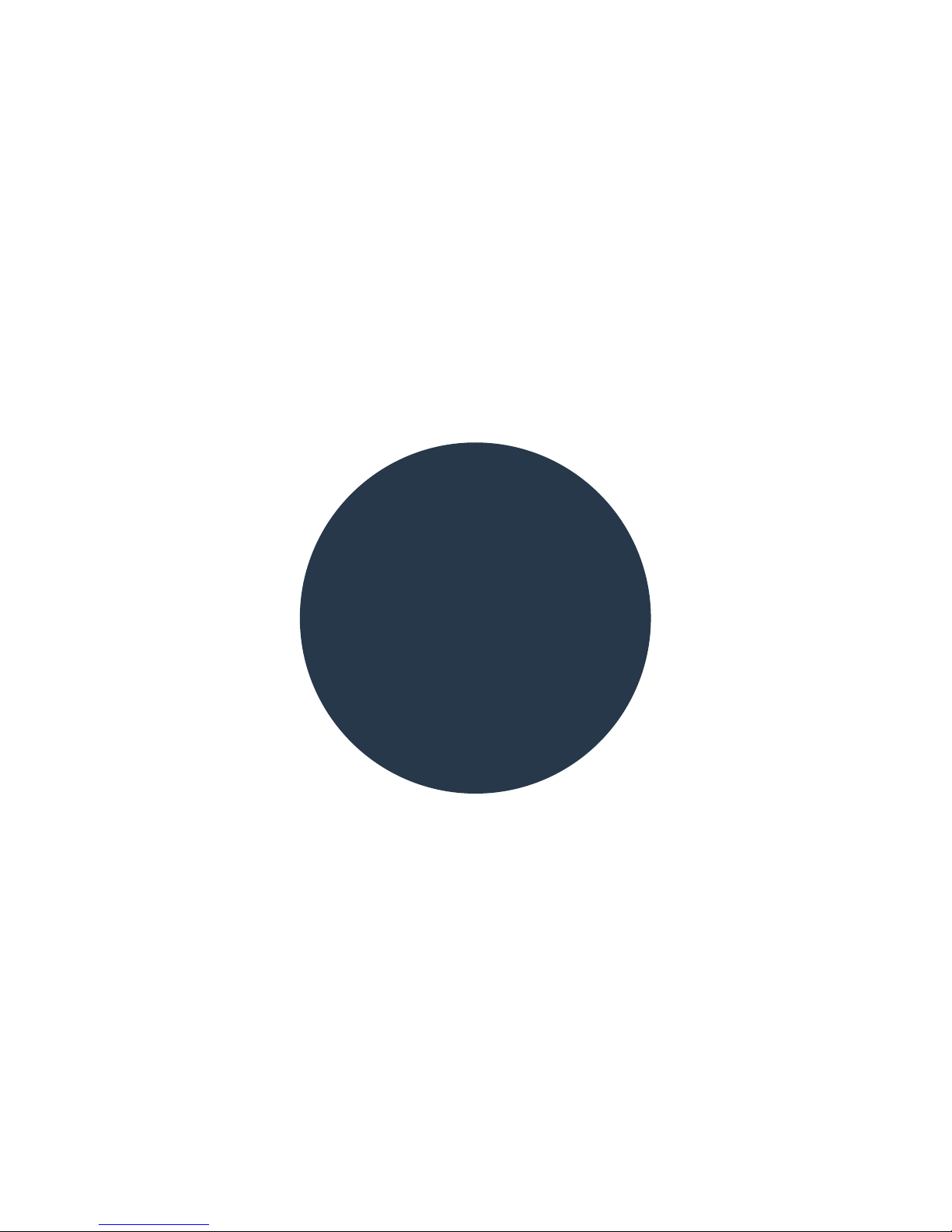
user manual GSC_4 15
3 WORKING
MODE
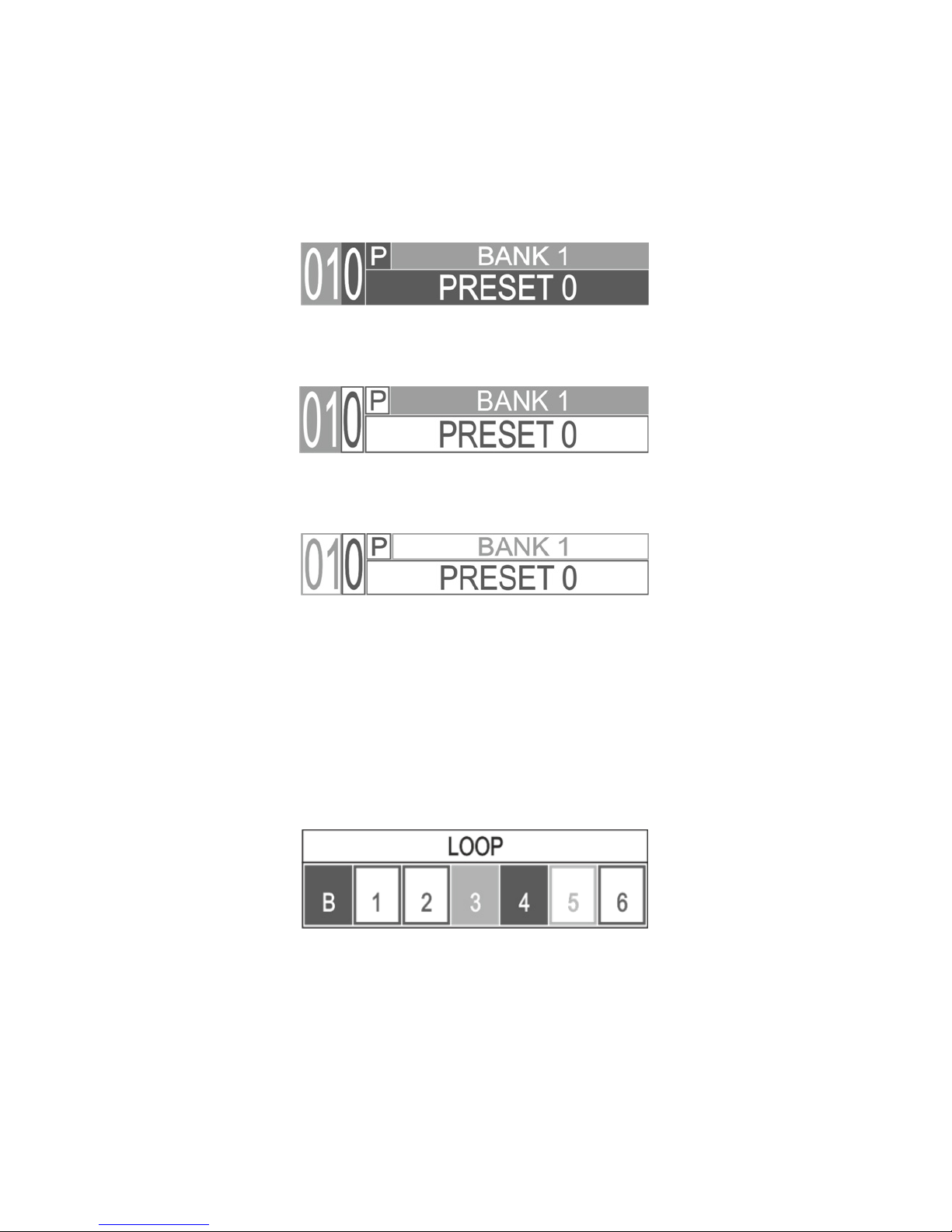
16 user manual GSC_4
3.1 Switching on the controller
Switching on the GSC-4 activates the previously recalled PRESET (recalled before turning off). When the
controller has been turned off after recalling a different function than PRESET then it will activate the
lowest PRESET number available.
3.2 Display
Figure 3.2.1 Bank and preset are active
Figure 3.2.2 Bank is active, preset is not active
Figure 3.2.3 Bank and preset are not active
Above fields of the display are subject to the following mechanisms:
- BANK color back round is always the same.
- MFS number, function and name are changing color back round depending on MFS function
(see figures 2.1.1, 2.1.2, 2.1.3, 2.1.4).
- Fields and characters displayed in reverse, refers to the active bank/preset.
Figure 3.2.4 LOOP section
LOOP section fields are subject to the following mechanisms:
- The field’s back round color depends on the last used MFS footswitch.
– Field with back round color (“B”, “4”) indicates that the given loop is ON.
– Empty with back round color (“1”, “2”, “6”), indicates that the given loop is OFF.
– Empty with gray color back round (“5”) indicates that the given loop is used for the wah/whammy
pad (see chapter 4.2.3).
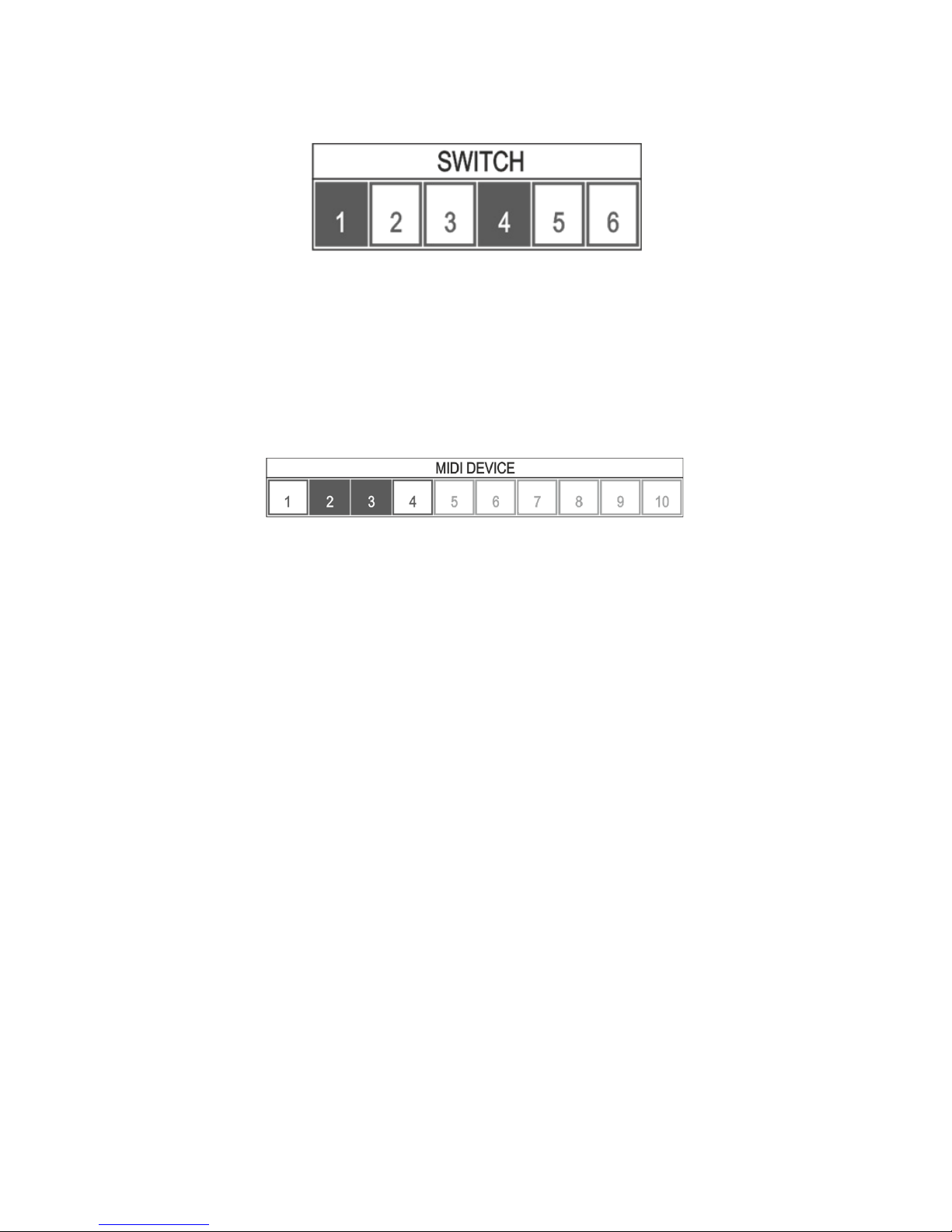
user manual GSC_4 17
– Field with gray color back round (“3”) with the information “LOOPS SPLIT” in the lower part of
the display indicates that loops are split (see chapter 4.2.5).
Figure 3.2.5 SWITCH section
SWITCH section fields are subject to the following mechanisms:
– The field’s color back round depends on the last used MFS footswitch.
– Field with color back round (“B”, “4”) indicates that the given switch is ON.
– Empty field (“2”, “3”, “5”, “6”) indicates that the given switch is OFF.
Figure 3.2.6 MIDI section
MIDI section fields are subject to the following mechanisms:
– Empty with red color back round (“1”, “4”) indicates that the defined MIDI device is without a
defined midi action.
– Field with red or yellow color back round (“2”, “3”) indicates that the defined MIDI device is
with a defined midi action.
– Empty field with gray color (“5”, “6”, “7”, “8”, “9”, “10”) indicates that there is no defined MIDI
device.
3.3 Recalling the preset
Press the MFS footswitch (from 0 to 9) to recall the preset. Controller will recall all preset settings with
the hardware response (Bank and preset will be active).
Alternatively it is possible to recall the preset by pressing UP/DOWN footswitches.
Press UP to switch to one preset up and then press DOWN to switch to one preset down.
Depending on the BANK/PRESET CHANGE MODE setting the GSC-4 responds as follows:
DIRECT (default) – controller will recall all preset settings with the hardware response.
INDIRECT (browsing mode) – Bank and MFS name, number and MFS mode will be displayed in positive
(see figures 3.2.1, 3.2.2, 3.2.3). Screen will display all preset settings with no hardware response. Press
any MFS footswitch to recall all preset settings with the hardware response.
For changing DIRECT and INDIRECT change MODE follow the instruction below:
MENU -> BANK/PRESET CHANGE MODE.

18 user manual GSC_4
3.4 Recalling the bank
3.5 Controller’s hardware work
Press the UP and DOWN foot switches simultaneously to change between preset and bank switching.
Backlight color will change depending on the function. Red color for bank switching and green color for
preset switching. In bank switching every press of the UP and DOWN foot switches will change the bank.
For a faster change of banks press and hold down the UP or DOWN foot switches.
Bank will also change when the preset will be changed from 9 to 0 (one bank UP) and from 0 to 9 (one
bank DOWN).
Recalling a PRESET or the LOOP MODIFIER (using the MFS footswitches or preset UP/DOWN in direct mode)
will cause the relays to switch. Relays will not switch when a recalled preset or MFS doesn’t change the
LOOP’S state. In the first stage the signal is muted. Then relays are switched and muting is off.
Recalling a PRESET or the SWITCH MODIFIER (using the MFS footswitches or preset UP/DOWN in direct
mode) will cause the relays to switch. Relays will not switch when recalled preset or MFS doesn’t change
the SWITCH OUTS state. Relay mode operation depends on the setting (see chapter 4.2.3).
Recalling a PRESET or the MIDI MODIFIER (using the MFS footswitches or preset UP/DOWN in direct mode)
couldcausesendingofMIDIcommands.CommandordercorrespondstotheprogrammedMIDIDEVICE
list. If PROGRAM and CONTROL CHANGE are assigned for one midi device the PROGRAM CHANGE is sent
as first by default. For more PC and CC order see the chapter 4.2.1
3.5.1 LOOPS
3.5.2 SWITCH outs
3.5.3 MIDI
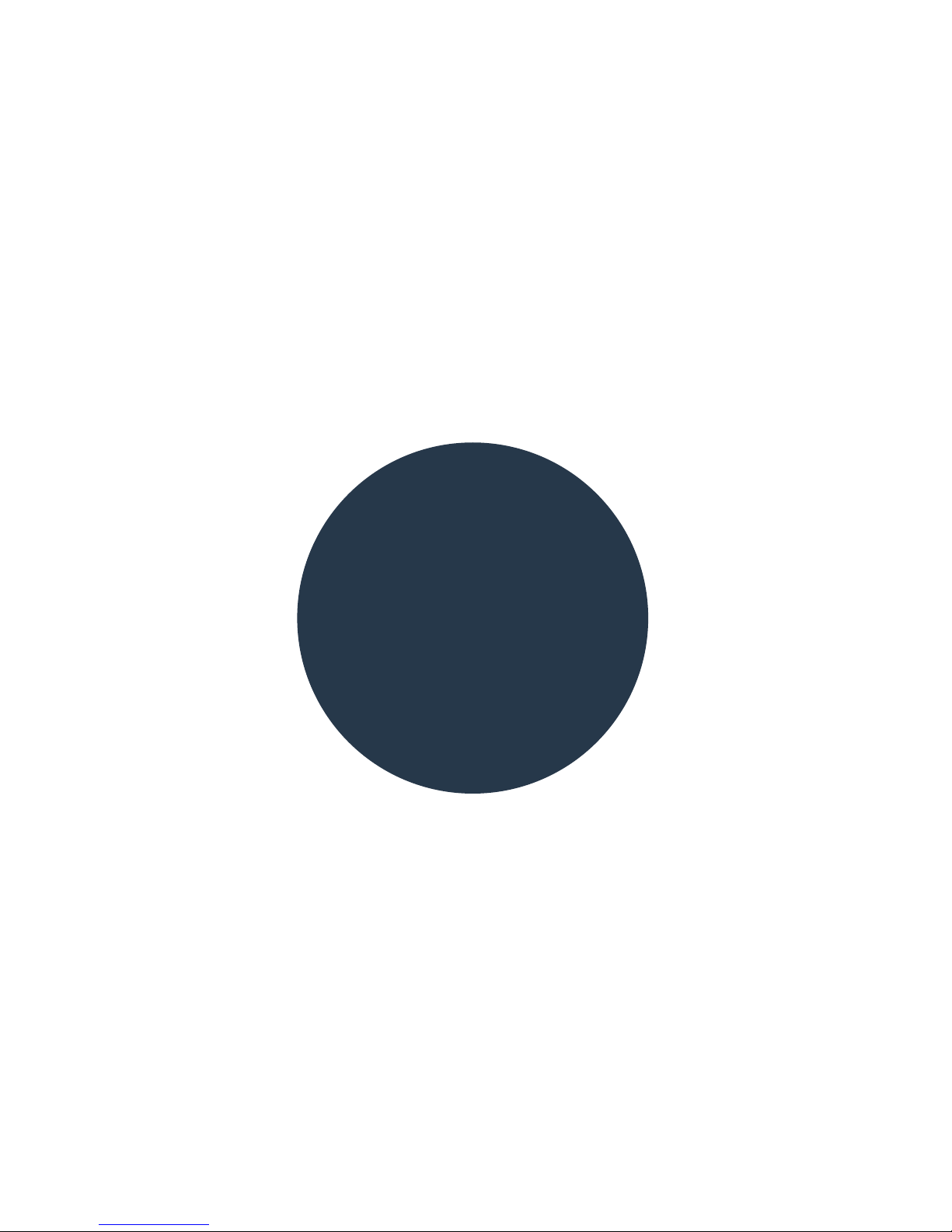
user manual GSC_4 19
4 PROGRAMMING
MODE
Other manuals for GSC-4
1
Table of contents