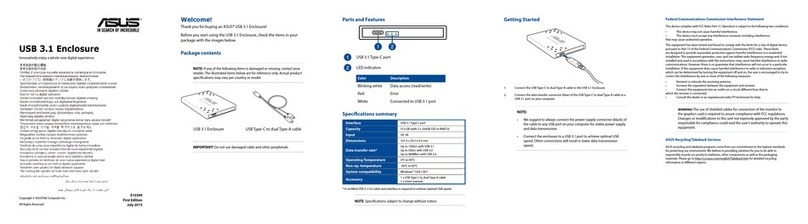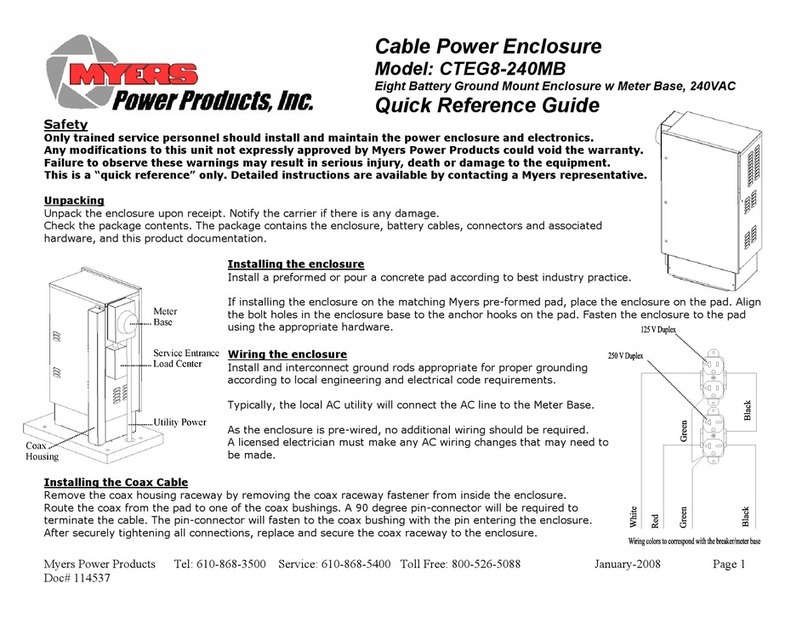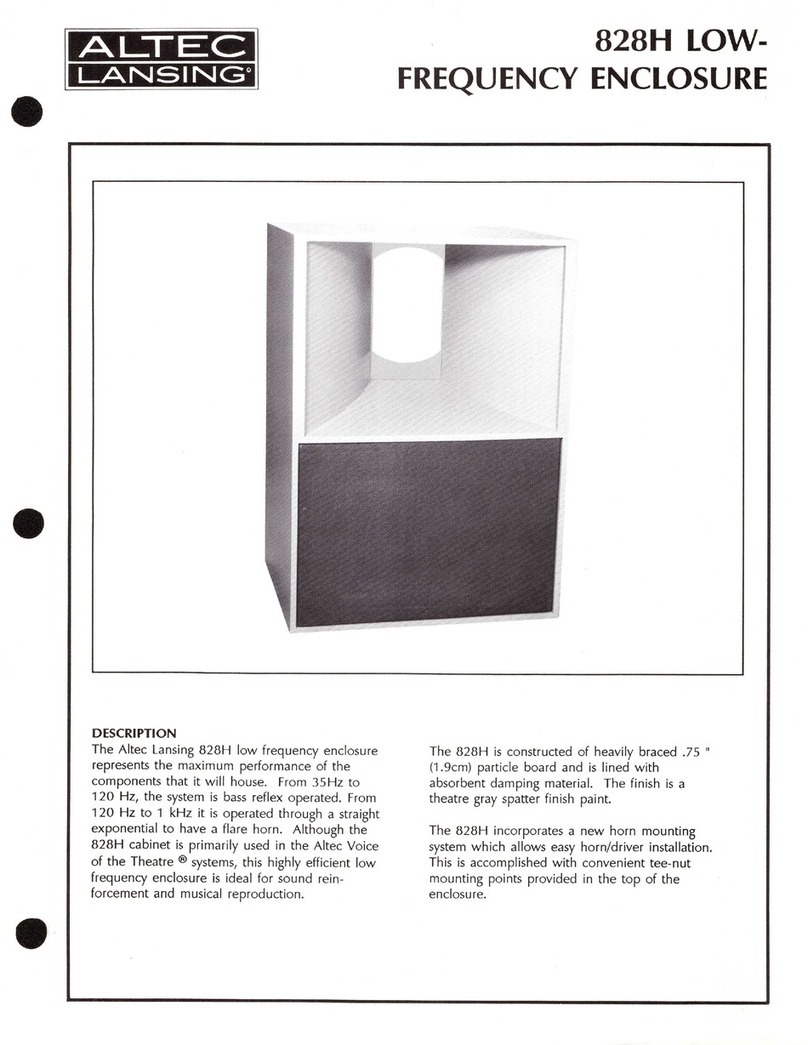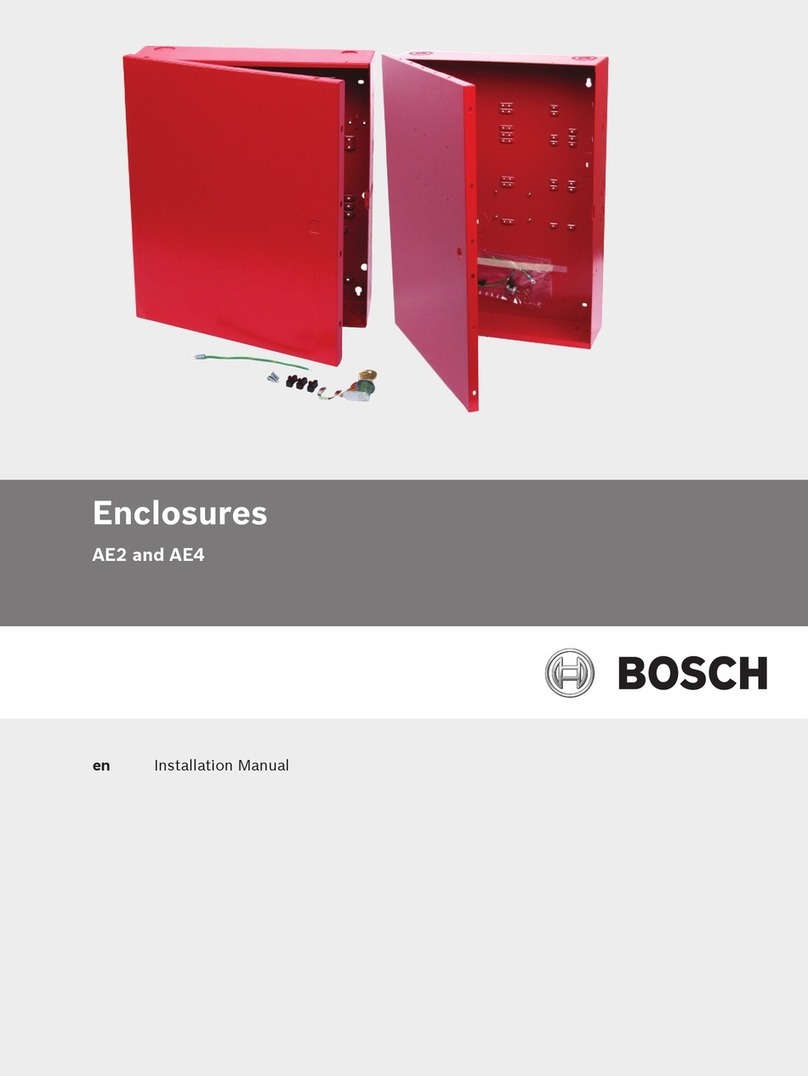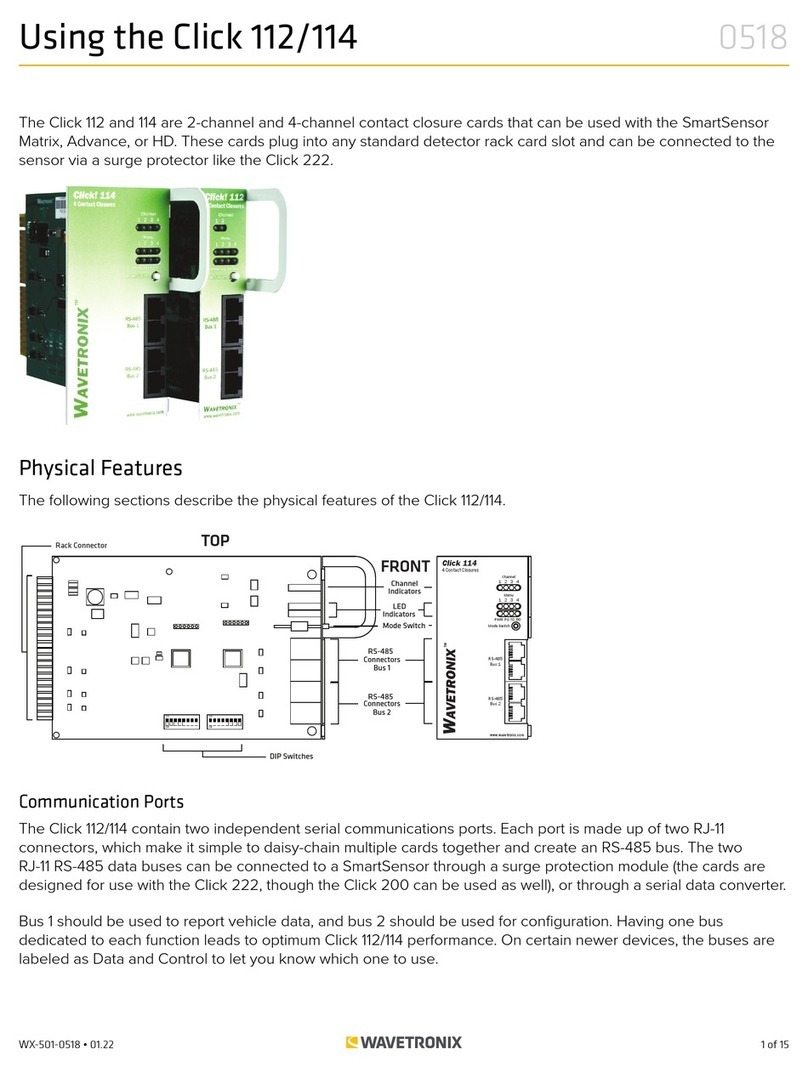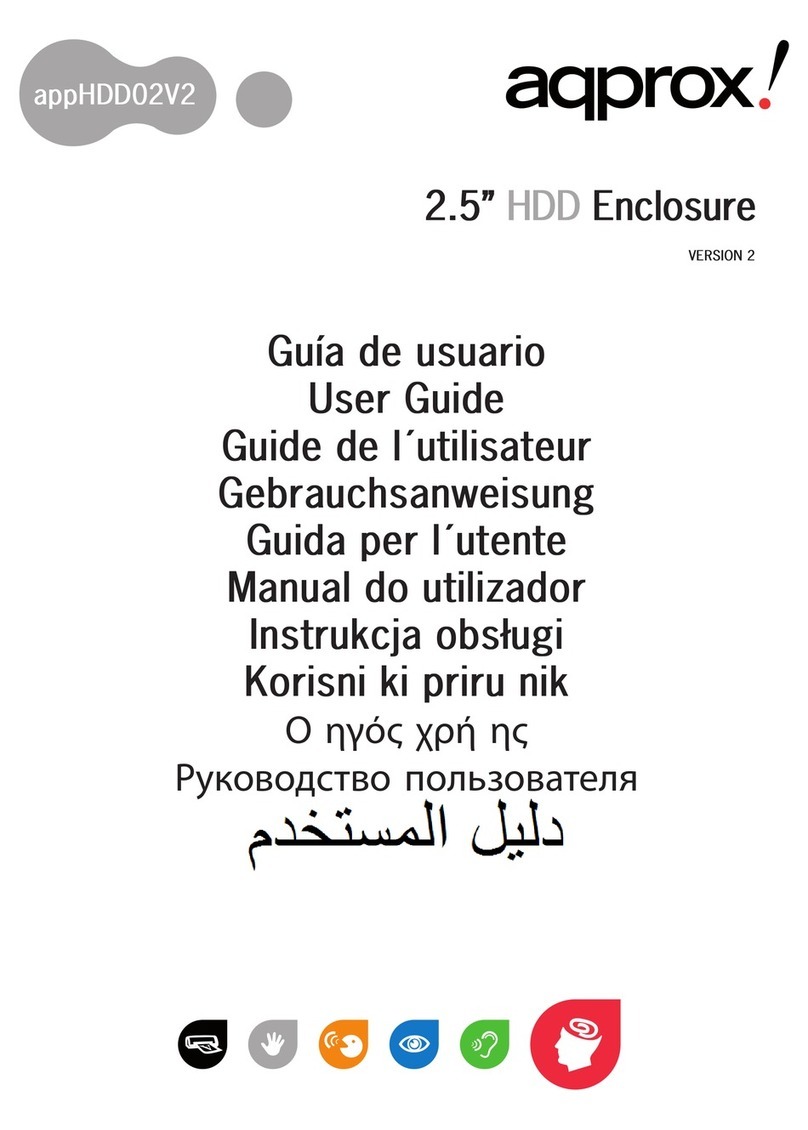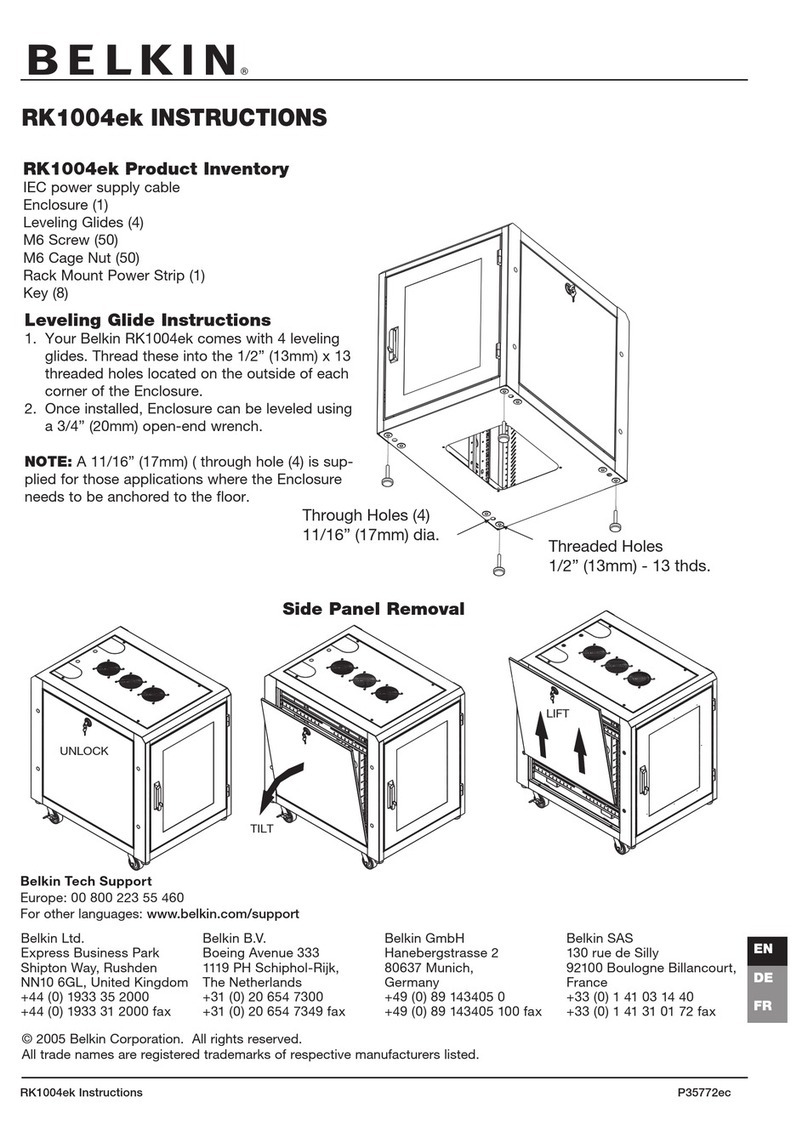Glacier HD-EB-353-G-BK User manual

0

1
User Manual& Installation Guide
Please read this installation carefully before you use the products.
Precaution:
1. If it is a new HDD, needs to processing the disk partition
2. Win98SE and WinME do not recognize NTFS formatted drives,
so if you want to use your drive on those platforms, we
recommend you to use FAT32 instead.
3. Mac OS does not recognize NTFS formatted drives, to use
your device on both platforms, we recommend you using
FAT32.
4. If you use Win2000 or WinXP and FAT32, the biggest single
partition you can create will be 32GB. To create larger
partitions, you need to use the DOS command under Win98SE
or WinME or change to NTFS format.
System Requirement:
Minimum Intel Processor II 350MHz, 64MB RAM
Compatible with IBM PC, USB interface included,
Windows 98SE/ME/2000/XP operate system.
Minimum Apple G3 processor, 64MB RAM
MAC computer system MAC OS V8.6 or higher.
Linux OS: please download kernel USB stack.

2
Available Interfaces
USB 2.0 HIGH SPEED
USB 2.0 + 1394a
USB 2.0 + SERIAL ATA
Protection of DC adapter:
a. Primary (Input) Protection
The input power line will be fused with a fuse 2.0A, 250 VAC.
b. Secondary (Output) protection
b.1 Over Current (OC) Protection
When an internal fault occurs, or an external fault is applied to
the power, such that an overload or short circuit is applied to
the output, the power will be shutdown. Power latch is not
allowed.
b.2 Over Voltage (OV) Protection
If an over-voltage fault occurs on the adapter output, the
power will shutdown before the output exceeds 10V(V1) &
17V(V2) power latch is not allowed. The occurrence of an
over-voltage on the output and the subsequent shutdown will
not cause damage to the power.
b.3 Short Circuit Protection
The power will protect itself, and shut down, if a short circuit is
placed between DC return and the output. This condition will
cause no damage to the power. Power latch is not allowed.

3
Package Contents

4
FEATURE
1.Standard USB 2.0 high speed transfer rate.
2.Support IEEE 1394a and can be chained. (Combo Series)
3.All devices in a chain have to be switched on to permit the
hub/chain function
4.Aluminum HDD frame for easy installation.
5.Crystal acrylic casing with blue & red LED illumination.
6.Suitable for all 3.5" ATA HDD.
7.All aluminum, to enhance heat dissipation.
8.Crystal foot stand for vertical style.
9.Plug and play / hot swappable.
10.Removeable 80mm acrylic cooling fan.
11.OS support Win 98SE/ME/2000/XP/Mac OS 8.6 above.
Transfer speed: 480Mb/S
Consume electrical Voltage: 5V & 12V

5
Assemble Chart:
Installation Guide:
1. Release the screws (as below) to pull out the HDD frame.

6
2. Fix the HDD by screws (after HDD located with the connecter).
3. Pull in the frame into external box.
4. Fix the rear panel by screws.

7
5. After connect transfer cord and Power cord, the external HDD will
appear the relativity
Attention:
1. Only one interface at the time can be used
2. If this HDD is new one, please partition & format disk,
otherwise the system cannot detect HDD.
3. Make sure your PCI Host Card is installed correctly
4. If required, update your OS (win 2000 to SP4, Win XP
to SP1)
5. Only one interface at the time can be used (combo
model)
6. Only one computer at the time can access the drive
7. Firewire can be daisy chained

8
Driver Installation:
Windows 98SE
1. After plug the external box into, the system will remind you
there is a new hardware of USB Storage Adapter add into.
2. Design the driver of the safe path (in the driver), the system
will active the installation automatically.
3. After for a while, click "My Computer", USB HDD will
appear the relativity on the PC.
Windows ME/2000/XP
The system already provided support for the software.
MAC OS 8.6/9.x/above
OS 8.6 edition:
1. The Driver is the “GeneUSBIDE_05E3_0702.sit” under
the catalogue of the MAC, copy the document to the
tope a table and clicks the document out, and then it
will occur the document of the driver automatically.
2. Please copy the driver document to the system folder of
the PC. -- (System Folder) -(extensions).
3. Connect with the USB HDD
OS 9.X edition:
The system already provides support for the software.

9
The divided partition of the external HDD
Windows 98SE/ME SYSTEM
FDISK is command that doing the divided partition to HDD, The step
of how to divided partition from the HDD by using FDISK as follows:
1. Plug the cable of USB into PC, and be sure that the PC has
identified HDD.
2. Execute "FDISK" under the model of COMMAND.
3. After enter the FDISK program [If the FDISK program does not
work, please restart your PC again (don't plug out the USB
HDD) then it will be work]. Firstly select "The fifth item" --select the
USB HDD you want to divided partition for, then just see
the illustration as follows: Then just follow the instruction to divided
partition for the HDD of USB.
Windows 2000/XP
Plug the HDD into your system, it will appear the hot plug a play. Just
click “Control Panel”/ “manage tool” / “computer management” / “Disk
management”. All the disk connects to the PC will appear on the chart,
as well as the state of the HDD. Find out the HDD and click the right
bottom of the mouse under the state of chart, just follow the
step. Take a look of the icon on the bottom.
Mac OS
Mac OS9.2 and earlier version does not support creating partition on
an external HDD. For your new HDD, you need to purchase
additional 3rd party software to creating your HDD partition.
For Mac OS X, use the Disk Utility to format and divided partitions
on your external disk.
• Select “Disk Utilities” in the utilities folder.
• Choose your external drive and format it.

10
Notice: If you want your GLACIER on a Windows as well as on
your Mac OS, we recommend you to use a PC to format the drive.
Choose FAT32 format and do not change anything on the
partition or format on your Mac, otherwise the Windows OS
cannot be able to recognize the GLACIER.

11
To remove the device:
For Windows 98SE Users
Before you remove your device please wait for “Access LED”
on reader stops blinking to prevent data loss.
For Windows ME/2000/XP Users
Please double-click the icon on the system tray. A
dialog box will appear.
Double-click the Generic USB Storage Device to remove
the device for preventing from data loss.
Mac OS
You can remove the cable of USB after putting the icon of USB
HDD on the desktop into the trash can.

12
FAQ
How to solve it if you can’t use the Mobile Disk under some OS:
It doesn’t support any USB device under the WIN95 and NT4 OS, so
that can’t use the Mobile Disk.
After formatting can PC use in the MAC?
If use the Mobile Disk in the PC, can just format directly. If the PC &
MAC cannot be in common use, you can use the MACOPEN
software (download from the Internet) in the PC, format to the MAC
model. If you used the MO storage before, you must familiar and
have more experience about it because MO storage has the same
problem when doing the format.
Why I can not see the drive?
If you can not see the drive, make sure the jumper settings of your
hard drive is “master”.
Table of contents