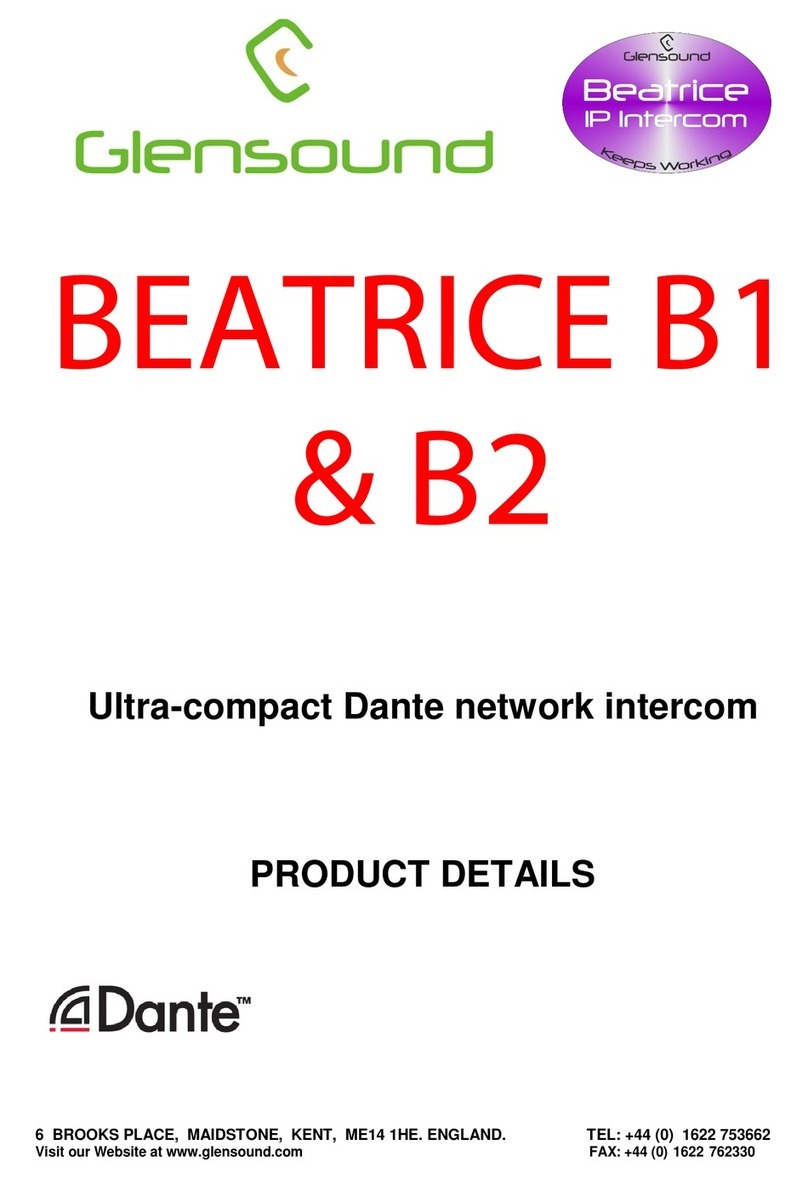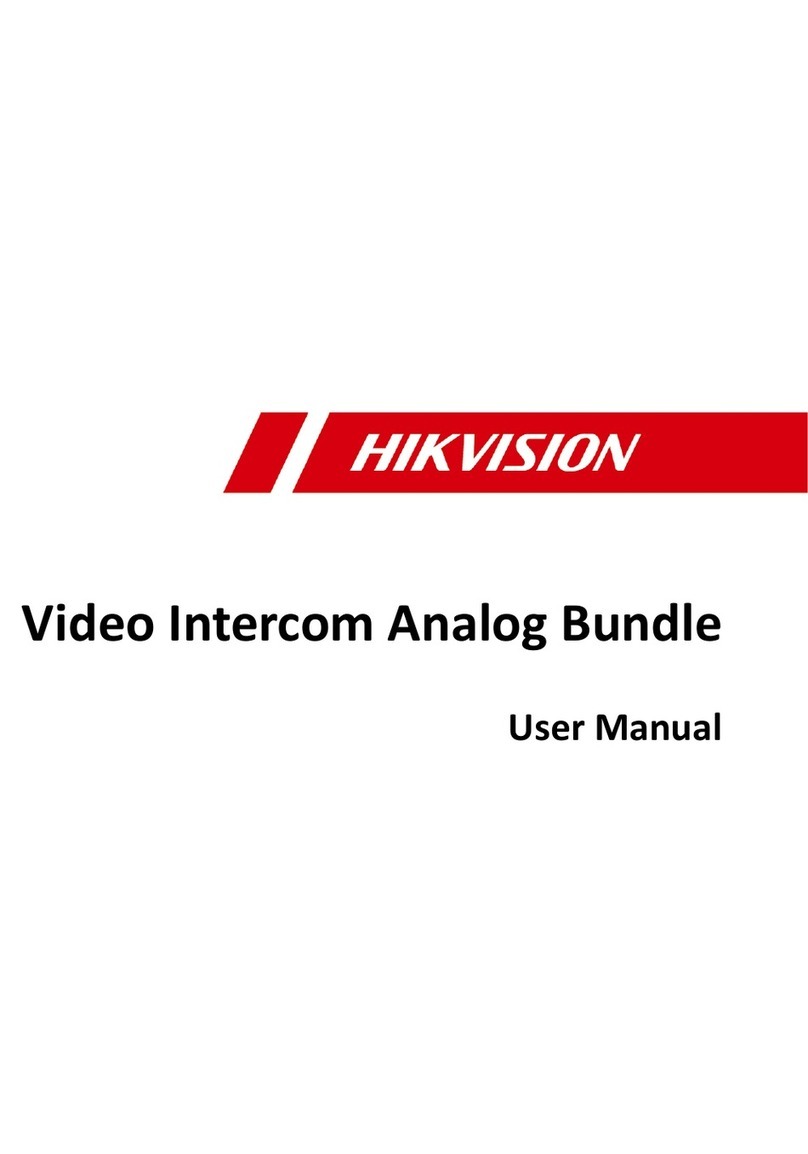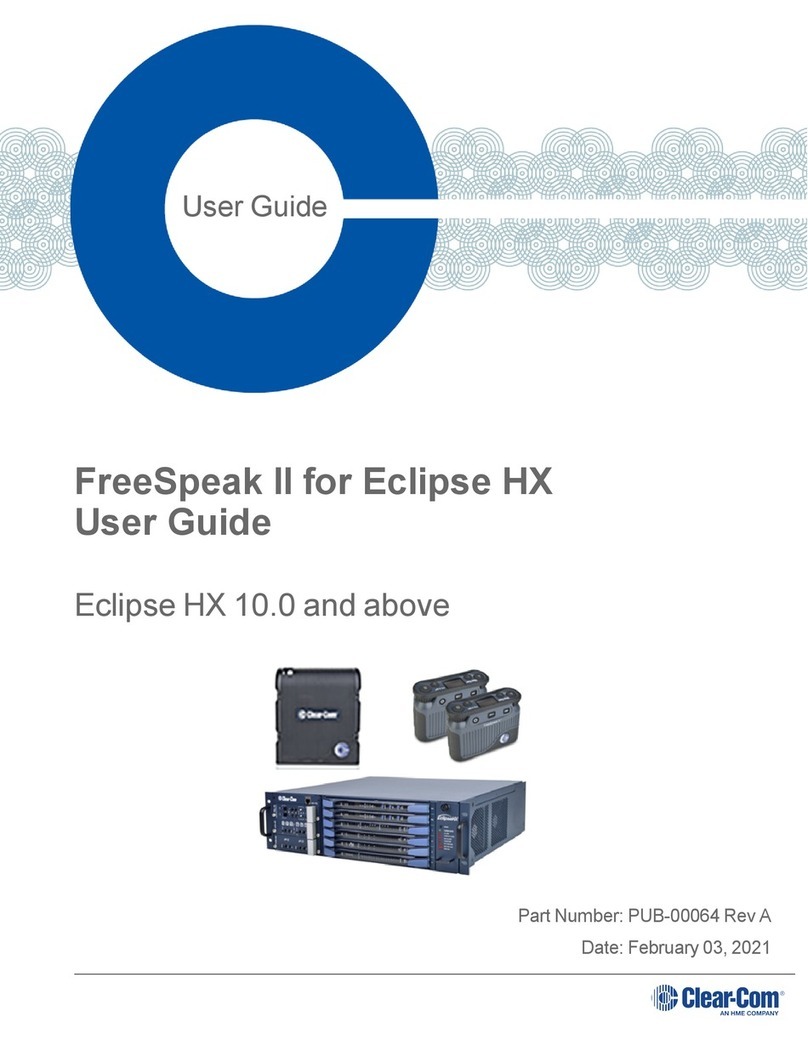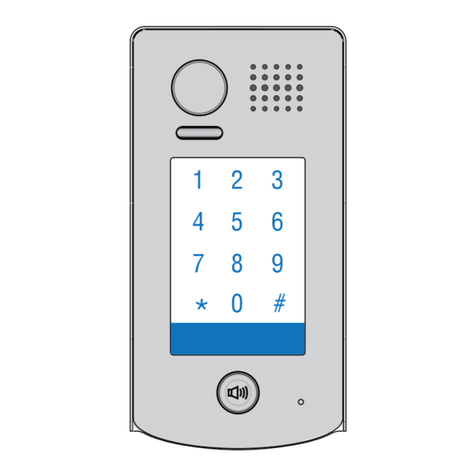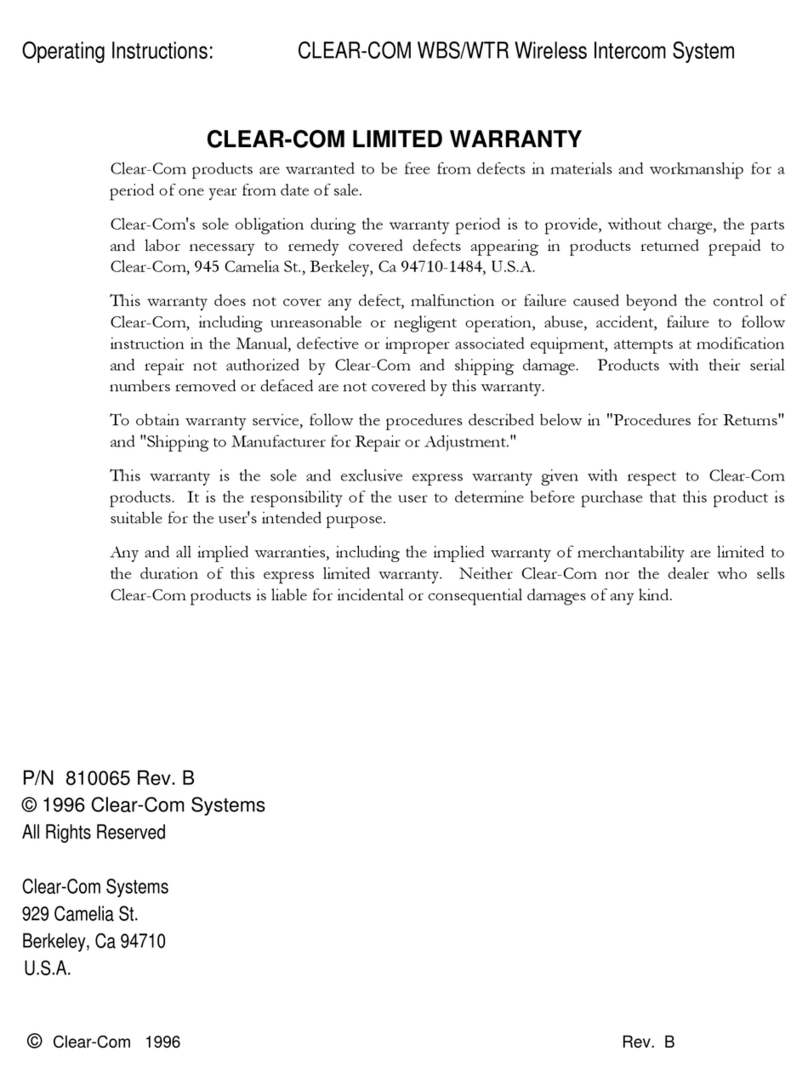Glensound BEATRICE B4 Installation guide

BEATRICE
B4, D4 & R4
4 Channel Network Audio Intercom
PRODUCT DETAILS
6 ROOKS PLACE, MAIDSTONE, KENT, ME14 1HE. ENGLAND. TEL: +44 (0) 1622 753662
Visit our Website at www.glensound.com FAX:
+44 (0)
1622
762330

Page 2 of 26
Glensound Electronics Ltd
Thank you for choosing a new Glensound product.
All rights reserved.
Information contained in this manual is subject to change without notice if
in doubt please contact us for the latest product information.
If you need any help with the product then we can be contacted at:
Glensound Electronics Ltd
1 – 6 Brooks Place
Maidstone
Kent
ME14 1HE
United Kingdom
Telephone: +44 (0) 1622 753662
Fax: +44 (0) 1622 762330
EMAIL ADDRESSES
General enquires: off[email protected].uk
Technical enquires: techinfo@glensound.co.uk
Sales enquires: sales@glensound.co.uk

Page 3 of 26
PRODUCT WARRANTY:
All equipment is fully tested before dispatch and carefully designed to
provide you with trouble free use for many years.
We have a policy of supporting products for as long as possible and
guarantee to be able to support your product for a minimum of 10 years.
For a period of one year after the goods have been despatched the
Company will guarantee the goods against any defect developing after
proper use providing such defects arise solely from faulty materials or
workmanship and that the Customer shall return the goods to the
Company’s works or their local dealer.
All non-wear parts are guaranteed for 2 years after despatch and any
defect developing after proper use from faulty materials or workmanship
will be repaired under this warranty providing the Customer returns the
goods to the Company's works or their local dealer.

Page 4 of 26
CE
This equipment manufactured by Glensound Electronics Ltd of Brooks
Place Maidstone Kent ME14 1HE is
CE
marked and conforms to:
Low Voltage Directive: EN60065
Emissions: EN55103.1
Immunity: EN55103.2
WASTE ELECTRICAL AND ELECTRONIC
EQUIPMENT REGULATIONS 2006 (WEEE)
Glensound Electronics Ltd is registered for business to business sales of
WEEE in the UK our registration number is:
WEE/JJ0074UR
RoHS DIRECTIVE
EC directive 2002/95/EC restricts the use of the hazardous substances
listed below in electrical and electronic equipment.
This product conforms to the above directive and for this purposes the
maximum concentration values of the restricted substances by weight in
homogenous materials are:
Lead
0.1%
Mercury
0.1%
Hexavalent Chromium
0.1%
Polybrominated Biphenyls
0.1%
Polybrominated Diphenyl Ethers
0.1%
Cadmium
0.01%

Page 5 of 26
GLENSOUND EATRICE 4, D4 & R4
Handbook Contents
Issue 2
Description Page No.
Contents
PRODUCT WARRANTY:................................................................................................................... 3
OVERVIEW ....................................................................................................................................... 6
FOUR AUDIO CHANNELS TWO NETWORK LOCATIONS ............................................................... 7
D4 PANEL LAYOUT .......................................................................................................................... 8
Front & Rear Panels ....................................................................................................................... 8
R4 PANEL LAYOUT .......................................................................................................................... 9
Front & Rear Panels ....................................................................................................................... 9
B4 PANEL LAYOUT ........................................................................................................................ 10
Front Rear & Side ....................................................................................................................... 10
FEATURES ..................................................................................................................................... 11
CONFIGURATION MENU ............................................................................................................... 14
FACTORY PRESETS ...................................................................................................................... 21
AUDIO BLOCK DIAGRAMS (analogue representation of digtal circuits) ........................................... 22
CONNECTING THE BEATRICE UNITS TO A DANTE NETWORK .................................................. 24
Getting Dante Controller ............................................................................................................... 24
Connecting Beatrice To The Network ........................................................................................... 24
Audio Over IP Network ................................................................................................................. 24
Running Dante Controller ............................................................................................................. 25
Dante Controller TIP .................................................................................................................... 25
WIRING INFORMATION ................................................................................................................. 26
XLR & JACK Wiring ..................................................................................................................... 26

Page 6 of 26
OVERVIEW
This manual covers 3 very similar 4 channel BEATRICE IP intercom units. All 3 units
share a common internal DSP and Network interface card and all 3 also share the
same software.
The 3 units are:
BEATRICE B4: 4 Channel Beltpack
BEATRICE D4: 4 Channel Desktop
BEATRICE R4: 4 Channel 1RU Subrack
The BEATRICE range of IP intercoms was designed for broadcast theatre and
professional audio applications.
Our Beatrice intercom system utilises the reliable and proven Dante
TM
network audio
transmission protocol to allow real time distribution of uncompressed audio across
standard networks. As such the BEATRICE 4 channel units are also fully compatible
with other manufacturers’ equipment using the Dante
TM
protocol. A future firmware
update will make the Beatrice AES67 compliant.
All units in the system are designed to be very easy to use for the operator and
simple to setup for the technician. They includes all the basic functionality required
for small intercom systems and none of the overly complex installation requirements
normally associated with large systems.
The name Beatrice was chosen for our intercom range as she was the love of Dante
Alighieri:
‘Dante had fallen in love with another, Beatrice Portinari (known as Bice),
whom he first met when he was only nine.’ Source Wiki edia.

Page 7 of 26
FOUR AUDIO CHANNELS TWO NETWORK LOCATIONS
The 4 channel Beatrice units have a network audio interface chipset called ‘Ultimo’
that is supplied to Glensound under licence by Audinate (The Australian company
behind the brilliant Dante newtork audio protocol).
The Ultimo chipset is a 4 audio channel interface however it has 2 fundemental
limitations.
1) 4 Outgoing Channels:
The chipset can only provide 2 Unicast outgoing circuits to provide 4 outgoing audio
circuits 2 of the channels must be set to multicast.
2) 4 Incomming Channels:
Although 4 incoming audio channels can be received these can only be sent to the
Ultimo chipset from 2 discreet locations on the newtork as the chipset can only
receive 2 network data streams.

Page 8 of 26
D4 PANEL LAYOUT
Front & Rear Panels
Volume/ Setup Knob Power On LED Panel icrophone
External icrophone
Input
Audio Presence LED
Call Light
Speak Key
Headphone Jack
Headset
Connector
Network RJ45
USB Update
IEC ains
Enter Setup

Page 9 of 26
R4 PANEL LAYOUT
Front & Rear Panels
Power On LED Volume/ Setup
Knob
Panel icrophone
External icrophone
Input
Audio Presence LED
Call Light
Speak Key
Headphone Jack
Network RJ45 USB Update
IEC ains
Enter Setup
Headset
Connector

Page 10 of 26
4 PANEL LAYOUT
Front, Rear & Side
Volume/ Setup Knob
Power On LED
Talk Keys
Call Light Audio
Presence LED
Headphone Jack
USB Update
icrophone In Network RJ45 Enter Setup

Page 11 of 26
FEATURES
1. Volume/ Setup Knob
This multi-function knob provides several different functions depending upon
whether the user is in setup mode or not.
In Normal Mode there are 3 functions:
A) Rotating the control increases / decreases the loudspeaker/ headphone
volume.
B) Simultaneously pushing the knob in and rotating it while pressing a speak
key will pan the associated incoming audio circuit between left/ right ears.
C) Simultaneously pressing a speak key and rotating the knob will increase /
decrease the input gain of the associated incoming circuit.
In Setup Mode:
The knob is used to enter menus and change parameters. This is done by
rotating the knob until the desired menu is seen on the display then push the
knob and the menu will be accessed rotate the knob again to select the
desired setting and press the knob in to select and save that setting.
2. Power On LED
The power on LED indicates that the device is powered on and the internal
microprocessor is working correctly.
3. Panel Microphone
Note: This feature is not fitted to the Beltpack B4.
The panel microphone is a small electret microphone fitted behind the front
panel and is suitable for most communications purposes.
4. External Microphone Input
This is a balanced microphone input. It can accept dynamic and condenser
microphones and phantom power (48v) can be turned on/ off in the menu
system. The gain of this input is also adjusted in the menu system.
5. Speak Key
These multifunction keys can operate in a number of different ways. In
general terms they route the output of the selected microphone to the
channels output. How they function i.e. Latching Momentary or Intelligent can
be setup using the associated menu option.
Other functions are:

Page 12 of 26
A) Double click (just like a pc mouse) will send a call signal to the connected
circuit and make the receivers call LED flash and also (if enabled) provide
an audio indication of an incoming call.
B) While simultaneously pressing the talk key and turning the volume/ setup
knob the input gain of the associated channel will be adjusted.
C) While simultaneously pressing the talk key and pushing and rotating the
volume/ setup knob the associated incoming circuit will be panned left/
right to the headphone output.
6. Call Light
This bright yellow LED will flash to indicate an incoming call on that circuit.
Pressing the speak key will automatically cancel the call light.
7. Audio Presence LED
The red audio presence LED indicates the presence of incoming audio on a
particular circuit. It has a threshold of approximately -20dB (so any lower level
audio will not trigger it) and it stays illuminated for 10 seconds after the
detected audio falls below the threshold.
8. Enter Setup utton
Pressing the small tactile switch will put the unit in setup mode. When in setup
mode all 4 speak keys will flash to clearly indicate that you are in setup mode.
The setup mode is protected by a 2 digit passcode. The passcode is 45 (the
numeric equivalent of GL). Just turn the volume/ setup knob until 45 is shown
on the screen and then push the knob to select.
9. Headphone Jack
This standard 6.35mm (1/4”) stereo headphone socket accepts headphones
from 30 to 1000 Ohms.
It has a unique headphone amplifier that allows it to provide the correct output
level regardless of the headphone impedance and it can also have mono
headphone jacks connected with no adverse effect.
10. US Update
The USB connector is used for connected a PC to the device for loading
software updates.
11. Headset Connector
Note this can be factory fitted to the B4 instead of the 3 pin microphone in
XLR. The headset connector carries both microphone in and headphone out
audio circuits.

Page 13 of 26
12. Network RJ45
The Neutrik Ethercon network socket can connect to both Neutrik Ethercons
and standard RJ45 cables. It is a 100M/bit standard IP network connection.
The status LED flashes to show when data is being correctly communicated
with the attached switch.
If connected to a Power Over Ethernet (PoE) source then the unit will be
powered from it.
13. IEC Mains
Note: There is no mains option on the Beltpack B4
The standard IEC mains plug accepts external AC voltages of 100 -240 VAC
+/- 10%.

Page 14 of 26
CONFIGURATION MENU
1. Entering/ Leaving Setup
To enter setup press the small round flush mounted button marked ‘SETUP’
Once in setup mode all 4 talkback switches flash to make it clear that you are in the
setup mode.
If no action is taken the unit will automatically exit setup mode after about 30
seconds of inactivity.
When in setup mode pressing the ‘SETUP’ button will exit the mode and the unit will
return to normal operation.
A. Unlock Code
To prevent operators entering the configuration menu and altering the device’s
settings when you first enter the setup mode the display asks for an unlock code.
To unlock the device rotate the Volume/ Setup knob until the number 45 is displayed
on the screen and then push the Volume/ Setup knob.
2. Selecting The Different Menus & Options Within The Menu
Once in setup mode with the device unlocked rotate the Volume/ Setup knob to
scroll between the different menu settings. Once the display indicates the desired
menu that you would like to alter push the Volume/ Setup knob to enter that selected
sub menu.
Once in the sub menu rotate the Volume/ Setup knob both clockwise and anti-
clockwise to display all available options for that parameter. When the setting that
you want to make is displayed on the screen push the Volume/ Setup knob and it will
then be set.

Page 15 of 26
. Input Type
This setting allows the user to select either the internal microphone or the external
microphone to be used for talkback purposes. There are 2 options for the external
microphone to allow different types of microphones to be connected.
AVAILA LE OPTIONS:
Dynamic: External mic in ut for dynamic micro hones
Phantom: External mic in ut with +48V Phantom Power being su lied
Panel: The Internal micro hone mounted behind the front anel. (Not available on
the Belt ack)
C. Input Gain
This adjusts the input gain of the microphone input and should be used to set the
output level of the user’s microphone to the intercom network.
The gain range is nominally marked 0 – 30 for panel mic and 0 – 17 for the external
mic.
To correctly set the gain connect a microphone and set the appropriate input type
enter the Input Gain menu and start talking into the microphone at the level that you
will use the unit. Next to the Gain level a very simple PPM will appear on the screen
made up of the characters >>>X<<< to indicate the audio level. The goal is to set the
level such that during normal speech the ‘X’ is on most the time and that you do not
get too many ‘<<’. If you don’t see the ‘X’ and only see ‘>>’ then you will need to turn
the gain up.

Page 16 of 26
D. Sidetone Vol
Sidetone is standard terminology for the user’s own voice appearing the user’s own
headphones. It has no effect on the outgoing level heard by other people on the
intercom network.
This setting adjusts the gain (volume) of the user’s own voice in their heaphone feed.
E. CH1 to CH4 SW Mode
There are 4 identical menu options for setting the operation of the 4 talkback keys
(buttons/ switches). Each of the 4 talkback keys can be independantly set.
AVAILA LE OPTIONS:
Momentary: The talkback key must be held down to o erate.
Latching: A ush of the talkback key will turn the channel on, another ush will then
turn the channel off.
Intelligent: A brief ush of the talkback key will turn the channel on or off. But a
ress and hold of the talkback key will only turn the out ut on (or off if already on)
while the key is being ressed.

Page 17 of 26
F. CH1 to CH4 Party Mode
There are 4 identical menu options to set part mode on the 4 output channels.
Party mode is a facility that can be used to set up a party line style intercom. When
in party mode the Channels output can have audio from any of the 4 incoming
circuits routed and mixed to it.
In the above screen shot Channel 1’s output would have both Channel 1 and
Channel 3’s inputs routed to it. Therefore any incoming audio received on either
Channel 1 or 3 would also be received by the destination that Channel 1’s output is
routed to within the overall intercom system.
G. Pip Tone Vol
Pip tone is the audio alert that a call has been received on one of the channels and
is used to indicate to the user that there is an incomming call.
The volume of this alert can be adjusted using this control.

Page 18 of 26
H. LS dim Vol
LS (Loudspeaker) dim is the amount of dimming that occurs on the front panel
loudspeaker when a talkback key is pressed. By dimming the loudspeaker when a
talkback channel is on you reduce the amount of acoustical pickup between the
loudspeaker and microphone which helps to eliminate nasty acoustical feedback.
Note: LS Dim is not available on the beltpack B4.
I. End Stop Vol
The term ‘End stop’ refers to old fashioned electronic volume circuits where an ‘end
stop’ resistor would be placed at the bottom of a volume potentiometer to prevent
that potentiometer from fully attenuating (turning off) the audio signal.
In the Beatrice units each of the 4 incoming audio circuits have their own adjustable
level control (to adjust the incoming level of one circuit press the associated
talkback key and adjust the Volume/ setup knob).
This ‘End stop’ menu adjusts the minimum level that these 4 incoming audio circuits
can be set to where ‘0’ equates to off and ‘10’ equates to full volume.

Page 19 of 26
J. Mute LS
Mute LS this control is either on or off. It turns the front panel loudspeaker on or off
and is normally used when the operator is wanting to operate from headset and
audio coming from the loudspeaker would disturb the local environment.
Note: LS Dim is not available on the beltpack B4.
K. Save Preset
There are 4 presets available. If you select a preset (1 – 4) and push the volume/
setup knob then all the current settings will be saved to that position in non-volatile
memory. If there was a previously saved preset on the same preset number this will
be overwritten.
Please note the preset only saves configurations available via the menu system it
does not save any Dante network information.

Page 20 of 26
L. Load Preset
The load preset menu recalls previously saved configurations.
M. Factory Reset
If the factory reset menu is entered and ‘Yes’ selected (and then the Volume/ Setup
knob is pushed) then the units configuration will return to factory defaults.
Please note factory reset will not overwrite and saved presets.
This manual suits for next models
2
Table of contents
Other Glensound Intercom System manuals