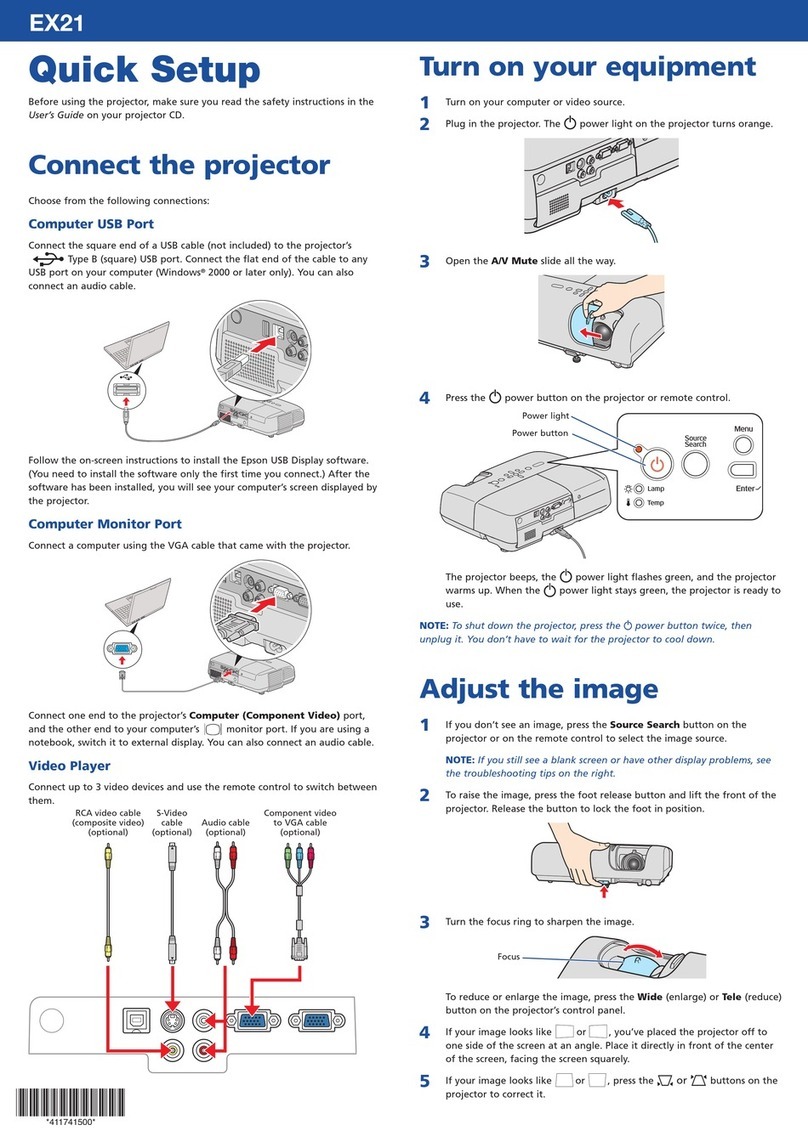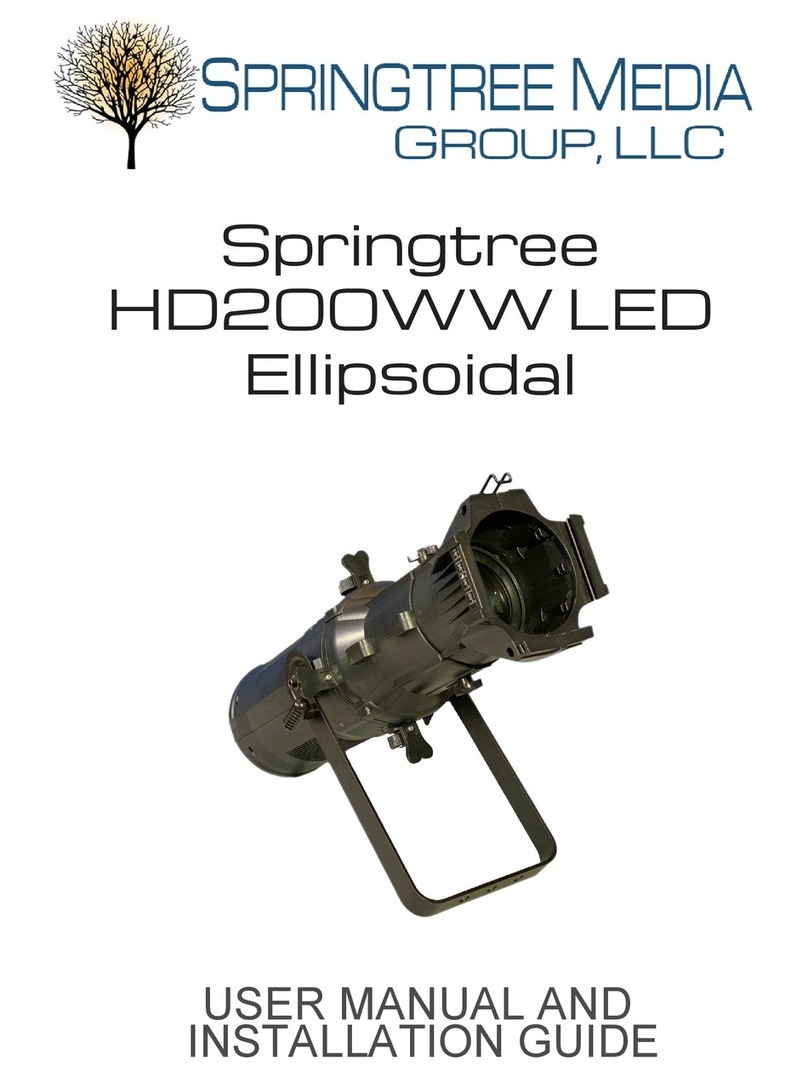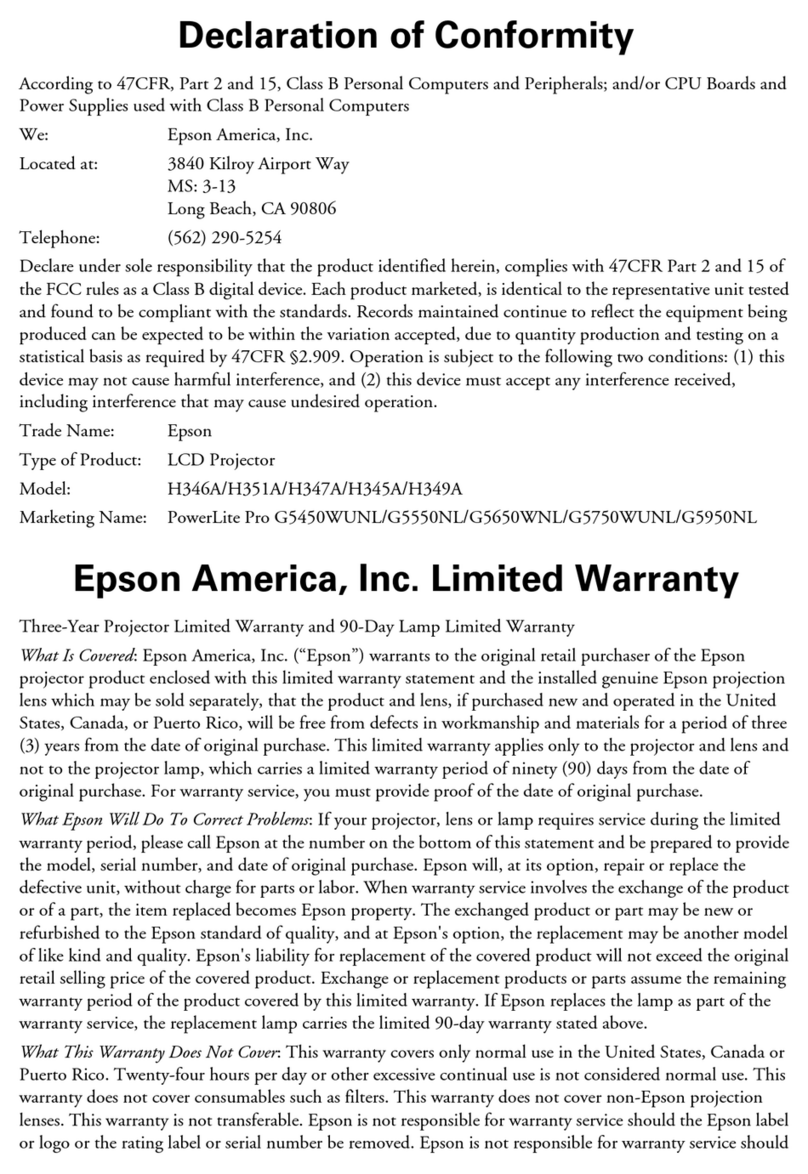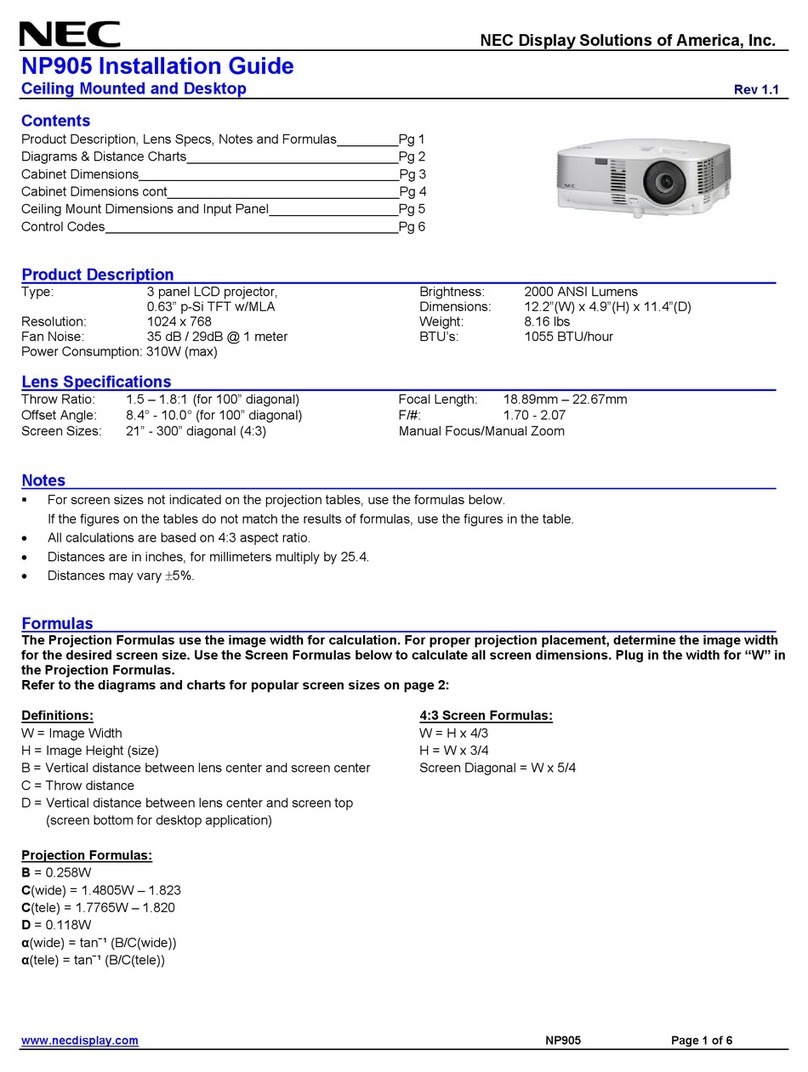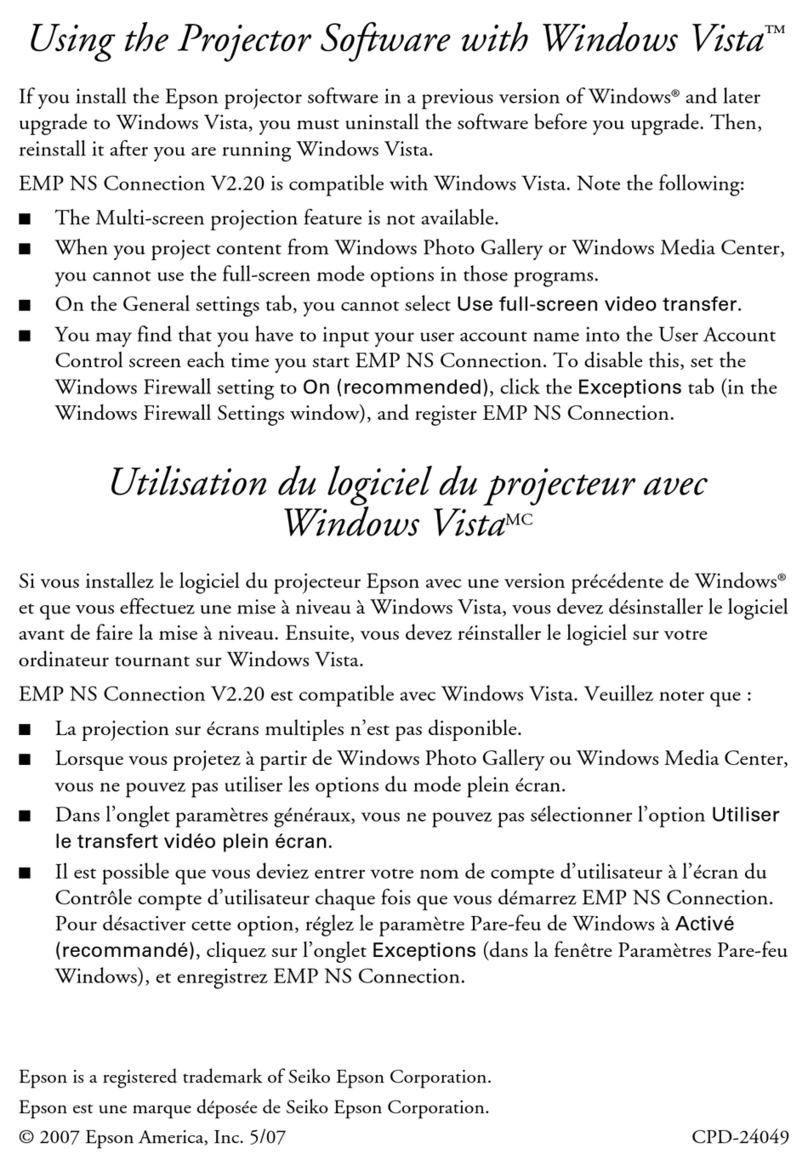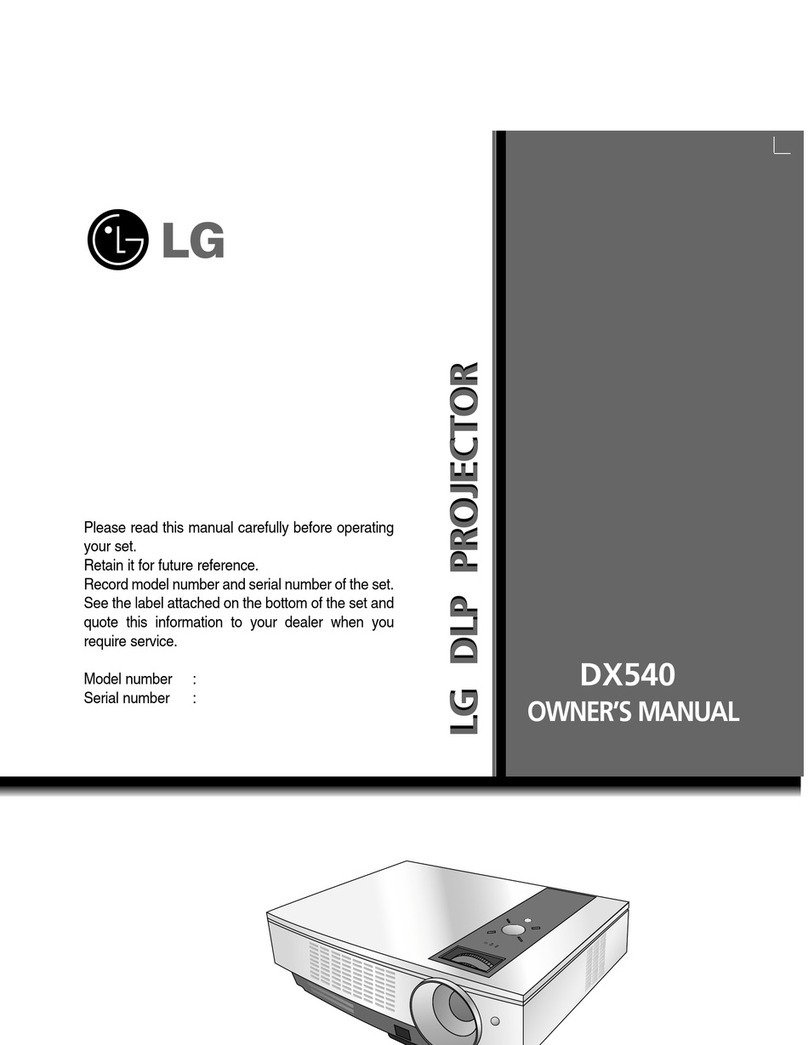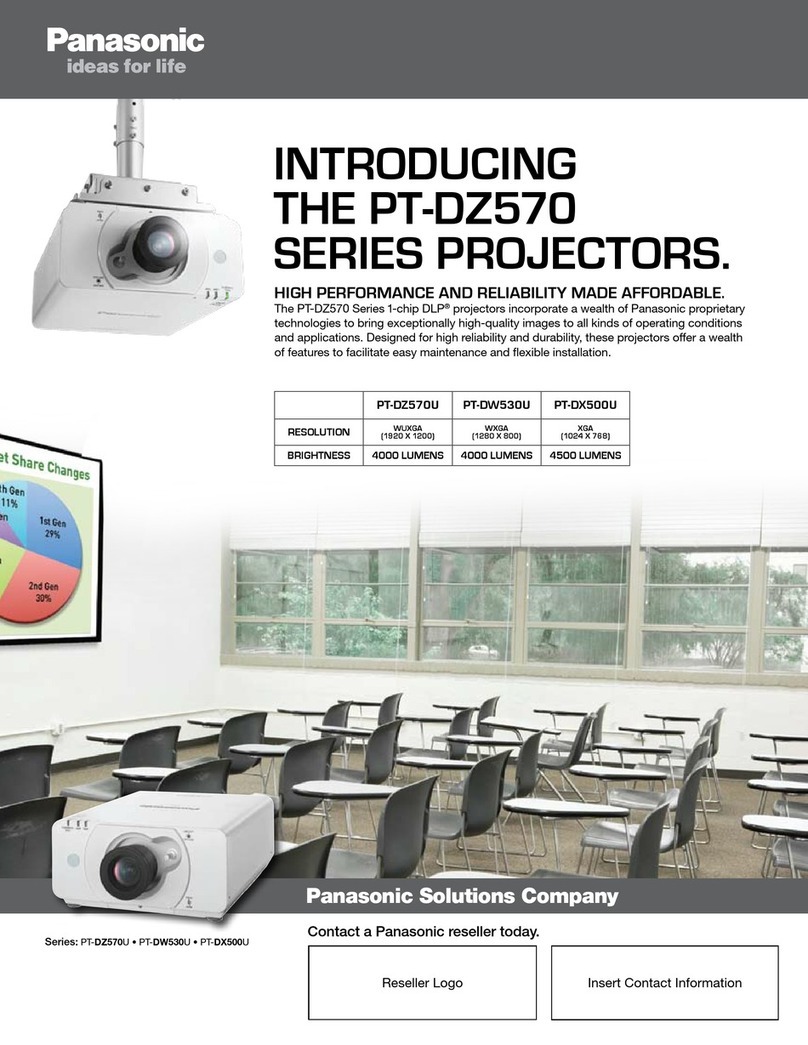Glisogo Mini User manual


Product List
Function Overview---------------------------------------------------------1-3
Remote Control Instructions-----------------------------------------------4
WIFI Connection-------------------------------------------------------------5-6
Bluetooth Connection-----------------------------------------------------6-8
Screen Mirroring For iOS-----------------------------------------------9-10
Screen Mirroring For Android---------------------------------------11-12
Input Source-------------------------------------------------------------------13
Packing List--------------------------------------------------------------------14
Question and Answer--------------------------------------------------15-16
Warranty Card-----------------------------------------------------------------17

Function Overview
Button illustrate
01

02

Multimedia Interface
03

Remote Control Instructions
04

WIFI Connection
1. Select “MCAST” on the main interface
2. Select “WiFi Connection”
05

3. Select “Search for” to find your WiFi Route and connect it.
Bluetooth Connection
For better sound quality, you can connect the projector with your other
high-end Bluetooth speaker devices. The specific operation steps on
How to Pair the Bluetooth Device are as follows:
06

1.Select “BT” on the main interface
2. Select “BT Setting”
3.Select “Available Device”, Search device , click "OK", then wait 5-8
seconds, choose the Bluetooth audio device you want to connect, click
“OK” to connect.
07

4.If your Bluetooth device has been successfully connected, you will see
the Bluetooth device name in the “Paired Device”, then you can exit
the Bluetooth connection interface.
Note:
1.Due to one-way Bluetooth technology, C11 projector can only support
connecting with Bluetooth speakers/earphones/headphone/soundbar, but can't
act as a independent speaker to connect mobile phones or computers via
Bluetooth. For Bluetooth speakers and earphones, you can find them in the
projector's Bluetooth List, while phone and computer can not be found. The
projector can play audio from your phone/computer after finish screen
mirroring.
2.Please connect the Bluetooth speaker to projector before using the screen
mirroring function. When connecting the Bluetooth device, make sure the
Bluetooth device is in pairing mode and keep it disconnect from other devices.
3.Please place the projector as close as possible to other Bluetooth speaker
you want to connect to, otherwise the Bluetooth signal may be weak, the signal
of your device cannot be searched or the connection may be interrupted.
08

Screen Mirroring For iOS
Wireless Connection With iOS
1. Select “ MCAST” on the main interface
2. Choose “Wireless Connection With iOS”
09

3. Follow the steps on the screen (The operation step of the same
screen on the mobile phone are as above)
Wired Connection With iOS
Connect your IOS device with projector via USB cable and port
For the first connection, there will be a warning pops up on your IOS device.
Please click “Trust ”and input the correct password.
10

Screen Mirroring For Android
Wireless Connection With Android System
1. Select “MCAST” of main interface
2. Choose “Wireless Connection With Android & Windows”
11

3.Follow the steps on the screen (The operation step of the same screen
on the mobile phone are as above)
Wired Connection With Android System
1. Turn on “USB debugging”.
Click “Settings”>“About phone”>“Version”>“Build number”(Click
one time or several times until pops up a warning ‘You are in development
mode’).
2. Back to “Settings”.
3. Click “Additional settings ”>“Developer options ”>“USB
debugging”.
Tips:
Different brand of Android device comes with different expression. Please
search the method of setting on browser, such as ‘How to turn on USB
debugging on HUAWEI mobile phone’.
12

Input Source
1. Select “Signal Source” on the main page
2. Select the corresponding video port for playback according to actual
access signal source.
13

Packing List
14

Question and Answer
Q: I adjust the focus ring but the picture is still blurry what Should do?
A:①The recommended projection distance is 5.2ft-9.5ft(1.6m-3m).
②Please adjust your projection distance accordingly and adjust the focus ring until
you reach the best image quality.
Q:I can’t play Netflix video on the projector why?
A: There are quite a few video platforms like Netflix, Disney+ and Hula are under
HDCP copyright protection, and thus do not support being displayed on a projector
this is the same situation for all projectors. You would need a TV stick to enjoy these
video platforms.
Q: I connect the projector and my phone with same WiFi, but I can’t find the
projectors name when | want to do screen mirroring.
A: ①Please make sure your WiFi is in good running speed.
②You can try to reset WiFi or restart the projector or restore factory default.
③If you tried the above ways and still can't solve the problem, please send email
to our support team along with your order number we will find solutions for you.
Q: I received the projector but it has no remote control. Where can I get a new
one?
A: If the product you receive is missing any accessories, please let us know what
accessory do you miss. We will send them to you as soon as possible.
Q: The projector worked for ten minutes and suddenly shut down. What should I
do?
A: We promise that our projector has been carefully checked before shipping.
However the long time and distance shipping may cause damage to the projector. If
your projector can not work, please contact us and we will offer you satisfactory
solution.
Q: There appears big brown spots in the projectors screen after I use the it for
about 3 months. Can I have this problem Solved?
A: ①This phenomenon is often caused by overheating of the projector, Please make
sure the projectors ventilation inlet and outlet uncovered to ensure that the
projector can dissipate heat properly.
②Please turn off the projector wait for a few hours until it totally cooled off. And
15

then restart the projector.
③If you can not solve your problem, please feel free to contact us.
Q: What should I do if the WiFi connection is delayed or stuck?
A: Please check your home network environment. It is normal to have a 5s wait when
connecting to a new WiFi. (WiFi signal percentage displayed on Access point should
lower than -50%, if it reaches -80%, may cause the connection failed ).
Q: How to adjust the contrast ratio and brightness?
A: Go to the projector’s setting page, set the “Picture Mode” as “User”( the default
mode is standard mode).
Q: Why does it show "no signal" when I plug the fire TV stick in it?
A: You need set the input source to HDMI and make sure the stick is powered.
Q:I want to buy a projector stand, which size should I buy?
A: The projector has a direct 6mm screw hole, you can buy a tripod/floor stand/ceiling stand with
a 6mm diameter as required.
16

Inhalt
Funktionsübersicht-----------------------------------------------------19-21
Anleitung zur Fernbedienung-------------------------------------------22
WiFi Verbindung---------------------------------------------------------23-24
Bluetooth-Verbindung-------------------------------------------------24-26
Bildschirmspiegelung für iOS---------------------------------------27-28
Bildschirmspiegelung für Android---------------------------------29-30
Eingabequelle-----------------------------------------------------------------31
Packliste------------------------------------------------------------------------32
Frage und Antwort------------------------------------------------------33-34
Garantiekarte------------------------------------------------------------------35
Table of contents
Languages: