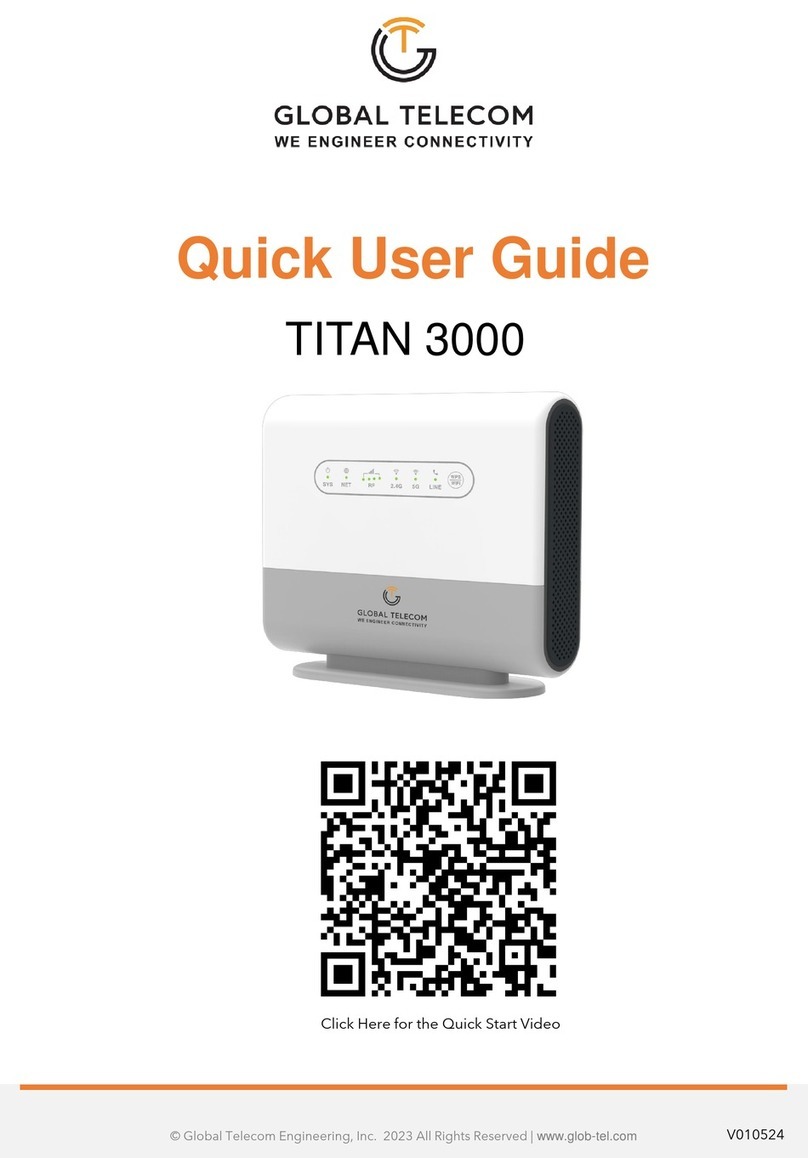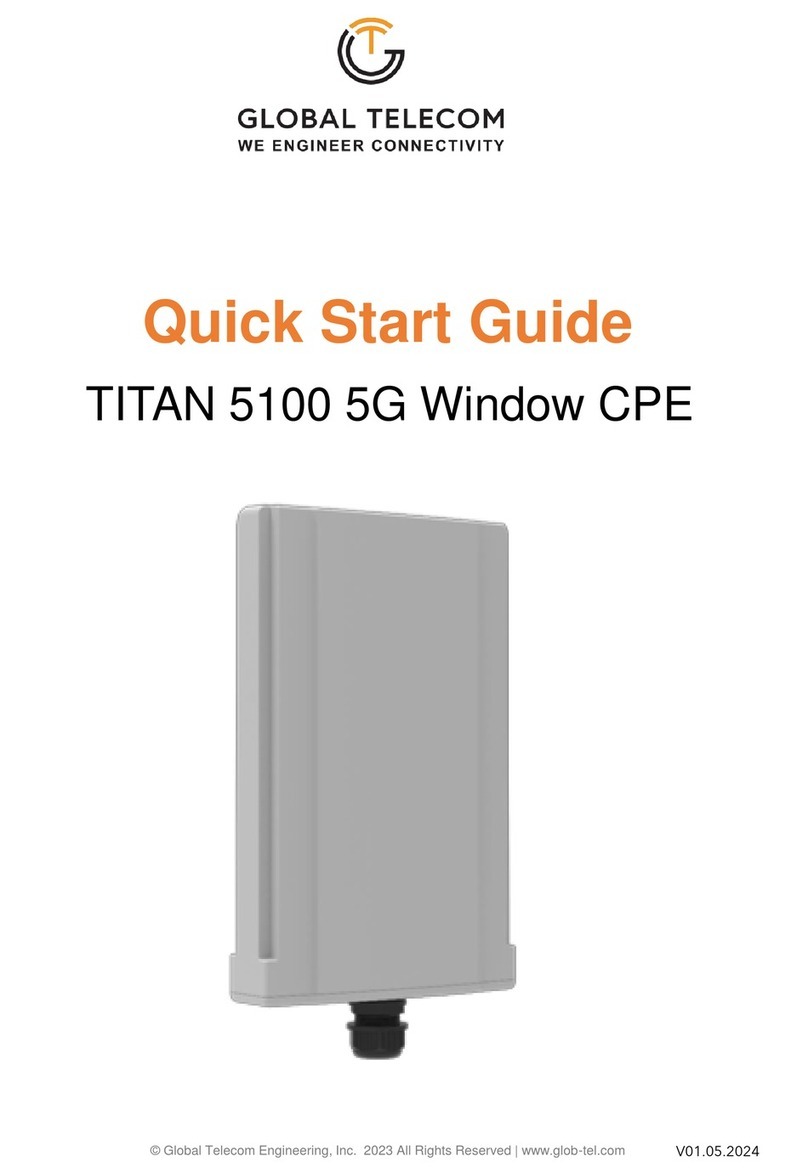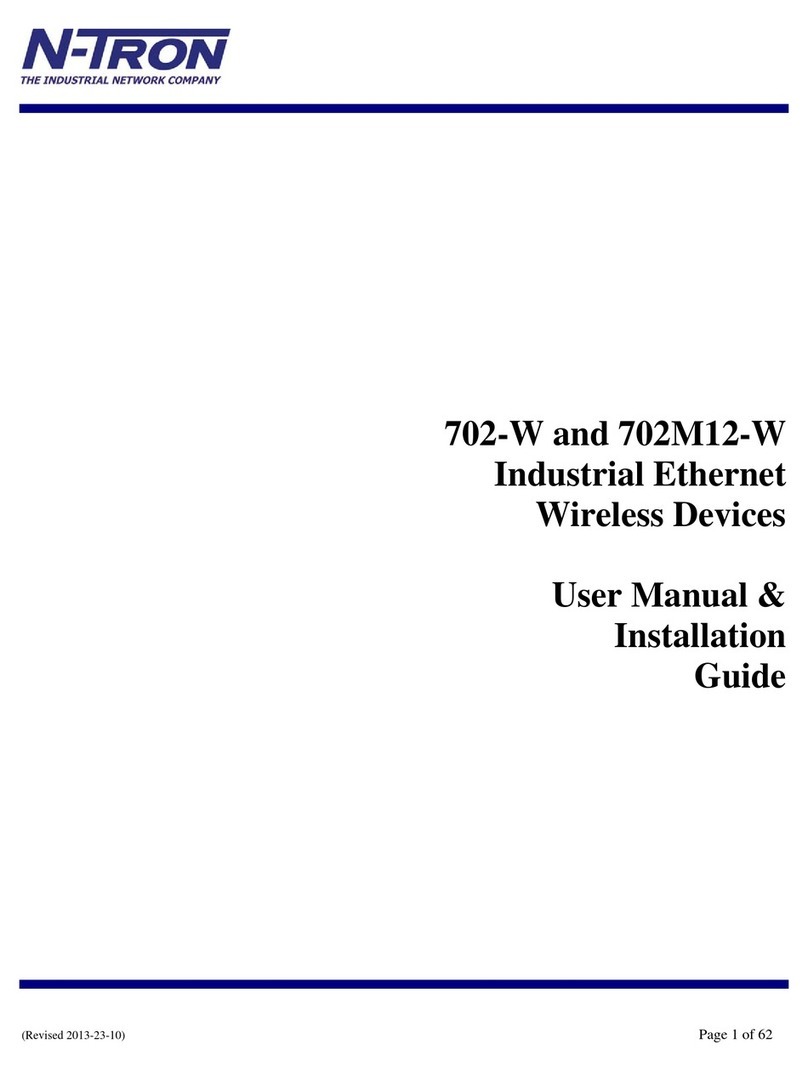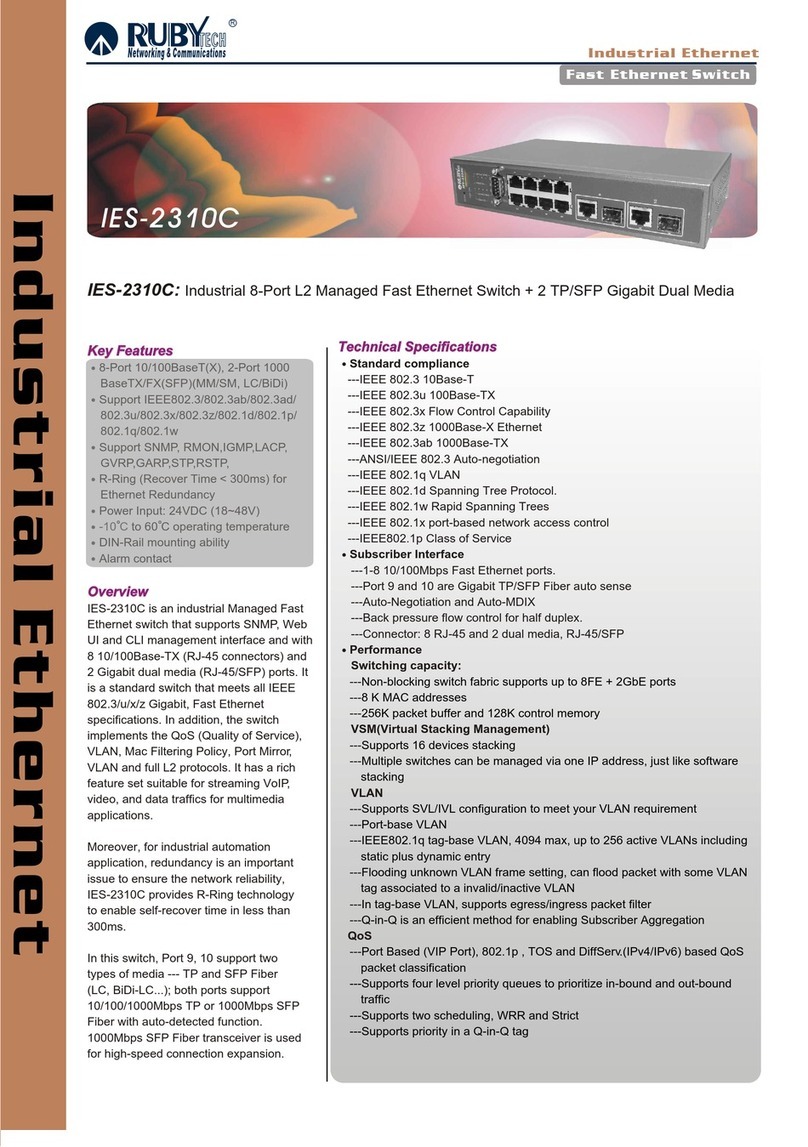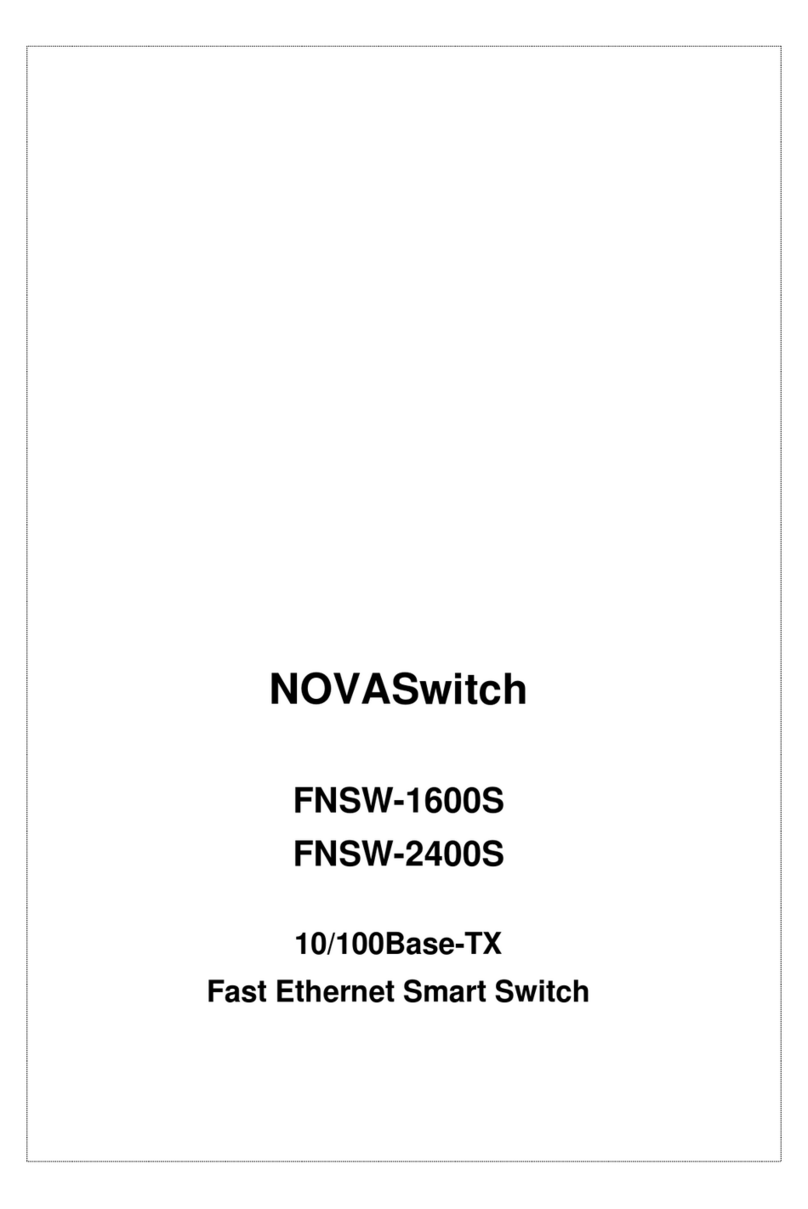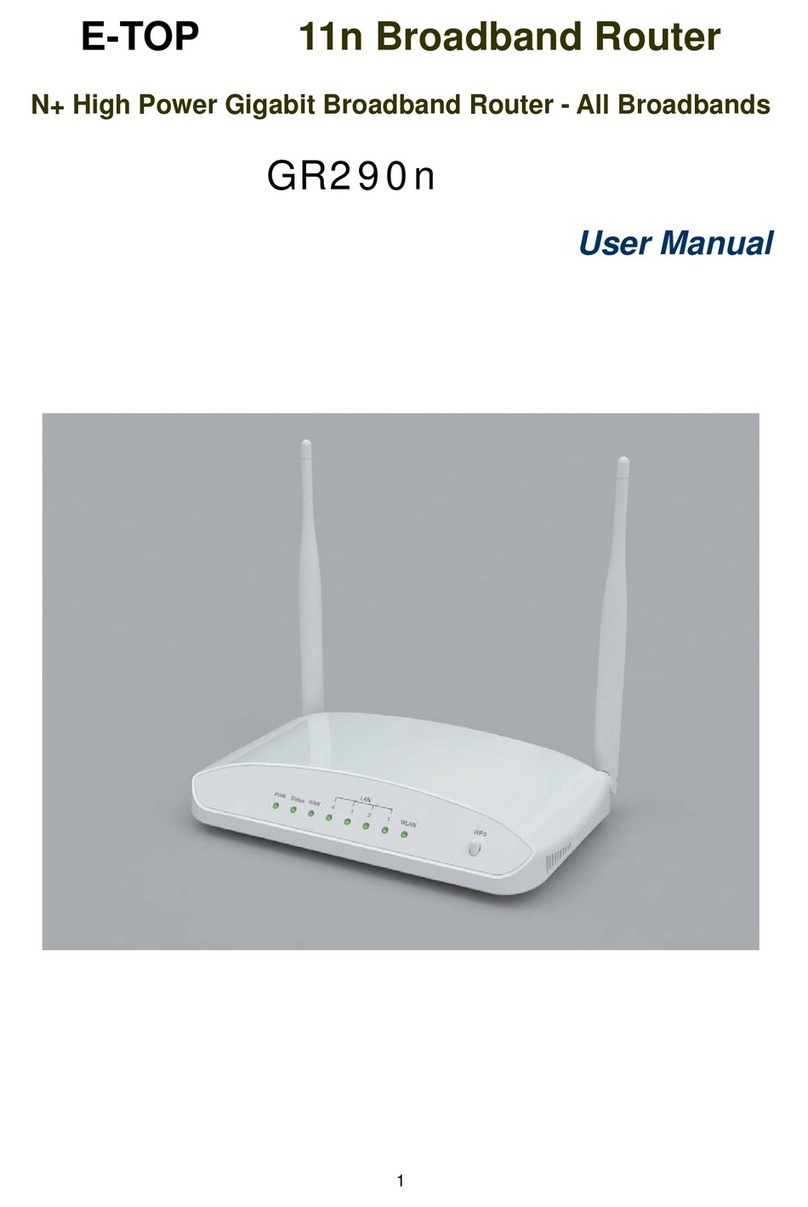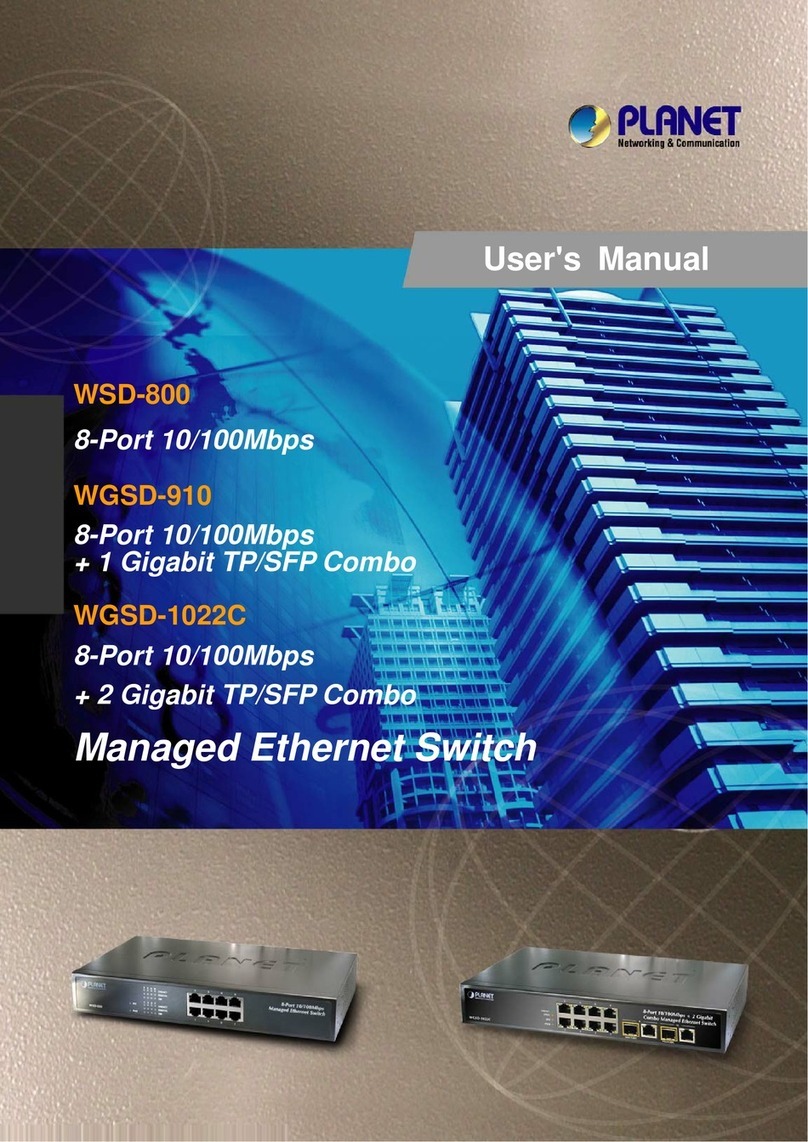Global Telecom TITAN 5000 User manual

© Global Telecom Engineering, Inc. 2023 All Rights Reserved | www.glob-tel.com
Quick Start Guide
TITAN 5000 5G Desktop Router
Scan Here for Quick Start Video
V01.05.2024

LED INDICATORS
LED
Indicator
Functions
Description
SYS
System
Indicator
Blinking
Green - Device is powered on & booting up.
Blinking Orange
- SIM card error.
Green
- System is up and running.
Orange
- Device firmware upgrading.
NET
WAN
Indicator
Green
- 3G/4G network is up and operational.
Blue
-5G network is up and operational.
RF
Wireless Signal Strength
Indicator
OFF
-No wireless connection is established. RF1: -
123dBm <= RSRP <
-105dBm
RF2:
-105dBm <= RSRP < -95dBm RF3: -
95dBm <= RSRP <
-85dBm
RF4:
-85dBm <= RSRP
Wi
-Fi
Wi
-Fi &WPS Status
Indicator
OFF
-Wi-Fi is not enabled. Solid Green
-
Wi-Fi is enabled.
Fast
Blinking - Data is being transmitted.
Slow
Blinking - Device Wi-Fi WPS is activated.
SDW
SD
-WAN Status
Indicator
TBD
LINE
POTS
Line Status
Indicator
OFF
- Line is not registered or provisioned. Solid
Green
- The line is ready and registered. Fast Blinking -
Line is ringing.
Slow
Blinking - Voice call is in progress.
TITAN 5000 5G ROUTER | QUICK START GUIDE 3

DEVICE PACKAGE
(1) Device (1) Power Adapter (1) Ethernet Cable
DEVICE EXTERNAL INTERFACE
ENVIRONMENTAL SPECIFICATION
(1) Quick Start Guide
Feature
Specs.
Feature
Specs.
Operating
temperature
0
⁰Fto 115⁰F
Operating
humidity
0 to
95%
Storage
temperature
-
10⁰F to 140⁰F
Storage
humidity
0 to
95%
2
TITAN 5000 5G ROUTER | QUICK START GUIDE

GETTING YOUR DEVICE READY FOR CONNECTION
Insert the SIM Card
Before powering on the device, insert the SIM card in the direction indicated on the top of the device.
Power On
Connect your device to an available AC power outlet using the included power adapter. The device’s
SYS LED indicator will change from orange to green to indicate the device has completed the startup
procedure.
Establish Mobile Network Connection
Once powered on, the device will automatically connect to the strongest available signal.
Place your device near a window and close to a power source.
TIP: Avoid surrounding your device with metal objects or placing next to other electronic
devices.
4
TITAN 5000 5G ROUTER | QUICK START GUIDE

WEB LOGIN
It is recommended that you log in to the device by using a web browser from a PC that is
connected to the device’s LAN port.
To log in, open a web browser and type: http://192.168.0.1 in the address bar. A window will pop-
up requesting a password.
Input the user login password and then click the “Login” button. After successfully logging in, the
default home page will appear.
The default username is “user” and default password is “admin”.
5
TITAN 5000 5G ROUTER | QUICK START GUIDE

QUICK SETUP
The equipment's management Quick Setup webpage integrates a user-friendly configuration
guide, allowing you to quickly configure the LAN interface, device WIFI, and device
management password parameters in just 3 steps.
First, go to Basic Networking and configure the LAN interface information to specify the device's
management address.
Second, select Quick WiFi Setup and configure the WIFI SSID and password information, as well
as whether the WPS function is enabled.
Last, edit the device management access password
6
TITAN 5000 5G ROUTER | QUICK START GUIDE

WPS
Go to Advanced Settings > Wifi Setup to integrates WPS function. When you need to use this
function, please configure and enable according to the prompts on the page.
FIREWALL CONTROL
The device integrates basic firewall functions, as well as DMZ, port forwarding, UPnP and other
functions in Advanced Settings. Adjust the setting of these functions according to the needs of
your web application.
7
TITAN 5000 5G ROUTER | QUICK START GUIDE

FIRMWARE UPDATE
To perform a software update on the device, go to the Firmware Update tab in the device
management page. To upgrade software, select upgrade file for the device according to the
prompts on the screen. The device upgrade operation supports the choice of restore factory
settings or not. Please operate according to needs.
MAINTENANCE
The Advanced Setting page gives options to reset the device, restore factory default settings,
and perform and restore operations for device configuration.
8
TITAN 5000 5G ROUTER | QUICK START GUIDE

FAQ AND TROUBLESHOOTING
Problem Description
My PC cannot connect
to
the CPE
•Re-plug the PC Ethernet cable and check if PC LAN connection is up or
showing activity.
•Check if the SYS LED is on. If it is not, check the power cord and make
sure it is connected properly. Also verify that the AC power supply is
available.
•If the PC LAN shows no activity and CPE SYS LED is off but the power
cord and ETH cable are connected properly and there is AC supply, then
it is likely the power adapter is damaged. Please contact distributor to
obtain replacement part.
My PC cannot acquire
IP
from the CPE
•First check if the PC network interface (NIC) is up and working properly.
Then check the PC Network card configuration and make sure the DHCP
is enabled.
•To release and renew the correct IP address, please unplug the Ethernet
cable from the PC and wait for about 5 seconds, then connect it again.
•If the problem persists, please contact the operator or distributor for
further diagnoses.
My
CPE networking is
not working
properly
•You may want to check if the mobile network connection is up and running
properly. You can do this by login the WEB GUI and check
the Interface Info
page.
•You can check the Radio settings on the WEB GUI radio setting to
reconnect the device’s mobile network.
•If the problem cannot be corrected by factory reset, please contact
the operator or distributor for further diagnoses.
I forget the login
password
and like to
reset the unit to
factory default
•You may press and hold the RESET button in the back of the unit for 5
seconds. The unit will reset and reboot. Please wait until the unit finishes
rebooting to regain access the device WEB GUI using default login
credentials.
•If the problem persists, please contact the operator or distributor for
further support. Additional device provision may be required.
9
TITAN 5000 5G ROUTER | QUICK START GUIDE
Table of contents
Other Global Telecom Network Router manuals