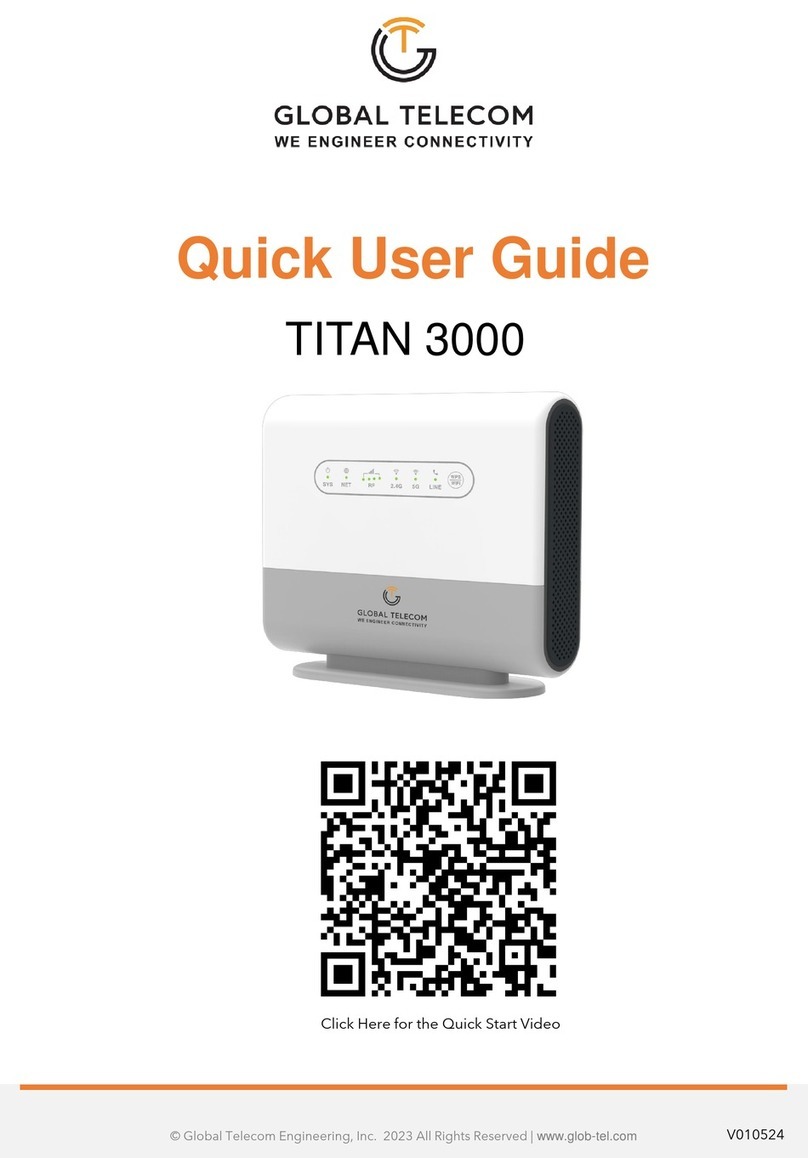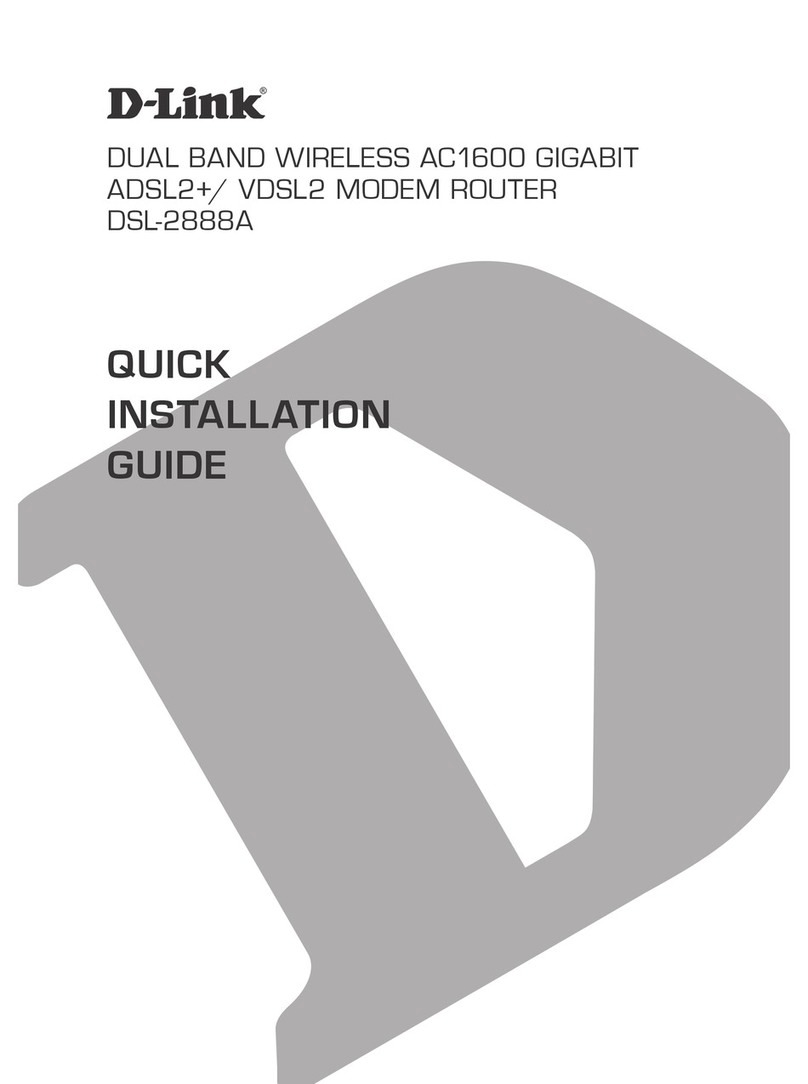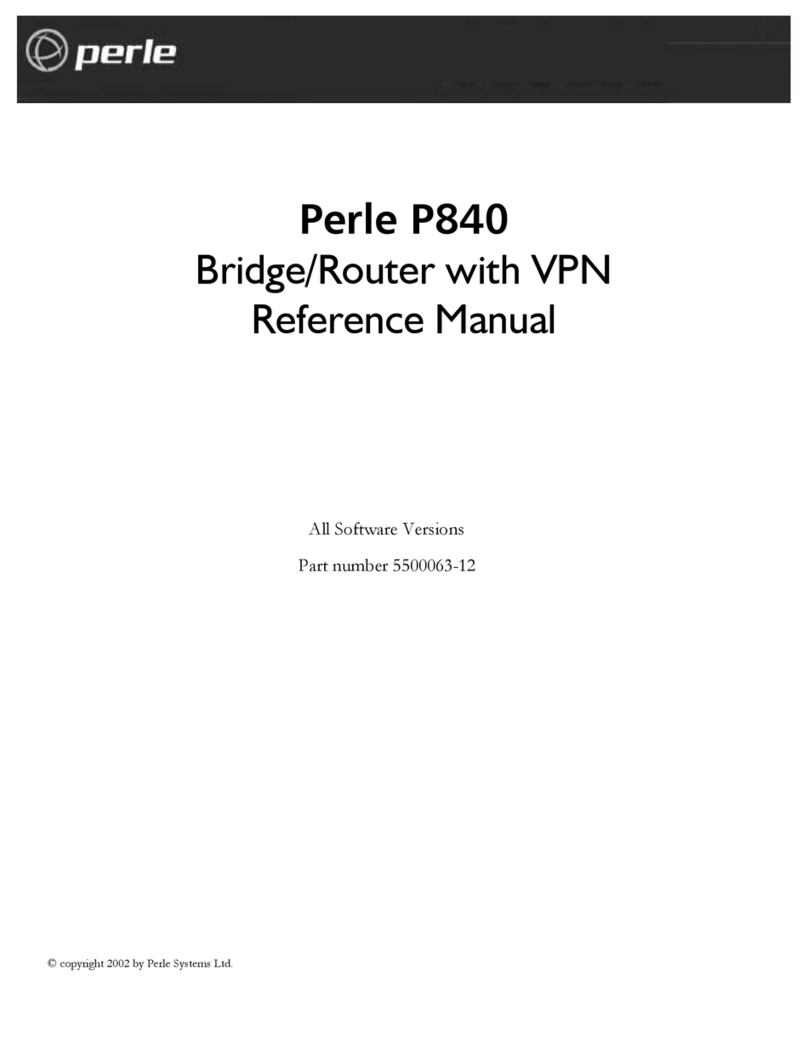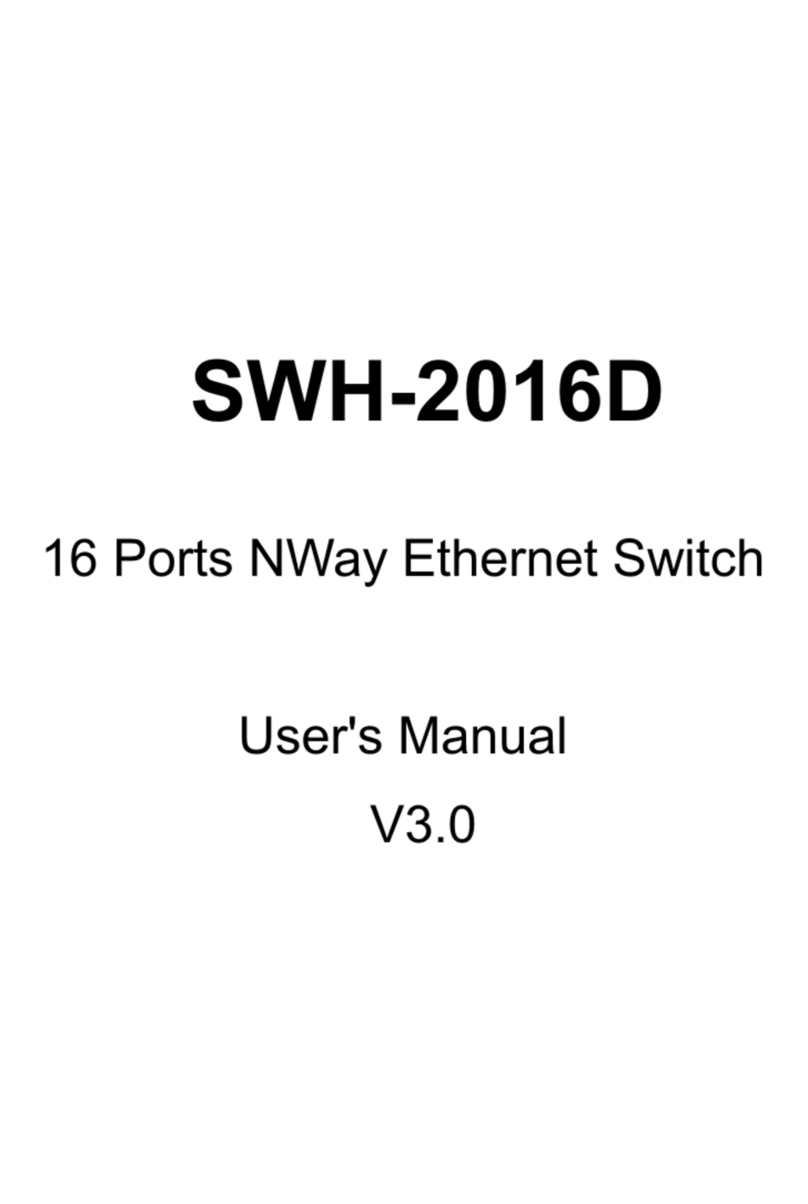Global Telecom TITAN 5100 User manual

© Global Telecom Engineering, Inc. 2023 All Rights Reserved | www.glob-tel.com
Quick Start Guide
TITAN 5100 5G Window CPE
V01.05.2024

TITAN 5100 5G WINDOW CPE | QUICK START GUIDE 2
FCC Radiation Exposure Statement:
This equipment complies with FCC radiation exposure limits set forth for an uncontrolled
environment. This equipment should be installed and operated with minimum distance 20cm
between the radiator & your body.
FCC Warning
This device complies with Part 15 of the FCC Rules. Operation is subject to the following two
conditions:
1.This device may not cause harmful interference, and (2) this device must accept any interference
received, including interference that may cause undesired operation.
NOTE 1: This equipment has been tested and found to comply with the limits for a Class B digital
device, pursuant to part 15 of the FCC Rules. These limits are designed to provide reasonable
protection against harmful interference in a residential installation. This equipment generates uses
and can radiate radio frequency energy and, if not installed and used in accordance with the
instructions, may cause harmful interference to radio communications. However, there is no
guarantee that interference will not occur in a particular installation. If this equipment does cause
harmful interference to radio or television reception, which can be determined by turning the
equipment off and on, the user is encouraged to try to correct the interference by one or more of the
following measures:
•Reorient or relocate the receiving antenna.
•Increase the separation between the equipment and receiver.
•Connect the equipment into an outlet on a circuit different from that to which the receiver is
connected.
•Consult the dealer or an experienced radio/TV technician for help.
NOTE 2: Any changes or modifications to this unit not expressly approved by the party responsible
for compliance could void the user's authority to operate the equipment.

TITAN 5100 5G WINDOW CPE | QUICK START GUIDE
OVERVIEW
USER INTERFACE SPECIFICATION
3
The TITAN 5100 is highly innovative and patented 5G window & wall mounted CPE product designed
to enable quick and easy 5G fixed data service deployment for residential and SOHO customers. It
provides high speed LAN services to end users who need both bandwidth and multi-media data
service in enterprise or home. It can also be used to support wireless fallback service.
Model
Description & User Interface
TITAN 5100 •1 RJ45 10/100/1000/2500M LAN port
•SYS, MOD, ETH, Wi-Fi, RF (4 Signal intensity LEDs)
•PoE DC 48V, Power < 18 Watts (Average)
•Dimensions: 286 mm (L) × 164 mm (W) × 53 mm (D)
•Weight: < 2Kg
•Operating Temperature: -40℃to 65℃
•Storage Temperature: -40℃to 85℃

TITAN 5100 5G WINDOW CPE | QUICK START GUIDE
PACKING LIST AND CPE UNIT
INSTALLING THE EQUIPMENT
4
Upon receiving the product, unpack the product packaging carefully. Each product is shipped with the
following items:
Products
Quantity
Main Unit 1
Clamp 1
Mounting Brackets 1
Suckers 4
ETH Cable 2.0M 1
PoE Adapter 1
Power Cord 1.5M 1
Quick User Guide 1
If any items are missing, please contact your local distributor immediately.
Open the SIM card cover, insert the SIM card and connect the ETH cable.
The user should use SFTP CAT5E Ethernet cable and connect to the
appropriate LAN port.

TITAN 5100 5G WINDOW CPE | QUICK START GUIDE
Clamp Poll Mounting Option (Preferred Method)
Bracket Wall Mounting Option (3M Tape or Screw)
5

TITAN 5100 5G WINDOW CPE | QUICK START GUIDE
Suction Cap Window Mounting Option
Connecting the Device
6

WEB LOGIN
7
It is recommended that you log in to the device by using a web browser from a PC that is connected
to the device’s LAN port.
To log in, open a web browser and type: http://192.168.0.1 in the address bar. Awindow will pop-up
requesting a password.
Input the user login password and then click the “Login” button. After successfully logging in, the
default home page will appear.
The default username is “user” and default password is “admin”.
TITAN 5100 5G WINDOW CPE | QUICK START GUIDE

TITAN 5100 5G WINDOW CPE | QUICK START GUIDE
LED DISPLAY
8
LED
Function
Description
SYS System run indicator Blinking green –Device is powered on.
Solid green –Mobile network link is up and
operational.
SIM SIM card indicator Light is on –SIM card state is ready, Blinking Green –
SIM card is error.
Wi-Fi Wi-Fi indicator Light is on –Wi-Fi is on.
ETH LAN port status Solid Green –LAN port is connected. Blinking Green
–LAN port in operation.
RF
(4 Blue
LEDs) RF Signal Strength
OFF –No wireless connection is established RF1: -
123dBm <= RSRP < -105dBm
RF2: -105dBm <= RSRP < -95dBm RF3: -95dBm <=
RSRP < -85dBm RF4: -85dBm <= RSRP

WPS
9
The device integrates WPS function. When you need to use this function, please configure and
enable according to the prompts on the page.
TITAN 5100 5G WINDOW CPE | QUICK START GUIDE
FIREWALL CONTROL
The device integrates basic firewall functions, as well as DMZ, port forwarding, UPnP and other
functions. Adjust the setting of these functions according to the needs of you web application.

QUICK SETUP
10
Login from a web browser: http://192.168.0.1 The default username is "user" and default password
is "admin". Once you have logged in, select Quick Setup. The equipment'smanagementwebpage
integrates a user-friendly configurationguide page, allowing you to quickly configure the LAN
interface, device WIFI, and device management password parameters in just 3 steps.
First, configure the LAN interface information to specify the device's managementaddress.
TITAN 5100 5G WINDOW CPE | QUICK START GUIDE
Second, configure the WIFI SSID and password information, as well as whether the WPS function is
enabled.
Last, modify the devices management access password.

HARDWARE RESET
11
TITAN 5100 5G WINDOW CPE| QUICK START GUIDE
In case of the need for a password reset, the device can be reset by pressing (using a pin) the reset
button next to the SIM card slot for 10 seconds and then wait for the CPE to reboot and complete
the restart. The user can then be allowed to use the original default login password to gain access
to the unit WEB GUI again.
TROUBLESHOOTING
Q1: My PC cannot connect to the CPE.
•Check the PoE adapter LED is on, and the CPE & PC ETH cables are securely connected. The
CPE LED should work as described.
•Check the PC NIC driver is properly installed and configured.
Q2: My CPE networking is not working properly.
•Check and make sure you are within the mobile network coverage area and the unit is attached
to the network.
•Check with your data provider that the SIM card is activated.
Q3: Unable to connect internet while the device is already connected to mobile network.
•Check and verify your computer has proper NIC interface configured (DHCP or static IP).
Unplug the PC ETH cable and reconnect again if required.
•If necessary, you may reboot the CPE by power off/on the CPE unit.

FIRMWARE UPDATE
12
To perform a software update on the device, find the software upgrade page in the device
management page and select the upgrade file for the device according to the prompts on the
screen. The device upgrade operation supports the choice of restore factory settings or not. Please
operate according to needs.
TITAN 5100 5G WINDOW CPE | QUICK START GUIDE
MAINTENANCE
The Advanced Setting page gives options to reset the device, restore factory default settings, and
perform and restore operations for device configuration.
Table of contents
Other Global Telecom Network Router manuals
Popular Network Router manuals by other brands

Fritz!
Fritz! FRITZ!Box 6890 LTE quick guide

Airpho
Airpho AR-W200 Quick installation guide

Patton electronics
Patton electronics IM 1/I user manual

Cisco
Cisco RVS4000 - Gigabit Security Router user guide

Cisco
Cisco ASR 1000 Series Common Criteria Operational User Guidance And Preparative Procedures
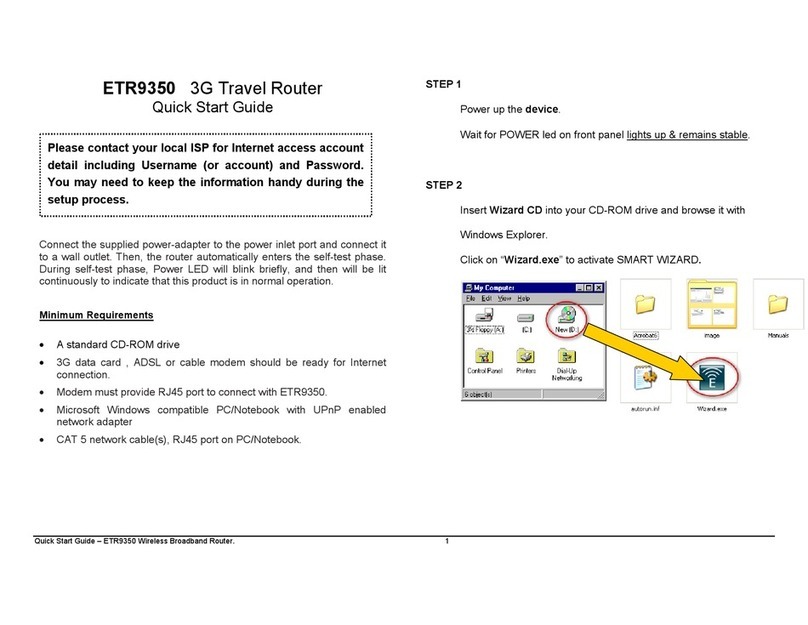
EnGenius
EnGenius ETR9350 quick start guide
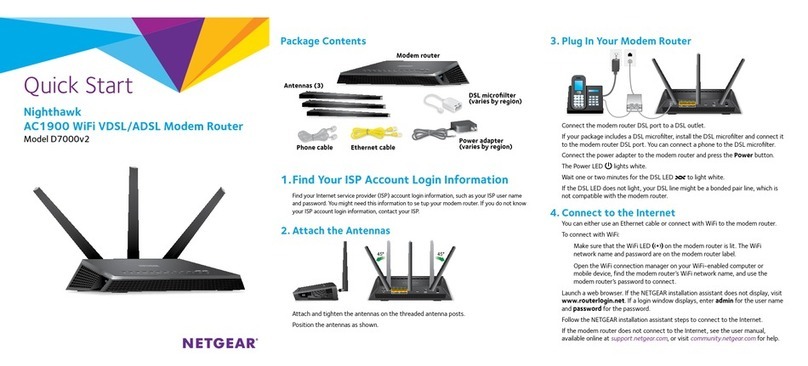
NETGEAR
NETGEAR Nighthawk AC1900 D7000v2 quick start
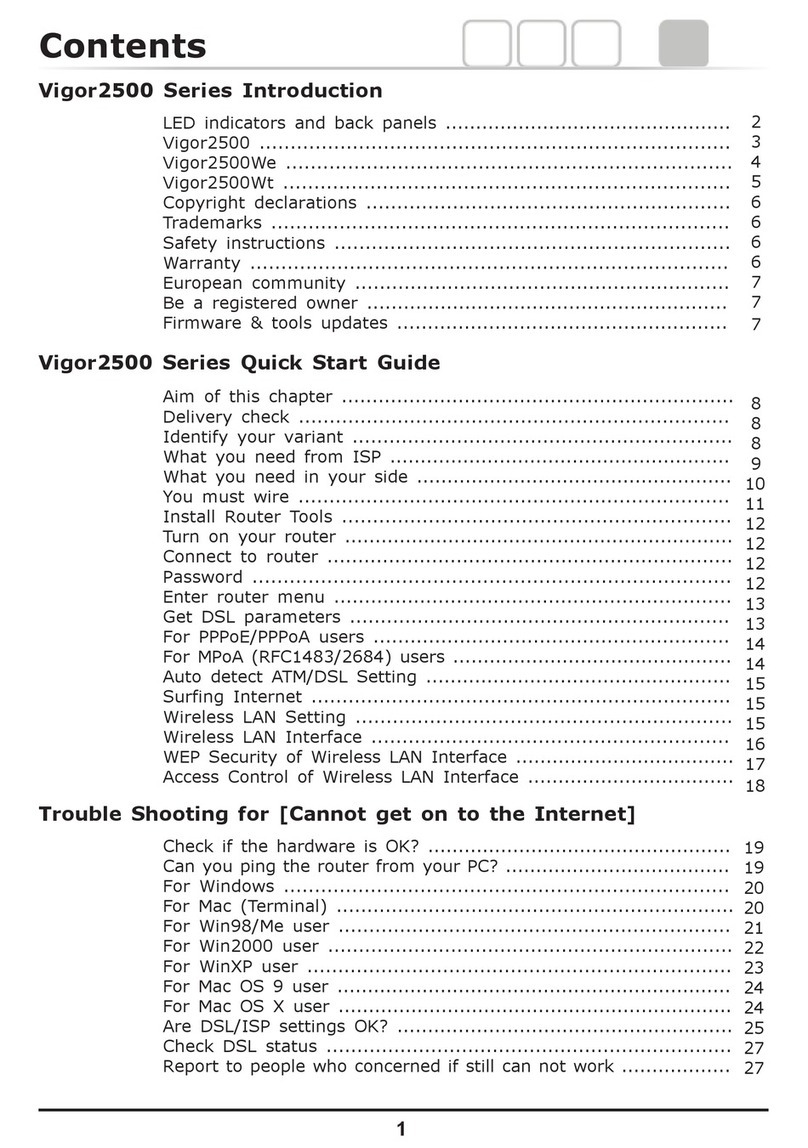
Draytek
Draytek Vigpr2500 instructions
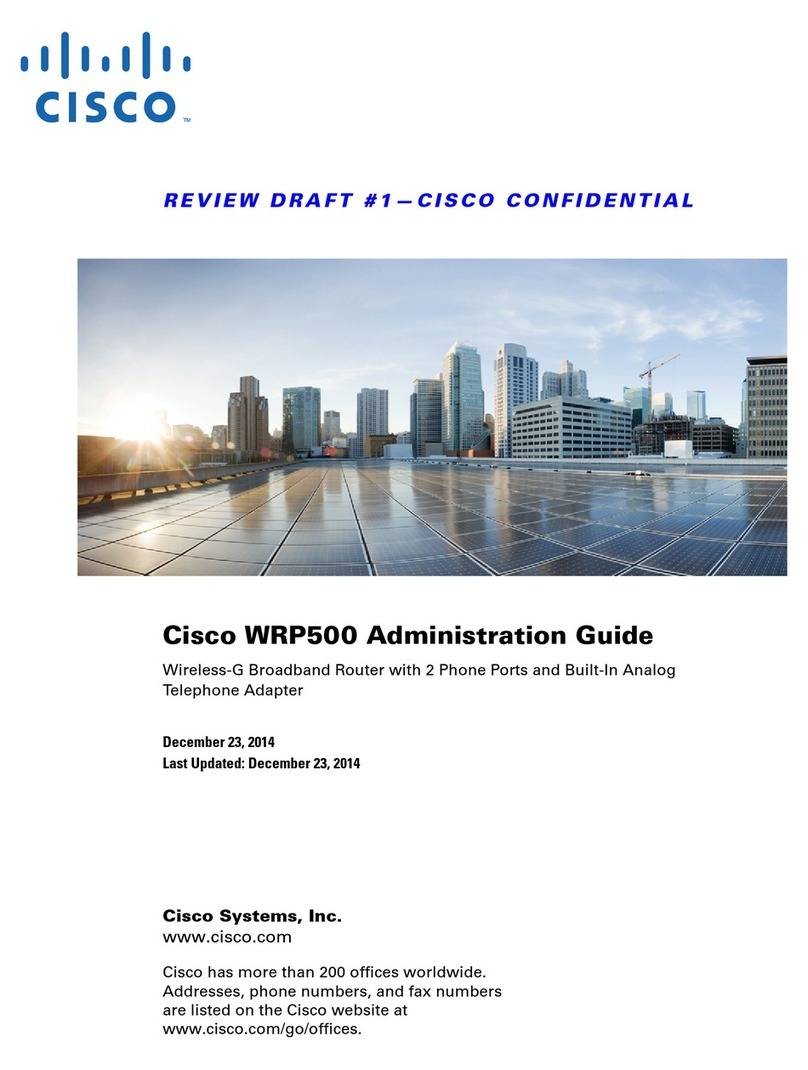
Cisco
Cisco WRP500 Administration guide
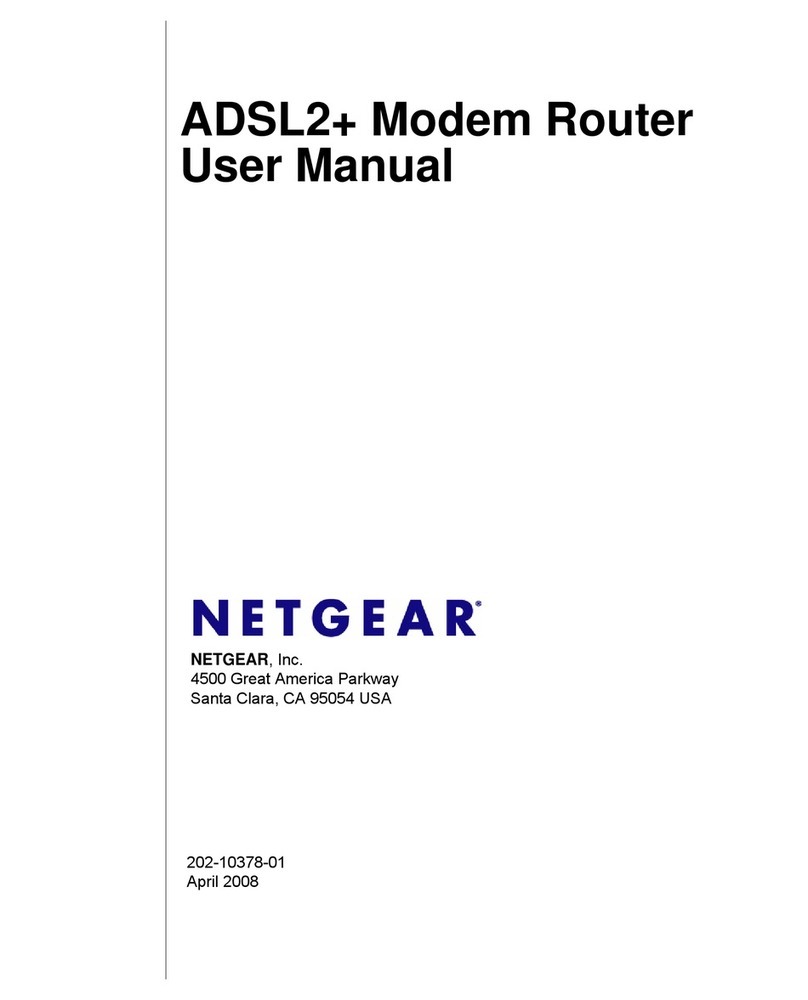
NETGEAR
NETGEAR DM111PSP - ADSL2+ Ethernet Modem user manual
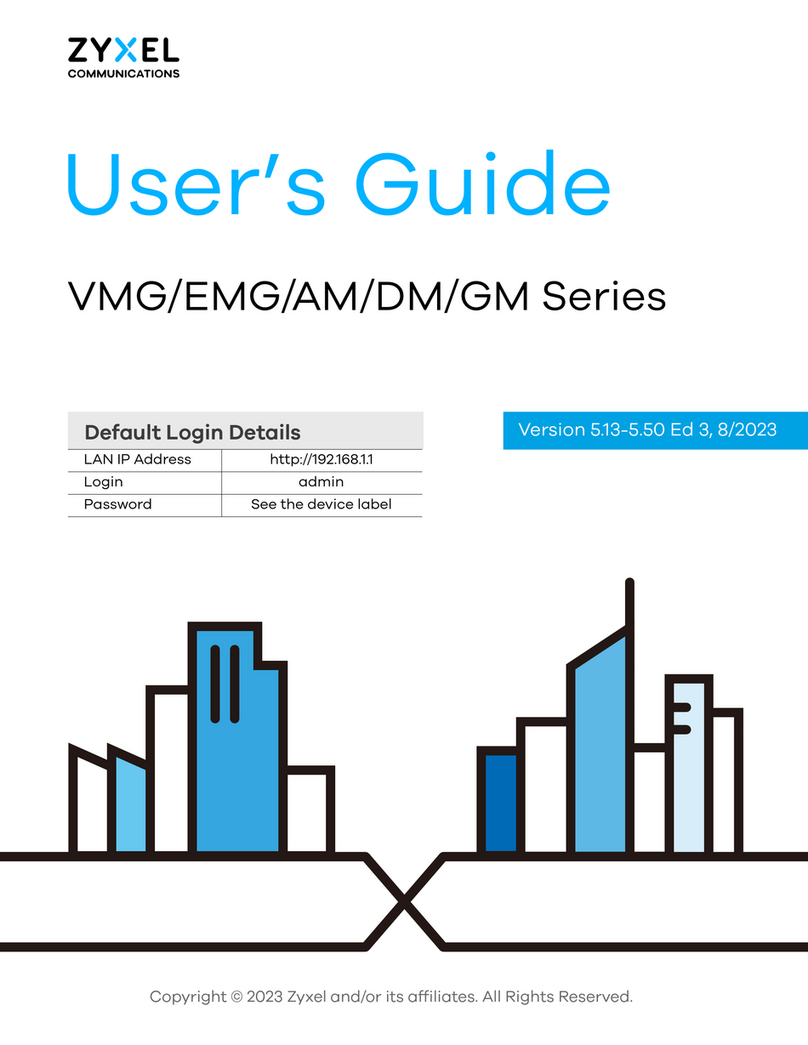
ZyXEL Communications
ZyXEL Communications VMG Series user guide
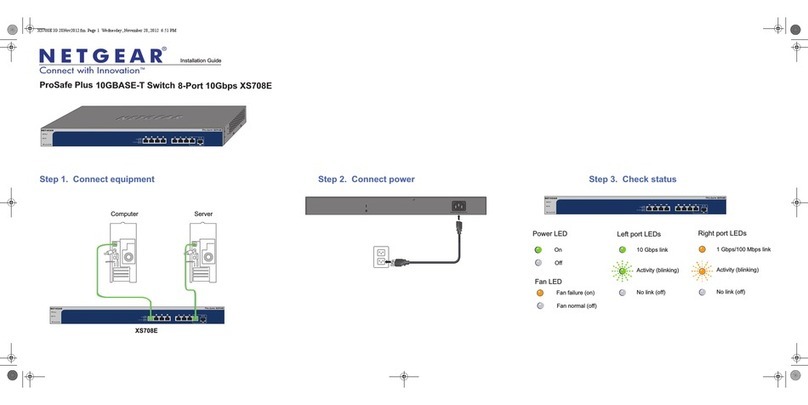
NETGEAR
NETGEAR ProSafe Plus XS708E installation guide