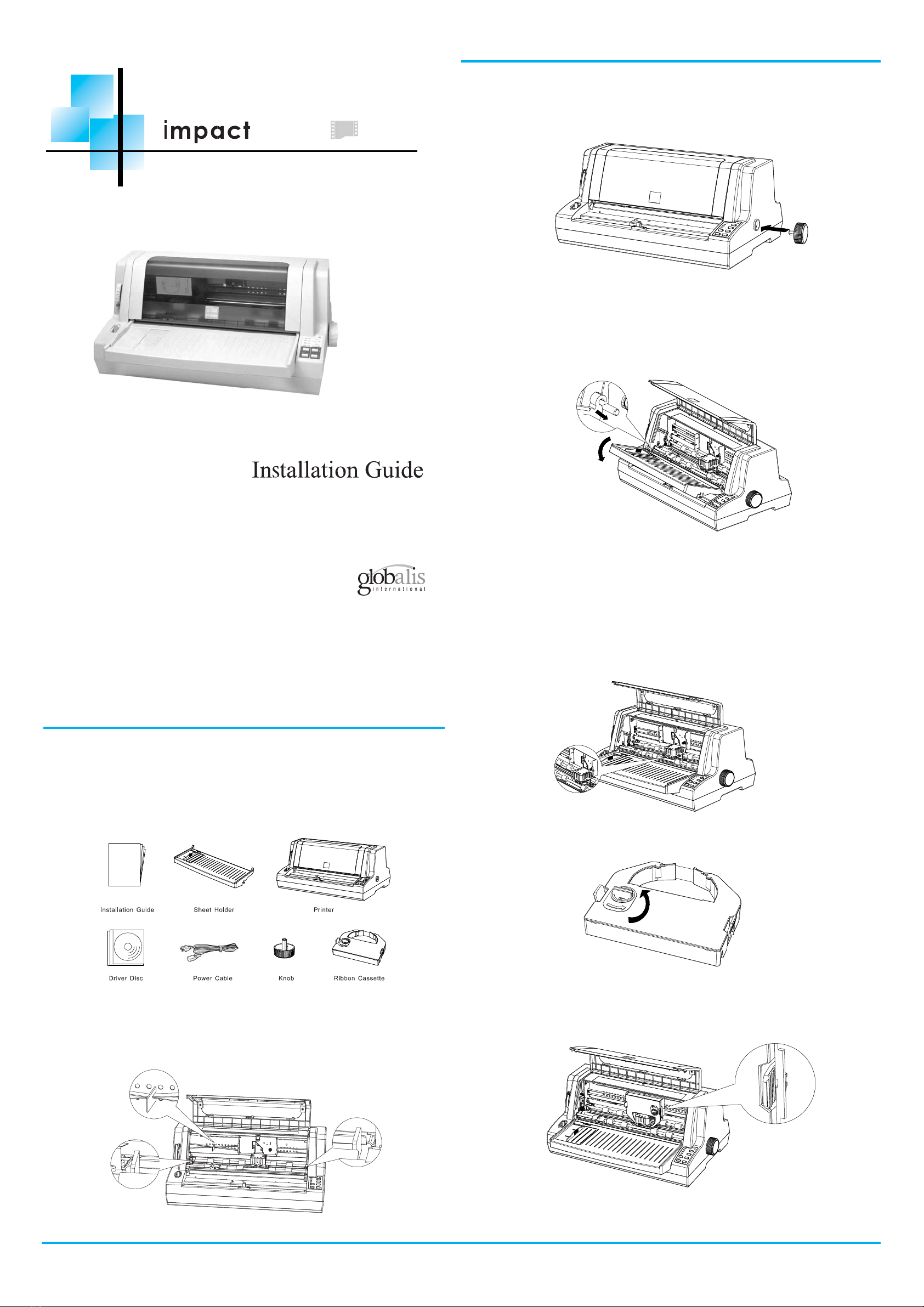
Figure 5
♦Tighten the ribbon according to the arrowhead so that the cartridge can be set easily
(Figure 6).
Figure 6
♦According to the Figure 7, set the ribbon between the print head and the platen and press
the cartridge to the right position. Please make sure that it is fixed to the grooves firmly
by its clips on both sides.
Figure 7
♦Tighten the ribbon again, and make sure that the ribbon is even and not overturned.
Serial Dot Matrix Printer
G
G
lobalis impact 1170
Printer Installation uide
Make sure the following parts (refer to the Figure 1) are included while unpacking the printer,
and no parts are damaged.
Preserve the packing material properly for use in case of future printer transportation.
Figure 1
Please remove the following three protection material inside the printer before usage (refer to the
Figure2). These protection material are used to avoid possible damage during the transportation.
Figure 2
I- Packing and Unpacking of the Printer
a- Checking the Parts
b- Removing the Protection Material
Please insert the platen knob into the hole on the right side of the printer. Refer to the Figure 3.
Figure 3
♦Lift up the transparent cover part.
♦According to the Figure 4, set the sheet holder to the correct position by locking its plastic
hooks to the fixing pins.
Figure 4
Power off the printer before installing the ribbon cartridge.
Take out the ribbon cartridge from the package, and follow the steps below to install it:
♦Lift up the transparent cover part and set the gap lever to the highest level.
♦Move the print head to the middle.
II- Installing the Printer
a- Installing the Platen Knob
b- Installing the Sheet Holder
c- Installing the Ribbon Cartridge