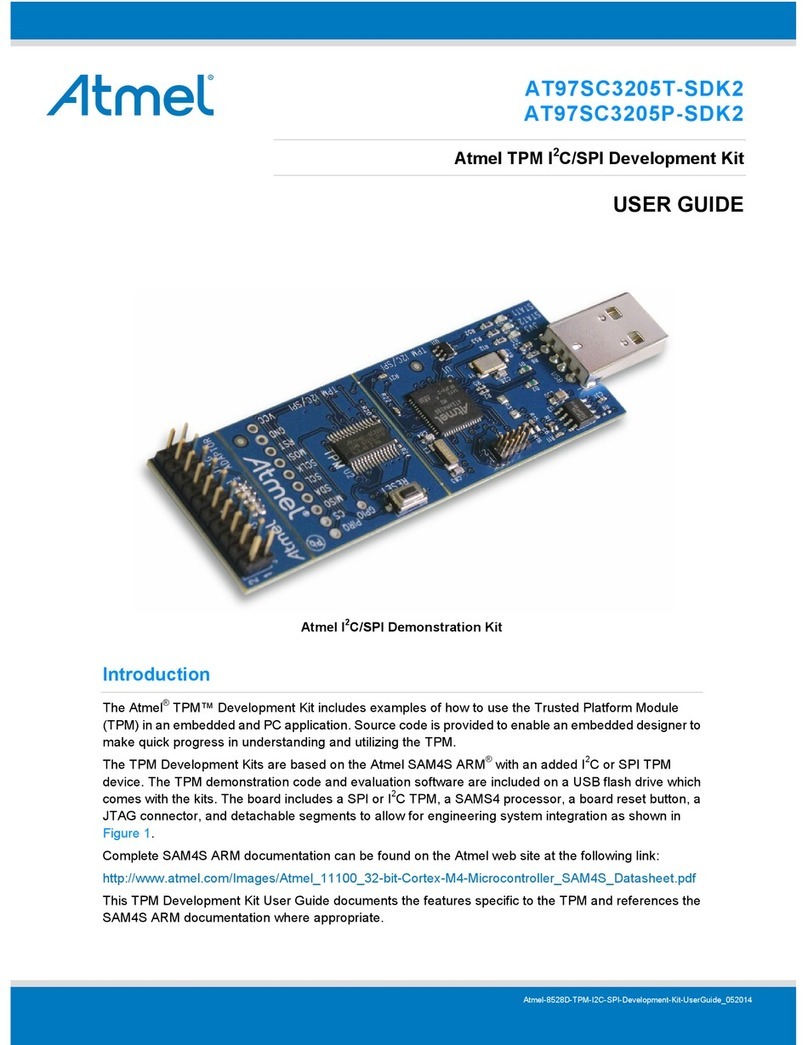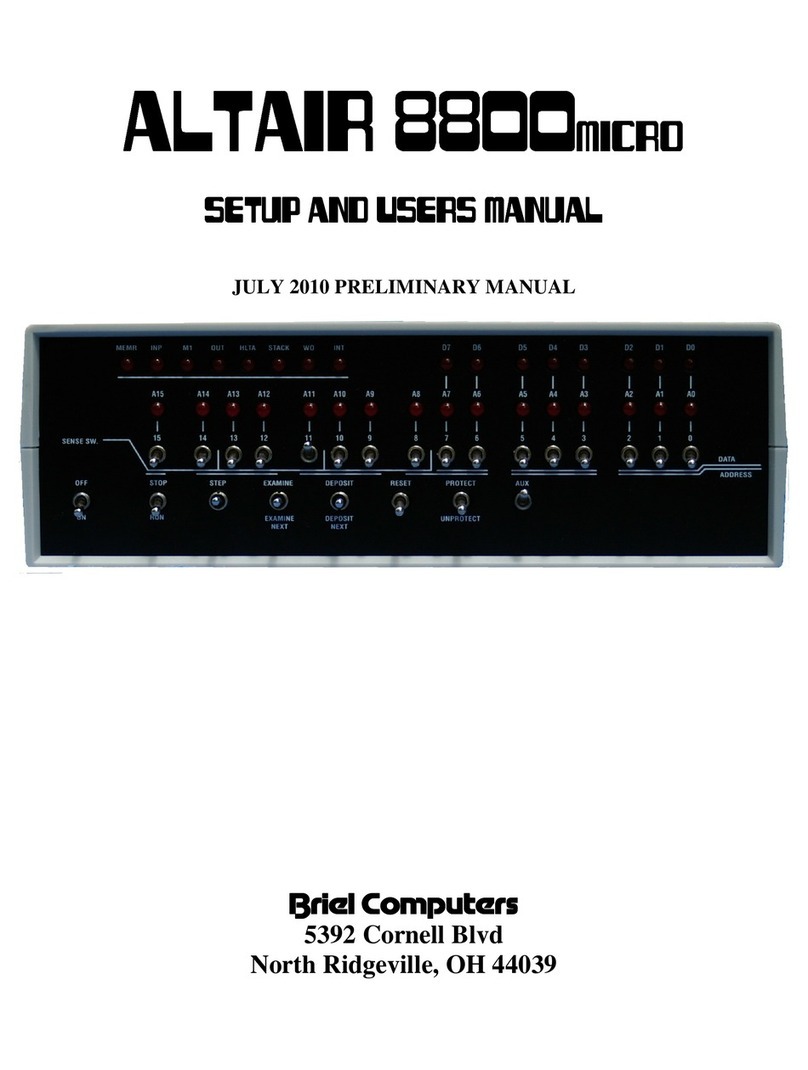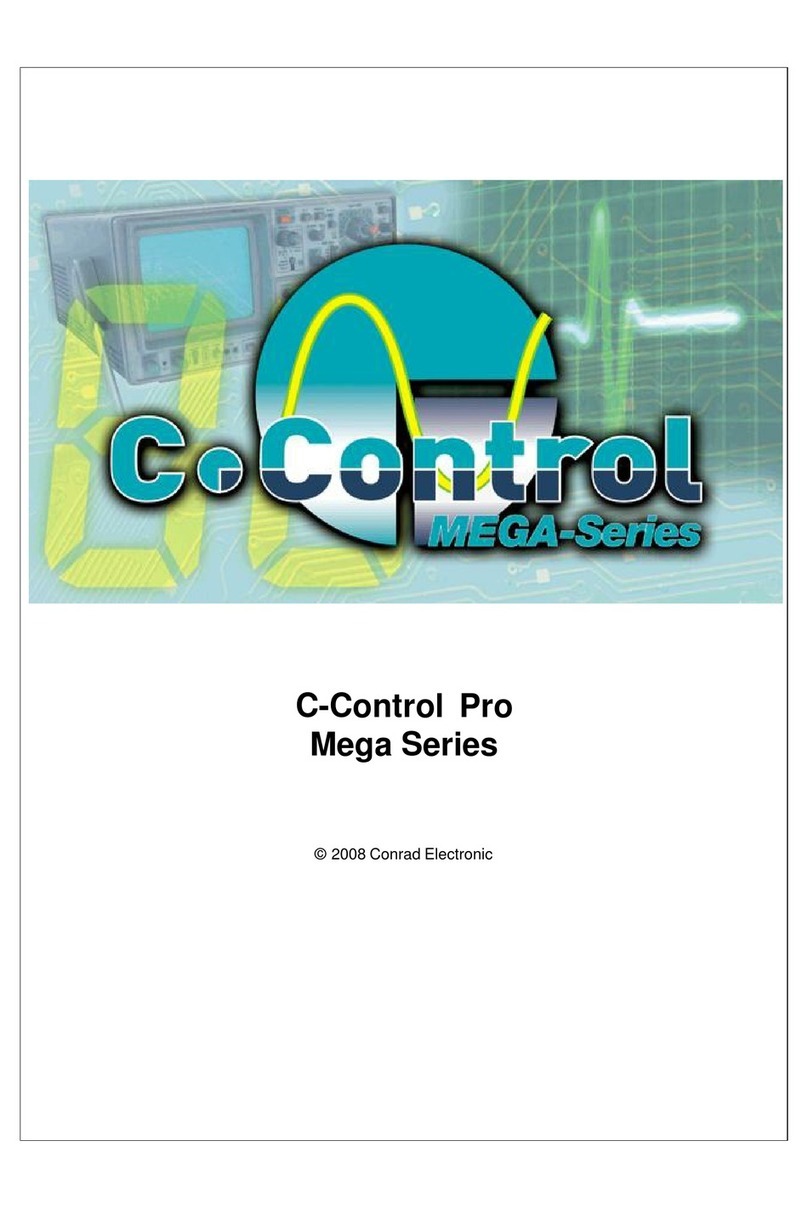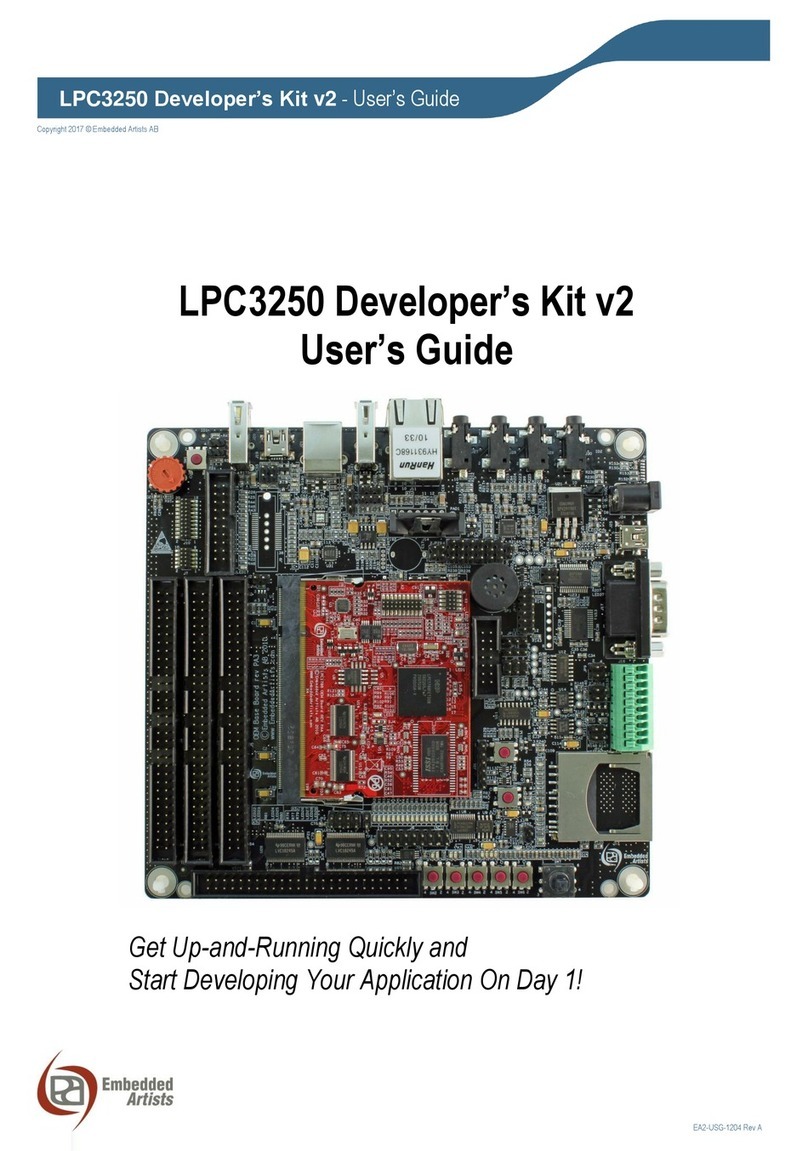GlobalScale MiraBox User manual

MiraBoxUser Guide –page1/ 27
MiraBox User Guide
Contents
A. Package contents.............................................................................................................................................. 2
B. MiraBox appearance and connecting ports................................................................................................... 4
C. LED indication.................................................................................................................................................... 6
D. System console and debugging...................................................................................................................... 7
1. Driver and tool installation..................................................................................................................................... 7
2. Go into debugging console.................................................................................................................................10
3. WiFi AP mode testing......................................................................................................................................... 11
4. WIFI Client mode testing .................................................................................................................................... 13
5. Gigabit ethernet ports......................................................................................................................................... 16
6. USB 3.0 port ..................................................................................................................................................... 17
7. Multi-IO port...................................................................................................................................................... 18
8. Reset................................................................................................................................................................ 26
9. Download sites.................................................................................................................................................. 27
10. FCC STATEMENT......................................................................................................................................... 27
11. RF warning statement: ................................................................................................................................... 27
-Sep18, 2012

MiraBoxUser Guide –page2/ 27
A. Package contents
1.Standard package contents
MiraBoxstandard content List Remark
1 MiraBox 1 unit Mirabox main unit
2 AC-DC Power Adapter 1 pc Input 90-240VAC / output 5V,3A DC
3 Ethernet Cable 1 pc Cat 5e
4 USB3.0 Cable 1 pc
5 Mini-USB Cable 1 pc For debug console use
6 Quick reference card 1 pc
7 Warranty card 1 pc
1
2
4
53

MiraBoxUser Guide –page3/ 27
2. Optional package contents
MiraBoxOptional Content List
6 Multi I/O Cable 1 pc Connect from MiraBox to JTAG/GPIO box
7 GPIO Cable 1 pc For GPIO port connection
8 MiraBox JTAG/GPIO box 1 pc External JTAG/GPIO box for debugging
8
6
7

MiraBoxUser Guide –page4/ 27
B. MiraBox appearance and connecting ports
123
64
5

MiraBoxUser Guide –page5/ 27
Mirabox ports description
Connection port Description Remark
1 Power Port DC 5V/3Aport
2 RJ45 #1 Gigabit Ethernet port1
3 RJ45 #2 Gigabit Ethernet port2
4 USB 3.0 port#1 USB 3.0 high speed host
5 USB 3.0 port#2 USB 3.0 high speed host
6 Mini USB console port Debug console Connect to PC USB port
7 Multi-I/O port JTAG and GPIO port Connect to external JTAG/GPIO box for system
development.
8 Micro SD slot External Micro-SD slot
9 Reset button hole System reset button Reset through GPIO
9
87

MiraBoxUser Guide –page6/ 27
C. LED indication
LED indication table
LED Color/ Pattern Description
1 Power on LED Solid green Upon power on, this LED lights up
Blinking blue Indicate WiFiAP mode is activated as default after boot up2 WiFiAP
Off WiFiAP mode is not activated
Blinking green WiFi client mode is activated
3 WiFi client Off WiFi client mode is not activated
31
2

MiraBoxUser Guide –page7/ 27
D. System console and debugging
1. Driver and tool installation.
(1) Prepare one Windows PC
(2) Download the serial communication tool “putty.exe”.
(3) Downloadthe driver “2KXPVDock.exe”forProlific-USB-to-Serial-Comm-Portat our Website.
http://www.globalscaletechnologies.com/t-downloads.aspx
(4) Install driver on your PC (only for the first time)
(4-1) Connect Mirabox to your Windows PC
(4-2)The first time when you connect Mirabox to the Windows computer you will be asked to install the driver
Connect Mini USB cable here.The other end
connects to computer’s USB port.

MiraBoxUser Guide –page8/ 27
(4-3)Run file “2KXPVDock.exe”and the driver will be installed to the PATH C:\cabs\2KXPVDock”.
(5) Find out the com port of your debugger on your windows PC.
(5-1)Right click [My Computer] [Properties] [Hardware] [Device Manager]
Click“Next”tocompletet

MiraBoxUser Guide –page9/ 27
(5-2)Find out your com port as below (here is com3 for example)
(6) Run “putty.exe”and configure as below on yourWindows PC.
The “Serial line” should be
configured the same as the
COM port in Device Manager
Give it a name and save for
easy execution next time
Give it a name and save for
easy execution next time
Click
o
p
en

MiraBoxUser Guide –page10 / 27
2. Go into debugging console.
(1) Power on the MiraBoxand you will see messages on screen as below
(2) You can press any key to stop auto-boot when you see the bootdelay timer is counting down.
After entering the uboot prompt, you can also change the uboot environment variables such
asbootdelaytime, Ipaddr,serverip and so on.
(3) If no key was pressed to interrupt the uboot, it will continue running to the login screen where urges you to
input the login name and password, here is the default login information.
Login :root
Password: nosoup4u

MiraBoxUser Guide –page11 / 27
(4) Now you are the root user and have the full control of the mirabox
3. WiFi AP mode testing
MiraBoxServer has a built-in WiFi module which is in compliance with 802.11 b/g/n standard. The WiFican work
as client or AP modebut only one at a time. The default mode is AP modeevery time when it powers on, and the
indication light D6 is blinking blue.
Here are steps for testing:
(1) Enter command and you will see message for uap0 device.
#ifconfig
(2) Prepare one computer installed with Wi-Fi Lan card, here we use computer with Windows XP operating system
for example.
(3) Go to “Network Connections”as shown below..
1. Select “Local Area connection 4”

MiraBoxUser Guide –page12 / 27
3. Choose name with “mira-uAP-6344”, here digits”6344” is the last
four digits of MAC address for the MiraBoxWiFi
Then click “Connect”.
4. Successfully connected.
2. Select “View Available Wireless Networks”

MiraBoxUser Guide –page13 / 27
4. WIFI Client mode testing
(1) Switchto WiFiclient mode by giving command as following.
# wlan.sh
When done successfully, the LED(D7) is blinking green and mlan0 is activated.
(2) To check mlan0 with ifconfig command
# ifconfig

MiraBoxUser Guide –page14 / 27
(3) Scan for WiFiAP near-by
# iwlist mlan0 scan

MiraBoxUser Guide –page15 / 27
(4) Connect to WiFi AP
# iwconfig mlan0 essid<AP’s ID>
# dhclient mlan0
# ifconfig mlan0
#ping 192.168.1.1
The below screenshot is a example for how to connect a mlan device. If you can see IP address (for example:
192.168.1.102) means you have already connected and got an IP.
(5) Switch back to WiFi AP mode
There are two useful script files:
Client_ap.sh – switch from wifi client mode to wifi AP mode
Wlan.sh – switch from wifiAP mode to wifi client mode

MiraBoxUser Guide –page16 / 27
5. Gigabit ethernet ports
(1) Connect the two Gigabit Ethernet ports to Gigabit switch by Network cables. Normally it will get an IPaddress
assigned by DHCP.
Enter command as below to check:
#ifconfig
(2) Testing the speed of Gigabit Ethernet ports
#ethtool eth0
Normally you will see the information as below:

MiraBoxUser Guide –page17 / 27
6. USB 3.0 port
(1) Plug in the usb3.0 hard disk or flash disk to the USB port then you can see some driver messages as below
of this device
(2) View the usb3.0 hard disk
#fdisk-l
you will see below messages of the usb3.0 devicewhich is usually shown as /dev/sdb*、/dev/sdc*.
(3) Testing the access speed of the usb3.0 ports
#hdparm-t /dev/sdc1

MiraBoxUser Guide –page18 / 27
7. Multi-IO port
Connect the MIRABOX JTAG/GPIO box to the Multi-IO port via Multi-IO cable.
(1) JTAGinterface
Pleaseconnectthedebuggertothe20‐pinJTAGslotasshownbelow,hereweusetheMarvell
BlackStonedebuggerandXDB(MarvelleXtremeDebugger5.1)softwareonWindowsPCfor
example.
MiraBoxJTAG/GPIObox
Multi‐I/OCable
Multi‐I/Oport
Multi‐I/Oport

MiraBoxUser Guide –page19 / 27
Debuggerconnection
RunXDBonWindowsPC
MiraBoxJTAG
GPIO
Marvell
BlackStone
debugger

MiraBoxUser Guide –page20 / 27
(2) GPIOinterfaceandcontrol
(2-1) There is a demo program to show the GPIO LEDs by entering command as below:
#ledtest1
This will light up the LEDs for 3 seconds then light off.
(2-2)Control the LED by yourself
\
GPIOport1
GPIO
p
ort2
GPIOport3
GPIOport4
TheothersideisGPIOport0
Other manuals for MiraBox
1
Table of contents
Popular Microcontroller manuals by other brands

Sierra Wireless
Sierra Wireless AirPrime WMP Series user guide
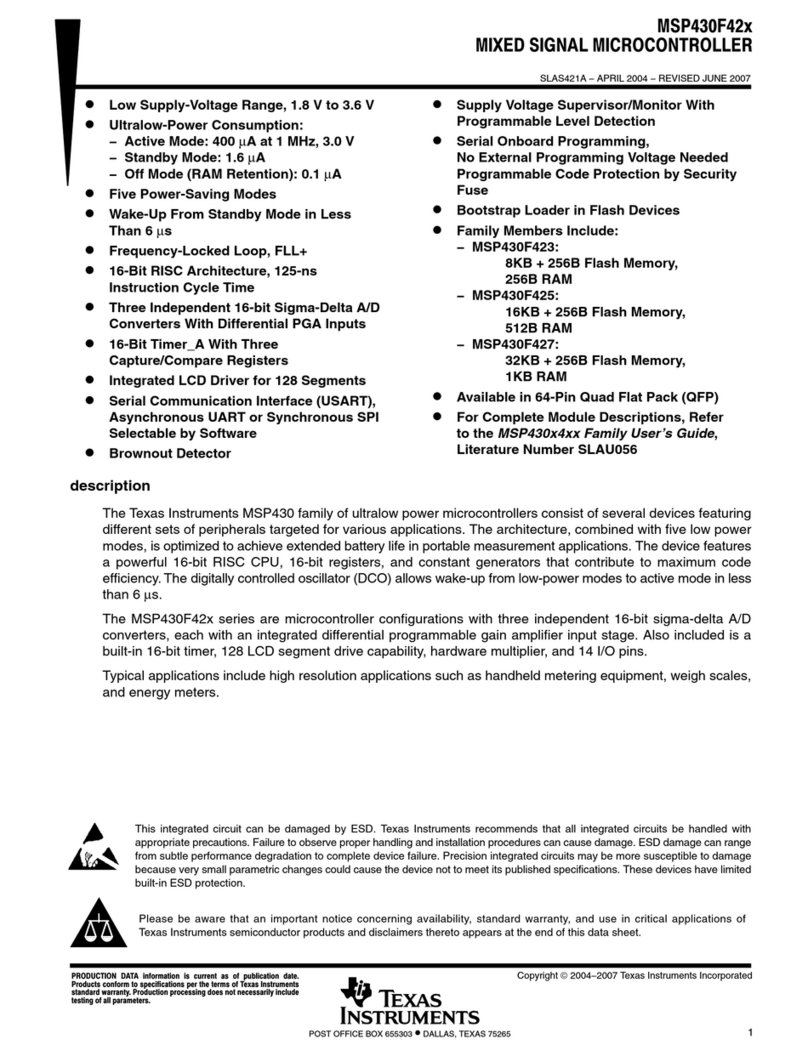
Texas Instruments
Texas Instruments MSP430F42 series instruction manual
NXP Semiconductors
NXP Semiconductors QN9020 mini DK user manual
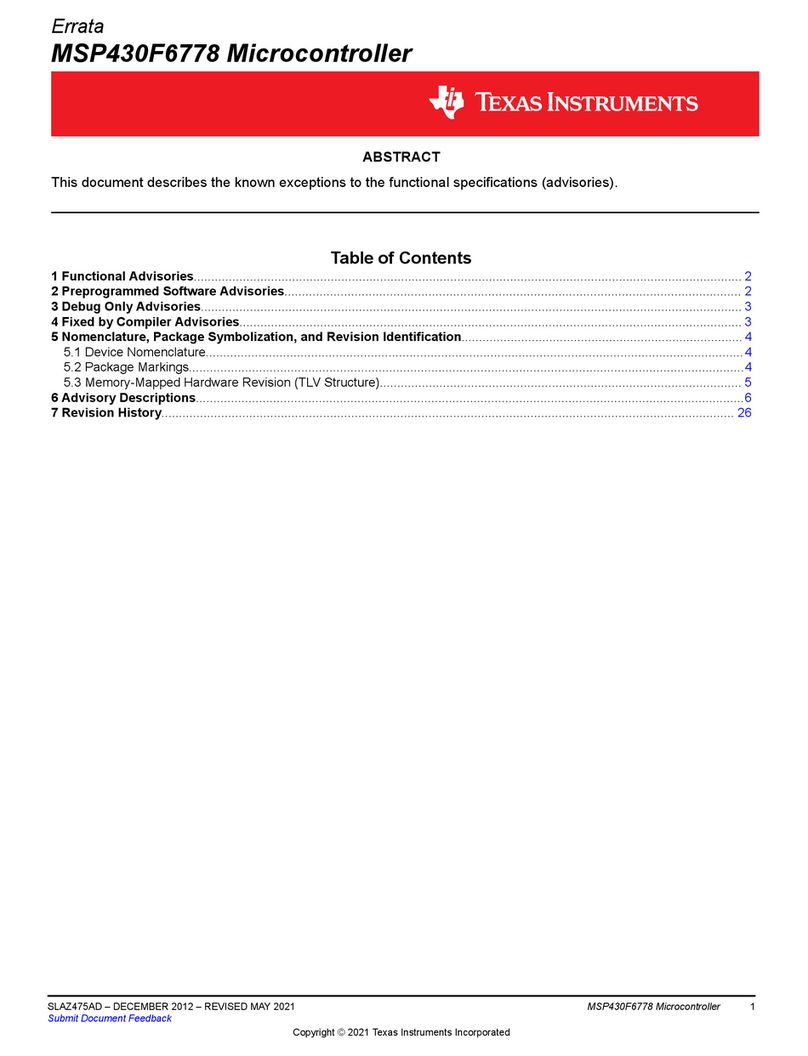
Texas Instruments
Texas Instruments MSP430F6778 manual
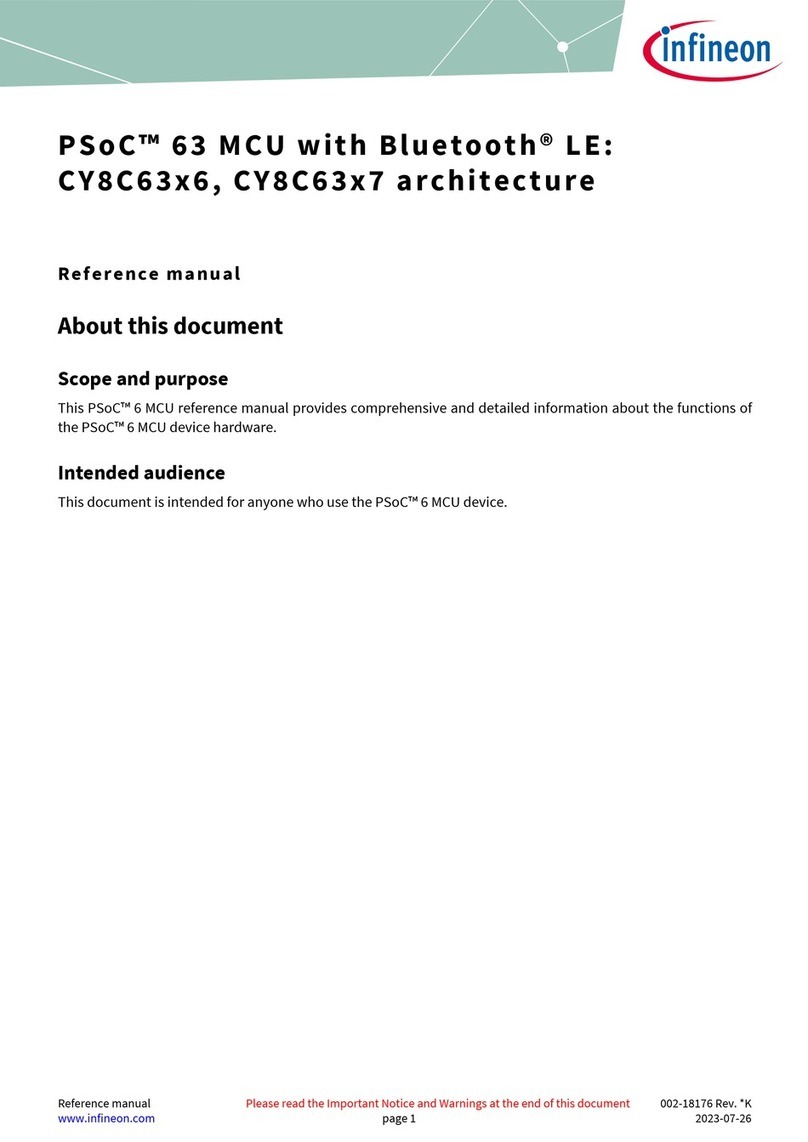
Infineon
Infineon PSoC 63 Reference manual
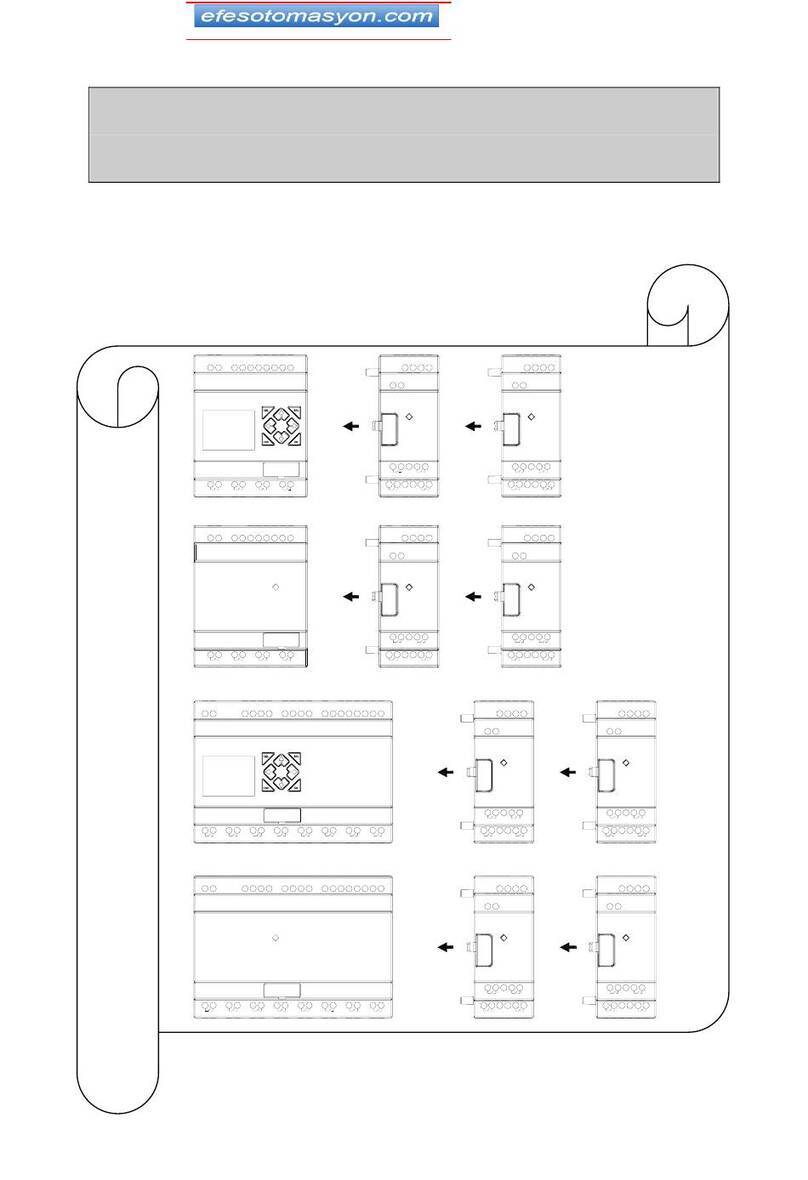
TECO
TECO SG2 Series Operation manual