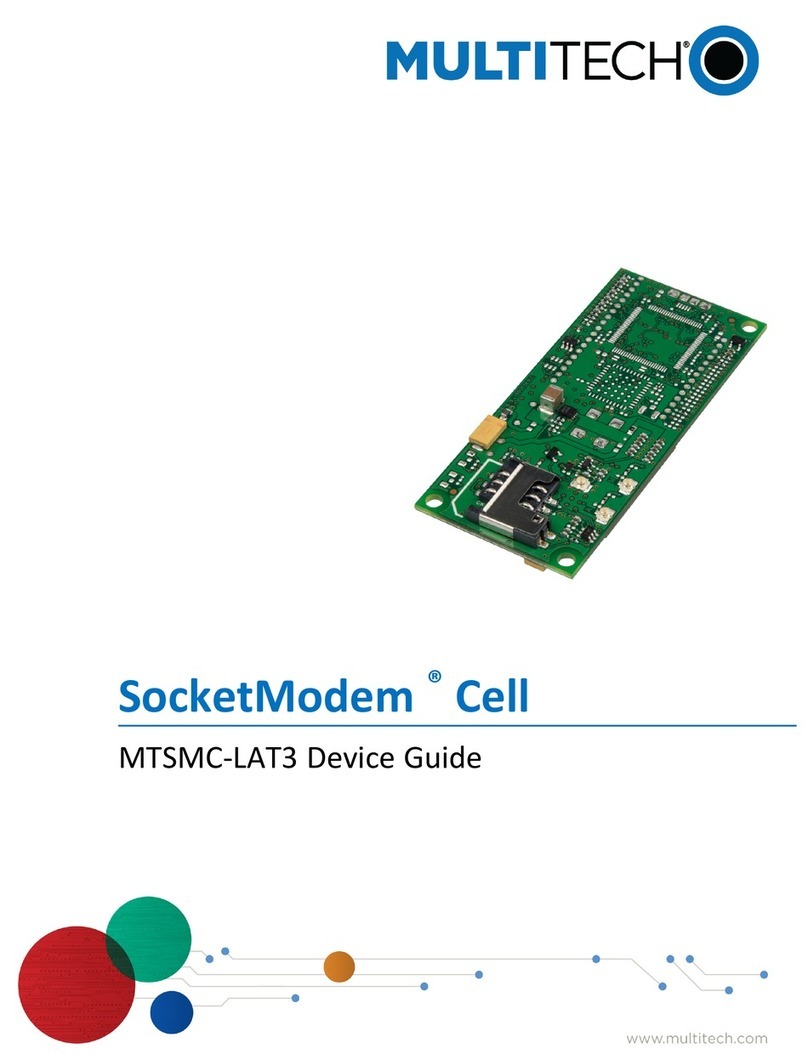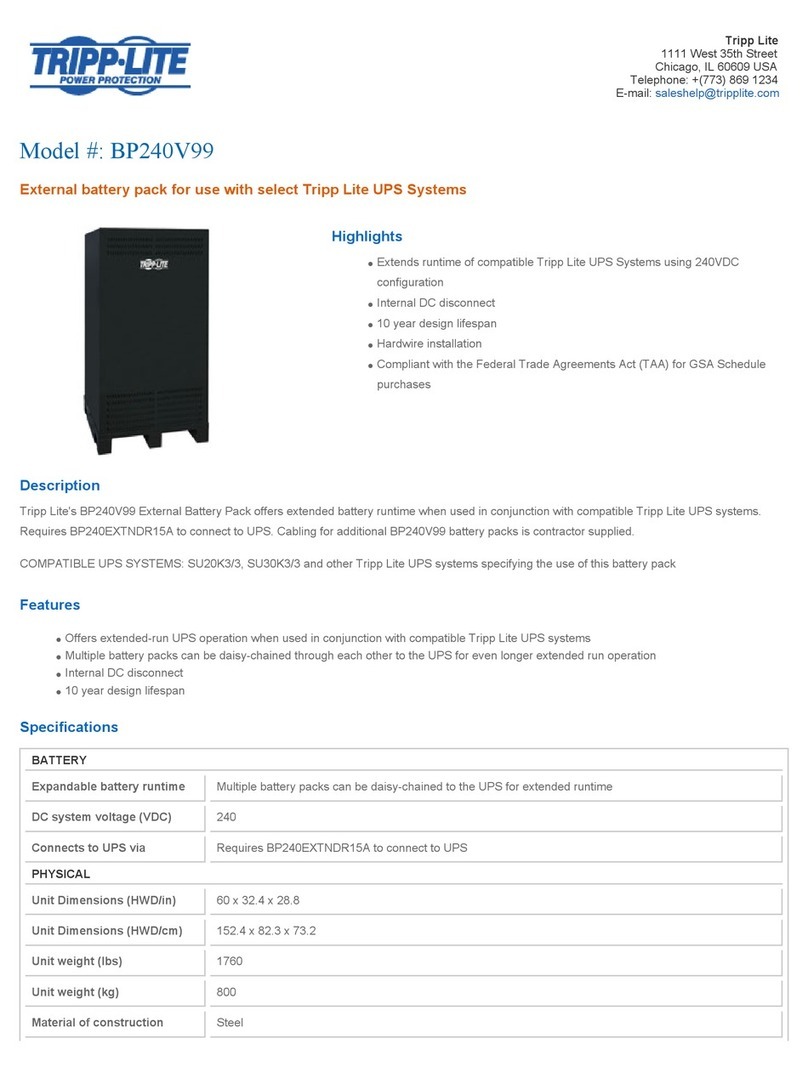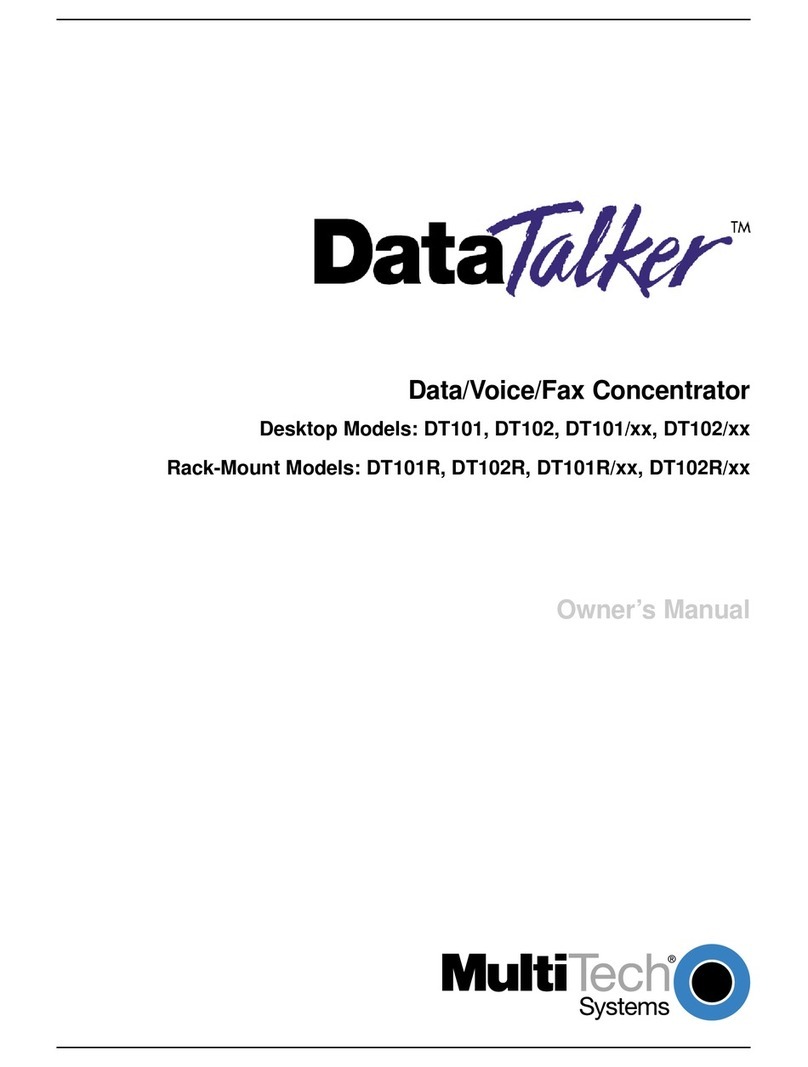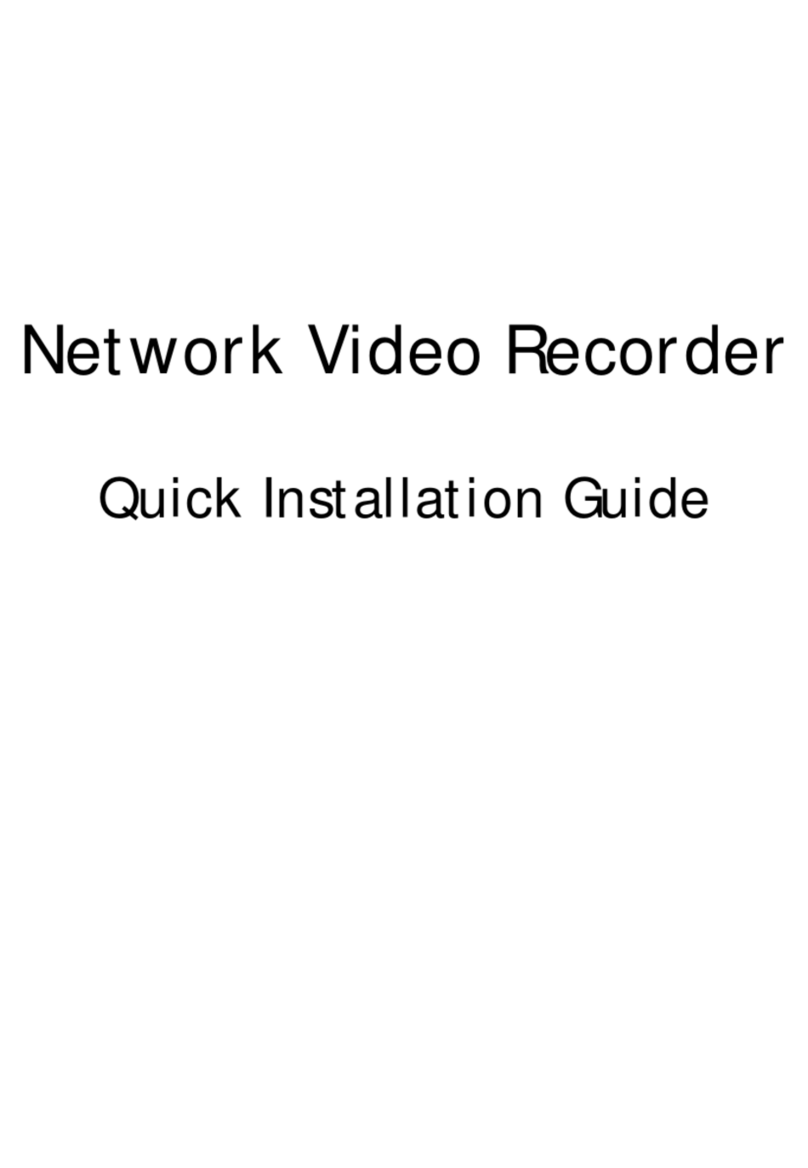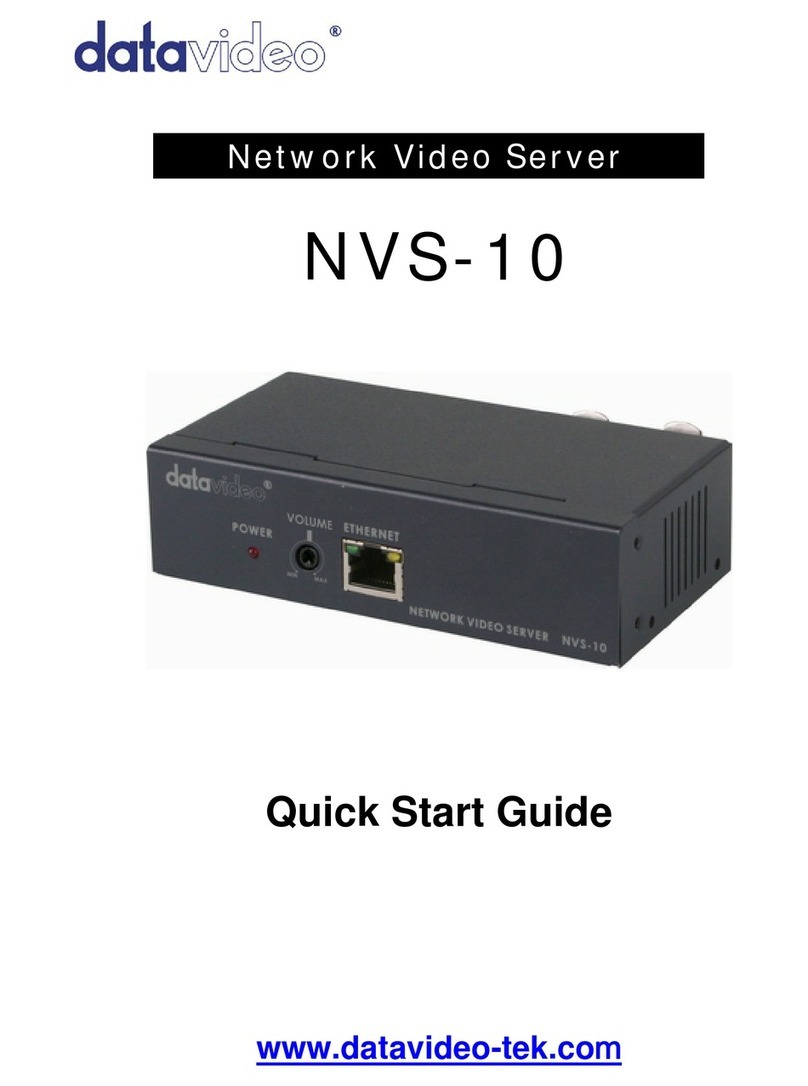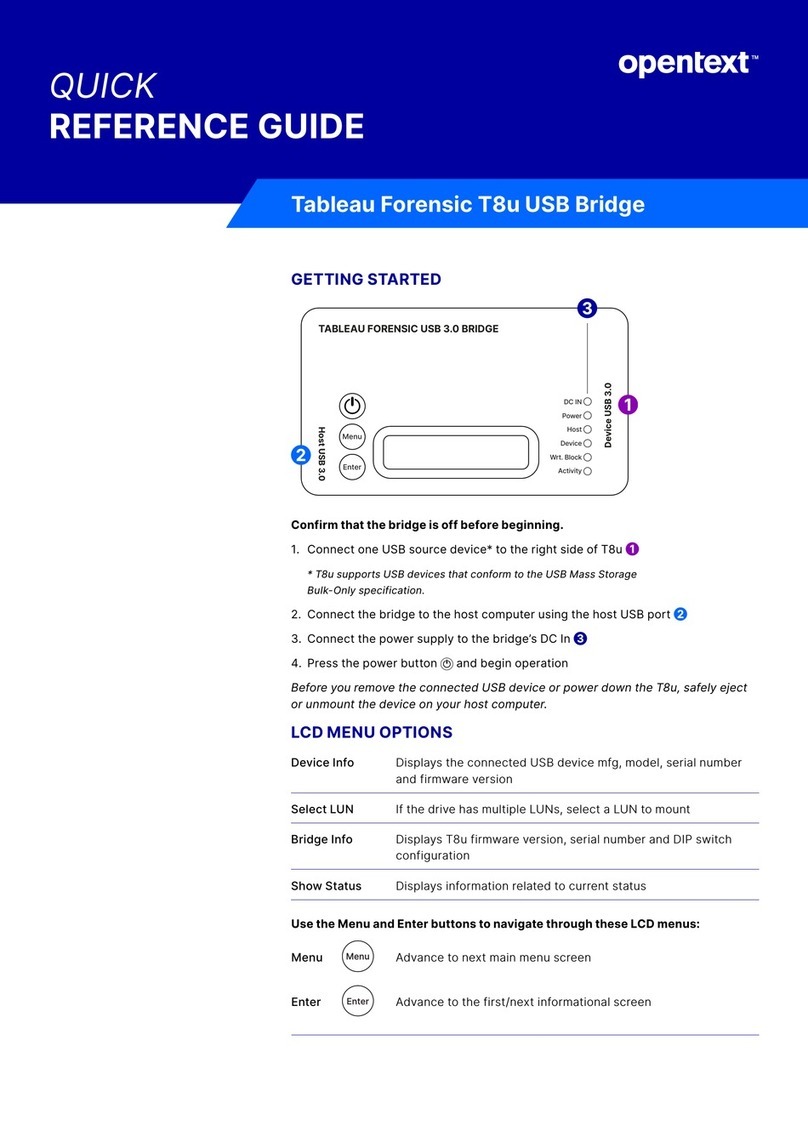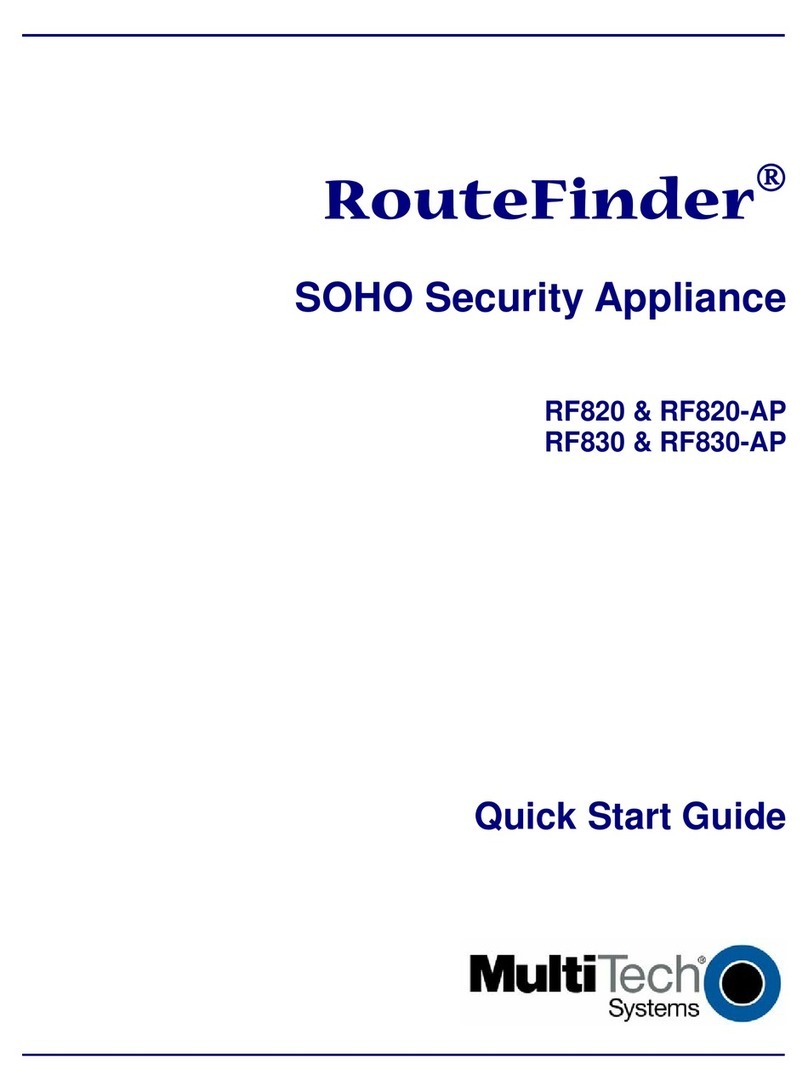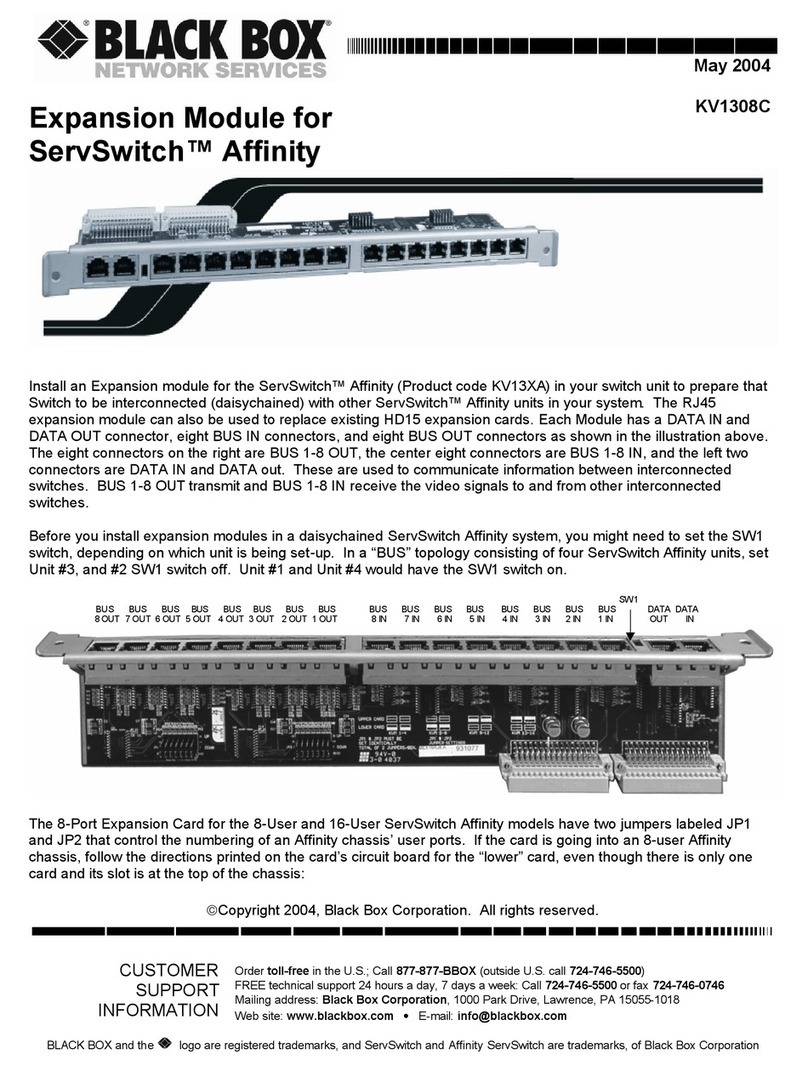Globe Wireless SafeDial Wireless GL45-3G User manual

STEP 1 —LOG INTO SAFEDIAL TOOLBOX
Go to https://safedial.permaconn.com on your PC, Tablet
or smart phone to arrive at the login portal. Login using
the “Email” and “Password” sent to you with your order
conrmation. [Screen 1]
STEP 2 —TAB SELECTION
Once logged in click on “Users”. [Screen 2]
STEP 3 —CREATING A NEW USER
Enter the details of the user you wish to set up for Pocket
Secure (remote Arm & Disarm of the alarm). The email address
you use cannot be the same as an email address already used
as a login to SafeDial Toolbox.
An entry table will appear. [Screen 3]
Enter the following details:
– First and Last name of the user
– Email address of the user
– Mobile number of the user
– Password, and conrm password
– Select “End User” from the dropdown menu
– Enter serial number
– Name of the premise (i.e. home or ofce)
– Select “Any Area” and “Output 1”
Then click “Create”.
CUSTOMER DOWNLOAD
Your customer will receive a text message to the registered mobile
number conrming their log in details, along with a hyperlink to
download the Pocket Secure App. They will be prompted for their
email address and password upon opening Pocket Secure.
3 easy steps for setting up your customers
Pocket Secure™
PLEASE NOTE
Remember that a password must be 8 or more characters
long with one (1) digit and one uppercase character.
STEP 1 — ACTIVATING THE GL45-3G
Before applying power, the GL45-3G must be activated using SafeDial Toolbox.
Refer to page 3 of this guide for SafeDial Toolbox instructions.
STEP 2 — MOUNTING & ANTENNA PLACEMENT
Find a location within the Alarm Panel enclosure to mount the main unit.
Route the antenna cable outside of the Alarm Panel & place the antenna on top of the Alarm Panel enclosure.
Alternatively, if the enclosure is plastic, mount the antenna onto the ground plate provided.
If the signal strength is low you need to make use of a high gain antenna. Once repositioned, the GL45-3G needs
to be power cycled to refresh the signal strength indicators. Signal strength must be better than –88dBm for
reliable communications.
STEP 3 — PHONE INTERFACE CONNECTIONS
A four wire connection is required between the Alarm Panel dialler and the GL45-3G.
Input Lines: ‘Ring’ (R) (Red Wire) & ‘Tip’ (T) (Green Wire)
Output – Return Lines: ‘R1’ (Black Wire) & ‘T1’ (Yellow Wire)
If the interface lead is removed, a “Dialler Lead Interface Fail” event will be sent to the Control Room.
GL45-3G
Make sure you have a common
ground between the GL45-3G
and the Alarm Panel.
Typical Keyswitch wiring for
use with Pocket Secure.
QUICK START GUIDE
This guide provides step-by-step instructions, with
simple explanations to get you up-and-running.
For further information, please refer to the SafeDial Wireless GL45-3G User Manual.
1300 73 73 14
For the SafeDial Wireless GL45-3G User Manual, more information and FAQs on any
of our products or services please visit our website at www.globetelecom.com.au
Email [email protected]
1
4
Installation and Connection Details
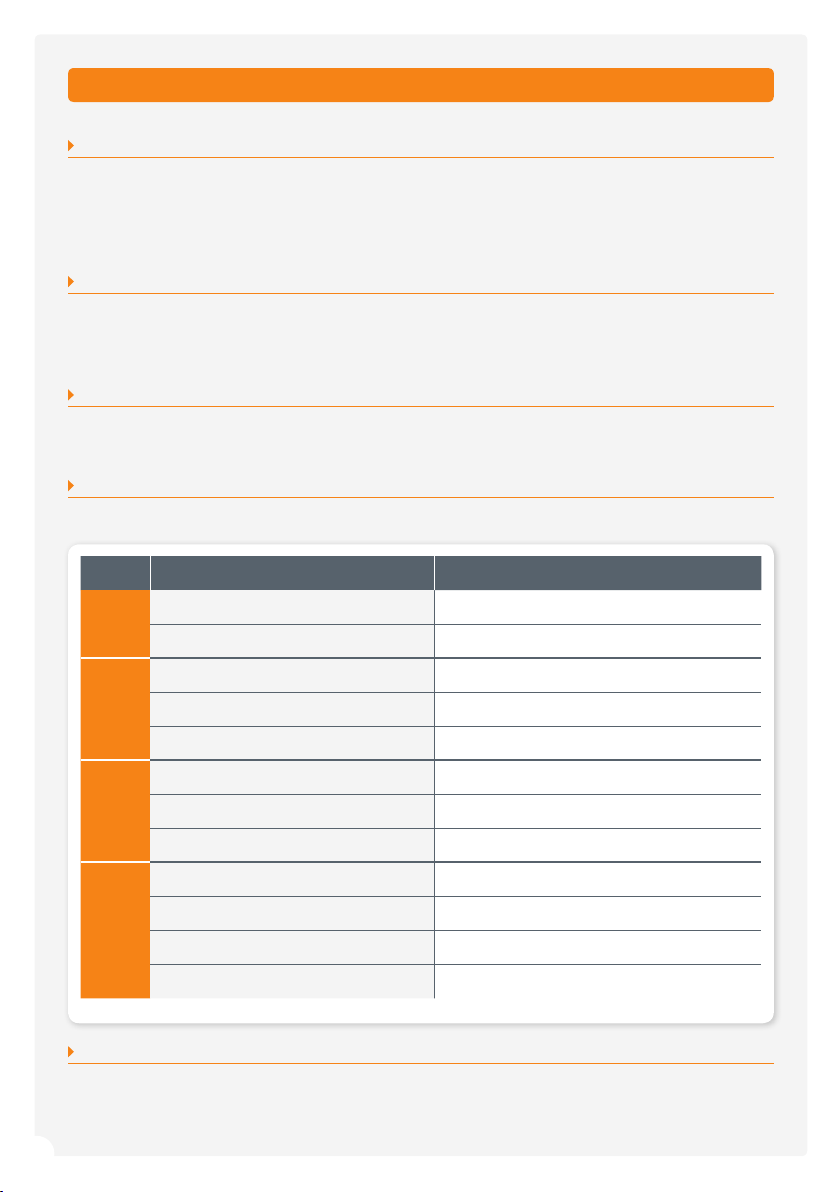
STEP 4 —IP INTERFACE CONNECTIONS
If you are using the ethernet Port, connect a straight through CAT5 cable between the GL45-3G and the local
router or network port.
The GL45-3G will automatically obtain an IP address if it is set to DHCP (default).
If IP conguration is required refer to the GL45-3G Installation and User Manual.
STEP 5 — POWER SUPPLY
Connect power to the power terminals.
Power is normally obtained from the Alarm Panel. If you are using an independent power supply make sure that
you have a common negative.
STEP 6 — ALARM PANEL CONFIGURATION
It is important that you disable PSTN line monitoring in the Alarm Panel. If line monitoring is not disabled, the
panel may report “Telco Line Faults” or “Telco 1 Faults”. This is standard practice when using 3G/GPRS units.
STEP 7 —LED OPERATION
The LEDs on the product provide information on the operational status of the GL45-3G Unit.
STEP 8 —COMMISSIONING
The Unit should now be ready to report back to your Control Room. Please note that it can take up to three (3)
minutes to register onto the cellular network and be authorised by the Servers.
*Normal operation
LED ACTIVITY INDICATION
HB
Green Flash* Signal strength OK / processor OK
Red Flash Signal strength low or trying to connect
MOBILE
Green On* Unit is online
Red Blinking Data trafc on 3G/GPRS
Not On No connection on 3G/GPRS network
IP
Green On* Unit is connected to IP network
Red Flash Data trafc on IP network
Not On No connection to IP network
CID
Green On* Alarm Panel has sent a valid Contact ID event
Red On (permanently) Alarm Panel dialler lead faulty
Red On (3 secs) followed by Green Blinking The line has been captured and data is being sent
Not On No valid Contact ID event has occurred
3
2
5 easy steps for activation and commissioning
SafeDial™ Toolbox
Installation and Connection Details (continued)
Fit the antenna and ensure all cabling is completed.
Before applying power to the unit, activation must be
completed via the SafeDial Toolbox App.
STEP 1 —LOG INTO SAFEDIAL TOOLBOX
Go to https://safedial.permaconn.com on your PC, tablet or
smartphone to arrive at the login portal. Login using the “Email”
and “Password” sent with your order conrmation. [Screen 1]
STEP 2 —TAB SELECTION
Once you sign in, you will be greeted with the Ping tab.
Select the Fleet tab. [Screen 2]
(NB: For smartphone users, this is selected from the menu
at the bottom right hand side of your screen).
STEP 3 —ACTIVATING A NEW SAFEDIAL UNIT
Once in the Fleet tab, click on “Activate new Permaconn”. [Screen 3]
A text box will open in the screen, please follow the prompts as
the screens progress.
a) Enter the serial number, which can be located on the product box or
on the back of the product. The next window will automatically load.
b) Enter the description you would like to have associated to the unit
(i.e. customer name, address etc.)
Press “Tab” for the next window to load.
c) Select your 1345 number from the dropdown box.
(NB: this screen will not appear if you only have one (1) 1345 number
registered with Globe Wireless).
d) Check this information is correct, and click
“Activate New Permaconn”.
STEP 4 —POWER UP AND CHECK LED INDICATORS
Successful power-up and operation is indicated by the LED patterns
being displayed. Refer to page 2 of this user guide.
STEP 5 —OPERATING AND TESTING
After activation, click on the Ping tab and enter the unit’s serial number
or your CMS Account number into the text box and select the unit from
the drop down list that will appear. This will automatically “Ping” the
unit. If the activation was successful, SafeDial Toolbox will respond with
the unit’s conguration details. [Screen 5]
For detailed instructions regarding each screen within the Ping tab,
please refer to the User Manual.
5
3
2
a
b
c
d
1
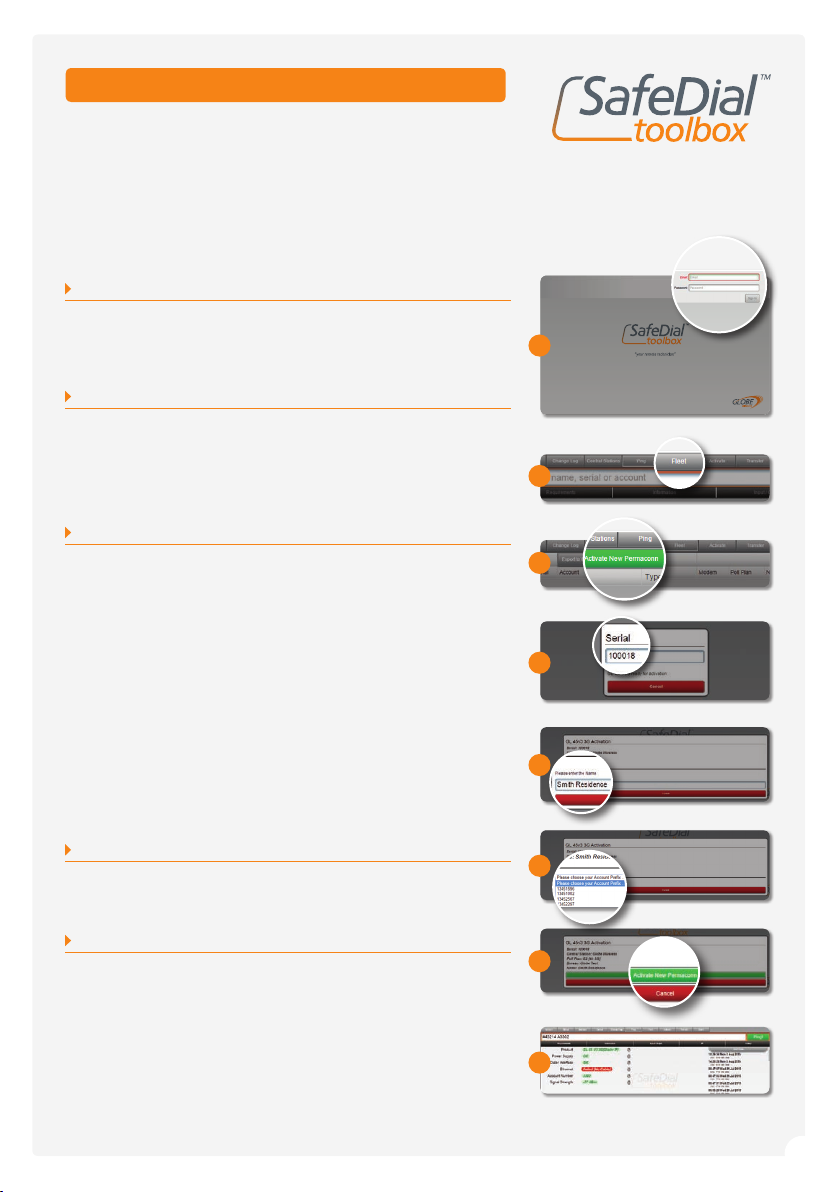
STEP 4 —IP INTERFACE CONNECTIONS
If you are using the ethernet Port, connect a straight through CAT5 cable between the GL45-3G and the local
router or network port.
The GL45-3G will automatically obtain an IP address if it is set to DHCP (default).
If IP conguration is required refer to the GL45-3G Installation and User Manual.
STEP 5 — POWER SUPPLY
Connect power to the power terminals.
Power is normally obtained from the Alarm Panel. If you are using an independent power supply make sure that
you have a common negative.
STEP 6 — ALARM PANEL CONFIGURATION
It is important that you disable PSTN line monitoring in the Alarm Panel. If line monitoring is not disabled, the
panel may report “Telco Line Faults” or “Telco 1 Faults”. This is standard practice when using 3G/GPRS units.
STEP 7 —LED OPERATION
The LEDs on the product provide information on the operational status of the GL45-3G Unit.
STEP 8 —COMMISSIONING
The Unit should now be ready to report back to your Control Room. Please note that it can take up to three (3)
minutes to register onto the cellular network and be authorised by the Servers.
*Normal operation
LED ACTIVITY INDICATION
HB
Green Flash* Signal strength OK / processor OK
Red Flash Signal strength low or trying to connect
MOBILE
Green On* Unit is online
Red Blinking Data trafc on 3G/GPRS
Not On No connection on 3G/GPRS network
IP
Green On* Unit is connected to IP network
Red Flash Data trafc on IP network
Not On No connection to IP network
CID
Green On* Alarm Panel has sent a valid Contact ID event
Red On (permanently) Alarm Panel dialler lead faulty
Red On (3 secs) followed by Green Blinking The line has been captured and data is being sent
Not On No valid Contact ID event has occurred
3
2
5 easy steps for activation and commissioning
SafeDial™ Toolbox
Installation and Connection Details (continued)
Fit the antenna and ensure all cabling is completed.
Before applying power to the unit, activation must be
completed via the SafeDial Toolbox App.
STEP 1 —LOG INTO SAFEDIAL TOOLBOX
Go to https://safedial.permaconn.com on your PC, tablet or
smartphone to arrive at the login portal. Login using the “Email”
and “Password” sent with your order conrmation. [Screen 1]
STEP 2 —TAB SELECTION
Once you sign in, you will be greeted with the Ping tab.
Select the Fleet tab. [Screen 2]
(NB: For smartphone users, this is selected from the menu
at the bottom right hand side of your screen).
STEP 3 —ACTIVATING A NEW SAFEDIAL UNIT
Once in the Fleet tab, click on “Activate new Permaconn”. [Screen 3]
A text box will open in the screen, please follow the prompts as
the screens progress.
a) Enter the serial number, which can be located on the product box or
on the back of the product. The next window will automatically load.
b) Enter the description you would like to have associated to the unit
(i.e. customer name, address etc.)
Press “Tab” for the next window to load.
c) Select your 1345 number from the dropdown box.
(NB: this screen will not appear if you only have one (1) 1345 number
registered with Globe Wireless).
d) Check this information is correct, and click
“Activate New Permaconn”.
STEP 4 —POWER UP AND CHECK LED INDICATORS
Successful power-up and operation is indicated by the LED patterns
being displayed. Refer to page 2 of this user guide.
STEP 5 —OPERATING AND TESTING
After activation, click on the Ping tab and enter the unit’s serial number
or your CMS Account number into the text box and select the unit from
the drop down list that will appear. This will automatically “Ping” the
unit. If the activation was successful, SafeDial Toolbox will respond with
the unit’s conguration details. [Screen 5]
For detailed instructions regarding each screen within the Ping tab,
please refer to the User Manual.
5
3
2
a
b
c
d
1

STEP 1 —LOG INTO SAFEDIAL TOOLBOX
Go to https://safedial.permaconn.com on your PC, Tablet
or smart phone to arrive at the login portal. Login using
the “Email” and “Password” sent to you with your order
conrmation. [Screen 1]
STEP 2 —TAB SELECTION
Once logged in click on “Users”. [Screen 2]
STEP 3 —CREATING A NEW USER
Enter the details of the user you wish to set up for Pocket
Secure (remote Arm & Disarm of the alarm). The email address
you use cannot be the same as an email address already used
as a login to SafeDial Toolbox.
An entry table will appear. [Screen 3]
Enter the following details:
– First and Last name of the user
– Email address of the user
– Mobile number of the user
– Password, and conrm password
– Select “End User” from the dropdown menu
– Enter serial number
– Name of the premise (i.e. home or ofce)
– Select “Any Area” and “Output 1”
Then click “Create”.
CUSTOMER DOWNLOAD
Your customer will receive a text message to the registered mobile
number conrming their log in details, along with a hyperlink to
download the Pocket Secure App. They will be prompted for their
email address and password upon opening Pocket Secure.
3 easy steps for setting up your customers
Pocket Secure™
PLEASE NOTE
Remember that a password must be 8 or more characters
long with one (1) digit and one uppercase character.
STEP 1 — ACTIVATING THE GL45-3G
Before applying power, the GL45-3G must be activated using SafeDial Toolbox.
Refer to page 3 of this guide for SafeDial Toolbox instructions.
STEP 2 — MOUNTING & ANTENNA PLACEMENT
Find a location within the Alarm Panel enclosure to mount the main unit.
Route the antenna cable outside of the Alarm Panel & place the antenna on top of the Alarm Panel enclosure.
Alternatively, if the enclosure is plastic, mount the antenna onto the ground plate provided.
If the signal strength is low you need to make use of a high gain antenna. Once repositioned, the GL45-3G needs
to be power cycled to refresh the signal strength indicators. Signal strength must be better than –88dBm for
reliable communications.
STEP 3 — PHONE INTERFACE CONNECTIONS
A four wire connection is required between the Alarm Panel dialler and the GL45-3G.
Input Lines: ‘Ring’ (R) (Red Wire) & ‘Tip’ (T) (Green Wire)
Output – Return Lines: ‘R1’ (Black Wire) & ‘T1’ (Yellow Wire)
If the interface lead is removed, a “Dialler Lead Interface Fail” event will be sent to the Control Room.
GL45-3G
Make sure you have a common
ground between the GL45-3G
and the Alarm Panel.
Typical Keyswitch wiring for
use with Pocket Secure.
QUICK START GUIDE
This guide provides step-by-step instructions, with
simple explanations to get you up-and-running.
For further information, please refer to the SafeDial Wireless GL45-3G User Manual.
1300 73 73 14
For the SafeDial Wireless GL45-3G User Manual, more information and FAQs on any
of our products or services please visit our website at www.globetelecom.com.au
Email [email protected]
1
4
Installation and Connection Details