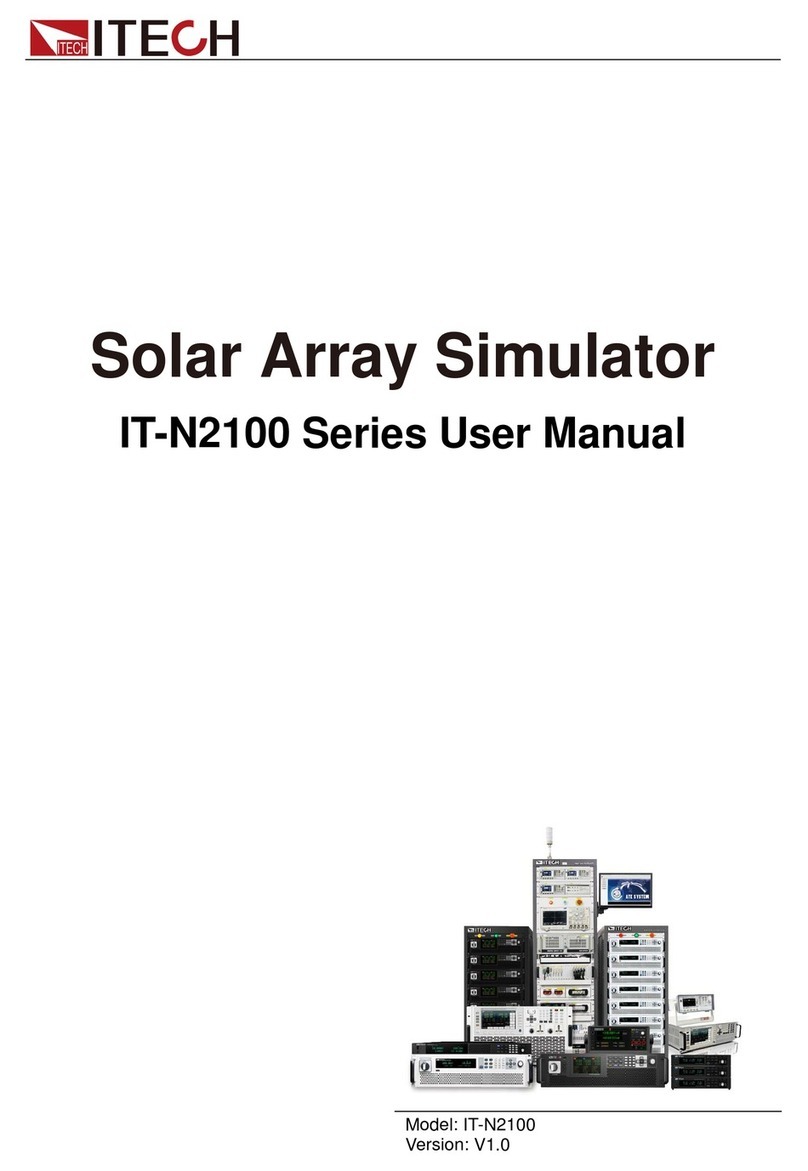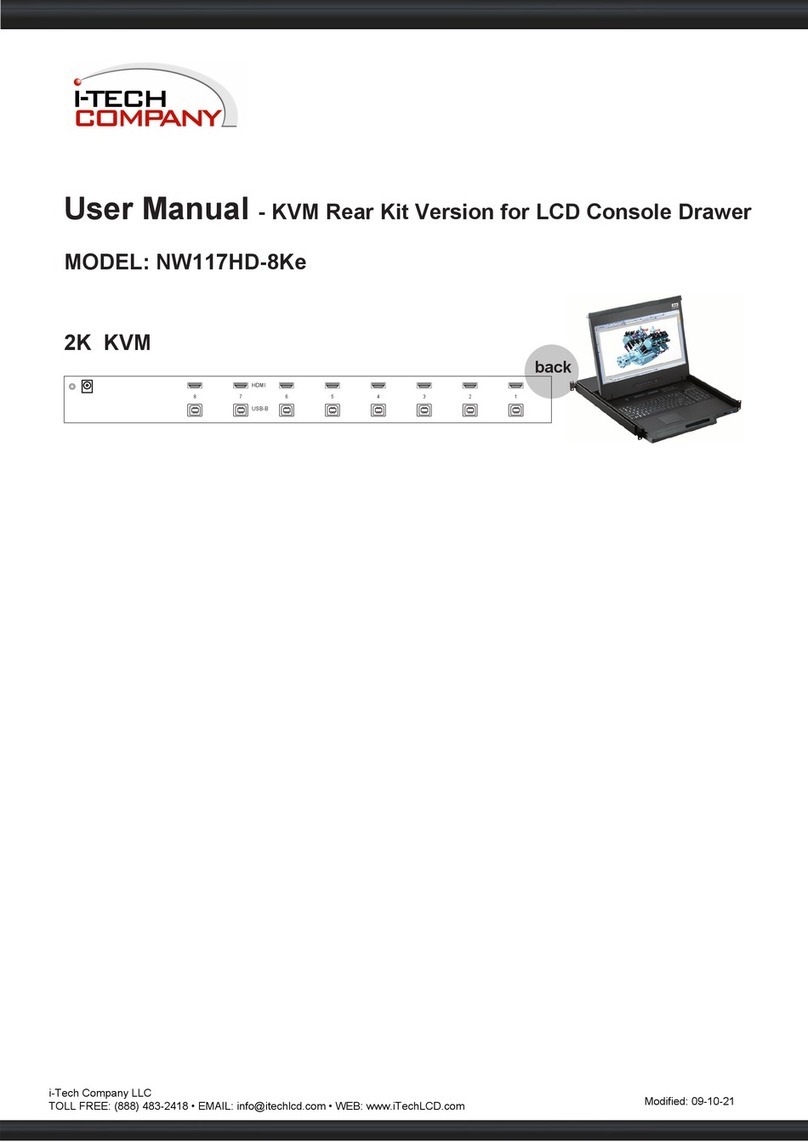Safety Instruction
Read and follow these instructions when connecting and using your LCD monitor:
Operation:
1.
Keep the monitor out of direct sunlight and away from stoves or any other heat source.
2.
Remove any object that could fall into ventilation holes or prevent proper cooling of the
monitor’s electronics.
3.
Do not block the ventilation holes on the cabinet.
4.
When positioning the monitor, make sure the power plug and outlet are easily accessible.
5.
If turning off the monitor by detaching the power cable or DC power cord, wait for
seconds before attaching the power cable or DC power cord for normal operation.
6.
Do not subject the LCD monitor to severe vibration or high impact conditions during
operation.
7.
Do not knock or drop the monitor during operation or transportation.
Maintenance:
8.
To protect your display from possible damage, do not put excessive pressure on the LCD
panel. When moving your monitor, grasp the frame to lift; do not lift the monitor by placing
your hand or fingers on the LCD panel.
9.
Unplug the monitor if you are not going to use it for an extensive period of time.
10.
Unplug the monitor if you need to clean it with a slightly damp cloth. The screen may be
wiped with a dry cloth when the power is off. However, never use organic solvent, such as,
alcohol, or ammonia-based liquids to clean your monitor.
11.
To avoid the risk of shock or permanent damage to the set, do not expose the monitor to
dust,
rain, water, or excessive moisture environment.
12.
If your monitor gets wet, wipe it with dry cloth as soon as possible.
13.
If foreign substance or water gets in your monitor, please turn the power off immediately
and
disconnect the power cord. Then, remove the foreign substance or water, and send it to
the
maintenance center.
14.
Do not store or use the LCD monitor in locations exposed to heat, direct sunlight or extreme
cold.
15.
In order to maintain the best performance of your monitor and use it for a longer lifetime,
please use the monitor in a location that falls within the following temperature and
humidity
ranges. Temperature: 5-35°C 41-95°F