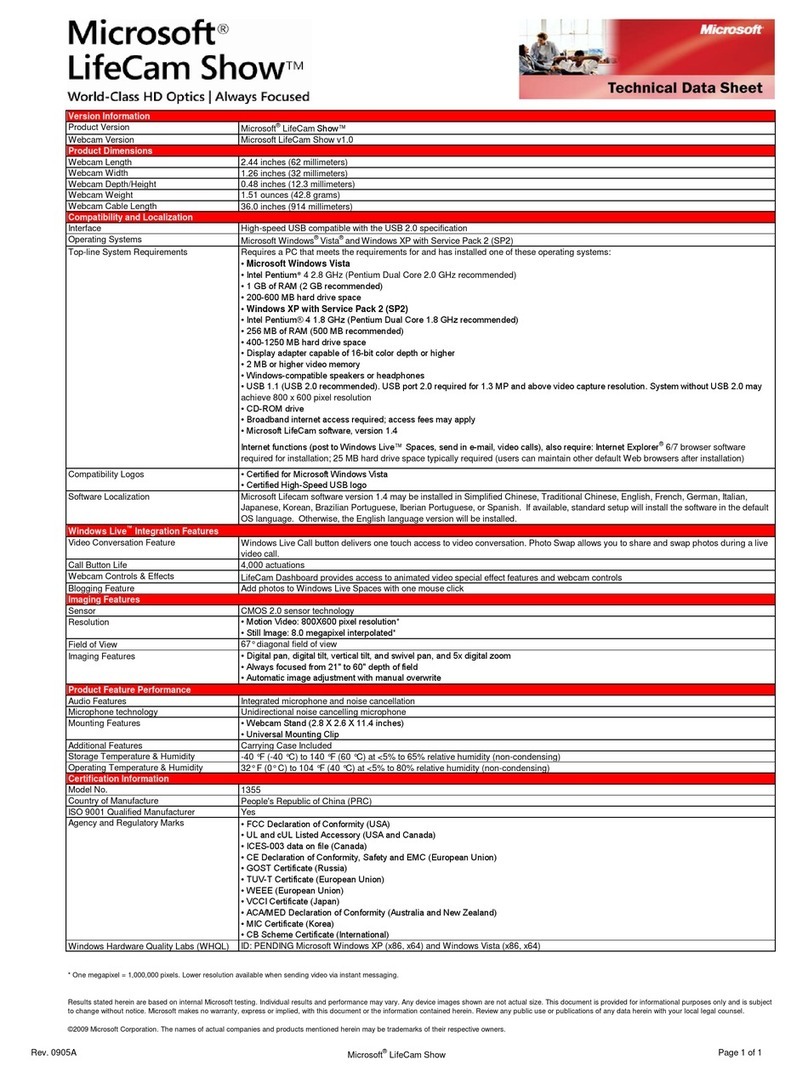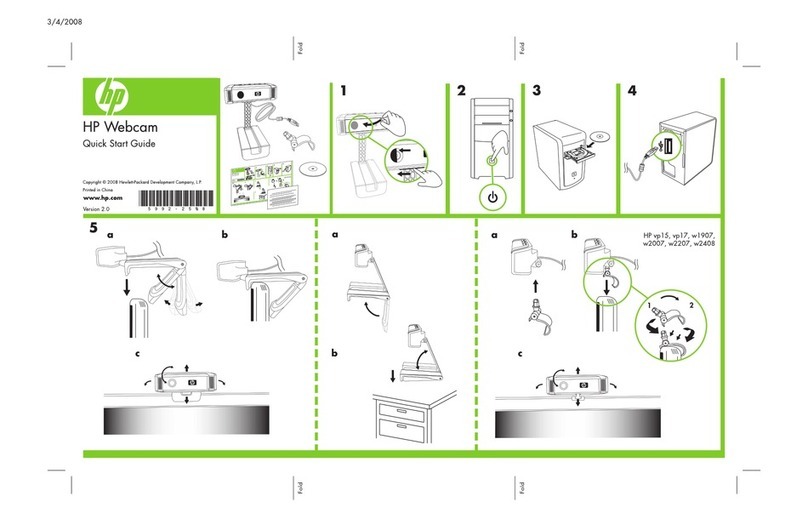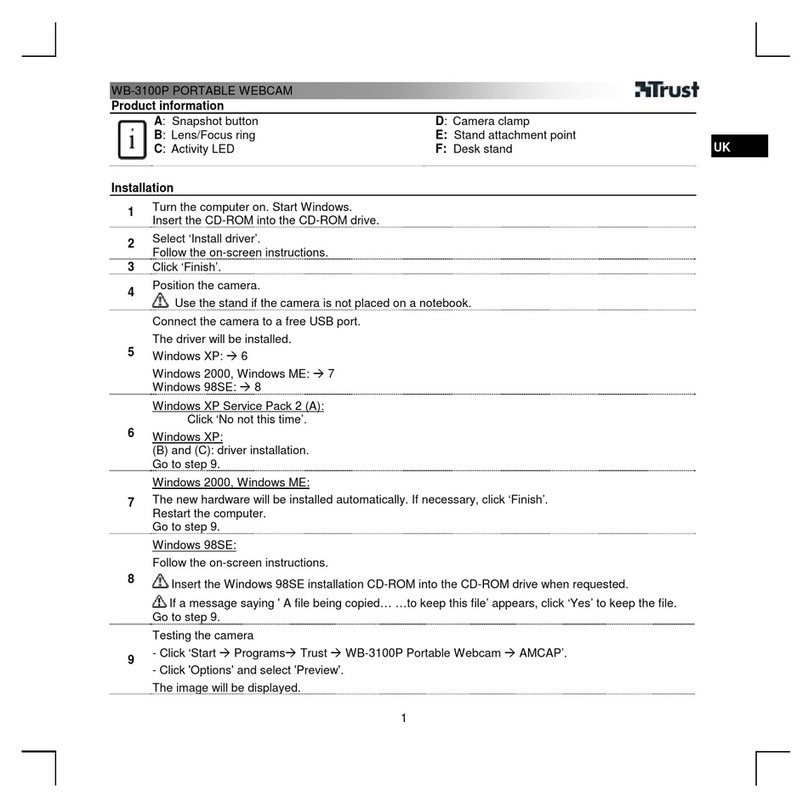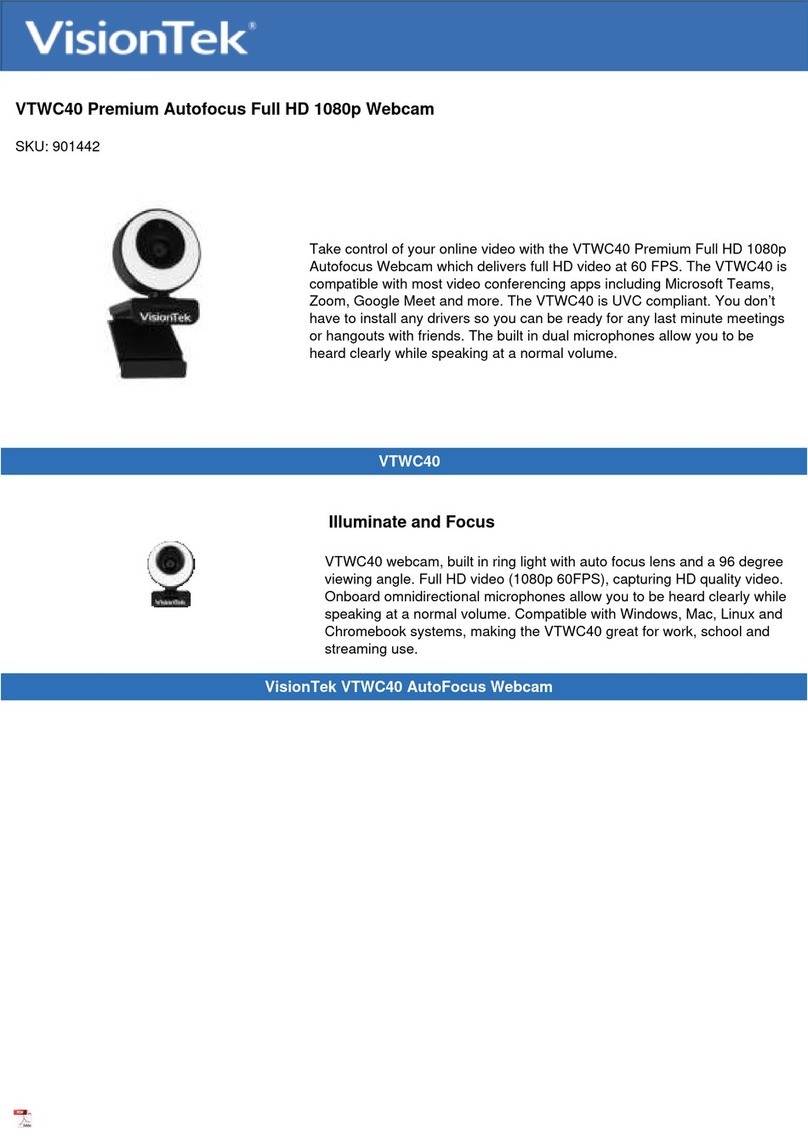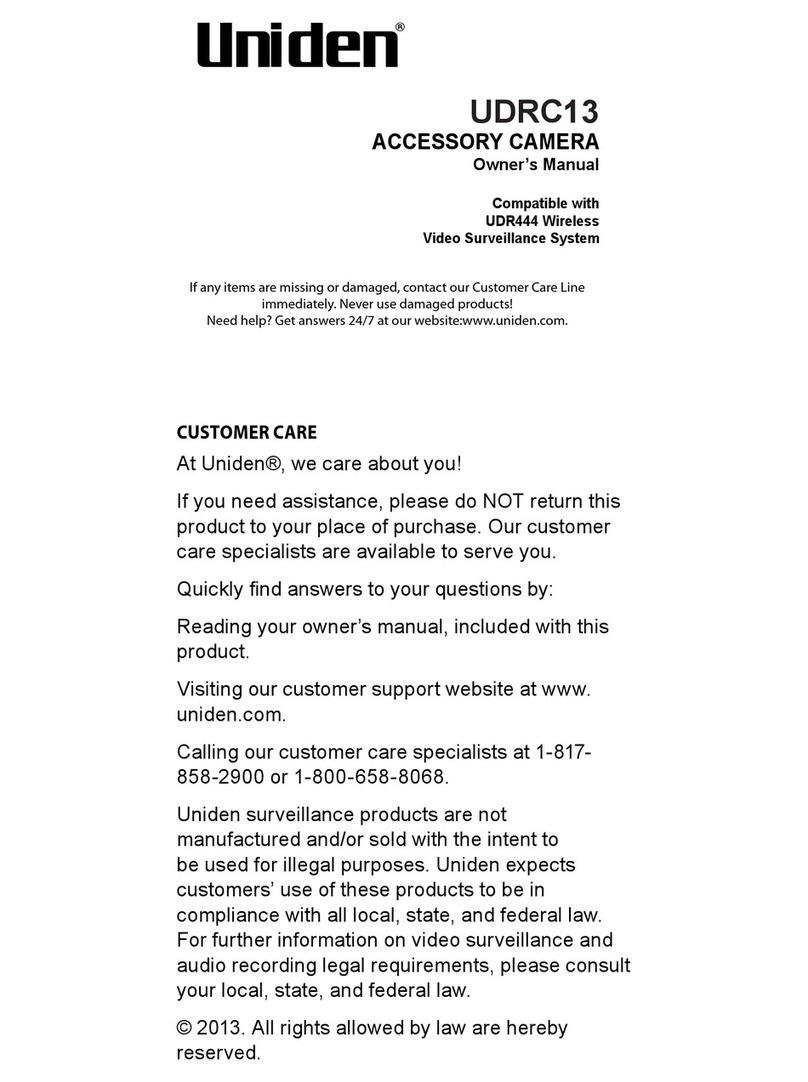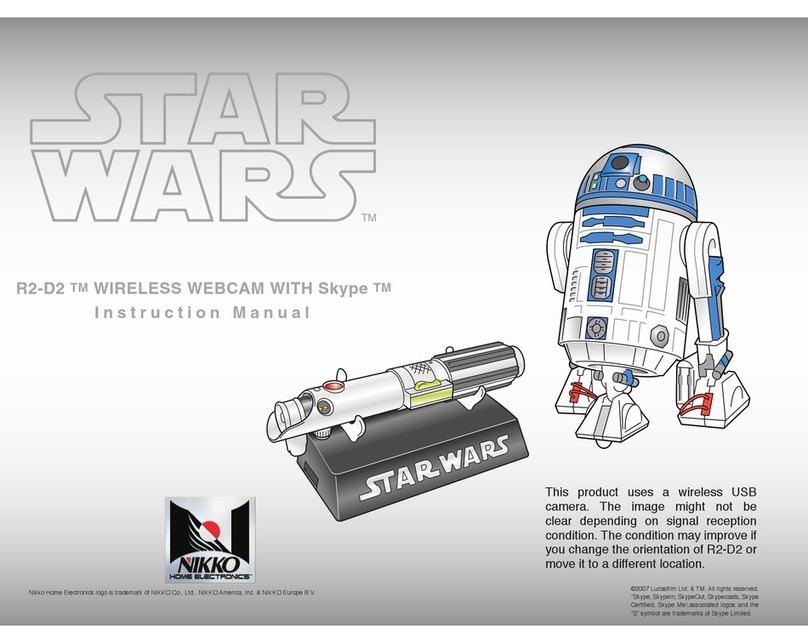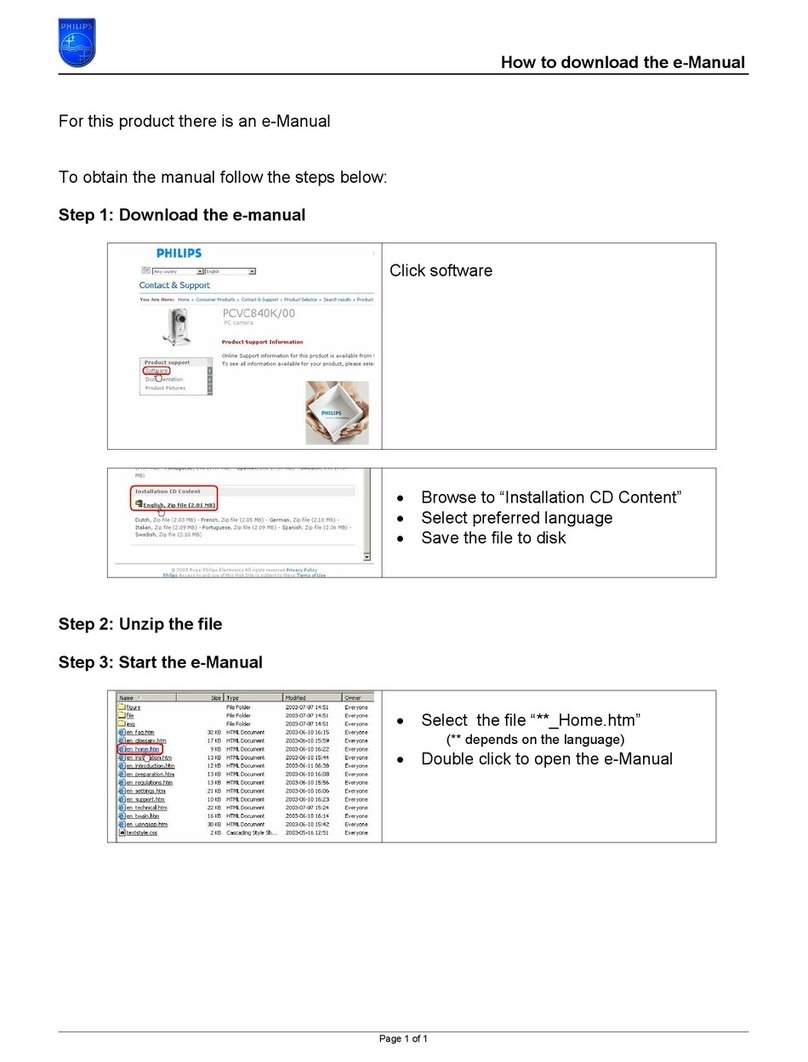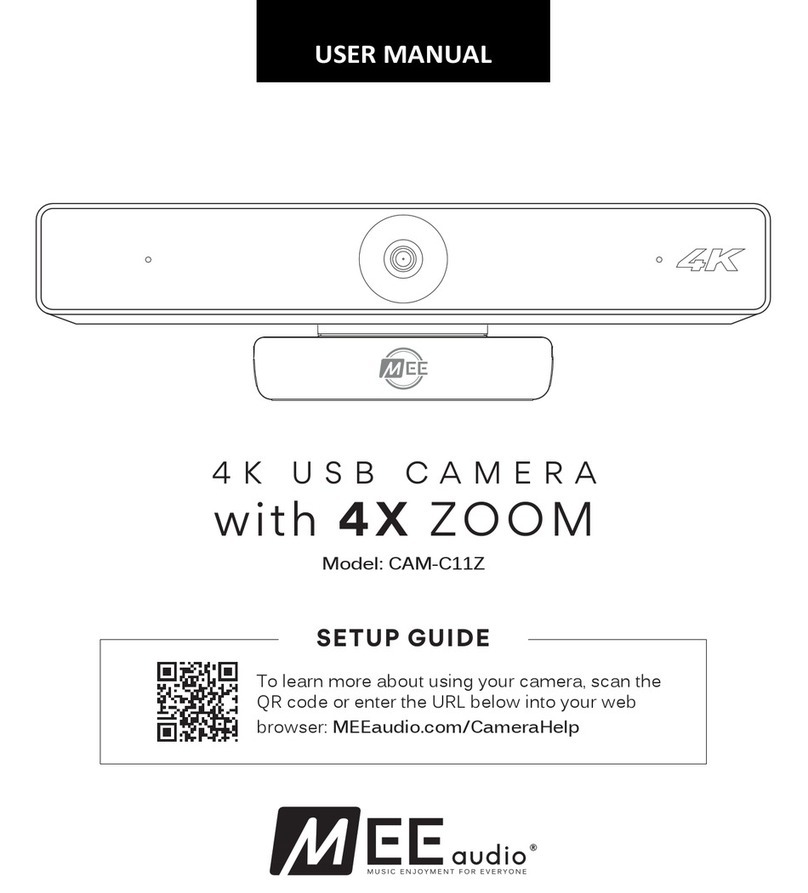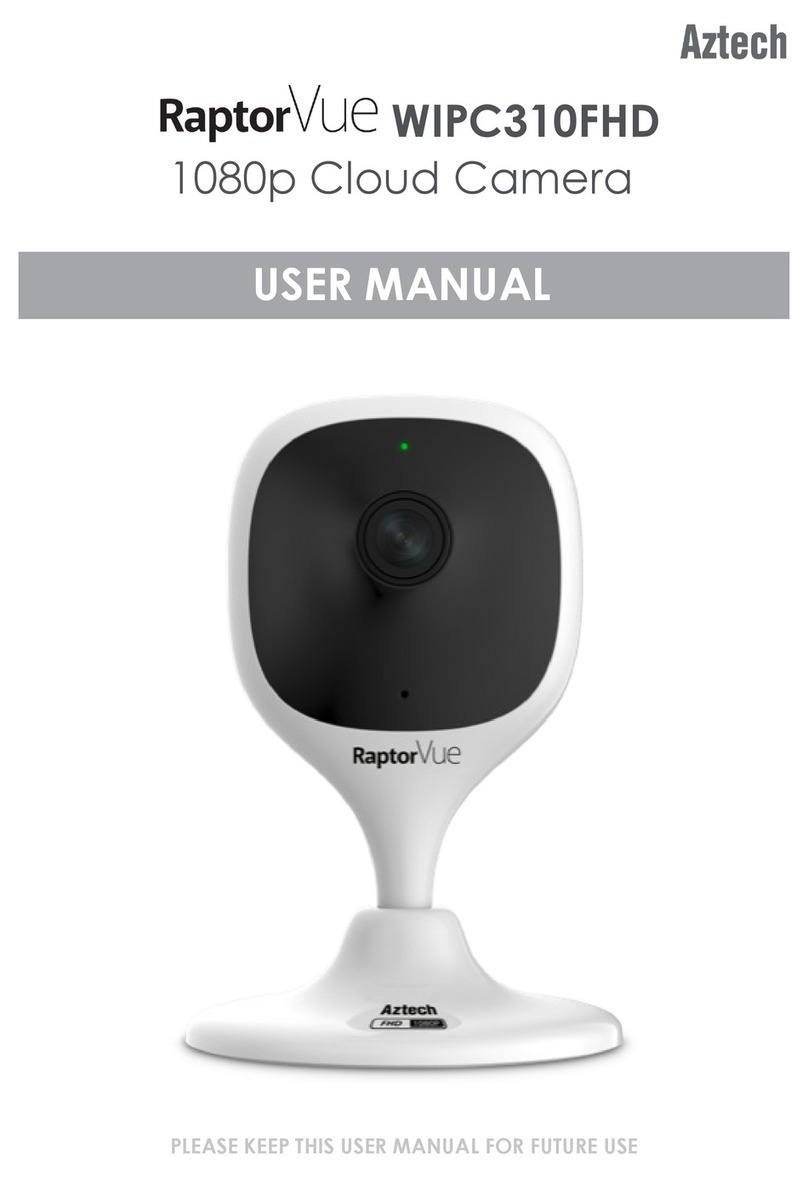Glow Stream HD User manual

User Manual
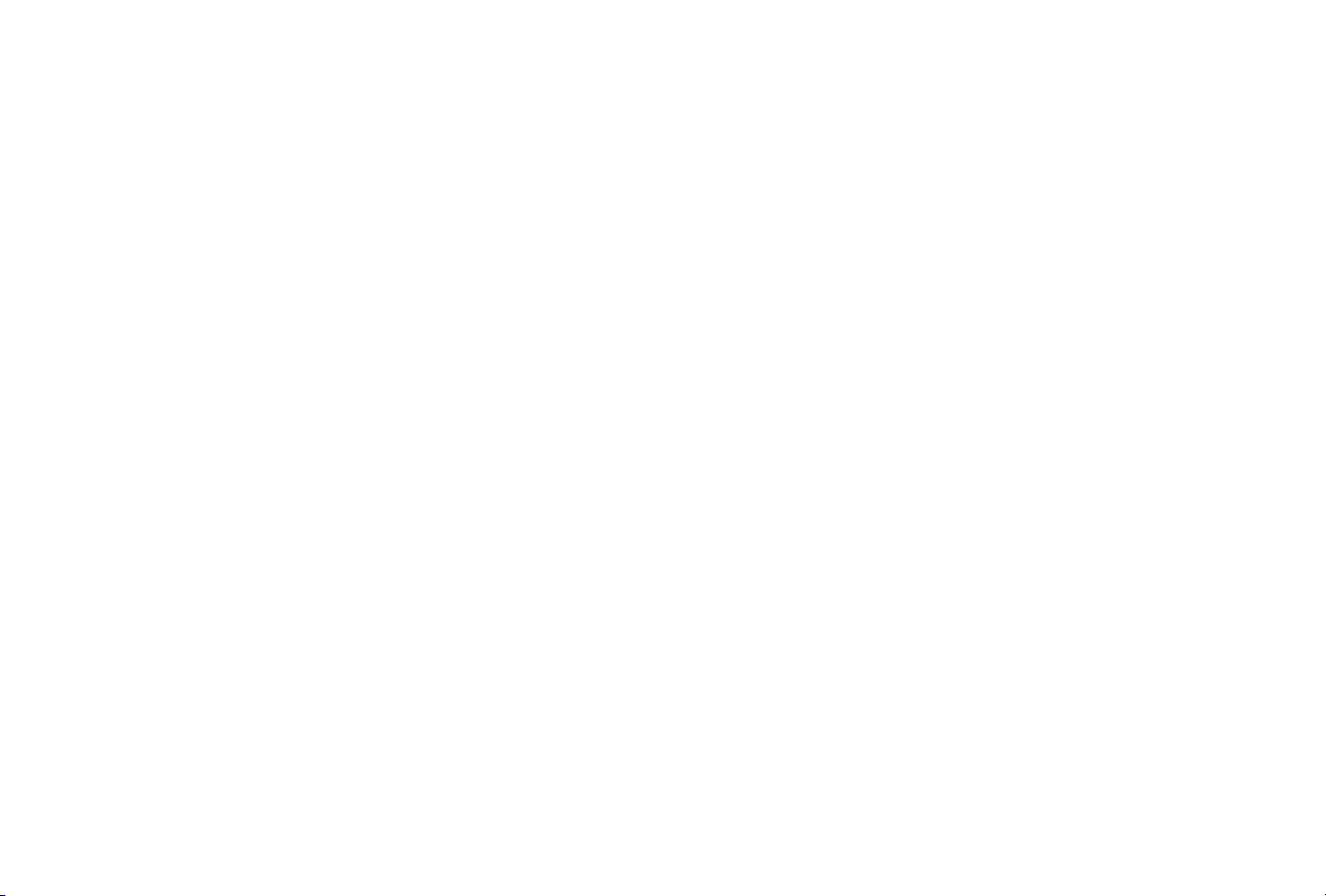
©2020 Glow Stream LLC. All rights reserved. This publication nor any portion thereof may
not be reproduced or used in any manner whatsoever without the express written
permission of the publisher.
Glow Stream™ is a trademark of Glow Stream LLC. NDI® is a registered trademark of
NewTek, Inc. vMix® is a registered trademark of StudioCoast Pty Ltd. Windows® is a
registered trademark of Microsoft Corporation.
Every effort was made to ensure that the information contained in this user guide was
accurate at the time of publication. However, the publisher has no control over third-
party software or websites referenced herein, and changes to such software and websites
after the date of publication may render these instructions inaccurate.
Glow Stream™cameras are sold for use in the United States. Any use of Glow Stream™
products outside the United States voids any warranty in effect, and after-sale support is
not available outside the United States.
Glow Stream™HD User Manual v1.0.2 (December 2020)

1
Read this first
Before operating the unit, please read this manual thoroughly, and retain it for future reference.
CAUTION
Local regulations
Please follow all local regulations and ordinances when installing and using this camera.
Electrical safety
Please follow all proper electrical safety precautions when installing and
operating this camera.
Power supply voltage and polarity
The camera requires 12V of DC power, with a maximum current of 2
Amps. The polarity is shown in the drawing to the right. The camera may
also be powered via the ethernet port by connecting to a network switch
with Power-over-Ethernet capabilities.
Use care
•When installing and using this camera, avoid excess stress, vibration and moisture.
•Do not install or use this camera near water.
•Do not install near any heat sources such as radiators, heat registers, stoves, or other apparatus
(including amplifiers) that produce heat.

2
•Never move the camera head by hand. This can damage the camera and prevent it from being
panned or tilted by remote control.
•Install only on a smooth horizontal surface. Do not attempt to install on an angled surface.
•When installing on the wall or ceiling, use only the manufacturer’s mounting bracket.
•Make sure there are no obstacles in the rotation range.
•Disassembling the camera may damage it and will void the manufacturer’s warranty.
•Do not power on until installation is complete.
•Unplug the camera during lightning storms or when unused for long periods of time.
Electromagnetic interference
Using this camera in the presence of a strong electromagnetic field may affect the camera image, and
can damage the electronics.
Warning: Follow all instructions carefully when installing and using this camera. Any use of
this camera outside these instructions may damage it and void the manufacturer’s
warranty.
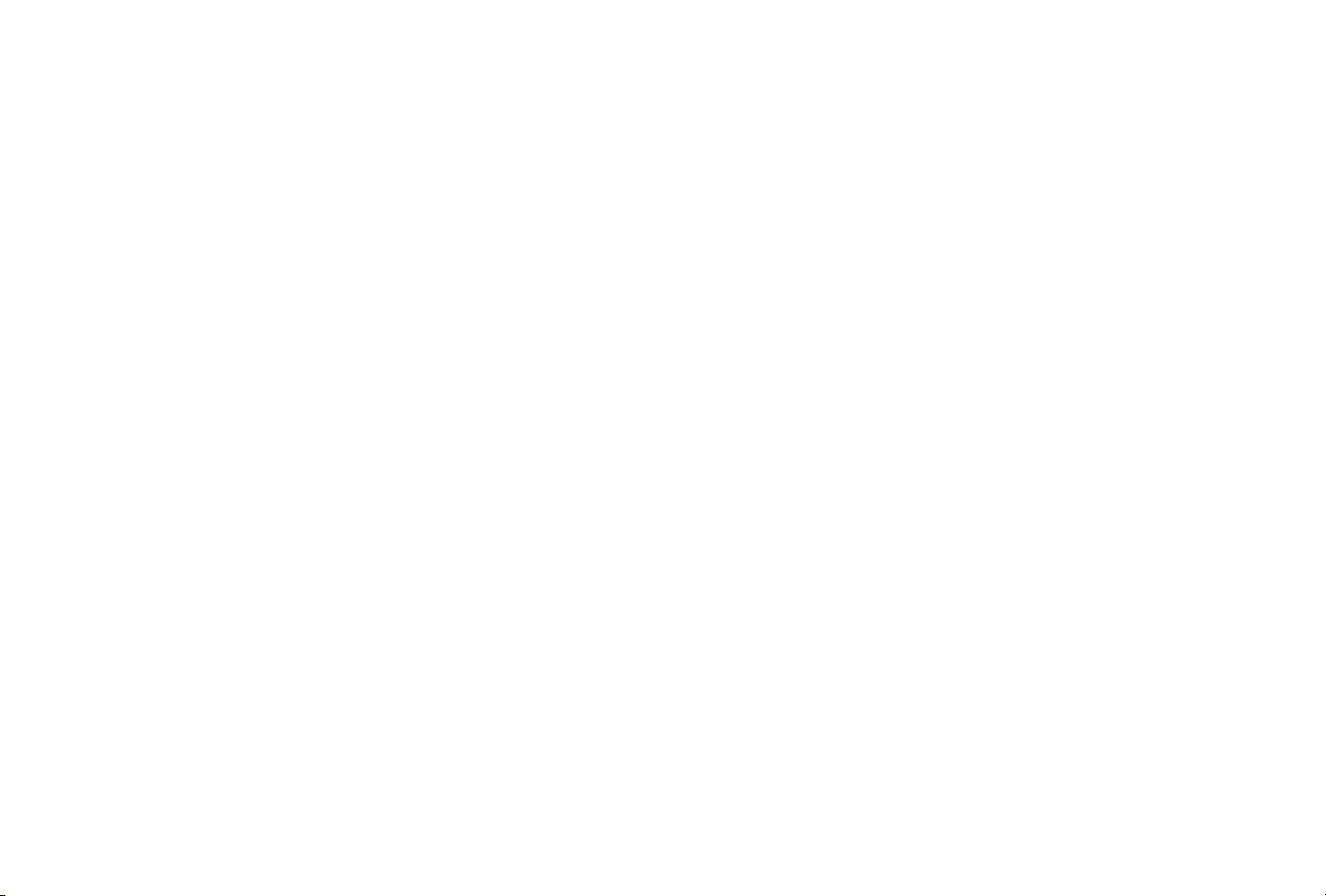
3
Contents
Read this first ........................................................................................................................................... 1
CAUTION........................................................................................................................................................................................................................ 1
Use care.......................................................................................................................................................................................................................... 1
Contents.....................................................................................................................................................3
Getting Started........................................................................................................................................7
Camera Hardware .................................................................................................................................................................................................. 7
Included Items..........................................................................................................................................................................................................8
Power on and initial configuration..............................................................................................................................................................8
Video Output ............................................................................................................................................................................................................. 9
NDI Video Output.............................................................................................................................................................................................. 9
HDMI Video Output ......................................................................................................................................................................................... 9
3G-SDI Video Output....................................................................................................................................................................................... 9
Camera Operations................................................................................................................................9
Remote Control........................................................................................................................................................................................................ 9
1. Infrared Remote..................................................................................................................................................................................... 10
2. Web Browser............................................................................................................................................................................................ 10
3. PTZ Controller............................................................................................................................................................................................11
4. Broadcast Software................................................................................................................................................................................11
5. Mobile App...................................................................................................................................................................................................11
Camera Features.....................................................................................................................................................................................................11
Technical Specifications ....................................................................................................................14
Remote Controller................................................................................................................................ 17
Camera Control...................................................................................................................................................................................................... 19
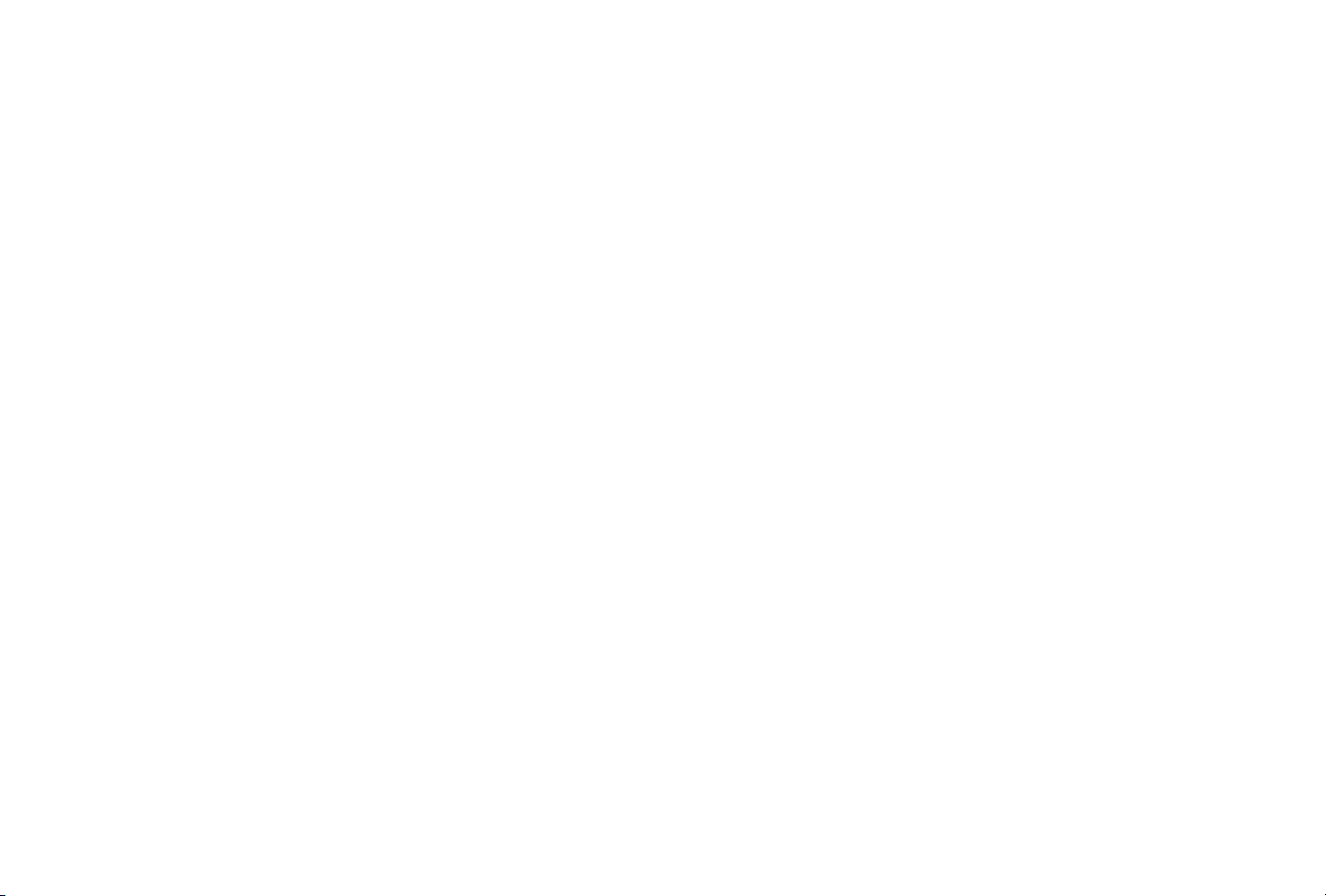
4
Camera Selection............................................................................................................................................................................................20
Pan/Tilt Control.................................................................................................................................................................................................20
Zoom ........................................................................................................................................................................................................................ 21
Focus........................................................................................................................................................................................................................ 21
Backlight Compensation Setting......................................................................................................................................................... 22
Setting/Clearing Presets ............................................................................................................................................................................ 22
Camera Remote Controller Address Setting ................................................................................................................................ 23
Menu Settings ........................................................................................................................................................................................................ 23
Main Menu...........................................................................................................................................................................................................24
(Setup) System Settings .............................................................................................................................................................................24
(Camera) Camera Settings ....................................................................................................................................................................... 25
(Exposure) Exposure Settings................................................................................................................................................................. 25
(Color) Color Settings....................................................................................................................................................................................26
(Image) Image Settings .............................................................................................................................................................................. 27
(Focus) Focus Settings.................................................................................................................................................................................29
(Noise Reduction) Noise Reduction Settings ...............................................................................................................................29
(P/T/Z) Pan, Tilt, Zoom settings ..............................................................................................................................................................30
Network Connection ...........................................................................................................................31
Connecting to the Network............................................................................................................................................................................ 31
Alternate Direct Connection..................................................................................................................................................................... 31
Setting the camera’s IP address................................................................................................................................................................. 32
Prepare computer to access camera................................................................................................................................................. 32
Use web browser to access camera ...................................................................................................................................................34
Set the camera’s IP address..................................................................................................................................................................... 35
Return computer’s IP address to previous setting ...................................................................................................................36
Test the NDI connection (optional) .....................................................................................................................................................36
Web Client..............................................................................................................................................38
Web client Log In .................................................................................................................................................................................................38
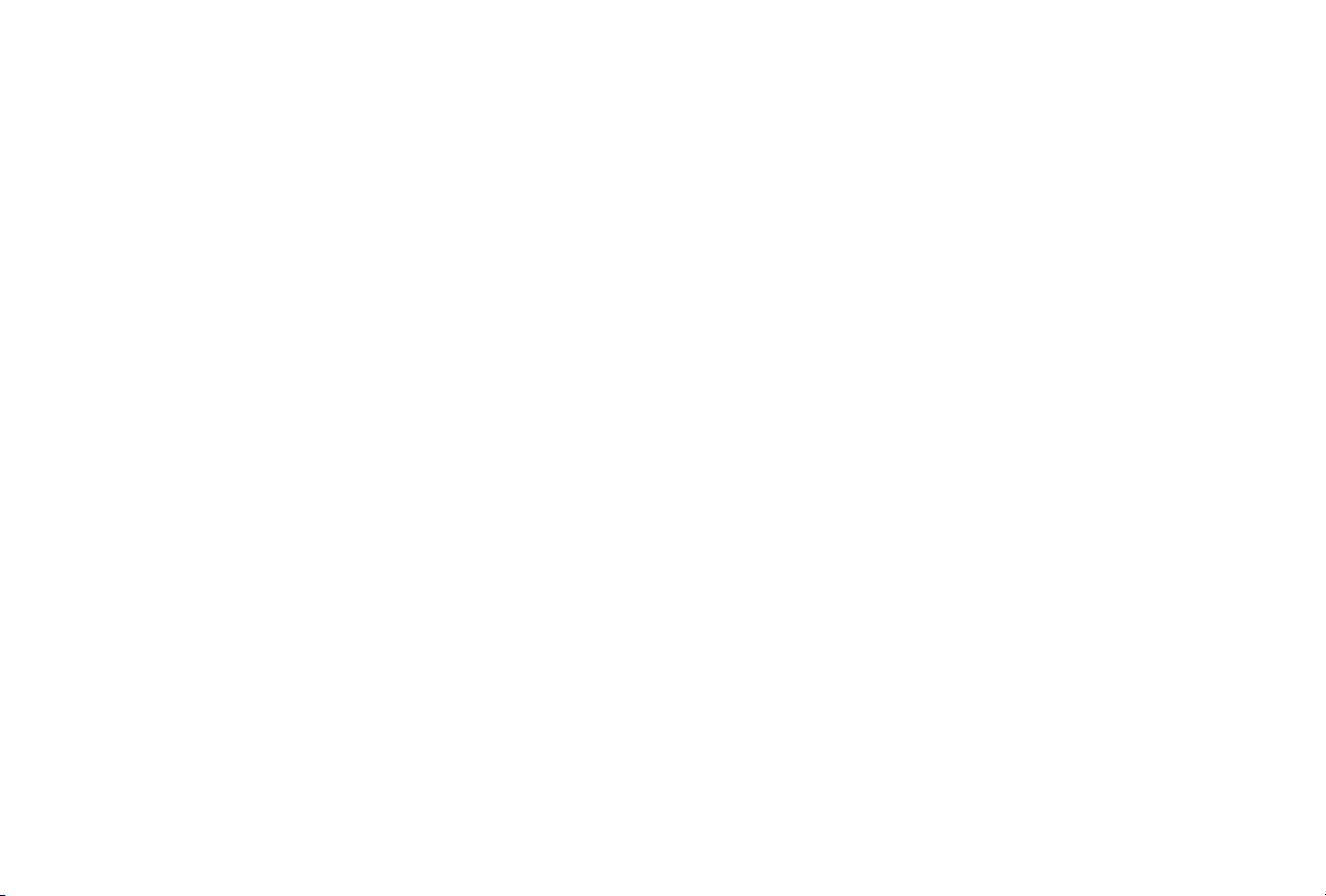
5
Download and Install Plug-in .......................................................................................................................................................................39
Preview .......................................................................................................................................................................................................................40
Recording .................................................................................................................................................................................................................40
Playback.....................................................................................................................................................................................................................40
Configuration .........................................................................................................................................41
Local Configuration............................................................................................................................................................................................ 42
Audio Configuration........................................................................................................................................................................................... 42
Video configuration............................................................................................................................................................................................ 43
Video encoding................................................................................................................................................................................................ 43
Stream Release ................................................................................................................................................................................................44
RTP Broadcasting...........................................................................................................................................................................................44
Video Parameters........................................................................................................................................................................................... 45
Character-Overlapping............................................................................................................................................................................... 47
Character Size...................................................................................................................................................................................................48
Video output......................................................................................................................................................................................................48
Network configuration.....................................................................................................................................................................................48
Network port .....................................................................................................................................................................................................48
Ethernet parameters....................................................................................................................................................................................49
DNS parameters..............................................................................................................................................................................................49
GB28181 .................................................................................................................................................................................................................49
System configuration........................................................................................................................................................................................ 49
Device Properties ...........................................................................................................................................................................................49
System Time ...................................................................................................................................................................................................... 50
User Management......................................................................................................................................................................................... 50
Version upgrade................................................................................................................................................................................................51
Restore factory setting.................................................................................................................................................................................52
Reboot ....................................................................................................................................................................................................................52
Logout..........................................................................................................................................................................................................................52

6
External Interfaces .............................................................................................................................. 53
Bottom Dial Switch .............................................................................................................................................................................................54
RS-232 Interface .................................................................................................................................................................................................... 55
RS-232 Mini-DIN 8-Pin Port Definition ..............................................................................................................................................56
RS-232 DB9 Port Definition ......................................................................................................................................................................56
Visca Daisy-Chain Example ...................................................................................................................................................................... 57
Serial Communication Control.................................................................................................................................................................... 57
VISCA protocol list................................................................................................................................................................................................58
Camera return command .........................................................................................................................................................................58
Camera control command .......................................................................................................................................................................59
Pelco-D protocol command list ............................................................................................................................................................68
Pelco-P protocol command list.............................................................................................................................................................69
Maintenance ..........................................................................................................................................70
Troubleshooting ....................................................................................................................................71
My camera won’t power on.......................................................................................................................................................................71
My computer won’t connect to the camera .................................................................................................................................. 71
Sometimes there is no image..................................................................................................................................................................71
Image shakes when zooming in or out............................................................................................................................................ 72
Remote control does not work .............................................................................................................................................................. 72
Serial port does not work...........................................................................................................................................................................72
There is high latency in vMix ................................................................................................................................................................... 73
The video freezes when using the NDI stream ...........................................................................................................................73
How much bandwidth does NDI|HX use?......................................................................................................................................73
Limited Warranty.................................................................................................................................74

7
Getting Started
Camera Hardware
Figure 1.1: Parts of the Camera
1. Camera Lens
2. Camera Base
3. Infrared Remote Receiver
Light
4. Bottom Dial Switch
5. Tripod Screw Hole
6. RS232 Control Interface
(input )
7. RS232 Control Interface
(output )
8. RS485 Input (left +,right-)
9. Audio Input Interface
10. 3G-SDI Interface
11. HDMI Interface
12. 10/100 Network Interface
Ethernet Port
13. DC 12V Input Power
Supply Socket

8
Included Items
The following items are included in the box:
•Glow Stream™HD camera
•DC 12V power adapter
•Ethernet crossover cable
•Infrared remote controller
•User Manual
•Quick Start Guide
•Warranty card
Power on and initial configuration
Plug an ethernet cable into a network switch with Power-over-Ethernet (PoE), or connect the DC12V
power supply adapter to the camera with power supply socket.
When you power on the camera the power indicator light and remote control receiver light will blink. The
camera head will move for a few seconds, then return to the home position (horizontal and vertical
intermediate position). When the remote control receiver light stops blinking, the self-check is finished
and the camera is ready for use.
Note: If you set a camera position for Preset 0 (see page 22), when the power-on self-test
is completed the camera will automatically move to the Preset 0 position.

9
Video Output
Your Glow Stream™camera can output video via NDI, HDMI and 3G-SDI.
NDI Video Output
Connect an ethernet cable to the network interface port marked NDI on the camera (number 12 in the
diagram on page 7). An NDI video signal will automatically be broadcast over the network, which can be
accessed using any device that accepts NDI input.
HDMI Video Output
Connect the HDMI video cable to the HDMI port on the camera (number 11 in the diagram on page 7).
Plug the other end of the cable into a monitor or video switcher input.
3G-SDI Video Output
Connect a coax cable with a BNC connector to the 3G-SDI port on the camera (number 10 in the diagram
on page 7). Connect the other end to a monitor or video switcher input.
Camera Operations
Remote Control
Panning, tilting, zooming, focusing and other camera operations can be controlled remotely using any of
five different methods:
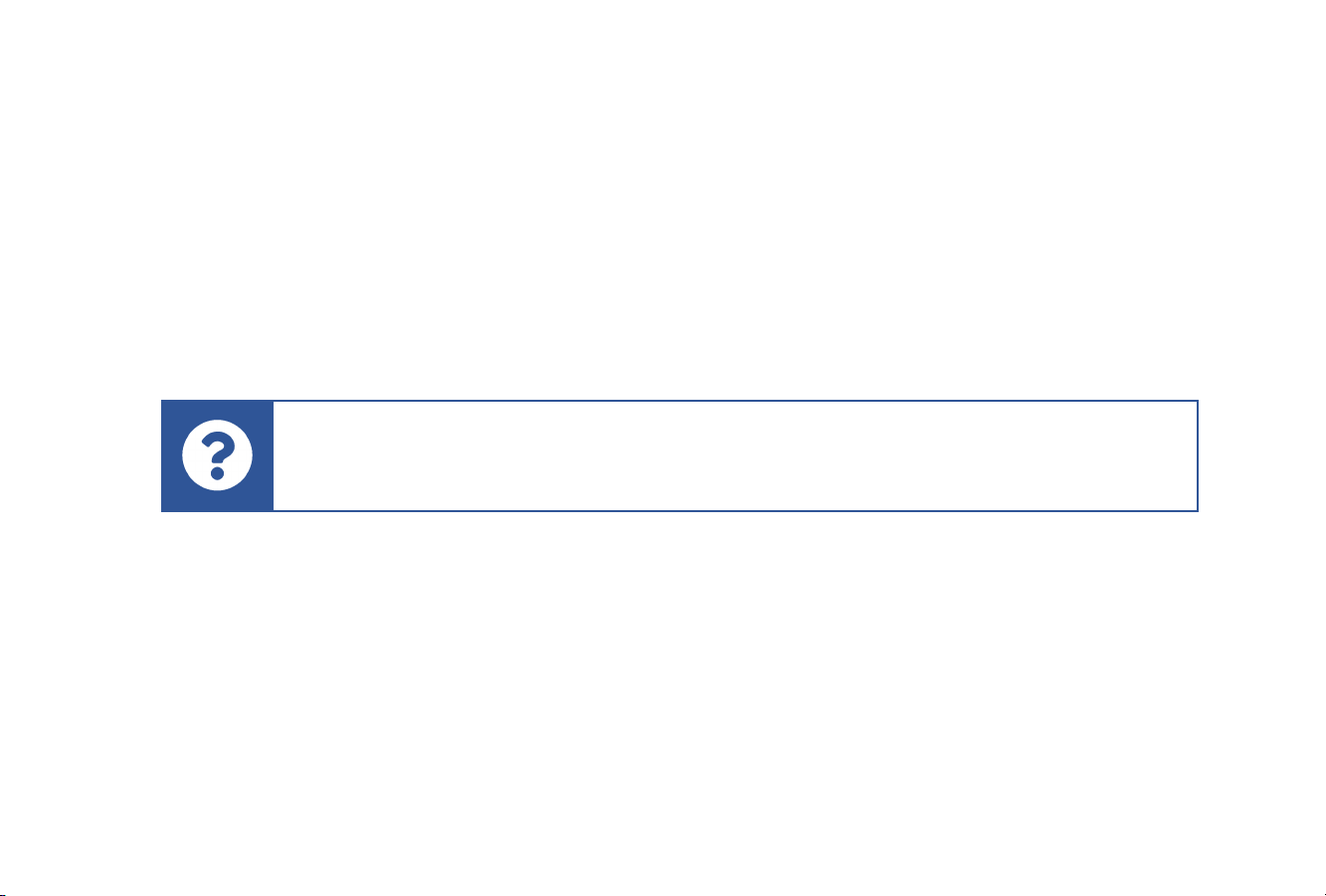
10
1. Infrared Remote
An infrared remote control device is included with the camera. (See page 17 for detailed instructions on
how to use the remote.)
2. Web Browser
Connect to the camera using a web browser on any device on the same local area network as the camera.
To configure the camera open your web browser and enter 192.168.5.163 (factory default) in the URL
address bar and press Enter.
Enter the factory default user name admin and password admin and press Enter. You can use the web
interface to control pan, tilt and zoom of the camera, start and stop video recording, and configure the
camera.
(See page 31 for detailed instructions on how to set up the camera on your network, control the camera
and change its settings.)
Note: If the network settings of the camera have previously been configured, the IP
address is probably different. See page 37 for instructions on finding the current IP
address of the camera.
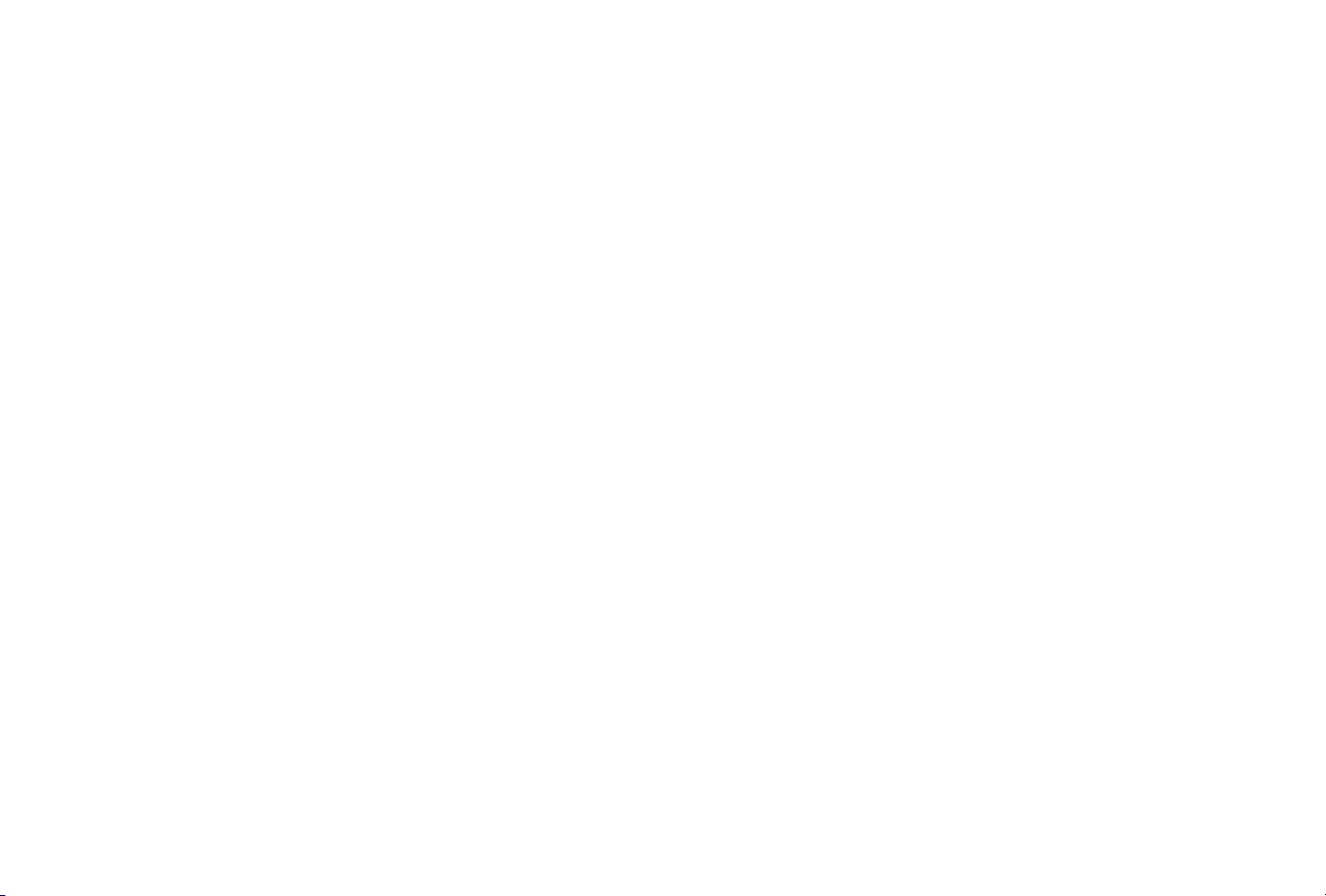
11
3. PTZ Controller
Connect a hardware PTZ controller to the network to control the camera using IP Visca or ONVIF
protocols. Or connect it directly via the RS232 or RS422 port to control it with Visca, Pelco-P or Pelco-D
protocols. (See detailed connector specifications and protocol definitions beginning on page 55.)
4. Broadcast Software
The camera can be controlled from many of today's most popular broadcast video programs, including
vMix, OBS, Wirecast, TriCaster and Livestream Studio. See the instructions for your specific software for
connecting and controlling a camera using Sony’s IP Visca PTZ protocol.
Some basic instructions for connecting to vMix and OBS may be found in the separate NDI Quick Start
Guide, provided with your Glow Stream™camera.
5. Mobile App
There are several mobile apps available for either iOS or Android devices using either ONVIF or IP Visca to
control a camera on the same local area network as the mobile device. Search for “ONVIF”or “IP Visca”in
the app store for your device to see currently available options.
Camera Features
This Glow Stream™camera offers an excellent image quality through a variety of interfaces. The features
include advanced ISP processing algorithms to provide vivid images with a strong sense of depth, high
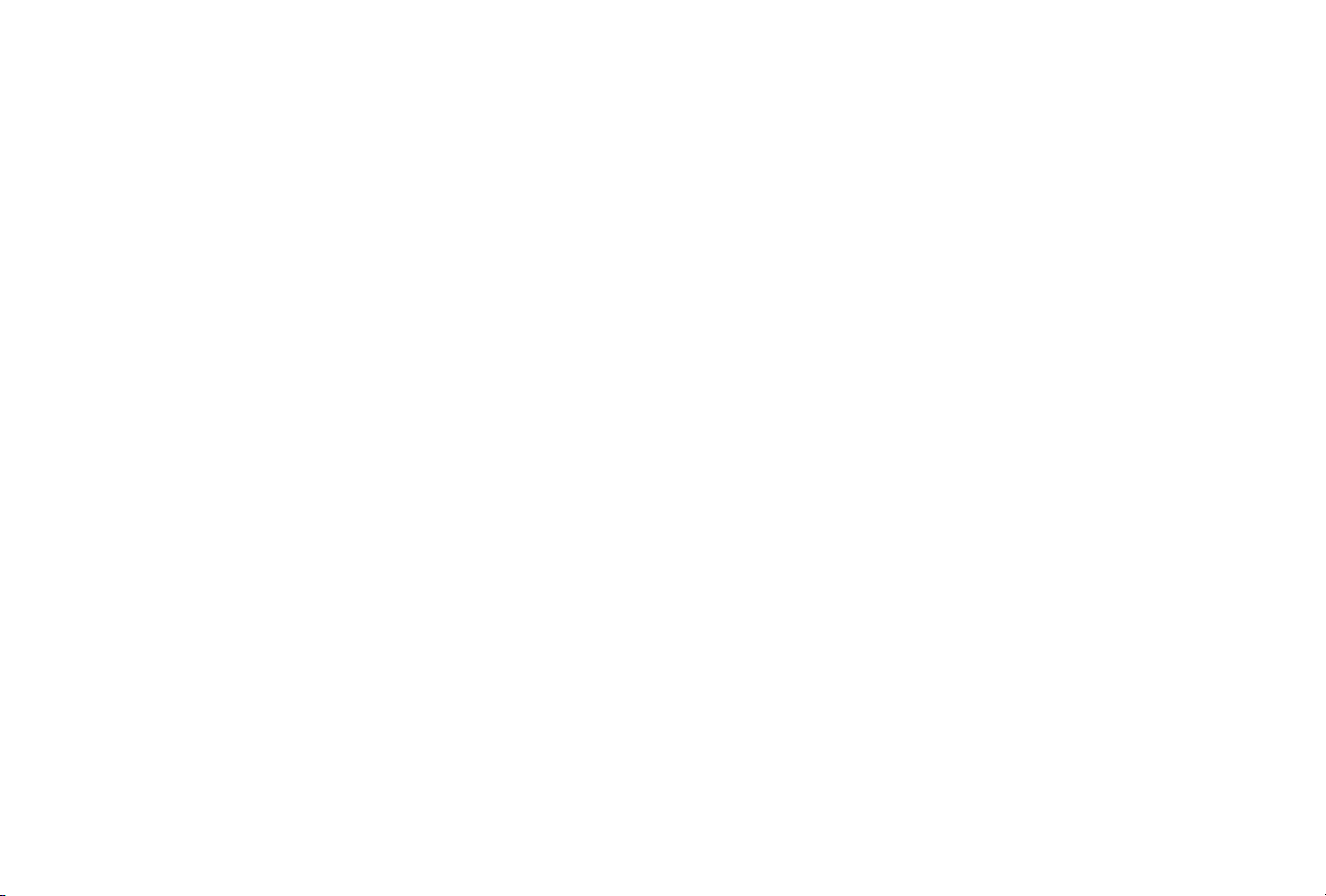
12
resolution and fantastic color. It supports H.265/H.264 encoding which makes motion video fluent and
clear even with less than ideal bandwidth conditions.
Superb high-definition image. This camera employs a 1/2.8 inch high-quality CMOS sensor. Resolution
can be up to 1920x1080 with frame rate up to 60 fps.
Optical zoom lens. Depending on the model, this camera has a 12X, 20X or 30X optical zoom lens.
Leading auto-focus technology. Glow Stream’s auto focus algorithm makes the lens fast, accurate and
stable when auto-focusing.
Low noise and high signal-to-noise ratio. The camera has a low-noise CMOS ensuring a high signal-to-
noise ratio of the camera video. Advanced 2D/3D noise reduction technology is also used to further
reduce the noise, while ensuring image sharpness.
Quiet camera movement. The camera uses a high-accuracy step-driving motor mechanism which is
extremely quiet, moving smoothly and quickly to the designated position.
Multiple video outputs. This camera supports HDMI, 3G-SDI, and NDI via a wired ethernet port. The 3G-
SDI is available for 100m transmission at 1080p60 format.
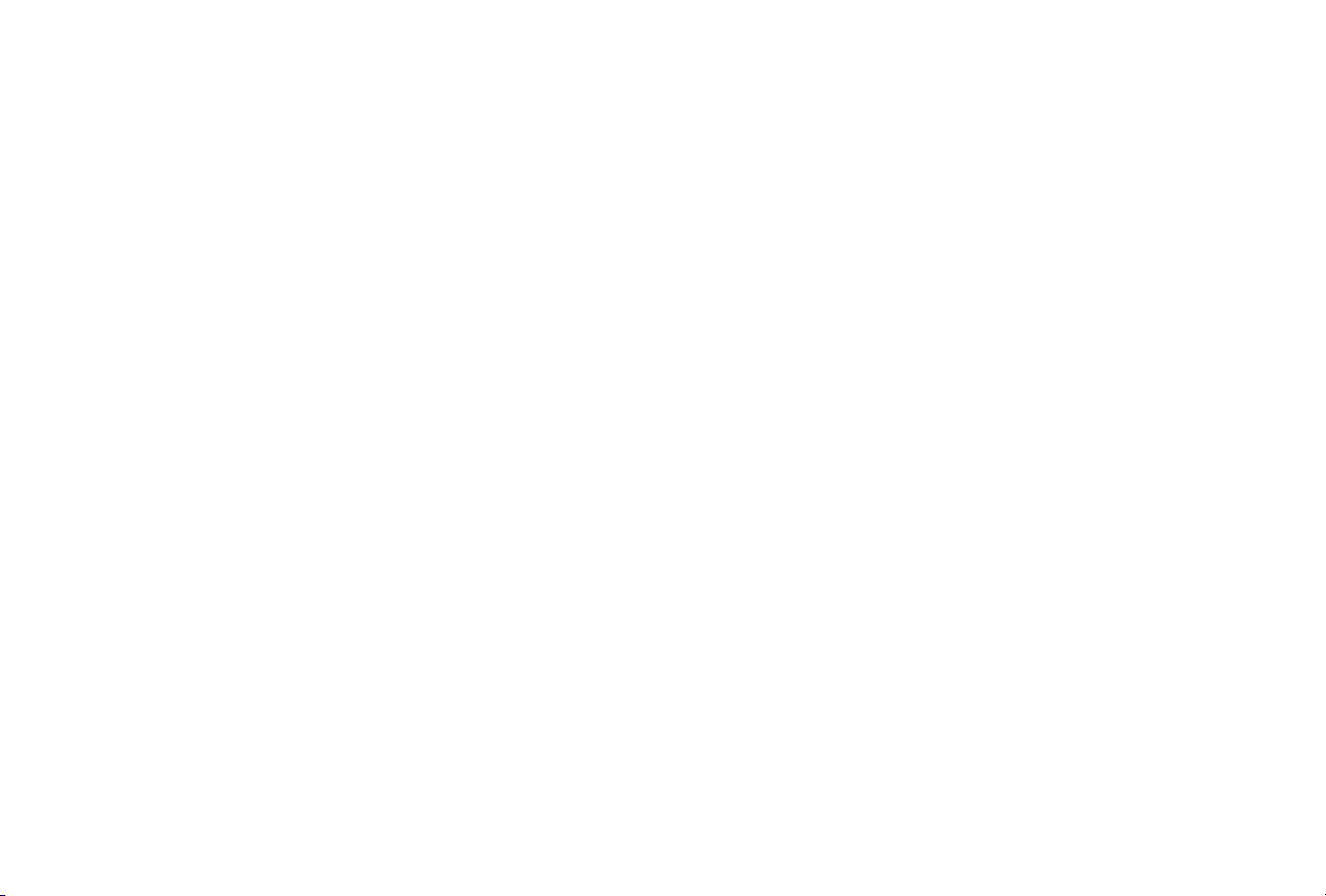
13
Low-power sleep function. This camera has a low-power sleep/wake up feature. It will go into sleep
mode when the power is lower than 500mW.
Multiple control protocols. This camera supports VISCA, PELCO-D, PELCO-P protocols which are
automatically recognized. The IP VISCA and ONVIF control protocols also supported through the network
interface.
RS-232 cascade function. This camera supports RS-232 cascade functionality, which permits daisy-
chaining of multiple cameras via the RS-232 port.
255 preset positions. There are 255 presets available using the web interface, the first 10 of which are also
available on the remote control.
Wide application use. The camera may be used for live streaming, tele-education, lecture recording,
webcasting, videoconferencing, tele-training, tele-medicine, interrogation and emergency command
systems.
Multiple compression protocols. The camera supports 16,000, 32,000, 44,100, and 48,000 audio sampling
rates and AAC, MP3, and PCM audio encoding. It supports H.264/H.265 video compression and resolution
up to 1920x1080 with up to 60 frames per second.
Multiple network protocols. Supports ONVIF, RTSP and RTMP protocols, and RTMP push mode.
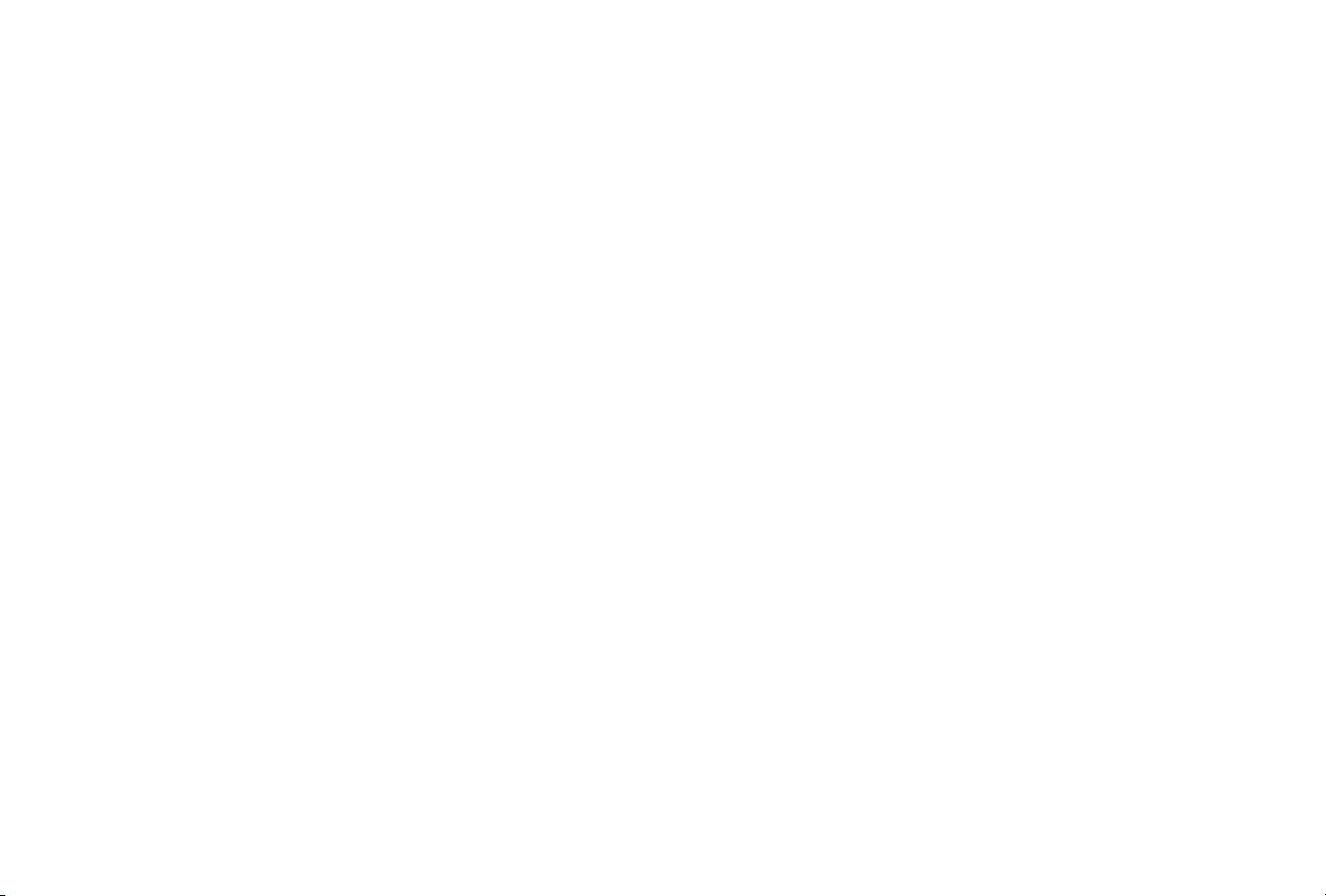
14
Technical Specifications
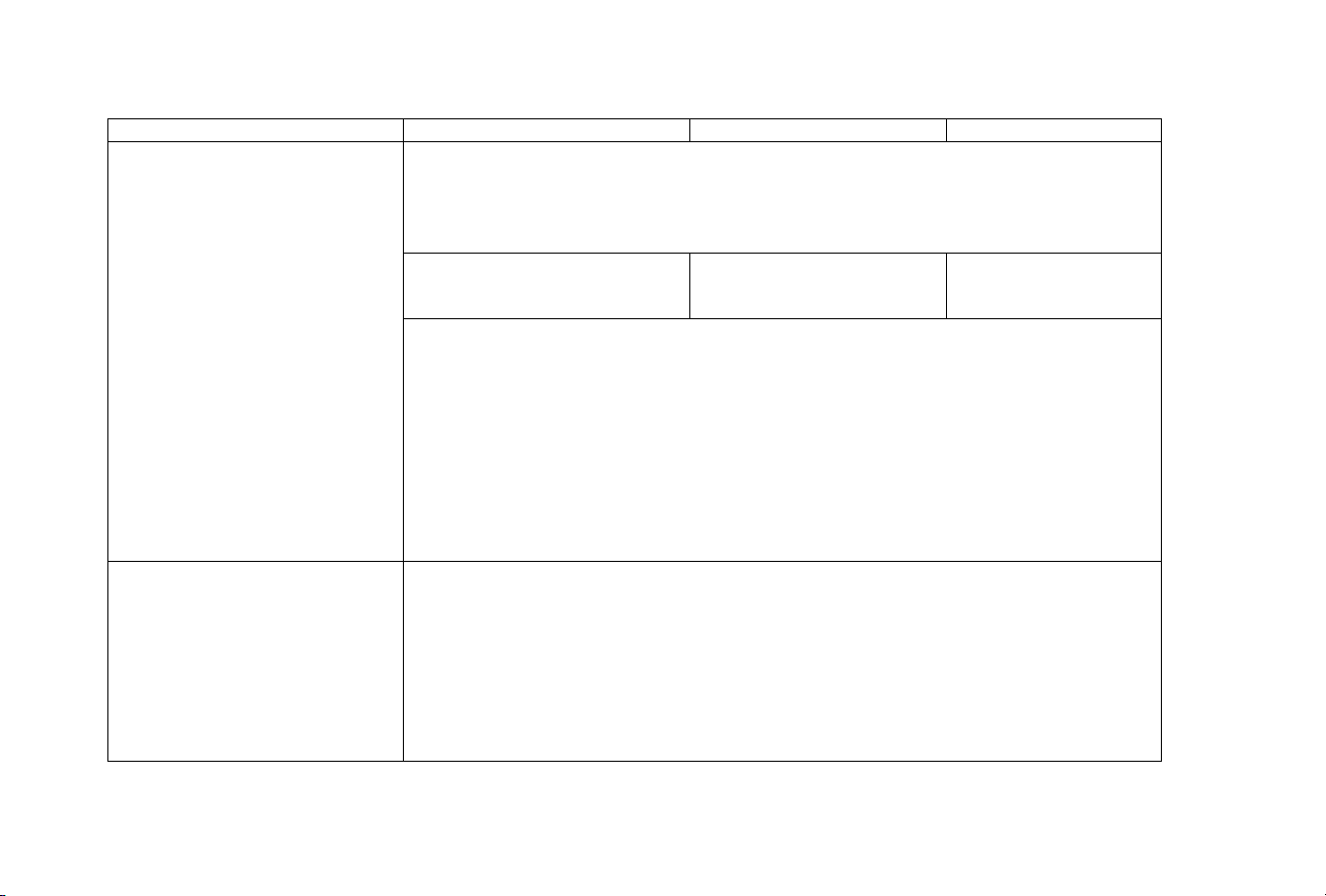
15
Model
GS300-12x-NDI
GS300-20x-NDI
GS300-30x-NDI
Camera
Image sensor
1/2.8" CMOS
Video resolution
1920 x 1080 pixels, 1280 x 720 pixels
Frame rate
60, 50, 30, 25, 59.94, or 29.97 frames per second
Effective pixels
2.07 megapixel
Optical zoom
12x
(3.9mm ~ 46.8mm)
20x
(5.2mm ~ 98mm)
30x
(4.3mm ~ 129mm)
Aperture
f1.8-f2.4
f1.6-f3.5
f1.6-f4.7
Digital zoom
5x, 10x, 12x, 20x, 30x
Minimum Illumination
0.5Lux (F1.8, AGC ON)
DNR
2D & 3D DNR
White Balance
Auto / Manual / One Push/ 3000K / 4000K / 5000K / 6500K
Focus
Auto/Manual
Aperture
Auto/Manual
Electronic Shutter
Auto/Manual
BLC
ON/OFF
WDR
OFF / Dynamic level adjustment
Video adjustments
Brightness, Color, Saturation, Contrast, Sharpness, B/W mode, Gamma curve
Signal-to-noise ratio
>55dB
I/O interfaces
Ports
HDMI, 3G-SDI, RJ45 ethernet, Audio-in, RS232 (in & out), RS485
Video interface
HDMI, 3G-SDI, NDI|HX 4.0
Image code stream
Double streams outputs simultaneously
Video compression
H.264, H.265
Control signal interface
RS-232 Ring through RS232 output, RS-485
Control protocol
VISCA/Pelco-D/Pelco-P
Control baud rate
115200/9600/4800/2400bps
Audio input
Double track 3.5mm linear input

16
Model
GS300-12x-NDI
GS300-20x-NDI
GS300-30x-NDI
Audio compression
AAC/MP3/PMC Audio compression
Ethernet interface
100Mbps (100BaseT), supports IP Visca control protocol
Network protocols
RTSP/RTMP,ONVIF,NDI|HX 4.0
Power interface
HEC3800 outlet (DC12V)
PTZ Parameters
Pan Rotation
±170°
Tilt Rotation
-30° ~ +90°
Pan Control Speed
0.1-180°/sec
Tilt Control Speed
0.1-80°/sec
Preset Pan Speed
60°/sec
Preset Tilt Speed
30°/sec
Preset limit
255 presets (10 presets by remote controller)
Other
Power Supply Adapter
AC 110V-220V to DC 12V/2A
Input Voltage
DC12V ±10%
Input Current
1 amp max
Consumption
12 watts max
Storage Temperature
10°F to 140°F (-10°C to +60°C)
Storage Humidity
20% - 95%
Working Temperature
10°F to 120°F (-10°C to +50°C)
Working Humidity
20% - 80%
Dimension
5.9" x 5.9" x 6.6" (150mm x 150mm x 167.5mm)
Weight
3.1 lbs (1.4 kg)
Working Environment
Indoor
Remote Operation (IP)
Remote Upgrade, Reboot and Reset

17
Remote Controller
Power button: Press Power for 3 seconds, and the camera will go into standby mode.
Press it again for 3 seconds, and the camera will perform a self-test and go back to its
HOME position. (Note: If power-on mode is turned on and Preset 0 is set, and there is no
operation within 12 sec, it will automatically move to the specified preset position.)
CAMERA SELECT: Select the camera to be controlled.
Number Keys: Press 0-9 to set or run presets.
* and # Keys: Used for key combinations.
Auto Focus: Press [AUTO] to set the camera to auto focus mode.
Manual Focus: Press [MANUAL] to set the camera to manual focus mode.
Switch the camera focus mode to manual focus by pressing [FOCUS +] or [FOCUS -] to
adjust.
[Zoom +]: Zoom lens out to see subject closer up
[Zoom -]: Zoom lens in to see subject farther away.
Set Preset: Press [SET PRESET] then a numeric key
Clear Preset: Press [CLEAR PRESET] then a numeric key
Pan/Tilt Controls: Press any of the arrows to pan or tilt the camera in that direction.
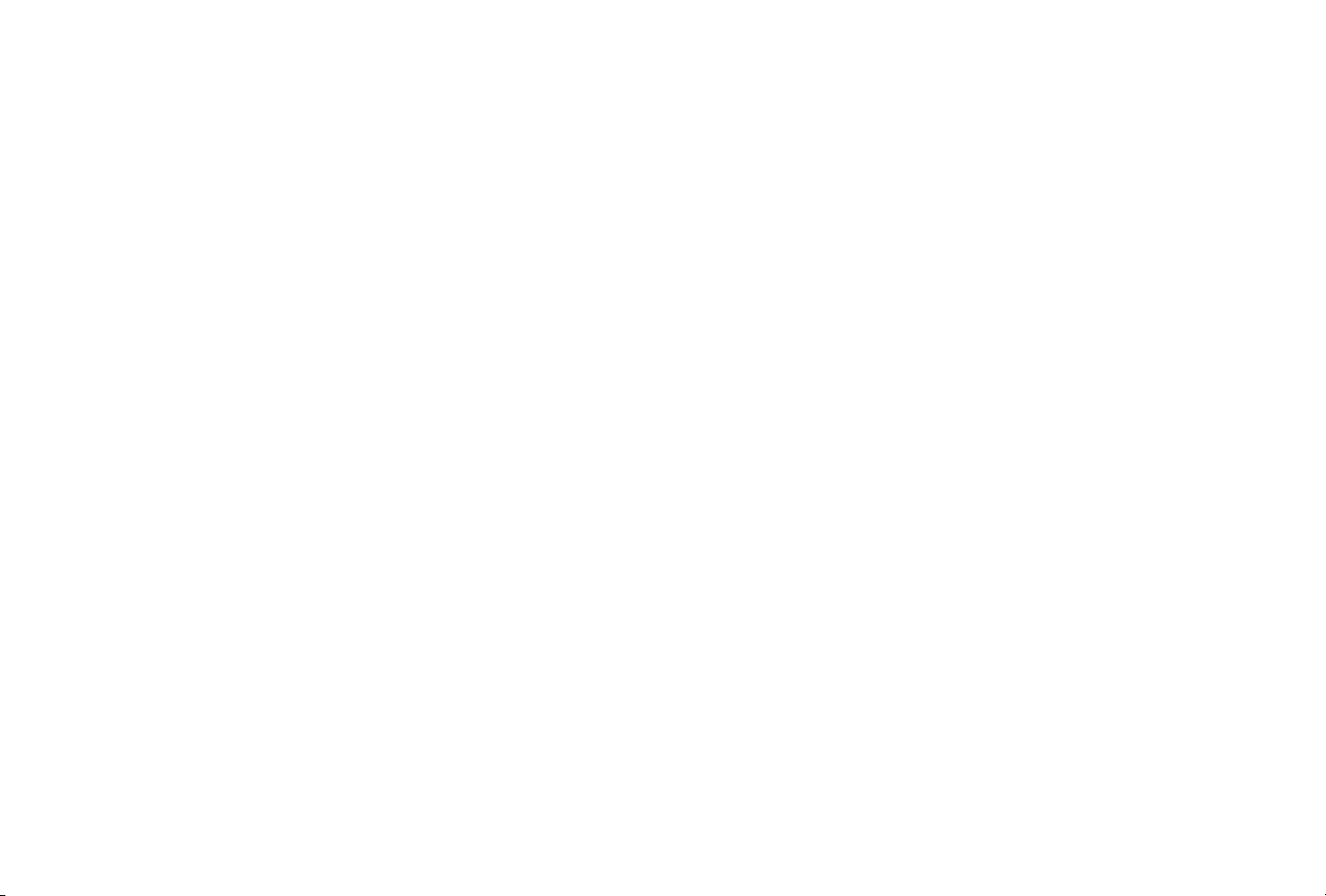
18
HOME: Press HOME to return the camera to the middle position or open the next level menu.
BLC ON/OFF: Press [BLC ON/OFF] to turn the backlight on or off.
Menu: Press MENU to open or close the on-screen display menu or return to the previous menu.
Camera IR Remote Control Address
•Camera Address 1
Press [*] [#] [F1]
•Camera Address 2
Press [*] [#] [F2]
•Camera Address 3
Press [*] [#] [F3]
•Camera Address 4
Press [*] [#] [F4]
Key Combination Functions: Press the indicated keys in succession to perform the function.
Clear all presets: [#] [#] [#]
Restore factory defaults: [*] [#] [6]
Flip switch: [*] [#] [9]
Auto: Enter into the aging mode: [*] [#] [+]
Set menu to Chinese: [*] [#] [3]
Set menu to English: [*] [#] [4]
Restore the default user name, password, and IP address: [*] [#] [Manual]
Switch the video format to 1080P60: [#] [#] [0]
Switch the video format to 1080P50: [#] [#] [1]
Switch the video format to 1080I60: [#] [#] [2]
This manual suits for next models
3
Table of contents
Other Glow Stream Webcam manuals