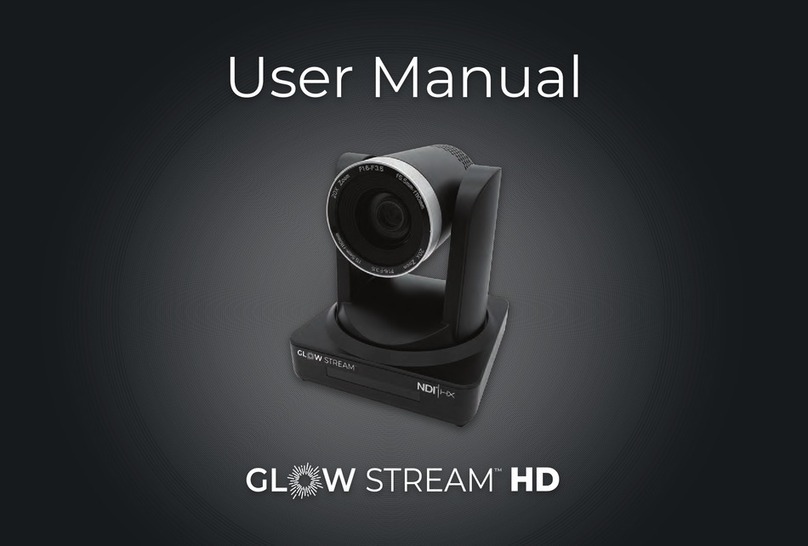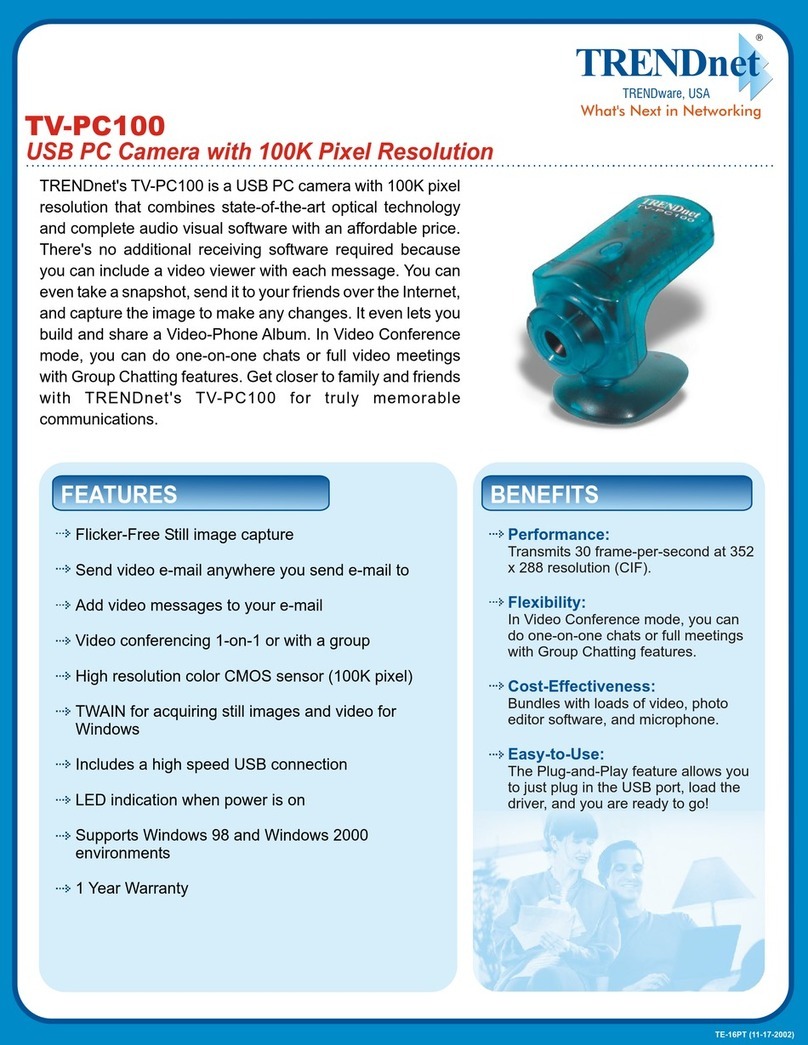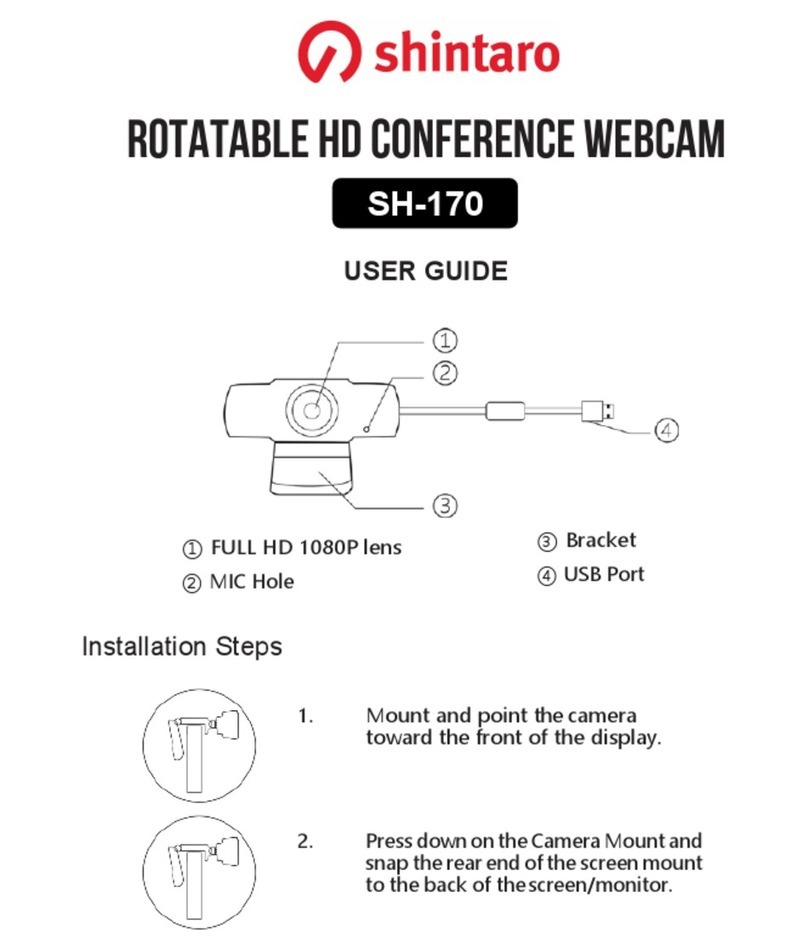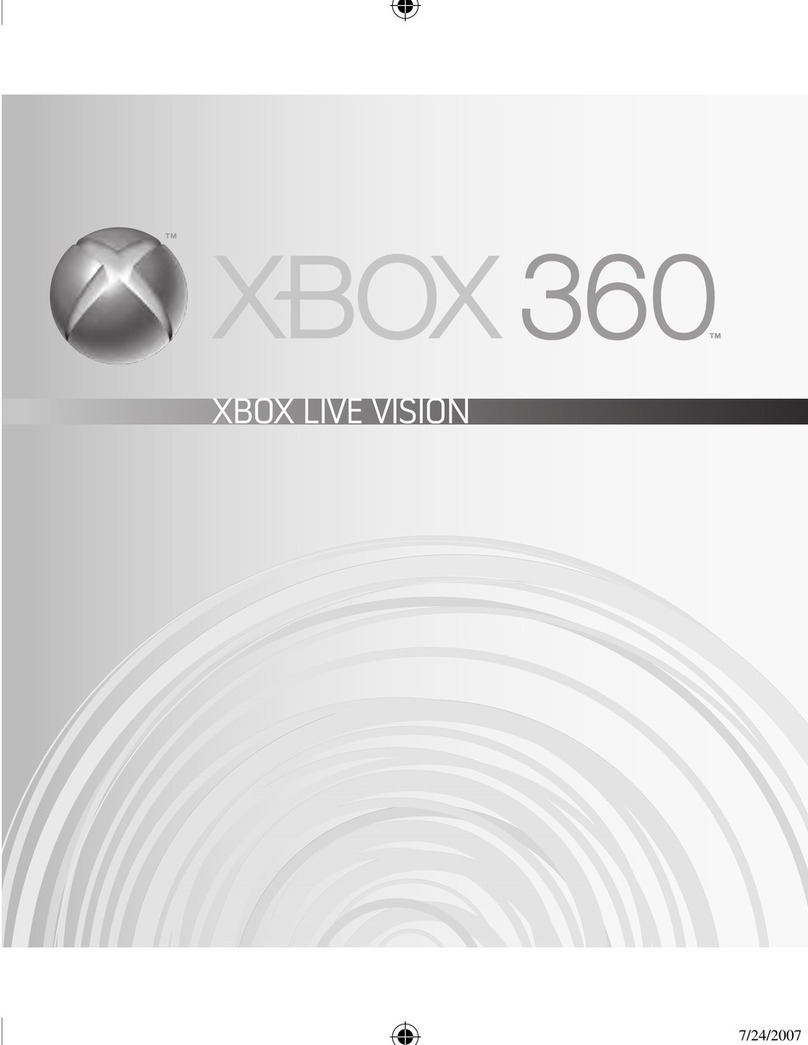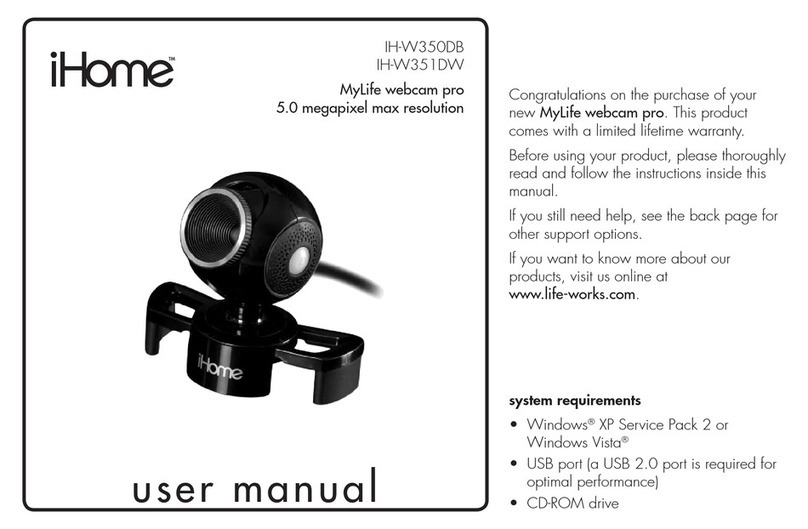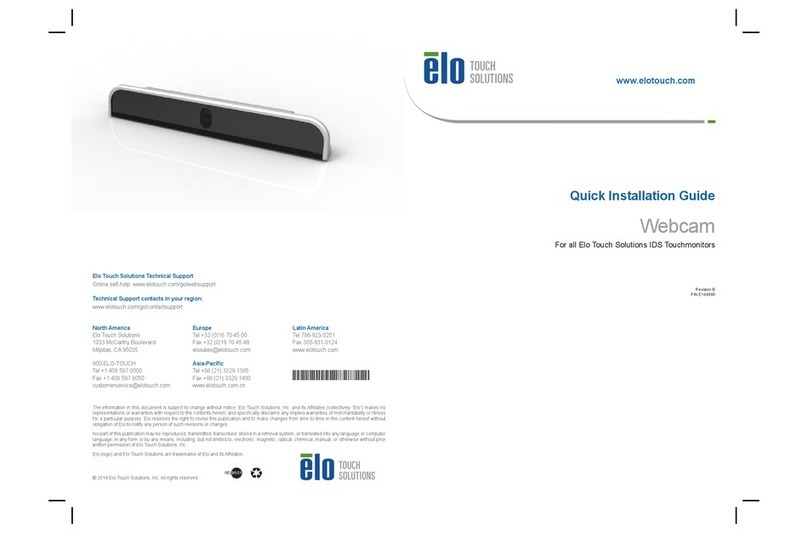Glow Stream NDI User manual

NDI® Quick Start Guide
Setting up Your Glow Stream™ Camera with 1-Cable Simplicity

©2020-2021 Glow Stream LLC. All rights reserved. This publication nor any portion thereof
may not be reproduced or used in any manner whatsoever without the express written
permission of the publisher.
Glow Stream™ is a trademark of Glow Stream LLC. NDI® is a registered trademark of
NewTek, Inc. vMix® is a registered trademark of StudioCoast Pty Ltd. Windows® is a
registered trademark of Microsoft Corporation.
Every effort was made to ensure that the information contained in this user guide was
accurate at the time of publication. However, the publisher has no control over third-
party software or websites referenced herein, and changes to such software and websites
after the date of publication may render these instructions inaccurate.
Glow Stream™cameras are sold for use in the United States. Any use of Glow Stream™
products outside the United States voids any warranty in effect, and after sale support is
not available outside the United States.
Glow Stream™ NDI Quick Start Guide v1.0.2 (May 2021)

1
Introduction
Welcome to Glow Stream! With this quick start guide, you’ll get your camera set up quickly and
ready to use. By the end of the guide, you’ll be sending signal from the camera to your video
switching software, such as vMix or OBS, while also controlling the camera’s movements from
that same software.
One-Cable Simplicity
There are three different technologies that are used in your Glow Stream™camera to bring you
1-cable simplicity:
1. NDI® technology from NewTek delivers broadcast-quality video via a local area network
to any connected device.
2. IP VISCA protocol from Sony® sends remote control signals to the camera via a local area
network.
3. Power-over-Ethernet, or PoE, sends power to the camera from the network switch, so a
DC power adapter is not required.
Time Required
5-10 minutes: Someone with a basic understanding of TCP/IP networking and with all required
software already installed.
15-30 minutes: Someone not familiar with networking, or where software must be installed as
part of the setup process.

2
Requirements
In addition to your new Glow Stream™camera, you’ll need the following to complete this quick
start guide:
•A Windows 10 computer with vMix or OBS installed. This can be a laptop or a desktop
computer.
•A network switch with Power-over-Ethernet (PoE) ports. This will power the camera over
the ethernet cable, rather than using a DC power adapter.
Overview
Here are the 3 steps to setting up your camera:
1. Connect the camera to a PoE network switch
2. Set the camera’s IP address
3. Connect to the camera from vMix or OBS
Tip: A hardwired network connection offers a more consistent video signal than
wireless. So using a computer with an RJ-45 ethernet network port will give
better results than a computer using a wireless network connection.
Warning: If you do not have a PoE network switch, use only the provided power
adapter. Using a DC power adapter of more than 12V, or with the wrong polarity,
may damage the camera’s sensitive electronics.

3
Step 1: Connect to PoE network switch
Using an ethernet cable, plug the camera into a network switch
with Power-over-Ethernet. PoE will power the camera without
using any other power adapter. If successful, the orange
network light will illuminate and the green light will start
flashing.
Connect your computer to the same network , as shown in
Diagram 1.1.
Alternate Direct Connection
If you do not have a network switch available, alternatively you
can connect the camera directly to a computer using the
provided ethernet crossover cable, as shown in Diagram 1.2.
Most low-cost network switches do not have Power-over-Ethernet capability. If
your switch does not have PoE, you’ll need to use the provided DC power adapter
to power the camera.
Diagram 1.1
Diagram 1.2

4
Step 2: Set the camera’s IP address
Once your camera and computer are connected, either through a network switch or directly
with a crossover cable, you should set your camera’s IP address to something compatible with
your network. Your camera’s default IP address is 192.168.5.163. To use the camera on a
network, must change this to another address within your network’s IP address range.
A.Prepare computer to access camera
First, you must change the computer’s network settings to
match the camera, in order to access the camera’s settings
from the computer. In Windows 10:
1. Open the Network Status window.
2. Under the Advanced Network Settings section, click
Change Adapter Settings.
A crossover cable is a special type of ethernet cable used to connect two devices
directly, without using a network switch. A standard ethernet cable will not work
for this purpose. A crossover cable is included with your camera.

5
3. Right click the network adapter
connected to the camera, and select
Properties.
4. Double click the property Internet
protocol version 4 (TCP/IPv4).
Tip: In the Internet Protocol Version 4 (TCP/IPv4) Properties window, before you
make any changes write down the current settings, so they can be restored in
Step D below.

6
5. In the Internet Protocol Version 4 (TCP/IPv4)
Properties window, click the Alternate
Configuration tab, then set the IP address to
192.168.5.10 and the Subnet mask to
255.255.255.0. Uncheck “Validate settings, if
changed, upon exit” and click OK.
B. Use web browser to access camera
Open the web browser of your choice and in the address
bar enter the default IP address of the camera:
IP Address: 192.168.5.163
Then log in to the camera with the following default
values:
User Name: admin
Password: admin

7
C. Set the camera’s IP address
Once you’re logged in, go to the
ethernet configuration settings to
set the IP address:
1. Click Configuration in the
top right of the screen.
2. Click Ethernet on the left-
hand menu.
3. Enter the IP Address,
Subnet Mask, and Default
Gateway for your network,
or check DHCP if you would like the IP address automatically assigned.
Tip: Using DHCP offers compatibility with most networks, because the
assignment of IP addresses is handled by the network’s DHCP server. This
reduces the potential for conflicting IP addresses.
Tip: If the camera’s IP address has been changed and you want to reset it, this
can be done using the infrared remote. This will also reset the username and
password. Press these buttons in this sequence: [*] [#] [MANUAL]

8
D.Return computer’s IP address to previous setting
Once the camera’s IP address has been set, you’ll want to return the computer’s IP address back
to its original setting. Follow the sequence described in Step A of this section, and restore the
settings you wrote down earlier.
E. Test the NDI connection (optional)
Before continuing, you may want to confirm that
the camera is sending NDI signal and that the
computer can access it. The best tool for this is
NDI Studio Monitor, from NewTek, available at
https://ndi.tv/tools.
1. Open the Studio Monitor program.
2. In the upper left, click the menu icon and
select the camera.
Warning: If you use DHCP, you will not be able to access to camera via the web
browser until you have identified the assigned IP address. This can be done using
NDI Studio Monitor (see below), or with software such as Advanced IP Scanner.

9
3. When you mouse over the window,
various controls appear for panning,
tilting, zooming, and focusing the
camera. You can also store camera
positions for later recall.
4. Click the gear icon in the lower right
to open the camera settings in a
browser window. This shows you the
new IP address of the camera in the
address bar.
Step 3: Connect to the camera from software
Your camera can be used as a source in broadcast software, such as vMix and OBS.
Using camera in vMix
NDI sources are supported in vMix version 23 and higher. To use your camera as a video source
in vMix:
A. Add camera as input
1. Click Add Input in the lower left of the screen.

10
2. Select NDI / Desktop Capture as the
input type.
3. Find the camera and select it.
4. Click OK to add the input.
B. Select low bandwidth mode
Select the camera input for preview, and
right click. Then select Low Bandwidth
Mode.

11
C. Set up remote control
Your camera can be fully controlled from within vMix, including pan, tilt, zoom and focus. In
addition, camera positions can be saved as virtual inputs, allowing you to quickly change the
camera from one shot to another.
To set up remote control, click the gear icon for the camera input, then select PTZ on the left-
hand menu. Use these settings:
1. Device Type: Sony VISCA
over IP
2. IP Address: this should
already be set to the
camera’s IP address. If not,
enter the correct IP address
here
3. Click Connect to begin
controlling the camera
For more information about using your camera in vMix, consult the vMix software
documentation.

13
B. Enable audio

15
Troubleshooting

My camera won’t power on
If you are trying to use Power-over-Ethernet:
1. Make sure the network switch supports PoE
2. Make sure the network switch is powered on
3. Make sure the total power draw of all connected devices does not exceed the power
capacity of the PoE network switch
If you are trying to use DC power:
1. Make sure the DC adapter is plugged in
2. Make sure you are using an adapter with the correct power rating, and correct polarity
My computer won’t connect to the camera
1. Make sure the camera is powered on
2. Make sure the network cable is not bad
3. Make sure the computer and camera IP addresses are in the same network
4. If connecting directly (without a network switch), make sure you are using a crossover
cable
5. If the camera’s IP address has been changed and you want to reset it, this can be done
using the infrared remote. Press these buttons in this sequence: [*] [#] [MANUAL]

There is high latency in vMix
Latency should be 80-160 ms. If it is higher, try setting the frame rate to 60 to decrease video
latency, and ensure you are using progressive scan, not interlaced
The video freezes when using the NDI stream
If the video stutters or freezes, this may be due to network issues. For best network
performance:
1. Use a separate network for your video system, to minimize network traffic
2. Avoid using wireless WiFi connections in your network, because radio interference can
reduce network performance
How much bandwidth does NDI|HX use?
Bitrate:
Bitrate (mbps)
Resolution
Frame Rate
Lowest
0-6
640×360
30fps
Low
7-8
1280×720
60fps
Medium
9-12
1920×1080
30fps
High
13-22
1920×1080
60fps

Please refer to the separate User Manual for your
Glow Stream™ camera for complete installation,
configuration, and usage instructions.
Table of contents
Other Glow Stream Webcam manuals