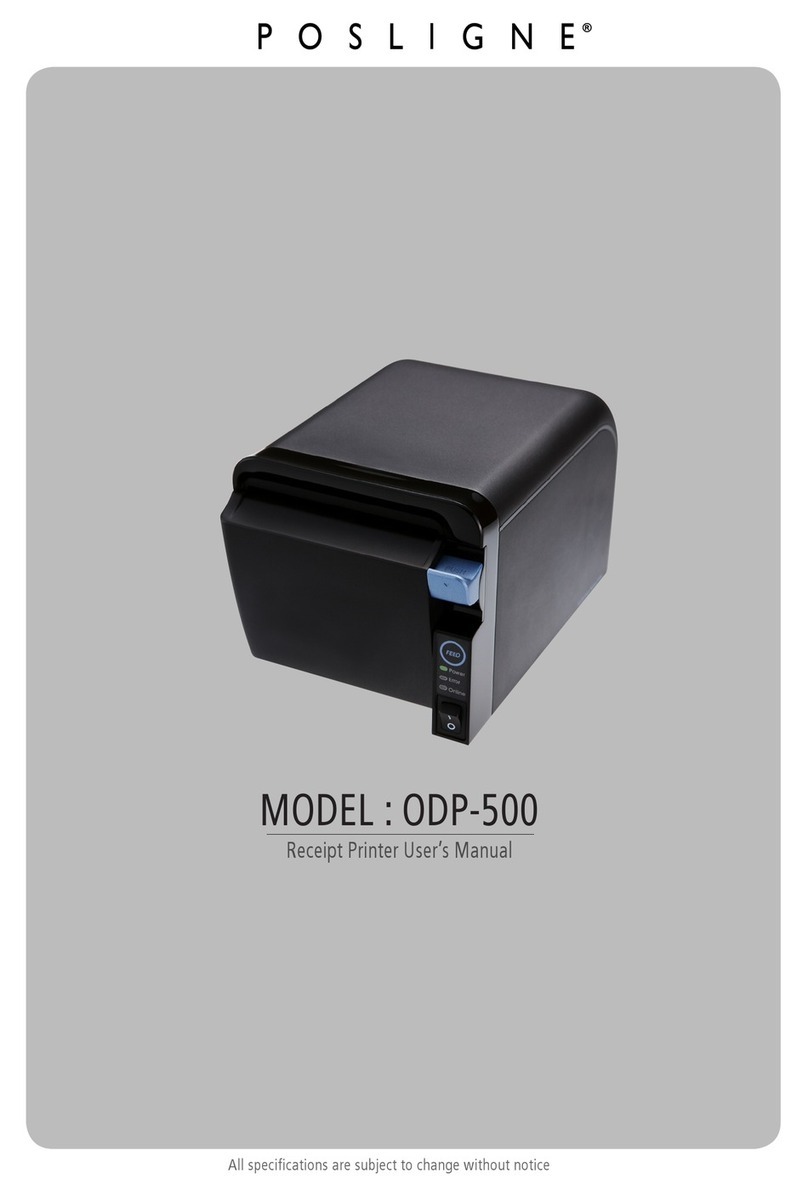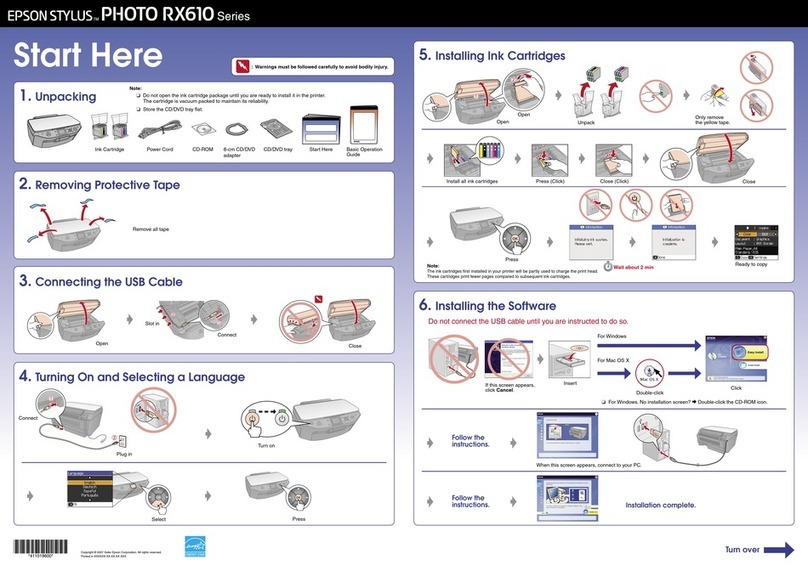Glowforge Aura Craft Laser GFD200 User manual

Glowforge Aura™ Craft Laser™
Printer
User Manual
Version 1.0

Introduction
Welcome!
And thank you. We’re so grateful to share Glowforge Aura with you, and to introduce you to all
the amazing features you’ll use to create wonderful things. The best part of Glowforge Aura is
our generous, welcoming community — we’re so happy to have you as a part of it.
This manual covers just about everything you need to know about your Glowforge Aura. We’ll
show you how it all works and how to set it up — super quickly. We’ll introduce you to the
Glowforge App, the powerful, easy-to-use software that brings your imagination to life. You’ll
learn about the Glowforge Catalog, featuring thousands of designs you can make your own.
We’ll even guide you through your first (of many) prints and introduce you to some advanced
technique. We’re all about giving you the skills and knowledge to do what you do best: creating
beautiful things.
We’re dedicated to making you delighted with your new Glowforge Aura. If you ever have any
questions, let us help at support.glowforge.com.
Thank you again for joining our community. We can’t wait to see what you create.
P.S. The next section is long and very important: it covers how to safely use your Glowforge
Aura (it’s a laser, after all, and should always be used carefully.) Please read the safety
instructions closely, and follow them every time. We always want you to create safely!
Safety
First, it’s time to get serious. Improperly operating the Glowforge unit can cause
fire, eye or skin injury from laser exposure, or exposure to chemicals that may be
health hazards. These can result in serious injury or even death .
Before you start
● Read this manual before using your Glowforge unit, and ensure everyone else
who uses it reads this too.
● Always follow all instructions in this section and in the Glowforge App.
● Children require the supervision and assistance of an adult at all times.
● Do not use your Glowforge unit while under the influence of alcohol or drugs.
● Lasers may be subject to regulations and standards, particularly when
installed in an educational institution or place of work. Ensure that you
comply with all applicable rules.
- 2 -

● Do not touch the head or arm of the Glowforge unit while the power is on. If
you do so by accident, turn it off, then back on again to prevent the
possibility of damage.
● Under rare circumstances, materials or components inside your Glowforge
unit may become hot during printing. Use caution before touching surfaces
inside the printer.
Electrical Safety
To reduce the risk of electric shock or fire:
● Do not try to service, repair, or modify the Glowforge unit.
● Never try to access the wiring of the Glowforge unit.
● Do not open the power supply or any sealed portion of the Glowforge
unit.
● If the Glowforge unit is damaged, unplug the power cord and contact
support@glowforge.com immediately.
● In the event of any emergency or malfunction, unplug the power cord on
the back of the unit.
● Use only a properly grounded outlet that meets local building codes and
has at least 300 was of power available.
● The power cord is intended to serve as the disconnect device. Make sure
the outlet is near the equipment and easily accessible, so you can unplug
the unit if needed.
● The minimum rating of the circuit breaker, also known as an overcurrent
protective device, on this circuit feeding the outlet should be at least 5
amps.
Fire Safety
The Glowforge unit’s laser cuts and engraves with a beam of high-intensity
visible light. The laser can generate extremely high temperatures in the material
being cut or engraved. Under some circumstances, it is possible for the material
inside the Glowforge unit to ignite and for the flame to spread outside of the
area being cut or engraved. If ignited, the flame could destroy your unit and
spread, potentially seing fire to the building.
Fire Risk
● Do not put anything inside the Glowforge unit that is not
laser-compatible, even if you do not intend to cut or engrave it.
Learn more about laser-compatible materials below.
● Do not stack materials; for example aempting to cut two or more
sheets of material at a time. Multiple sheets are more likely to burn.
- 3 -

● Clean out leftover bits inside the Glowforge unit when it builds up.
(See “ Cleaning ”)
● Do not place anything on top of the Glowforge unit. Do not store
things that can catch fire above it.
● Do not store sources of flammable vapors like oil-based paint,
acetone, gasoline, or alcohol in the same room as your Glowforge
unit. Flammable vapors could be ignited during operation.
● When a print is complete, certain materials, like plastics, can remain
hot. Allow them to cool down before you touch them.
Keep watch during operation
● Never leave the Glowforge unit unaended while operating – either
when it’s paused and ready to print (with the buon flashing) or
while it’s actually printing (with the buon on). Always stay within
sight and look inside frequently.
● A small, candle-like flame where the laser beam strikes the material
is normal. This flame should move with the laser and should not
remain lit when the laser has moved past.
● If there is a lasting flame inside the Glowforge unit that does not
extinguish when the laser has moved past:
1. Pull the plug on the back of the unit.
2. If it is safe to do so, extinguish the fire with a wet towel.
Note that water may damage your Glowforge.
3. If that is not an option, then if it is safe to do so, extinguish
the fire with a fire extinguisher. Note that fire extinguishers
may cause damage to your Glowforge.
4. If the fire cannot be safely extinguished or if it spreads
outside the Glowforge unit, call your local emergency
number (for example 911) and evacuate the building.
5. Do not operate the unit further until you have contacted
Glowforge for service information through our Help &
Learning Center at support.glowforge.com
Laser Safety
Laser Products
The Glowforge Aura™ Craft Laser™ is certified as a Class 1 laser product
containing an embedded Class 4 laser. The embedded laser emits
enough visible light energy to cause instant injury to the skin and eye if
directly exposed, or start a fire when exposed to flammable materials.
The Glowforge Aura provides an engineered protective housing which
blocks harmful levels of laser light, allowing you to safely utilize this
- 4 -

versatile tool.
CAUTION! Use of controls or adjustments or performance of procedures
other than those specified herein may result in hazardous radiation
exposure.
Do not use if the case is damaged or modified.
Any damage or modifications could allow dangerous contact with moving
and/or electrical parts, and/or allow visible and invisible light, heat, smoke,
and fumes to escape.
The lid has gyroscopic and magnetic safety interlock switches that
turn off the laser immediately if the lid is opened. Do not place
magnets near the lid or doors as they can interfere with the switches.
Do not try to defeat the switches.
Do not modify or service.
CAUTION ! Aempting to modify or service the Glowforge unit may
result in hazardous laser light exposure.
To reduce the risk of injury:
● Do not aempt service. All service must be performed only by the
Glowforge factory or by factory-authorized technicians.
● Do not aempt to alter or modify the unit.
● Only use the top lid to open the case. Do not try to open the case
any other way, such as by drilling holes, removing fasteners, or
removing coverings.
● Do not try to disassemble or open sealed portions of the
Glowforge unit, including any protective coverings or housings.
● If the crumb tray is removed, use extreme caution to ensure that
the laser only strikes laser-compatible material, and does not
touch the metal boom of the unit which could cause a reflection
and damage the unit.
Additional Laser Safety Information
The Glowforge Aura Craft Laser (Model Number GFD200) is a Class 1 laser product
as defined in International Standard IEC 60825-1.
- 5 -

The Glowforge Aura contains a Class 4 embedded laser source, known as the
Laser Head, which is fully enclosed by the product safety enclosure with safety
interlock that reduces the product to a Class 1 laser product.
In the image below the Laser Head is indicated, all operators should be aware
that the Laser Head is a class 4 laser source with the laser beam path exiting
from the boom of the head towards the base plate of the product.
Figure 1: Glowforge Aura with Laser Head location shown.
- 6 -

Figure 2: Laser Beam path as viewed from the front on the unit inside the safety enclosure.
Exposure to Hazardous laser light (Class 4) may result if misuse occurs.
CAUTION ! Do not modify or tamper with the safety enclosure, viewing
window or interlocks of your Glowforge.
CAUTION ! Do not attempt to use a Glowforge unit that has suffered
physical damage to the safety enclosure, viewing window or interlocks.
- 7 -

Smoke and Fume Safety
When you use your Glowforge unit, the laser creates visible and invisible
aerosols, gasses, vapors, and particulates (referred to here as “smoke and
fumes”). The smoke and fumes can include carbon monoxide and other
chemicals which present health hazards, as well as being unpleasant and
stinky. The chemical composition of the smoke and fumes depend on the
material being lasered. Smoke and fumes from laser-compatible materials are
controlled by exhaust or filtration.
Exhaust
Only operate your Glowforge unit when it is exhausted to the outdoors or
through the Glowforge Persona l Filter™.
1 Fa ilure to exhaust will cause smoke
and fumes to escape into the room, presenting a risk of health hazards or
death.
If you exhaust outdoors, be sure that the exhaust location won’t be
bothersome to neighbors or passers-by, and don’t forget to check your local
rules for air quality regulations that may apply to you.
To prevent smoke and fumes from escaping the unit, do not open the lid until
the fans stop. Follow all of the instructions in “Seing Up” carefully.
There may be some odor present while printing. However, if you detect a
strong, sharp smell that also causes eyes, nose, or throat irritation, or if there
is visible smoke escaping while the lid is closed, stop immediately and
re-check your exhaust setup. If the irritation and/or smoke emissions do not
abate, discontinue using your Glowforge unit and contact support.
There may be small openings around the edges of the passthrough slot. This
is expected; your Glowforge unit’s powerful fans will whisk smoke and fumes
away into the exhaust hose.
Safety Equipment
Be sure carbon monoxide detectors are installed and tested in the building as
recommended by local codes and manufacturer recommendations.
1 Do not connect your Glowforge Aura to a Glowforge Performance Filter™; they are not
compatible!
- 8 -

Materials Safety
Laser-Compatible Materials
“Laser-compatible” refers to materials that can be safely processed with the
diode laser in the Glowforge Aura. Materials that are not laser-compatible may
catch fire, emit hazardous smoke and fumes that cannot be controlled by
exhaust or filtration, and are a health hazard to you, your neighbors, and your
Glowforge unit. For this reason, you must only put laser-compatible materials in
the Glowforge unit.
Proofgrade® materials
Glowforge sells a line of Proofgrade materials that are laser-compatible and give
top-quality results when used with your Glowforge Aura printer. To learn more
about Proofgrade materials, go to glowforge.com/materials .
Laser-compatible materials from other suppliers
Other suppliers like Inventables.com sell material that they indicate is
laser-compatible. If you are uncertain, ask the supplier if the material may be
processed safely with a diode laser.
Food Safety
Many food products can be engraved, and some can even be cut. However,
residue from prints on acrylic or other materials might be present in your
Glowforge and could contaminate food that you put in your Glowforge. For that
reason, if you use your Glowforge for materials other than food, then don’t eat
any food you put inside it.
What if I’m not certain whether my materials are
laser-compatible?
If you aren’t completely sure that your material is laser-compatible, do not put it
in the Glowforge unit.
● Some materials look similar to laser-compatible materials, but are
different. For example, vinyl can be mistaken for some laser-compatible
materials but emits harmful and destructive smoke and fumes. Printing
on vinyl, even briefly, will permanently destroy your Glowforge Aura.
● Materials may have contaminants, coatings, or additives that are not
laser-compatible. For example, certain plywood glues, inks, adhesives,
dyes, and paints may not be laser-compatible.
- 9 -

● Some materials can reflect the laser and damage your Glowforge unit. For
example, mirrors or shiny surfaces can reflect the laser light.
Materials must fit
Materials that do not fit properly may obstruct operation and result in damage
and increased risk of fire.
● With the cuing tray installed, materials must be no more than ¼ in (6.75
mm) in height and must be no more than 12 in (30.4 cm) in length or width.
● With the cuing tray removed, materials must be no more than ¾ in
(20mm) in height and must be no more than 12 in (30.4 cm) in length or
width.
● With the passthrough doors open, materials may be of unlimited width
but must be no more than ⅜ in (9.5 mm) in height and must be no more
than 12 in (30.4 cm) in length.
● Do not place rolled-up material in the Glowforge. It may be too tall, or
unroll during printing, obstructing operation.
Materials must be flat
● Materials must be flat so they rest on the cuing tray.
● While a bulge is acceptable, for example from warped wood, the highest
point of the material may not extend more than ¼ in (6.75 mm above the
cuing tray.
● Material must never double back on itself, for example curling up.
● Should material curl or bend so it reaches more than ¼ in (6.75 mm above
the cuing tray during a print, turn off the power immediately.
● If the material has a protective paper or plastic coating, that coating
must be firmly affixed to the material. If it begins to peel off, discard the
material and do not print on it.
Operating Environment
To prolong the life of your Glowforge unit and to reduce the risk of fire or
mechanical failure, do not put the Glowforge unit where it could experience:
● Extreme temperature or humidity
○ Temperatures below 55 degrees Fahrenheit (13 Celsius) or over 110
degrees Fahrenheit (43 Celsius)
○ Extreme humidity conditions (below 20% or more than 80%)
○ If venting outdoors, ensure that changing conditions do not cause
extreme temperatures or humidity to enter the Glowforge unit
- 10 -

through the exhaust hose. Disconnect the hose from the outside
air when the Glowforge is not in use.
● Direct sunlight
● Rain, moisture, or liquids
● Excessive hair, dust, or small particles
● Loose materials such as paper or a tablecloth that could be sucked into
the air intake on the boom of the Glowforge
Print when the ambient temperature is within the following ranges. Printing
outside these ranges may cause your print to pause periodically or fail to
complete.
● Between 60 degrees Fahrenheit (16 Celsius) and 75 degrees Fahrenheit
(23 Celsius).
Stop Using Your Glowforge Unit If….
If any of the following occur, immediately turn off the power switch, unplug the
unit, and contact us through our Help & Learning Center at
support.glowforge.com . Do not use your Glowforge unit again until the issue has
been addressed by support.
● The default seings for a piece of Proofgrade® material do not cut
through the material
● There is a fire in the unit which persists after the laser turns off
● The head stops moving but the laser is on
● The unit’s buon turns any color other than white, yellow, or teal
● You see any damage or discoloration to the case
● There are any cracks in the case, lid, or trim
● You see any moisture present inside the Glowforge unit
● You see any damage to the interior components of the Glowforge unit
● You notice unusual light coming from the unit that was not occurring
previously.
● You notice an unusual sound coming from the unit that was not occurring
previously
DE: Informationen zur Sicherheit finden Sie im Anhang.
IT: Trovare informazioni sulla sicurezza nell'appendice.
- 11 -

ES: Encuentre información sobre seguridad en el apéndice.
FR: Retrouvez les informations de sécurité en annexe.
Glowforge Model Details
Glowforge Aura
Glowforge Model No.
GFD 200
Product Classification
Class 1
Warranty
12 months
Laser power rating
6W
Upgraded hardware for
improved speed
✓
Cooling for all day use
✓
Giant sized prints with
Passthrough slot
See “Using Your
Glowforge Aura”
✓
Certified to UL Standards (only
when indicated on label on back
of unit)
✓
- 12 -

Glowforge Regulatory Information
In the United States, lasers are regulated by the federal Center for Devices and
Radiological Health (CDRH), a subsidiary of the federal Food & Drug
Administration (FDA). The CDRH and the FDA, in conjunction with other agencies,
help ensure that laser devices, from CD players to industrial lasers, can be used
safely.
The Glowforge Aura unit has an overall Class 1 laser equipment classification.
The included laser diode has the following characteristics:
● Wavelength: 450nm CW
● Internal laser power: less than 6000 milliwas peak
● Beam diameter: 0.1mm
● Beam divergence: 9mRad
The Glowforge unit is manufactured by:
Glowforge Inc.
1938 Occidental Ave S, Suite C
Seale, WA 98134
For more information or support, contact us through our Help & Learning Center
at support.glowforge.com .
The following label information applies to the
Glowforge Aura
The Manufacturer’s Label will appear on the back of every Glowforge Aura, with
an appropriate serial number, in the positions indicated. (Please see next page.)
- 13 -

- 14 -

- 15 -

Glowforge Aura FCC Warning Statements
FCC ID 2A83C-BZQ6R
The Glowforge Aura complies with part 15 of the FCC Rules. Operation is
subject to the following two conditions: (1) This device may not cause
harmful interference, and (2) this device must accept any interference
received, including interference that may cause undesired operation.
Changes or modifications to the equipment not expressly approved by the
party responsible for compliance could void the user’s authority to operate the
equipment.
To satisfy RF exposure requirements, this device and its antenna must operate
with a separation distance of at least 20 cm from all persons.
Note: This equipment has been tested and found to comply with the limits
for a Class B digital device, pursuant to part 15 of the FCC Rules. These limits
are designed to provide reasonable protection against harmful interference
in a residential installation. This equipment generates, uses and can radiate
radio frequency energy and, if not installed and used in accordance with
the instructions, may cause harmful interference to radio communications.
However, there is no guarantee that interference will not occur in a
particular installation. If this equipment does cause harmful interference to
radio or television reception, which can be determined by turning the
equipment off and on, the user is encouraged to try to correct the
interference by one or more of the following measures:
● Reorient or relocate the receiving antenna.
● Increase the separation between the equipment and receiver.
● Connect the equipment into an outlet on a circuit different from that to
which the receiver is connected.
● Consult the dealer or an experienced radio/TV technician for help.
Glowforge GFD 200 Innovation, Science and Economic
Development Canada (ISED) User Notification
This device contains licence-exempt transmitter(s)/receiver(s) that comply with Innovation,
Science and Economic Development Canada's licence-exempt RSS(s). Operation is subject
to the following two conditions:
- 16 -

1. This device may not cause interference.
2. This device must accept any interference, including interference that may cause
undesired operation of the device. (Per RSS-Gen, Section 8.4.)
Unboxing & Seing Up
Geing Acquainted
- 17 -

Let's Get Started
Now that you’ve read about safety and know how to operate your Glowforge Aura, it’s time
to start creating!
In just a few minutes, you’re going to have a working laser in your home (or office,
classroom, workshop, or design studio)! Of course, if you encounter any challenges along
the way, you can find more information by visiting our Help & Learning Center .
Let’s get started!
Any damage?
Once the seal on your Glowforge Aura’s box has been broken, you can’t return it
to the retail store. We’re here to help, though!
If any part of your Glowforge Aura is visibly damaged out of the box, we want to make it
right as soon as possible! Send photos of the damage to [email protected] and wait
until you hear back from us. If the printer itself is visibly damaged, do not plug it in or
attempt to operate it; contact us immediately.
Prepare Your Area
Before you set up, make sure you have a stable surface on which to place your Glowforge
Aura printer, and nearby access to an electrical outlet.
Unboxing and Assembly
1. Gently place the Glowforge Aura box on the floor or large flat surface.
Open it.
- 18 -

2. Using two hands, remove the top foam piece from the box, and voila!
You’ve revealed your Glowforge Aura printer.
3. Lift your printer out of the box and place it on your stable surface.
Remove the clear plastic bag.
- 19 -

4. In the box where your printer was you’ll find a cardboard sleeve
containing your cuing tray. Remove this sleeve from the box and set it
aside — you’ll need it shortly!
- 20 -
Table of contents
Popular Printer manuals by other brands
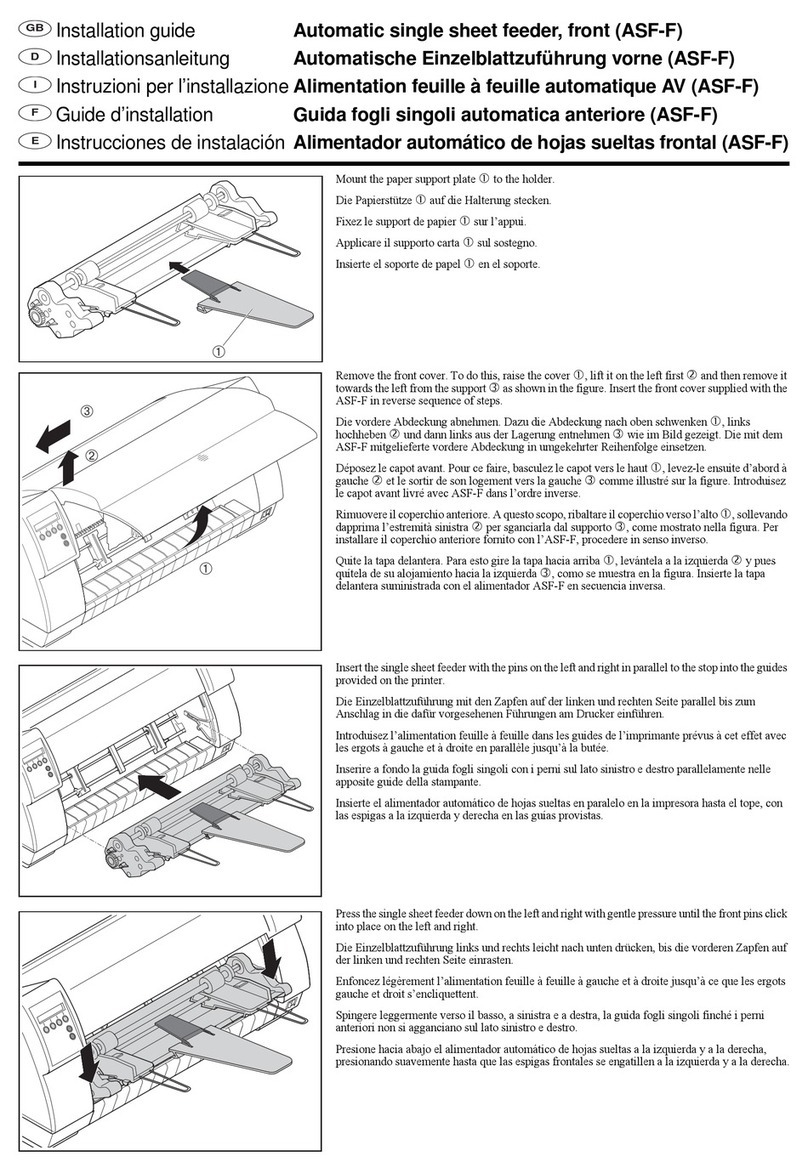
MTY
MTY ASF-F installation guide

Epson
Epson B-510DN - Business Color Ink Jet Printer Specifications

Rimage
Rimage Everest Encore Setup and installation guide
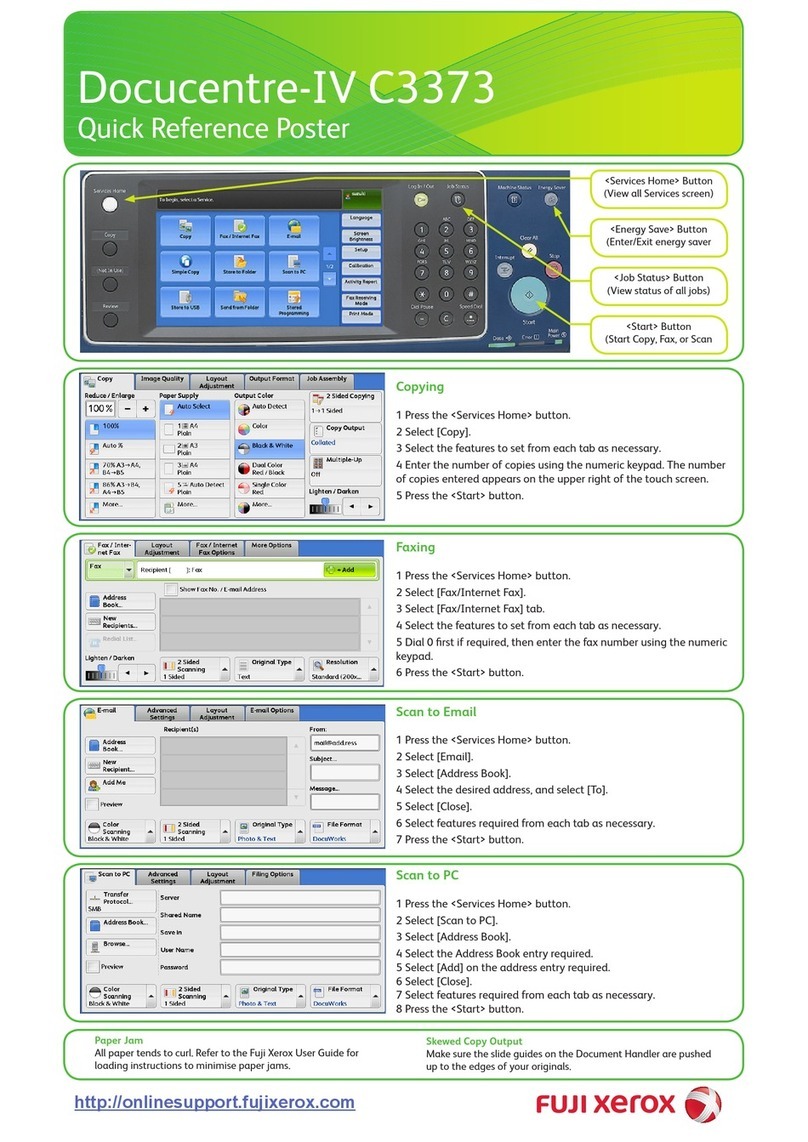
Fuji Xerox
Fuji Xerox DocuCentre-IV C3373 Quick reference guide
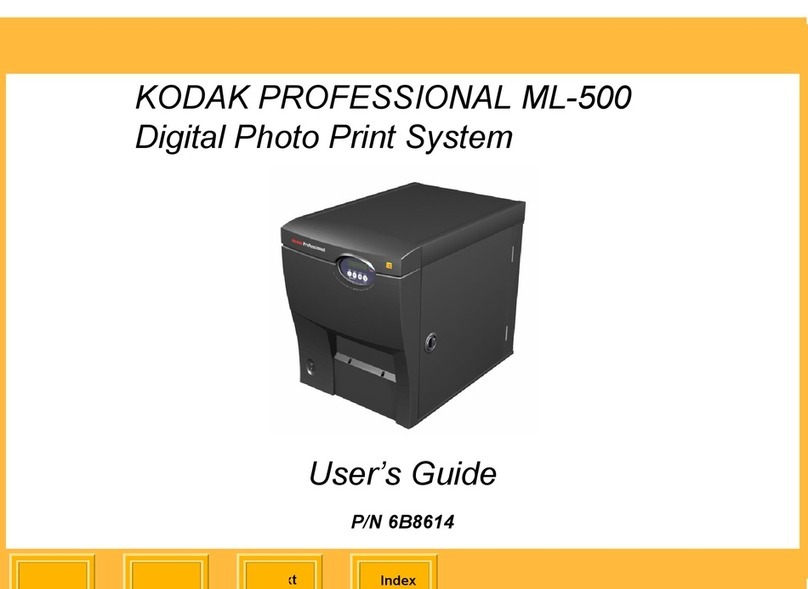
Kodak
Kodak Professional ML-500 user guide

Epson
Epson SpectroProofer Mounter 17" user guide