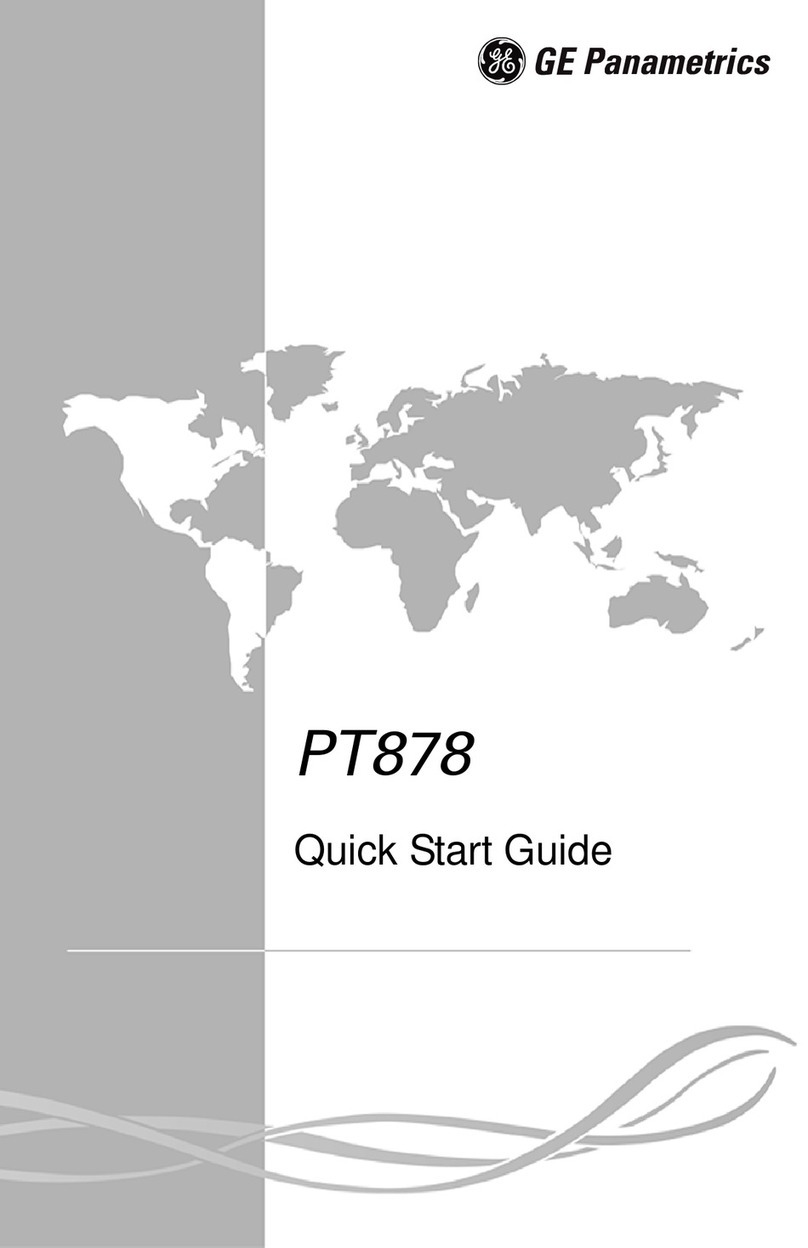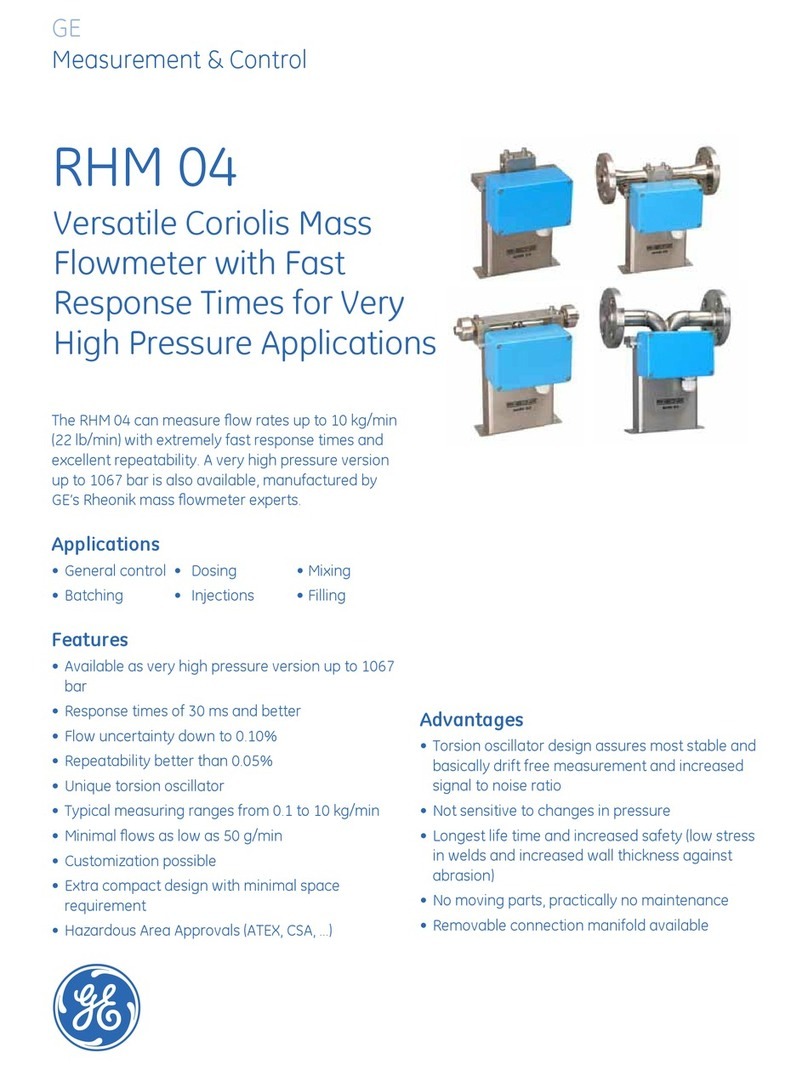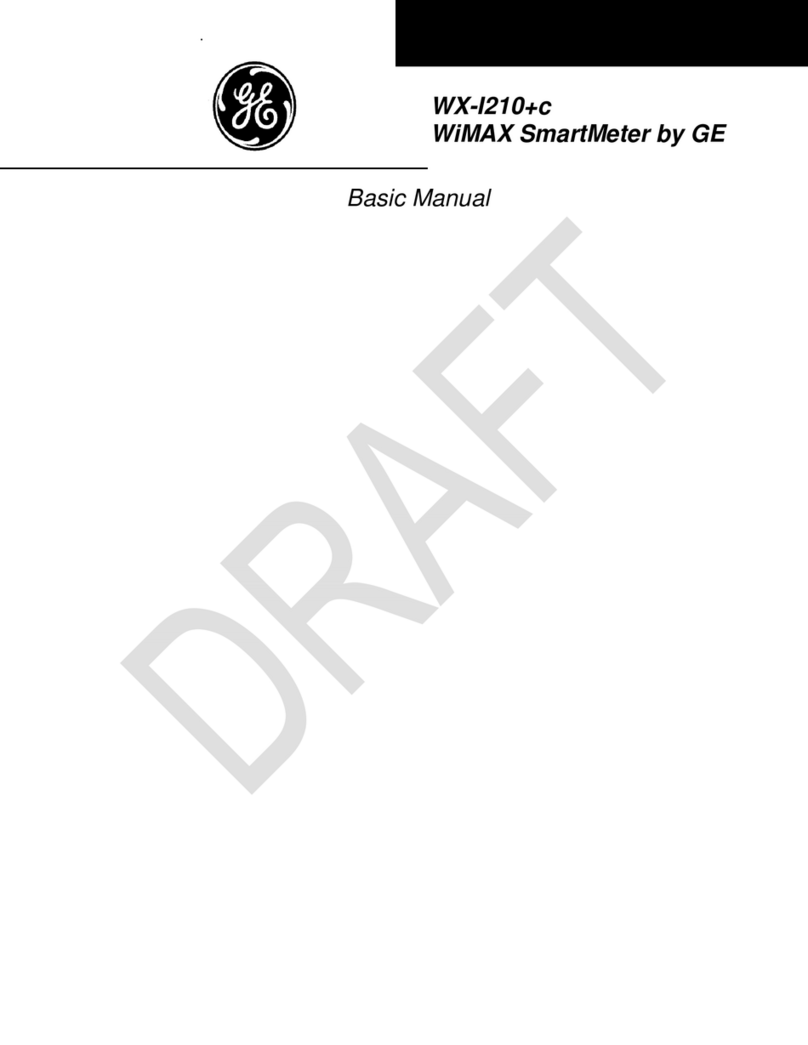7
5011A EN 20020315
Safety precautions
General safety instructions
•The Centricity™ SP1001 has been designed for scanning medical X-ray image
plates and should only be used for these purposes.
•The Centricity™ SP1001 must only be operated by qualified staff.
•Make sure that the Centricity™ SP1001 is constantly monitored in order to avoid
inappropriate handling, especially by children.
•Only trained service personnel must make repairs. Only authorized service
personnel must make changes to the Centricity™ SP1001.
•If there is any visible damage to the machine casing, do not start nor use the
Centricity™ SP1001.
•If you want to connect the Centricity™ SP1001 with other devices, components or
assemblies and if the technical data do not permit determining whether the
combination with these devices, components or assemblies involves hazards, you
must consult the respective manufacturers to avoid danger for operating
personnel or the environment.
•Do not override or disconnect the integrated safety features.
•Switch off the Centricity™ SP1001 before performing any maintenance work or
repairs. Disconnect the Centricity™ SP1001 from the mains before making repairs
or performing any maintenance activities during which live electrical components
may be exposed.
•As is the case for all technical devices, the Centricity™ SP1001 must be operated,
cared for and serviced correctly.
•If you don’t operate the Centricity™ SP1001 correctly or if you don’t have it
serviced correctly, GE Medical Systems Information Technologies is not liable for
resulting disturbances, damages or injuries.
•When installing the Centricity™ SP1001, care must be taken to ensure that there
is either a mains plug or an all-cable disconnecting device in the internal
installation fitted near the Centricity™ SP1001 and that it is easily accessible.
5011 A UM EN CR SP1001.fm Page 7 Friday, March 15, 2002 4:11 PM