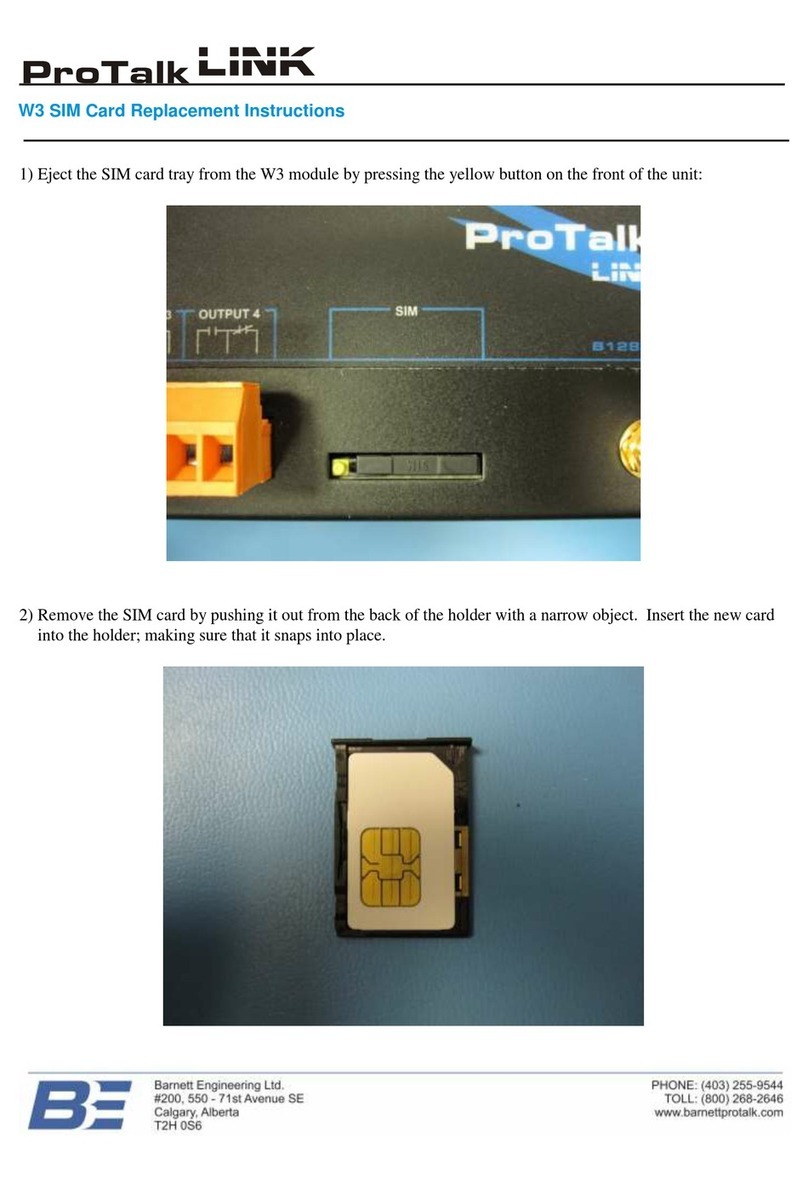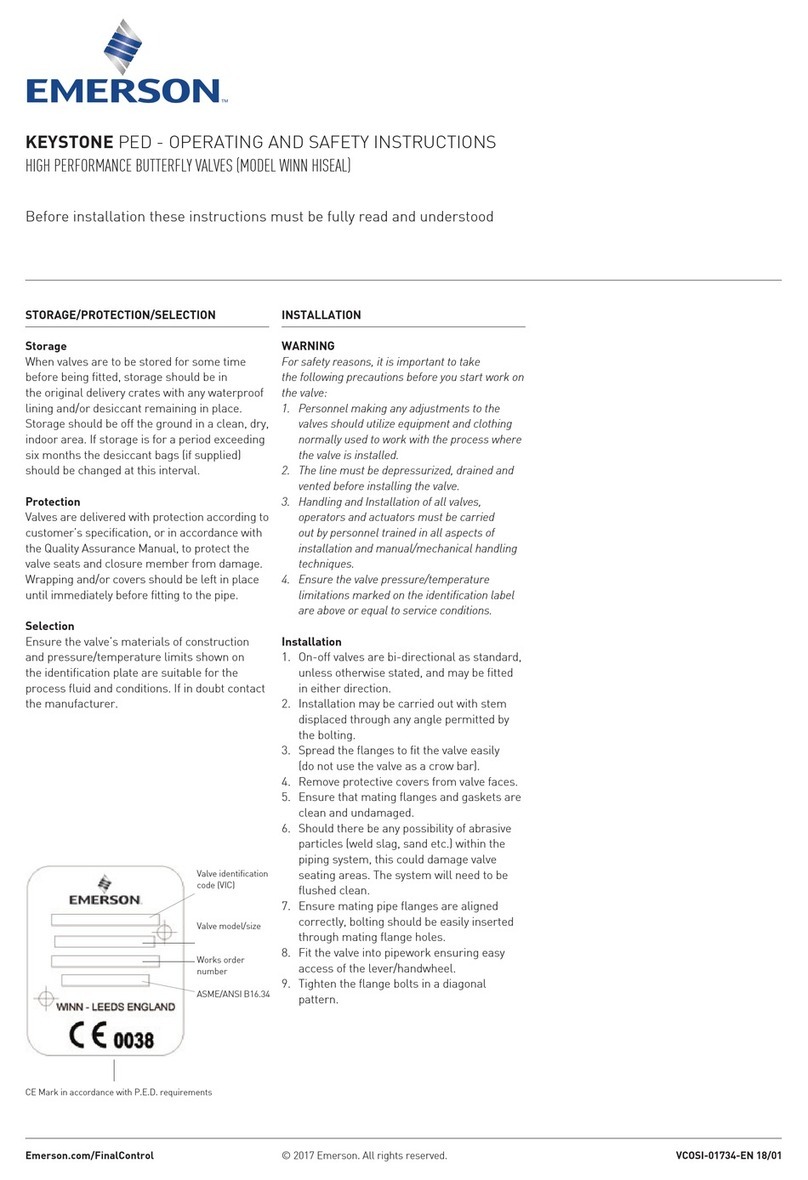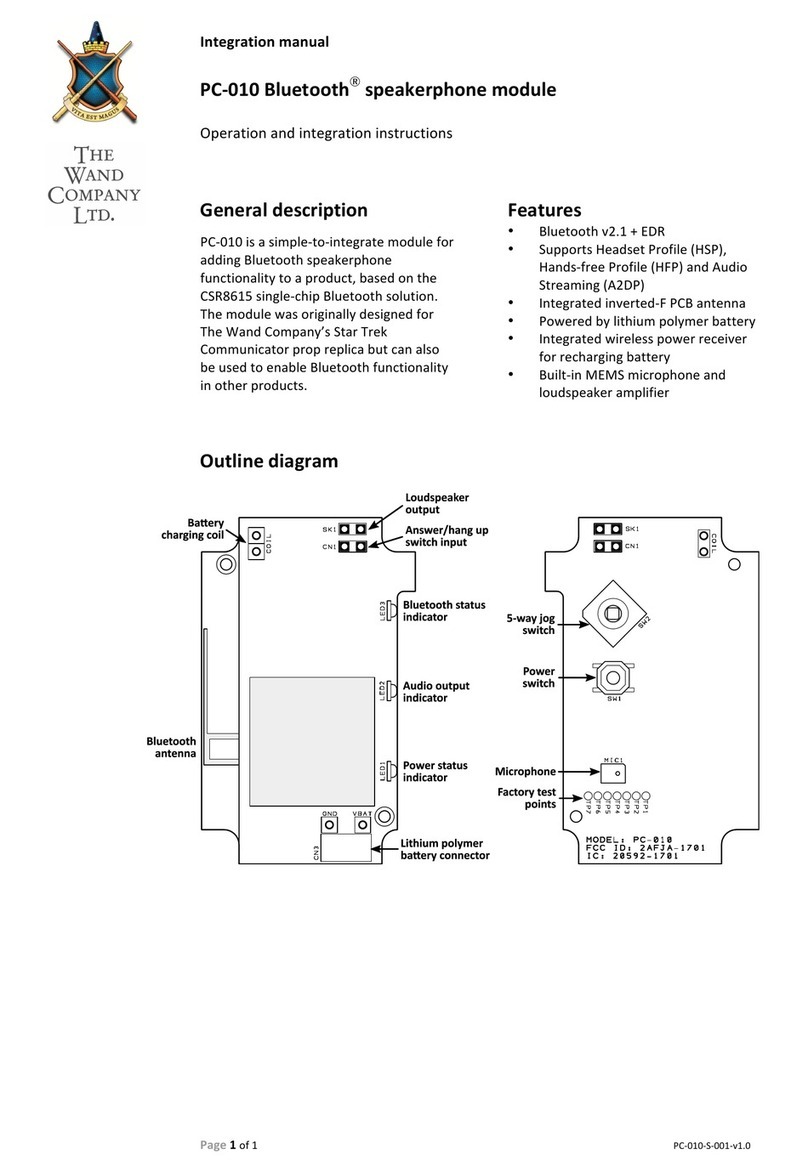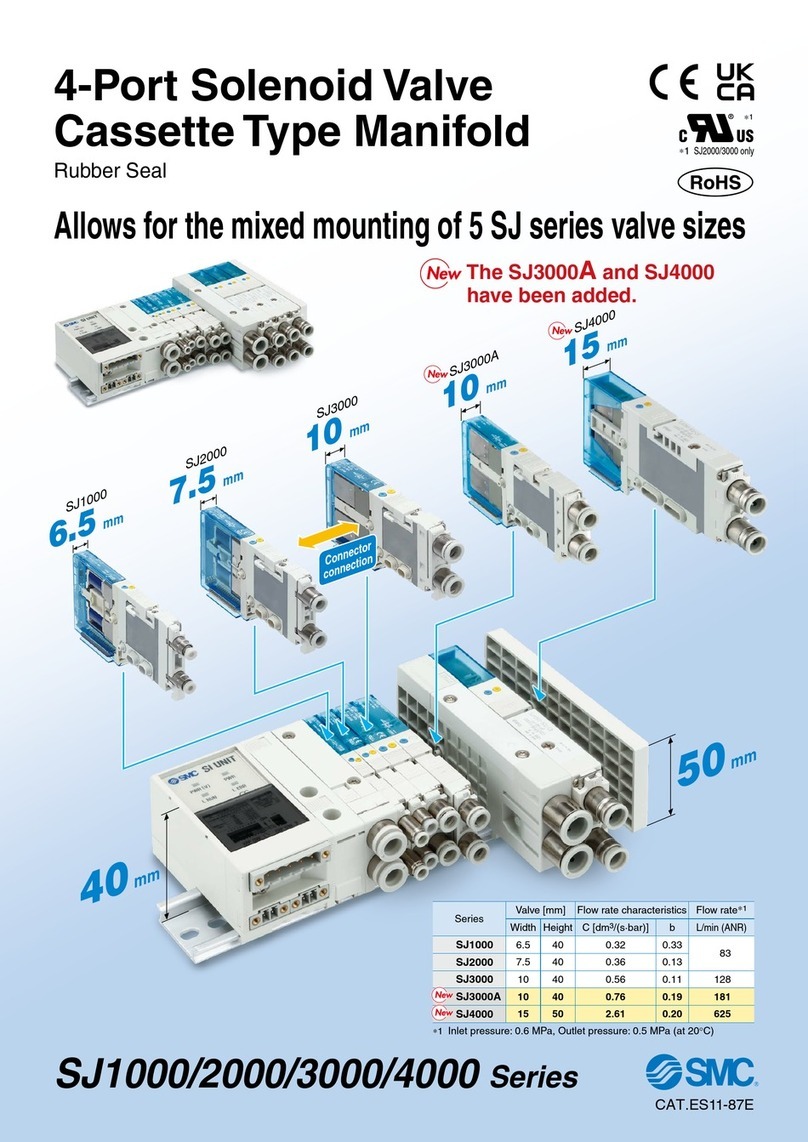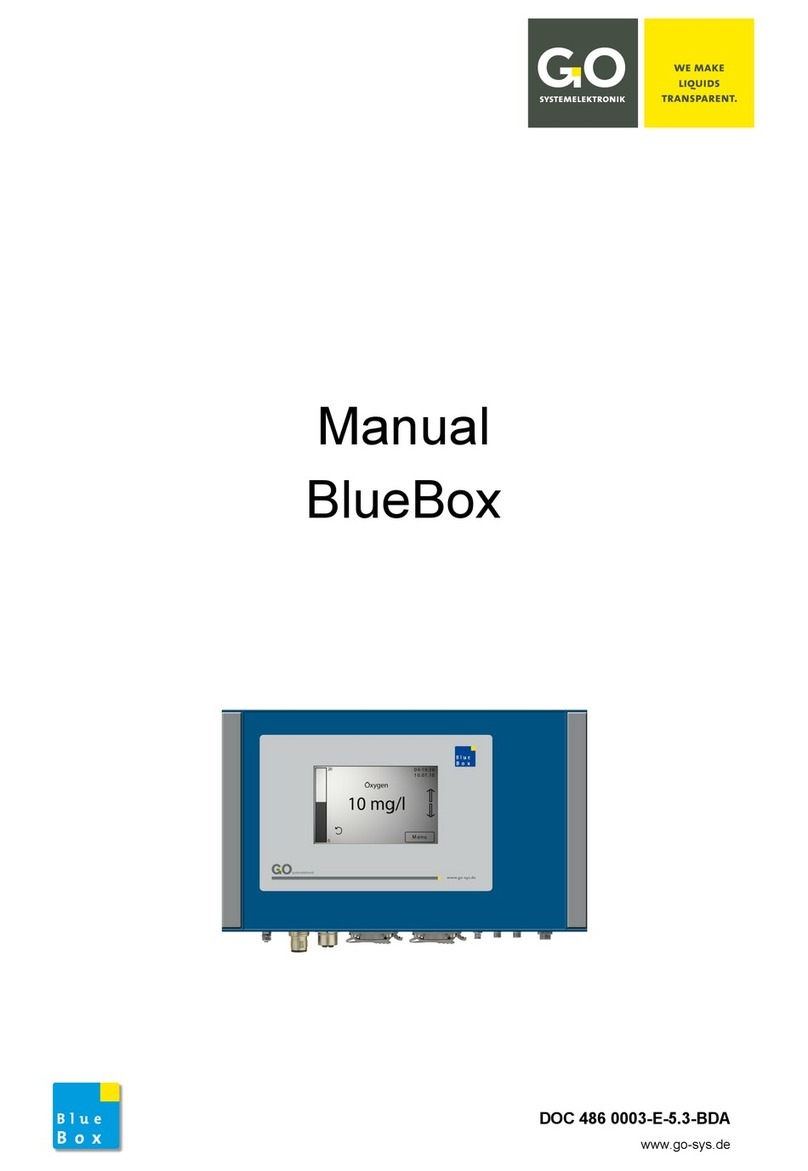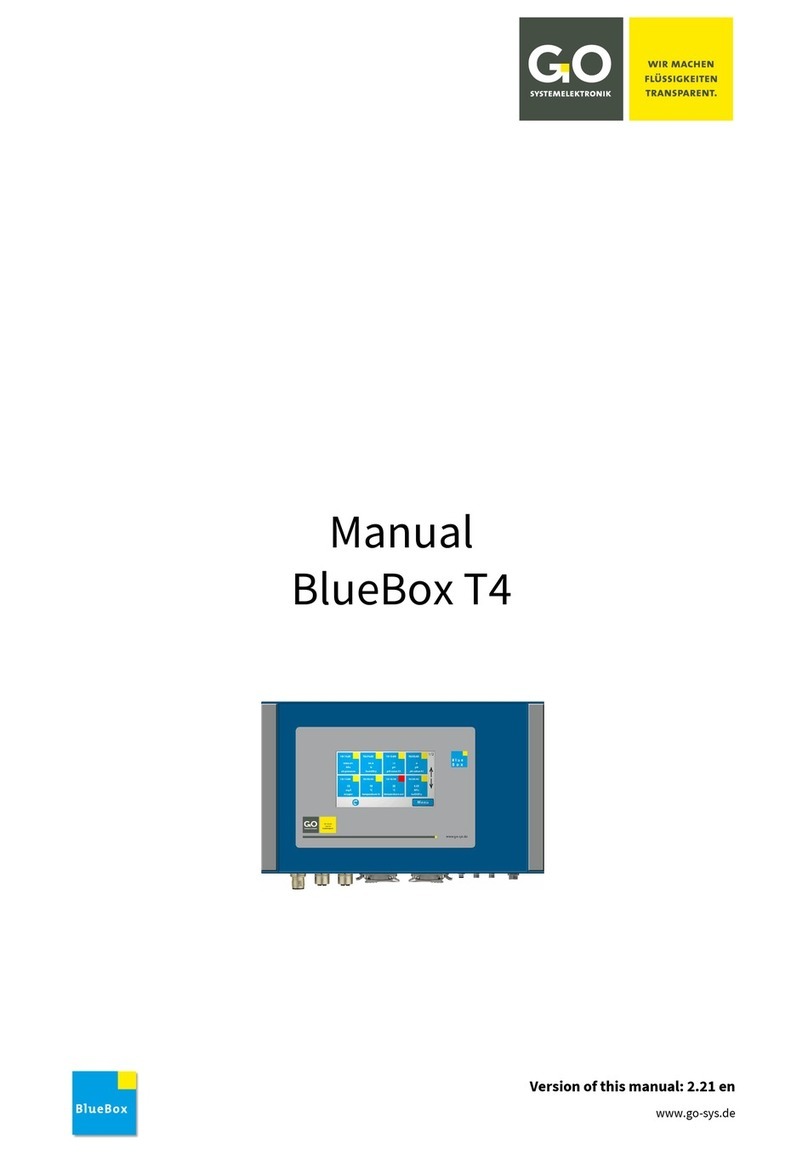BlueConnect Modules
GO Systemelektronik GmbH Faluner Weg 1 24109 Kiel Germany Tel.: +49 431 58080-0 Fax: -58080-11 Page 3 / 16
www.go-sys.de info@go-sys.de
Table of Contents
1 Introduction ..............................................................................................................................................................................3
2 Description of the BlueConnect Modules ................................................................................................................................4
2.1 System Setup Examples....................................................................................................................................................4
3 Technical Data and Connections ............................................................................................................................................5
3.1 Opening the Module Housing...........................................................................................................................................5
3.2 Cable Connections and Bus Termination........................................................................................................................6
3.3 Terminal Connection Diagram Sensors, CAN bus and Modbus .....................................................................................7
3.4 Connection to the BlueBox ...............................................................................................................................................7
4 The BlueConnect Configuration Program ..............................................................................................................................8
4.1 Description.........................................................................................................................................................................8
4.2 Preparation .......................................................................................................................................................................8
4.3 Start BlueConnect.exe ......................................................................................................................................................8
4.4 Module Info ........................................................................................................................................................................9
4.5 Options Sensor Module .....................................................................................................................................................9
4.6 Options Bus Module ........................................................................................................................................................10
4.7 Calibration Sensor Modules ...........................................................................................................................................10
4.7.1 Calibration ISE, ORP and pH ...................................................................................................................................10
4.7.1.1 The Calibration Table.......................................................................................................................................11
4.7.2 Calibration O2 ..........................................................................................................................................................12
4.8 Measured Data ................................................................................................................................................................13
Appendix A – General Modbus Specification for GO Modbus Sensors....................................................................................14
Appendix B – EU Declaration of Conformity ............................................................................................................................16
1 Introduction
This manual describes the BlueConnect Modules from GO Systemelektronik.
BlueConnect Modules are available in two basic variants: as sensor module and as bus module.
At the completion of this manual, the following types of design were available:
Sensor module Article No. Bus Modules Article No.
ISE + Temp. 486 C000-7 Turbidity 486 C000-TURB
ORP + Temp. 486 C000-9 Oxygen 486 C000-M02
Oxygen + Temp. 486 C000-4 Conductivity 486 C000-EC
pH + Temp. 486 C000-5 BTEX 486 C000-BTEX
The type of design is indicated by the sticker on the front of the housing.
Here as an example a BlueConnect Module for a pH sensor:
The products of GO Systemelektronik are constantly being developed, therefore deviations between this
manual and the delivered product can result. Please understand that no legal claims can be derived from the
contents of this manual.
The type plate is
located at the back