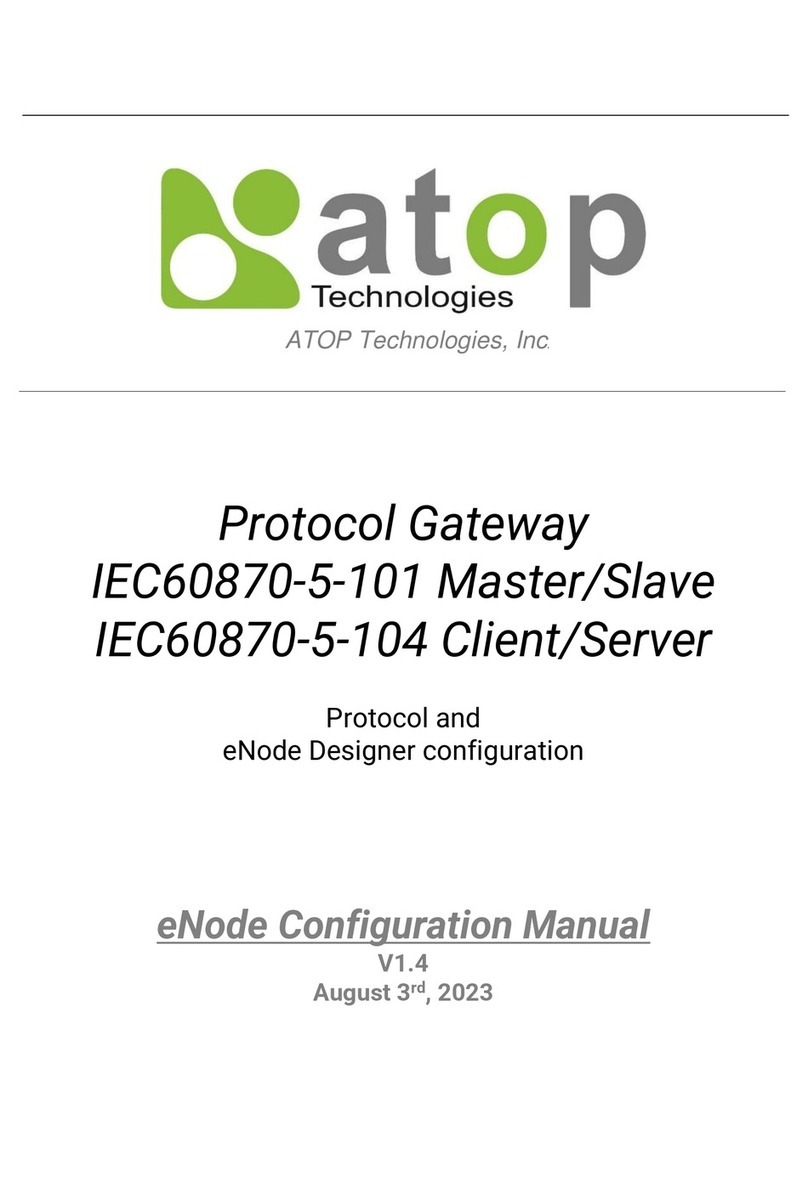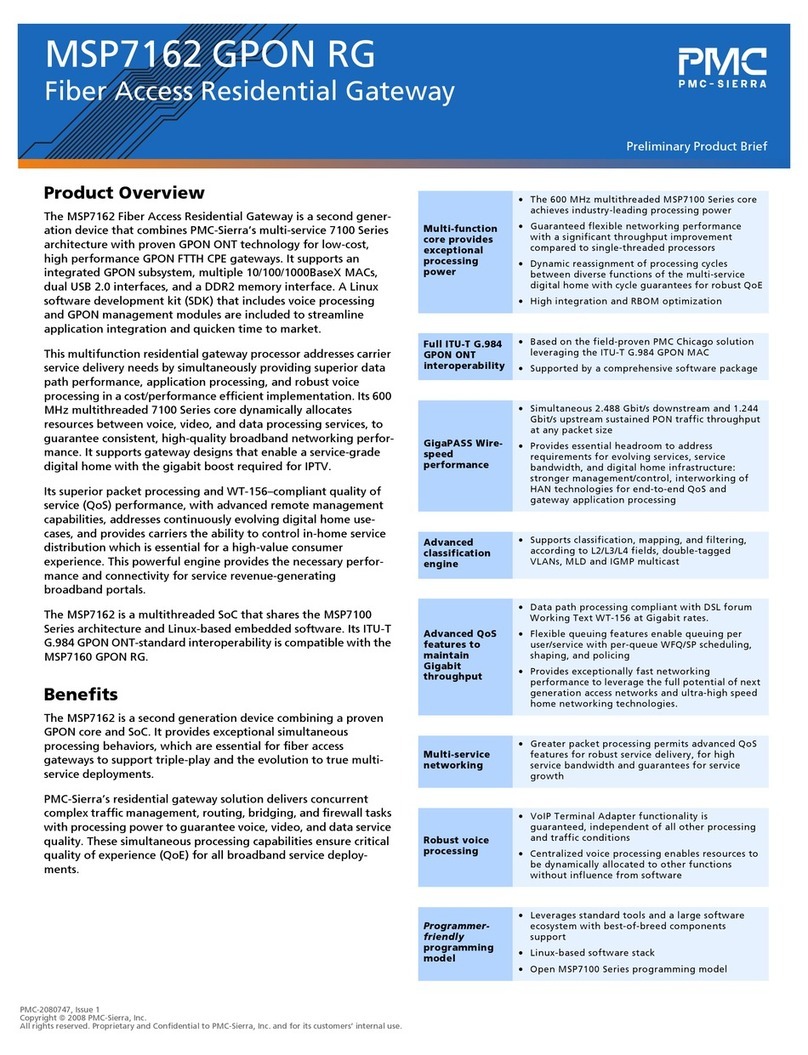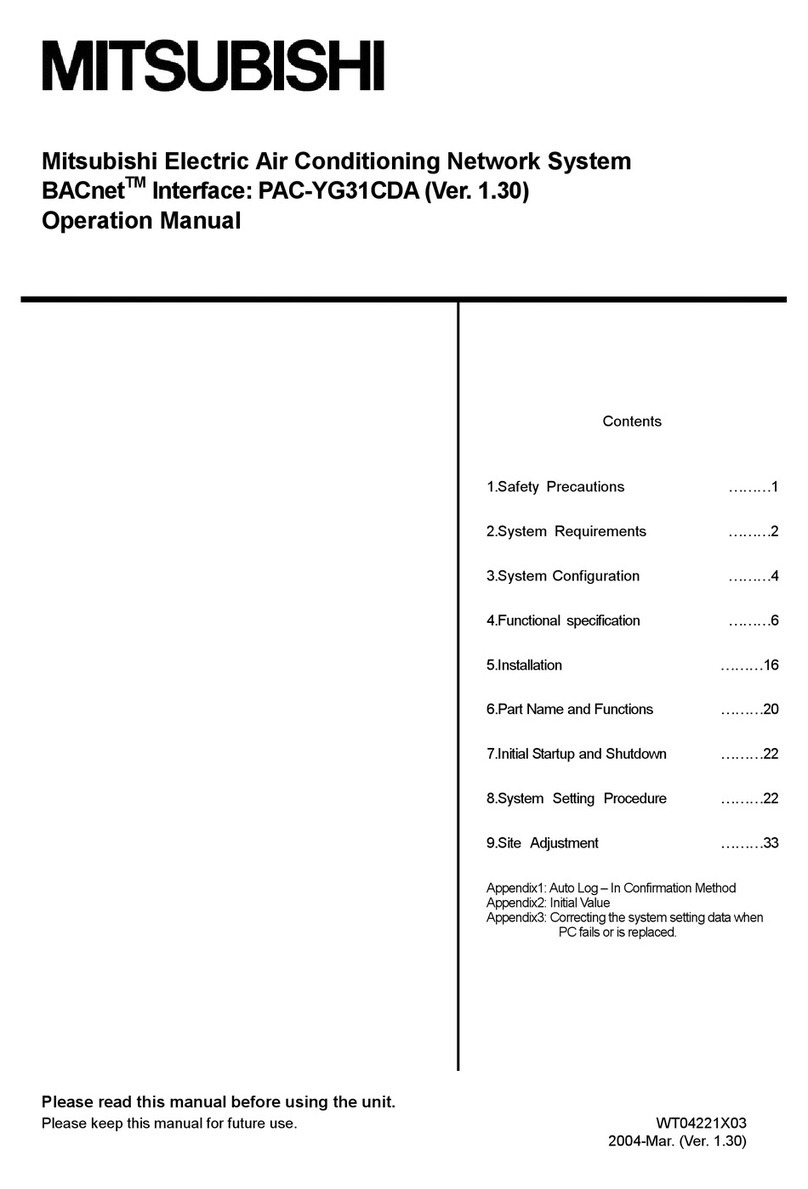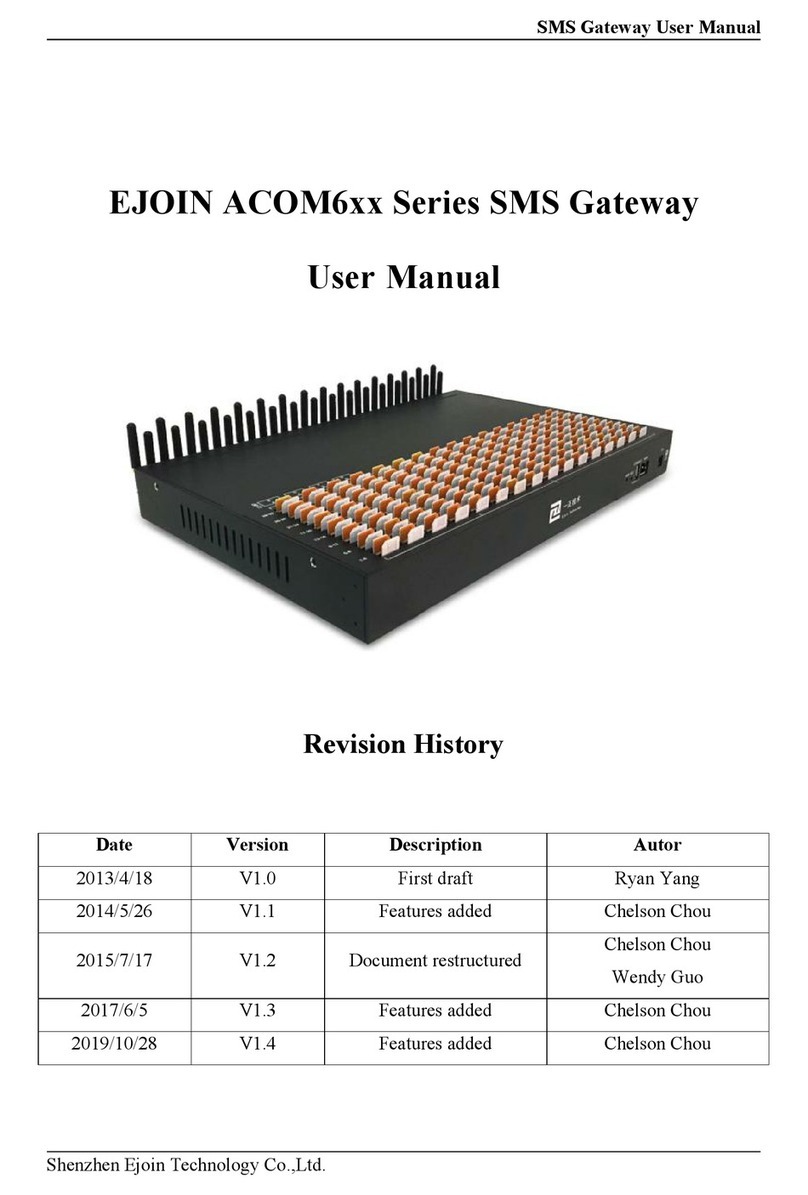GodEngine SkyGW-400 User manual

SkyGW-400
User Manual
V1.0

2
Table of Contents
1. Configure Skype Option...............................................................................5
1.1 Allow Anyone Call In/Chat................................................................5
1.2 Set Skype Always Online.................................................................6
1.3 Disable Skype Sounds.....................................................................7
1.4 Disable Skype Video........................................................................8
2. SkyGW4 Setting ..........................................................................................9
2.1 General Setting Page.....................................................................10
2.1.1 Skype Account Setting......................................................... 11
2.1.2 OS User Account Setting.....................................................14
2.2 Configure Setting Page..................................................................15
2.3 Audio Setting Page........................................................................17
2.4 Phone Setting Page.......................................................................18
2.5 Status Setting Page .......................................................................20
3. SkyGW4 Administrator Web Management ................................................23
3.1 Administrator Login........................................................................23
3.2 Administrator Web Page................................................................24
3.2.1 View & Modify Administrator’s Information...........................25
3.2.2 Administrator Logout............................................................25
3.3 User Account Management............................................................26
3.3.1 Add User..............................................................................27
3.3.2 View & Modify User’s Information........................................28
3.3.3 Delete User..........................................................................30
3.4 Public Phonebook Management....................................................30
3.4.1 Add Public Phonebook Contacts .........................................31
3.4.2 View & Modify Public Phonebook ........................................34
3.4.3 Delete Public Phonebook Contacts......................................35
3.5 Call Log..........................................................................................36
3.6 Tool................................................................................................37
4. SkyGW4 User Management......................................................................38
4.1 User Setting Page..........................................................................39
4.1.1 View & Modify User’s Information........................................40
4.1.2 User Logout.........................................................................41
4.2 Private Phonebook Management...................................................42
4.2.1 Add Private Contacts...........................................................43
4.2.2 View & Modify Private Contacts...........................................45
4.2.3 Delete Private Contacts.......................................................46

3
4.2.4 View Public Contacts...........................................................46
4.3 View User’s Call Log......................................................................47
4.4 My Skype.......................................................................................48
4.4.1 How to get Skype contacts ..................................................49
4.4.2 Transfer Skype contacts to Private Phonebook...................51
4.5 FAQ................................................................................................53
5. Using SkyGW4..........................................................................................55
5.1 Make a Skype or PSTN Call..........................................................55
5.2 Smart Dialing-Cheese Button ........................................................57
6. FAQs .........................................................................................................60
7. Regulation .................................................................................................69

4
Introduction
Nowadays Skype™ has been a popular IM for voice/chat application and has been
a big community worldwide. However, Skype scares enterprises for its strict
security. In order to prevent employee sending out confidential information easily,
many companies prohibit Skype usage in office. With the increasing Skype user
base and possible huge phone bill reduction, many companies would like to have
Skype applications, but still worry about security issues. SkyGW-400, a four port
Skype gateway product can help enterprise solve the dilemma.
After connecting SkyGW-400 with company’s existing PBX, employees can
make/receive Skype calls through user‘s extension. In addition to 4 FXS ports
support for Skype. Employees don’t need to install Skype in personal PC to
increase MIS’s burdens and security concerns. Through Skype’s click to call
function, 0800 customer service call can be replaced by a free Skype call.
Enterprise can benefit cheaper communication fee and even better communication
platform for B2B through the new office telephone platform.
Furthermore SkyGW-400 provides a very simple way to contact colleagues. Usually
you can call colleague’s office extension number first and then call his/her mobile
number if he/she is not in office. With SkyGW-400 Cheese button function, you call
colleague’s extension number with prefix “*” key and press “#” key all the way until
you find him. You don’t need to memorize any phone numbers. User preset a
contact table with contact’s reachable phone numbers. There are two kinds of
contact tables, namely, Public and Private Contact Table. Employees can maintain
own Private contact table through web style updates without MIS’s help.
In addition, SkyGW-400 has flexible Skype call management and statistics. MIS
can manage SkyGW-400 remotely. SkyGW-400 also sends out immediate SMS
alert to MIS if any failure happens.
Thanks for choosing this innovative and user friendly SkyGW-400 product.

5
1. Configure Skype Option
After Skype accounts are logged in, please adjust below options for each Skype
account for better operation.
1.1 Allow Anyone Call In/Chat
If user wants to let any Skype user call SkyGW4, user must adjust Skype settings
as following steps:
Step 1. Select “Tools” tab from Skype main window.
Step 2. Select “Options”.
Step 3. Select “Privacy”.
Step 4. Check anyone box of “Allow calls from”.
Step 5. Check anyone box of “Allow chats from”.
Click “Save” button to save configuration.

6
1.2 Set Skype Always Online
By default, Skype status will show as “Away” when you are inactive for 5 minutes,
and shows as “Not Available” when you are inactive for 20 minutes. Please set both
values to “0” minutes to show the Skype status as always “online” by following
steps.
Step 1. Select “Tools” tab from Skype main window.
Step 2. Select “Options”.
Step 3. Select “General”.
Step 4. Fill 0 for “Show me as “Away” when I am inactive for _ minutes”
Step 5. Fill 0 for “Show me as “Not Available” when I am inactive for _
minutes”
Click “Save” button to save configuration.

7
1.3 Disable Skype Sounds
SkyGW4 needs to disable Skype generated sounds to avoid in-progress Skype
calls to hear other incoming Skype call prompt. Please disable Skype sounds as
following step.
Step1. Select “Tools” tab from Skype main window.
Step2. Select “Options”.
Step3. Select “Sounds”.
Step4. Click “Mute All Sounds” button.
Click “Save” button to save configuration.

8
1.4 Disable Skype Video
User can disable Skype video function to avoid consuming internet bandwidth and
SkyGW4 server PC resource. Please disable Skype Video support as following
steps.
Step 1. Select “Tools” tab from Skype main window.
Step 2. Select “Options”.
Step 3. Select “Video”.
Step 4. Disable “Enable Skype Video”.
Click “Save” button to save configuration.

9
2. SkyGW4 Setting
There are three options (Option, About and Exit) when user clicks SkyGW4
system tray icon at the right-bottom corner of Windows desktop.
Option: Basic settings of SkyGW4.
About: Show the version of SkyGW4 software.
Exit: Close SkyGW4 AP, logout sub Skype and Win XP user accounts (SkyGW4_1,
SkyGW4_2, and SkyGW_3).
Option
The Option includes the settings most commonly selected by users. When user
clicks the “OK” button at the bottom of Option dialogue after making a new setting,
the new setting will be activated and Option dialogue closes immediately. If user
clicks the “Apply” button at the bottom of Option dialogue after making a new
setting, the new setting will be activated immediately and user can continue to
make more changes if necessary. User chooses both “OK” or “Apply” button, the
new setting will be saved and user has the updated setting when user launches
SkyGW4 again. User can use “Cancel” button to cancel the changes and Option
dialogue closes immediately. Besides, user can click “Default” button to refresh
settings to default settings in every pages.
There are following five pages:
1. General Setting Page
2. Connection Setting Page
3. Audio Setting Page
4. Phone Setting Page
5. Status Setting Page

10
2.1 General Setting Page
This option dialogue provides the basic operation settings, including Default
operation mode setting & switch key, Language, Auto start up, SkypeOut country
code selection, Skype Account Setting and OS User Account Setting as the below
figure.
1. Default operation mode setting & switch key:
SkyGW4 supports either VoIP or PSTN default operation mode. There are
different dial tones for Skype and PSTN modes.
1. When user selects VoIP as the default operation mode:
A. Pick up an extension phone and press PBX trunk number key such as “9” from
phone keypad. For example, press “0” key to hunt an available PSTN lines
and press “9” to hunt an available VoIP line.
B. Then user can dial a Skype call directly. For PSTN call, user needs to dial "#"
key first and then hears a PSTN dial tone. Make a PSTN call as user did in the
past.
2. When user selects PSTN as the default operation mode:

11
A. Pick up an extension and press “0” key from phone keypad. For example,
press “0” key to hunt an available PSTN line and press “9” to hunt an available
VoIP line.
B. Then user can dial a PSTN number directly. For Skype call, user needs to dial
"#" key first and then hears a Skype dial tone. Then make a Skype call.
Default setting is VoIP mode
2. Language: Three languages are supported: English, Simplified Chinese, and
Traditional Chinese. If user installs SkyGW4 in the operation system
whose language is not in the supported languages list, then
Language will be set to English automatically. The default language
is determined by the "Select Setup Language" setting during
SkyGW4 setup program is installing.
3. Auto Start Up: If this setting is enabled, SkyGW4 program will be
automatically loaded and executed when the computer
operating system is started. The default setting is enable
4. SkypeOut Country Code: Standard SkypeOut call number format is “00” or “+”
key + country code + local PSTN/Mobile number.
With user’s country code setting, user can omit 00 +
country code when making a SkypeOut call and the
destination is within user’s country.
2.1.1 Skype Account Setting
SkyGW4 software will ask user to fill in Skype accounts information during setup.
However, user can follow below steps to change Skype account.
Step 1: Click “Skype Account Setting” button of General page in the GUI.

12
Step 2: Choose how many Skype accounts user needs in addition to the existing
Skype account in SkyGw4 server PC. The existing Skype account will be
the corporate Skype account. For example, user needs three Skype lines
for SkyGW4, then user can select “2” Skype Account.

13
Step 3: Enter new Skype name or password- the maximum length allowed is 31
alphanumeric characters. Click “Apply” to save the changes.
Step 4: After the changes is saved, a warning message will come up to remind user
to re-launch SkyGW4 software. Then click “OK”.
【Tip】Quick Skype login: After creating a Skype account, check the box of “Sign me
in when Skype starts” to launch Skype immediately as below.

14
2.1.2 OS User Account Setting
After installed, SkyGW4 software will automatically create three Windows user
accounts in SkyGW4 server PC: SkyGW4_1, SkyGW4_2, and SkyGW4_3. There
are default passwords admin. If user wants to change OS user account or
password, please refer the following steps.
Step 1: Click “OS User Account Setting” button of General page in the GUI.
Step 2: Choose how many extra OS user accounts user needs. In order to
have four Skype lines support from SkyGW4, user needs to add three OS
User Accounts to match the Skype Account setting. It is recommended that
user can create extra three OS User Accounts for future expansion.
Step 3: Enter new account name-the maximum length allowed is 32
alphanumeric characters. And enter the new password-the maximum
length allowed is 31 alphanumeric characters. Click “Apply” to save the
changes.

15
Step 4: After modification, a warning message will come up to remind user to
re-launch SkyGW4 software. Then click “OK” to finish modification.
2.2 Configure Setting Page
User can configure SkyGW4 to enable or disable each FXS/FSO port. When user
enables one FXO port, status LED of this port will be green. When this port is
enabled, SkyGW4 will monitor whether the port has a real physical connection to
CO side. However, the port doesn’t work if user disables the port (red status LED)
even there is a physical connection to CO side. When user enables one FXS port,
status LED of this port will be green and Skype account for this port will work.
However, SkyGW4 will set this port as busy status if this port is disabled even
Skype account is set.

16
FXS: Foreign Exchange Station which can connect with analog telephone or
PBX PSTN card.
FXO: Foreign Exchange Office which can connect with landline(PSTN) or PBX
extension card.
User can enable or disable FXO1~ FXO4 and FXS1~to FXS4 ports separately.
【Notice】It is strongly recommended that user enables all FXS/FXO ports for first
time setup. If user doesn’t enable FXO for one port, SkyGW4 can’t detect
whether there is a landline connected or not even there is a real physical
connection. If user doesn’t enable FXS for one port, SkyGW4 will disable the
corresponding Skype account for that port.

17
2.3 Audio Setting Page
In Audio setting page, user can change audio settings including SkyGW4 device
volume control and Windows default audio device setting.
SkyGW4 device volume control: User can individually adjust the speaker and the
microphone volume of SkyGW4. Once the change is made, the same change will
be applied for four ports. To adjust the audio wave input/output volume, drag the
Microphone/speaker volume scroll bar.
【Note】If user attempts to change SkyGW4 volume from Sounds and Audio
Devices in control panel, SkyGW4 program will adjust the volume to its
default value. If user attempts to change SkyGW4's microphone volume
from Sounds and Audio Devices in control panel and the volume exceeds
SkyGW4's default value, SkyGW4 will adjust the volume to its maximum
value.
Windows default audio device setting: User can select an audio device for other
Windows application including audio in and audio out device. Some USB audio

18
devices might change Windows default audio device. With this GUI, user can easily
change Windows default audio device for different applications. This setting will
synchronize with system’s audio setting.
2.4 Phone Setting Page
This page provides the related configurations about phone settings, such as Ring
signal frequency selection and International busy tone setting which includes
Country selection and User's busy tone parameter setting as below.
1. Ring signal frequency selection: Here supports four types of ring signal
frequency, 20Hz, 25Hz, 30Hz & 50 Hz. User can choose a proper ring signal
frequency according to the ring frequency of the phone user adopts. Usually
the ring signal frequency adopted in the U.S.A. is 20Hz. The ring signal
frequency in Europe is 25Hz. The ring signal frequency adopted by the major
countries in the world ranges from 20 to 50Hz.The default setting is 25Hz.
2. International Busy Tone Setting: User can choose the living country from

19
country selection list to get the familiar busy tone. When user can't find the
living country from the list, user can configure the busy tone parameters
themselves if they know the appropriate setting, and then click “OK”.
By selecting a country, the device will activate the specific busy tone frequency
and cycle adopted by local Public Switched Telephone Networks in that country.
Sometimes, the connecting PBX doesn't have the exact busy tone parameter as
defined in user's country. For this case, user might encounter busy tone
detection and unfamiliar busy tone problems even selecting user's country. User
can configure the busy tone parameters themselves if they know the appropriate
setting. Enable user's busy tone parameter setting option as below figure and fill
in appropriate parameters, and then click “OK”. The parameter will be saved
and active.
The default international busy tone country setting is decided by the "Select
Setup Language" selection when SkyGW4 is installed. For example, when
user selects English, the default country will be United Kingdom. SkyGW4
supports busy tone for 23 countries now.

20
2.5 Status Setting Page
This page shows all status of 4 ports in order to let administrator manage effectively.
SkyGW4 will send the line status (H/W & S/W status, Skype status, Connect status
and SkypeOut credit) to administrator as below.
Status
Green: Skype Online
Red: Skype Offline, Do Not Disturb or using Skype phone call
In Use
Red indicates a Skype call or PSTN call is undergoing.
Green indicates this line is ready for use.
Detailed information
Administrator can view status per port. If administrator checks box of “Line1”,
there will show Line1 detailed status. User can check all boxes to know four ports
status.
Table of contents
Other GodEngine Gateway manuals
Popular Gateway manuals by other brands
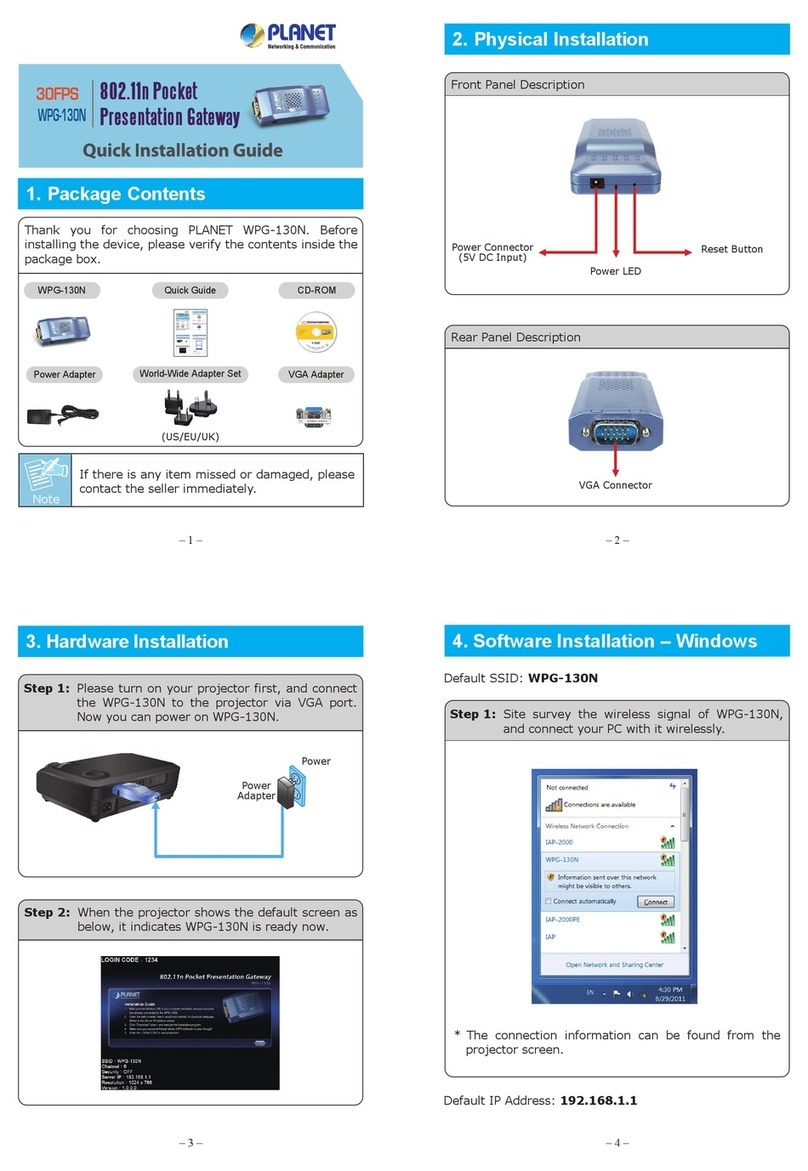
Planet Networking & Communication
Planet Networking & Communication WPG-130N Quick installation guide
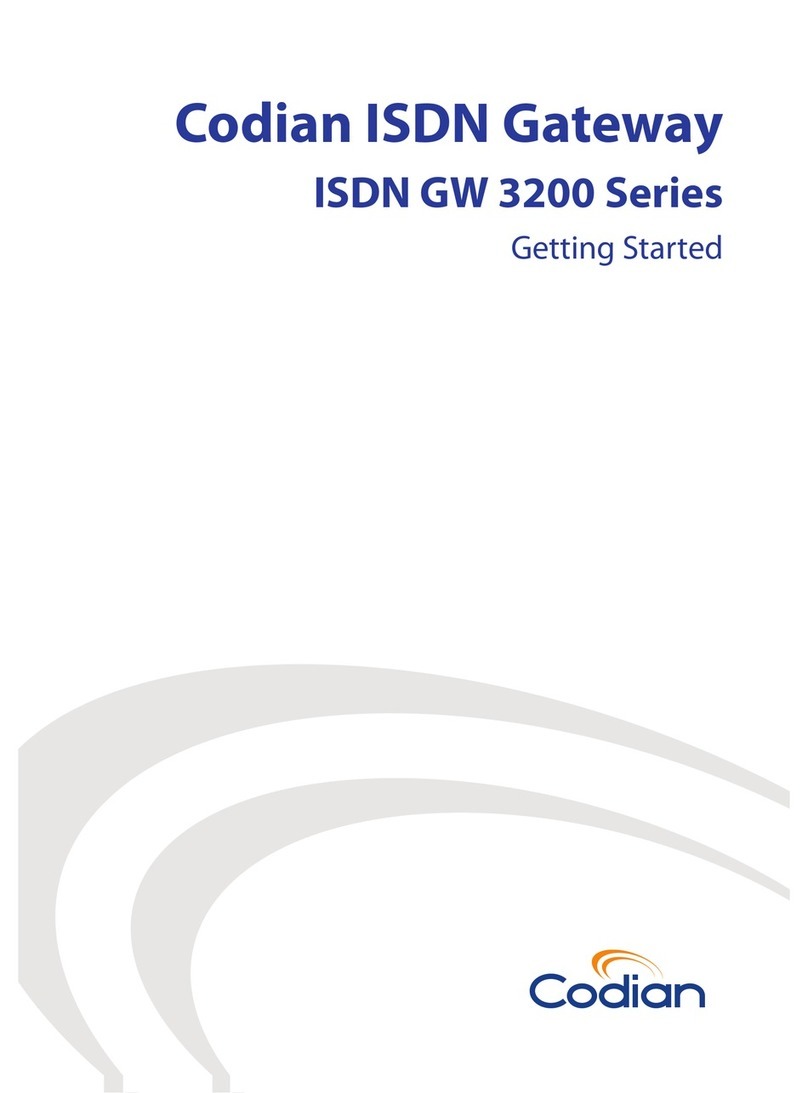
Codian
Codian ISDN GW 3200 Series Getting started
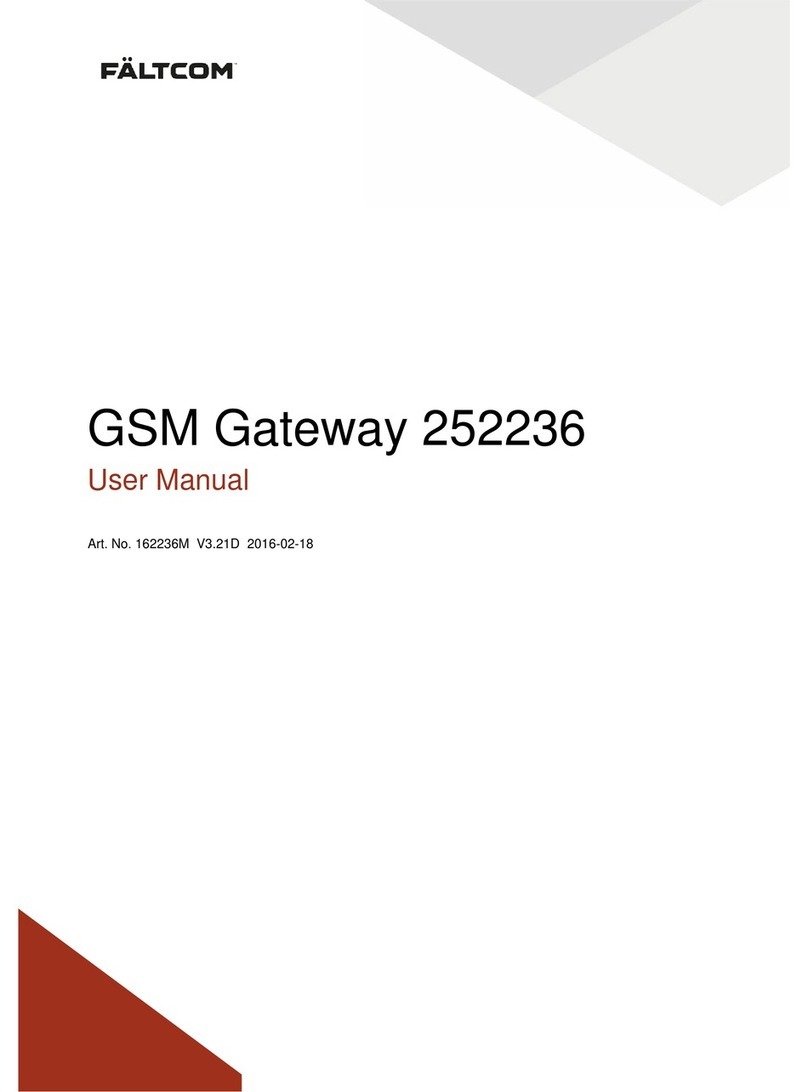
FältCom
FältCom 252236 user manual
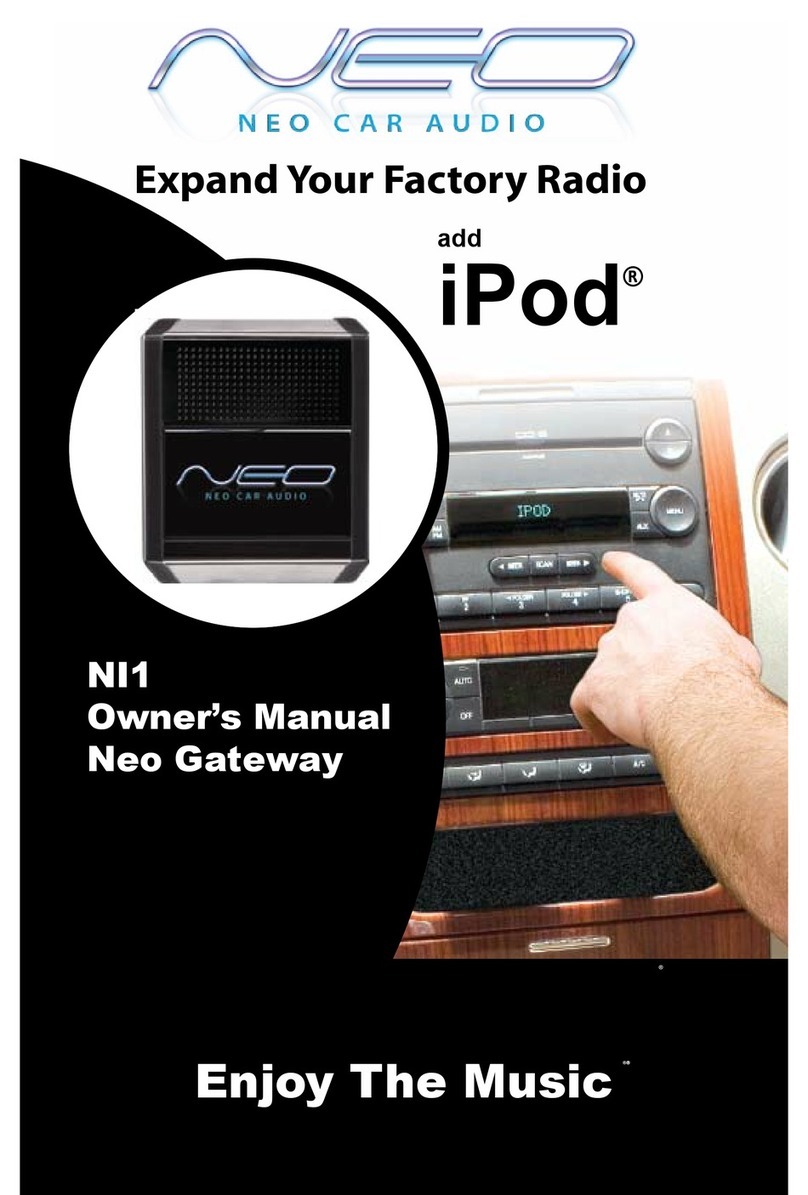
Neo Car Audio
Neo Car Audio NI1 owner's manual
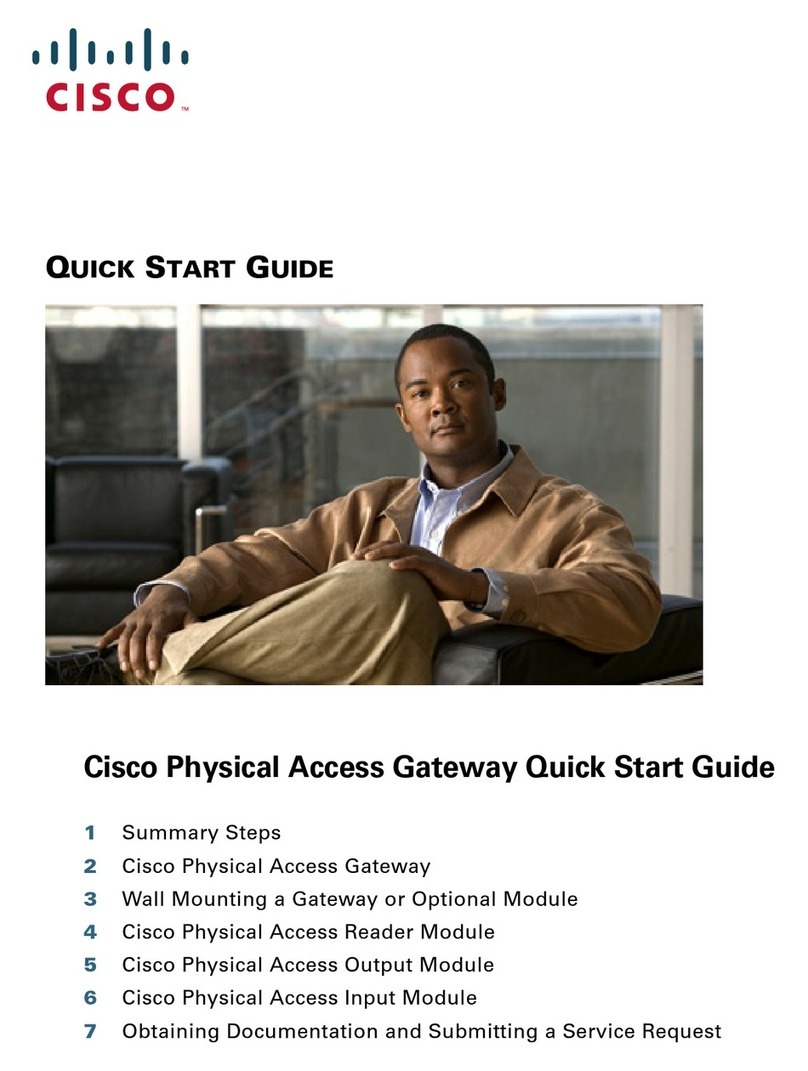
Cisco
Cisco Physical Access Gateway quick start guide
Rubicon
Rubicon Netgate-8200 manual