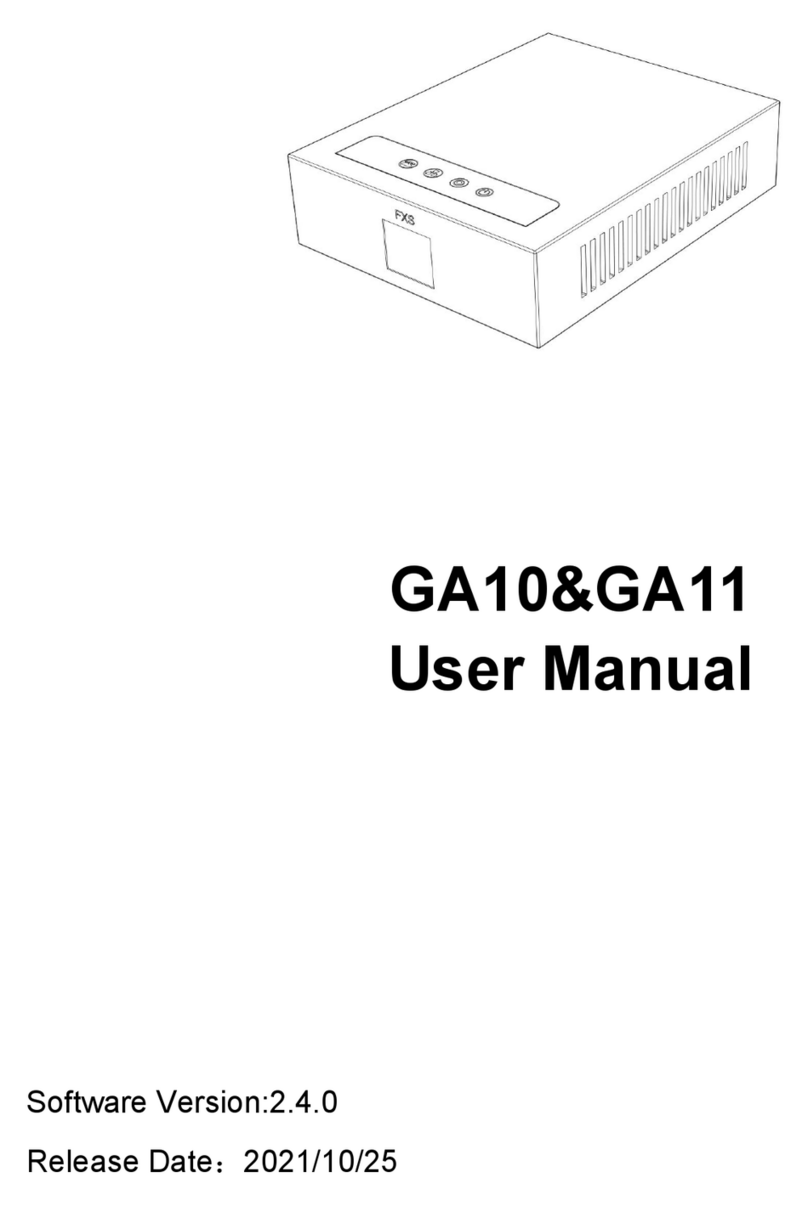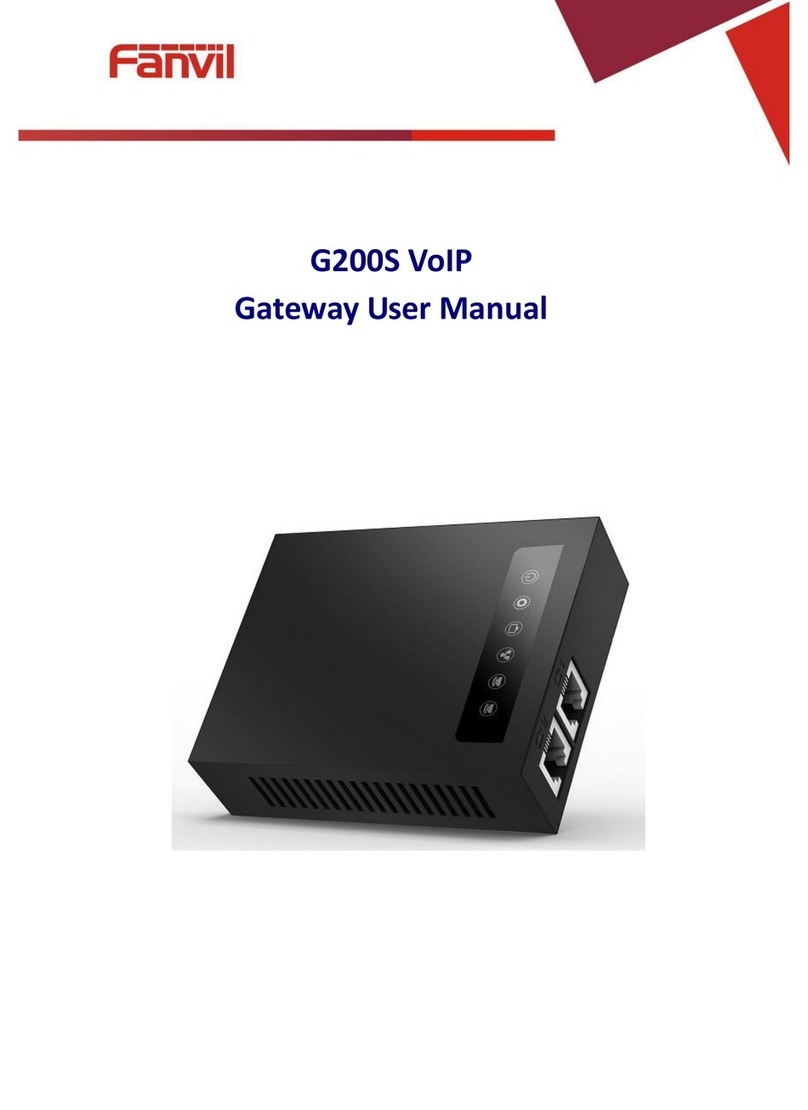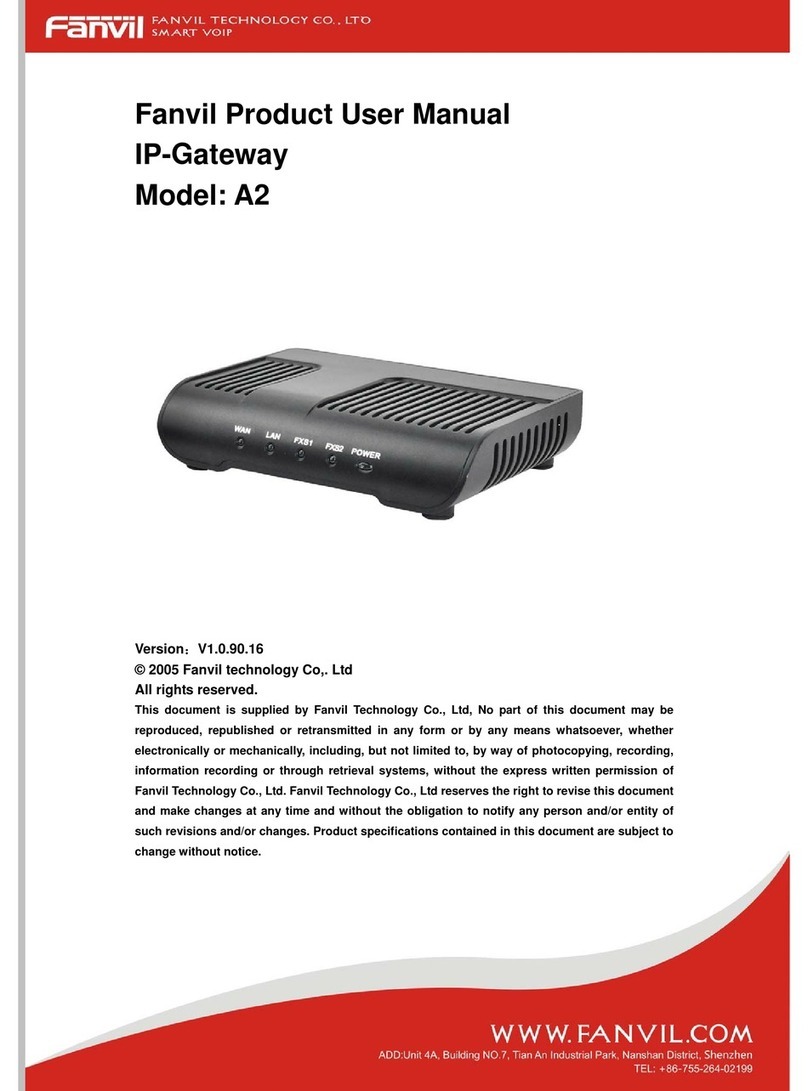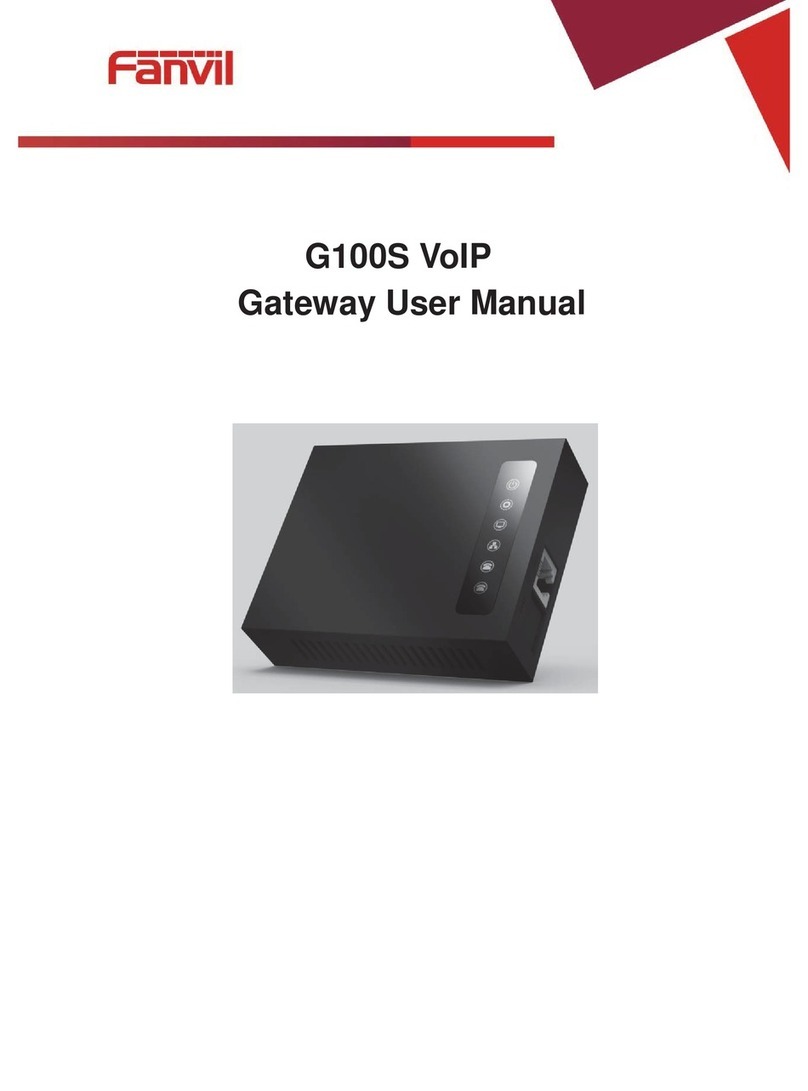[键入文字]
Directory
I. Product introduction........................................................................................................................................
1. Appearance of the product..........................................................................................................................
2. Description...................................................................................................................................................
II. Start Using........................................................................................................................................................
1. Confirm the connection...............................................................................................................................
2. Quick Setting................................................................................................................................................
III. Basic operation...............................................................................................................................................
1. Answer a call.................................................................................................................................................
2. Call................................................................................................................................................................
3. End call..........................................................................................................................................................
4. Security linkage............................................................................................................................................
5. Video linkage................................................................................................................................................
IV. Page settings...................................................................................................................................................
1. Browser configuration.................................................................................................................................
2. Password Configuration...............................................................................................................................
3. Configuration via WEB.................................................................................................................................
(1) System......................................................................................................................................................
a) Information...........................................................................................................................................
b) Account..................................................................................................................................................
c) Configurations.......................................................................................................................................
d) Upgrade.................................................................................................................................................
e) Auto Provision.......................................................................................................................................
f) FDMS......................................................................................................................................................
g) Tools.......................................................................................................................................................
(2) Network...................................................................................................................................................
a) Basic.......................................................................................................................................................
b) VPN........................................................................................................................................................
(3) Line...........................................................................................................................................................
a) SIP..........................................................................................................................................................
b) Basic Settings........................................................................................................................................
(4) Intercom settings....................................................................................................................................
a) Features.................................................................................................................................................
b) Audio.....................................................................................................................................................