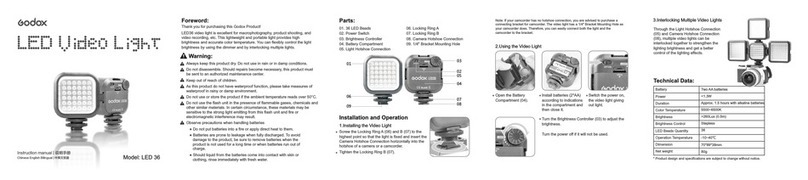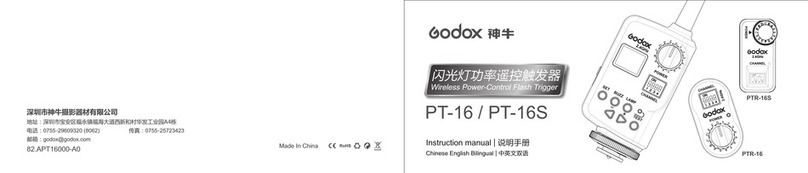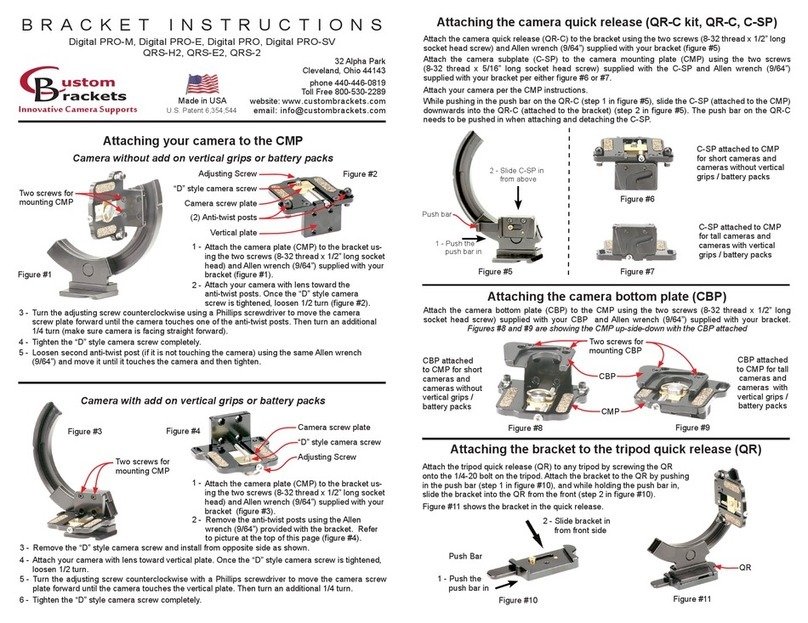4
Foreword
Thank you for purchasing this XPROII C wireless flash trigger.
This wireless flash trigger applies for using Canon camera to control GODOX flash, controls
the flashes with built-in Godox wireless X system e.g. camera flashes, outdoor flashes, and
studio flashes. It can also control Canon flashes when collocating with X1R-C. Featuring
multi-channel triggering, stable signal transmission and quick response, this flash trigger
benefits photographers for flexible light distribution and various shooting demands, which is
suitable for hotshoe-mounted Canon cameras and cameras with PC synchronous socket. The
flash trigger supports E-TTL ll flash and high-speed flash synchronization, and the maximum
flash synchronization speed is up to 1/ 8000s.
*: 1/8000s is achievable when the camera has a max camera shutter speed of 1/8000s.
Warning
Do not disassemble. Should repairs become necessary, this product must be sent to an
authorized maintenance centre.
Always keep this product dry. Do not use in rain or in damp conditions.
Keep out of reach of children.
Do not use the flash unit in the presence of flammable gas. In certain circumstance, please
pay attention to the relevant warnings.
Do not leave or store the product if the ambient temperature reads over 50°C.
Turn off the flash trigger immediately in the event of malfunction.
Observe precautions when handling batteries.
Use only batteries listed in this manual. Do not use old and new batteries or batteries of
different types at the same time.
- Read and follow all warnings and instructions provided by the manufacturer.
- Batteries cannot be short-circuited or disassembled.
- Do not put batteries into a fire or apply direct heat to them.
- Do not attempt to insert batteries upside down or backwards.
- Batteries are prone to leakage when fully discharged. To avoid damage to the product, be
sure to remove batteries when the product is not used for a long time or when batteries run
out of charge.
- Should liquid from the batteries come into contact with skin or clothing, rinse. immediately
with fresh water.