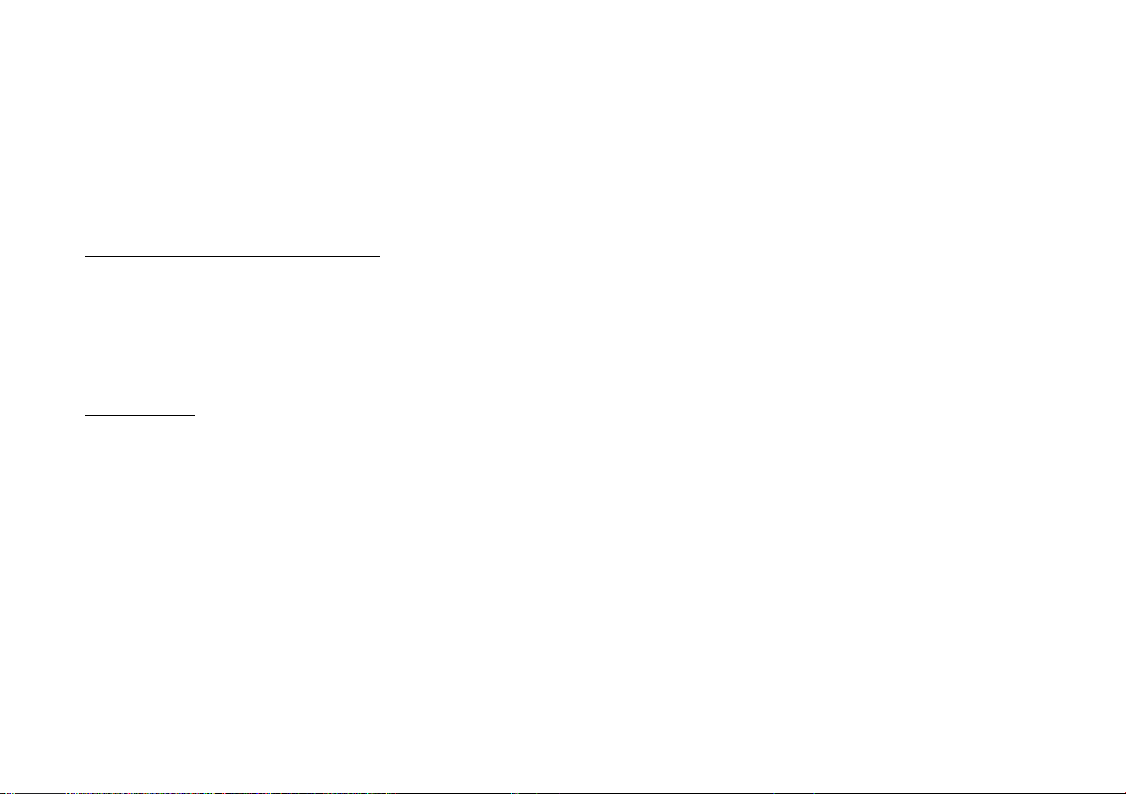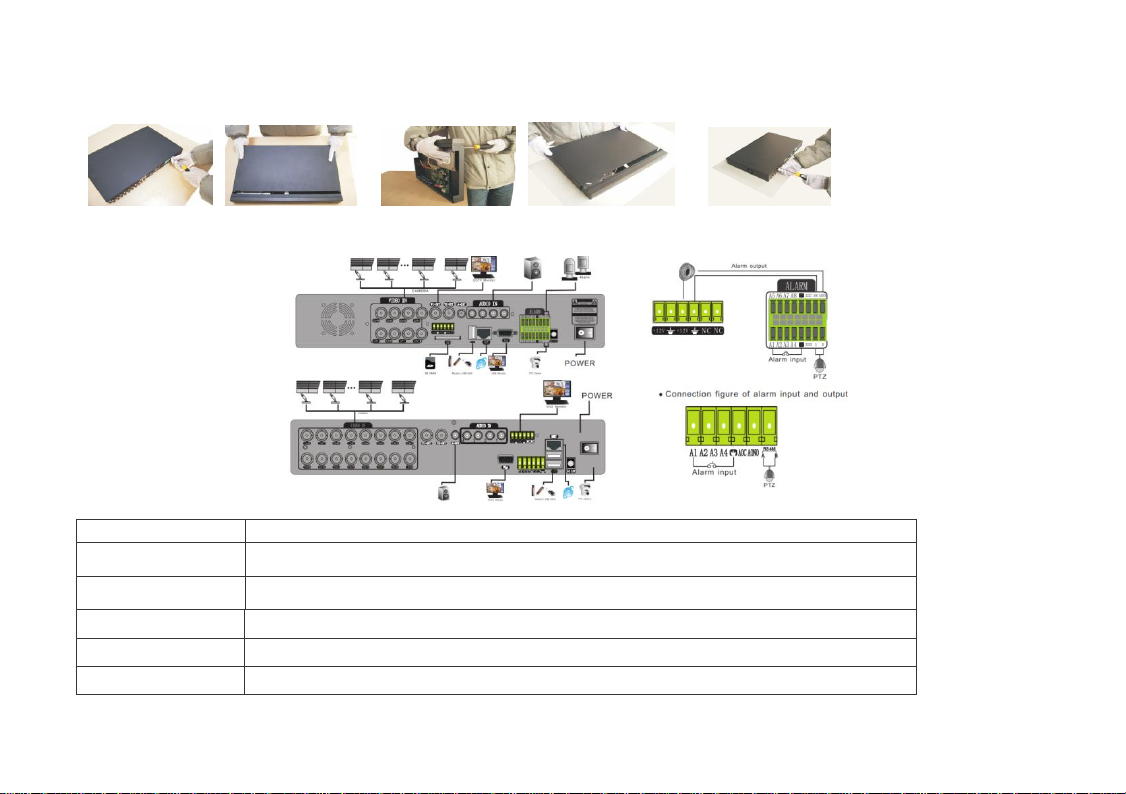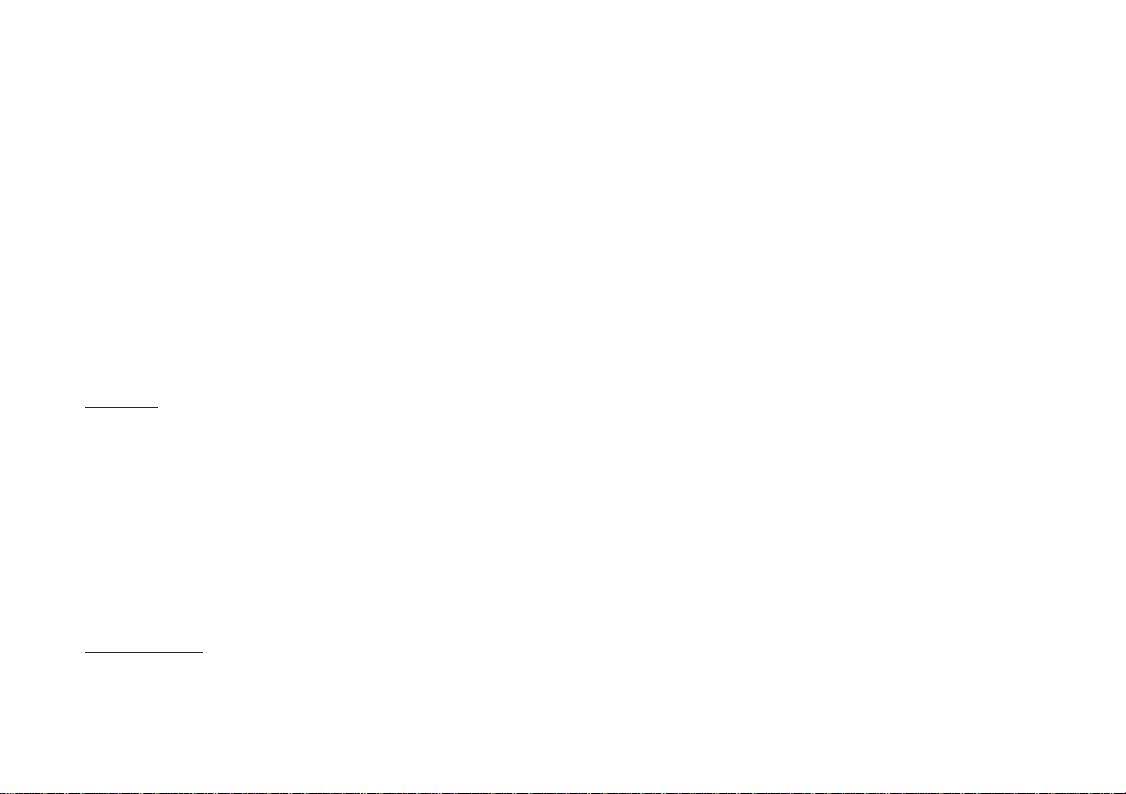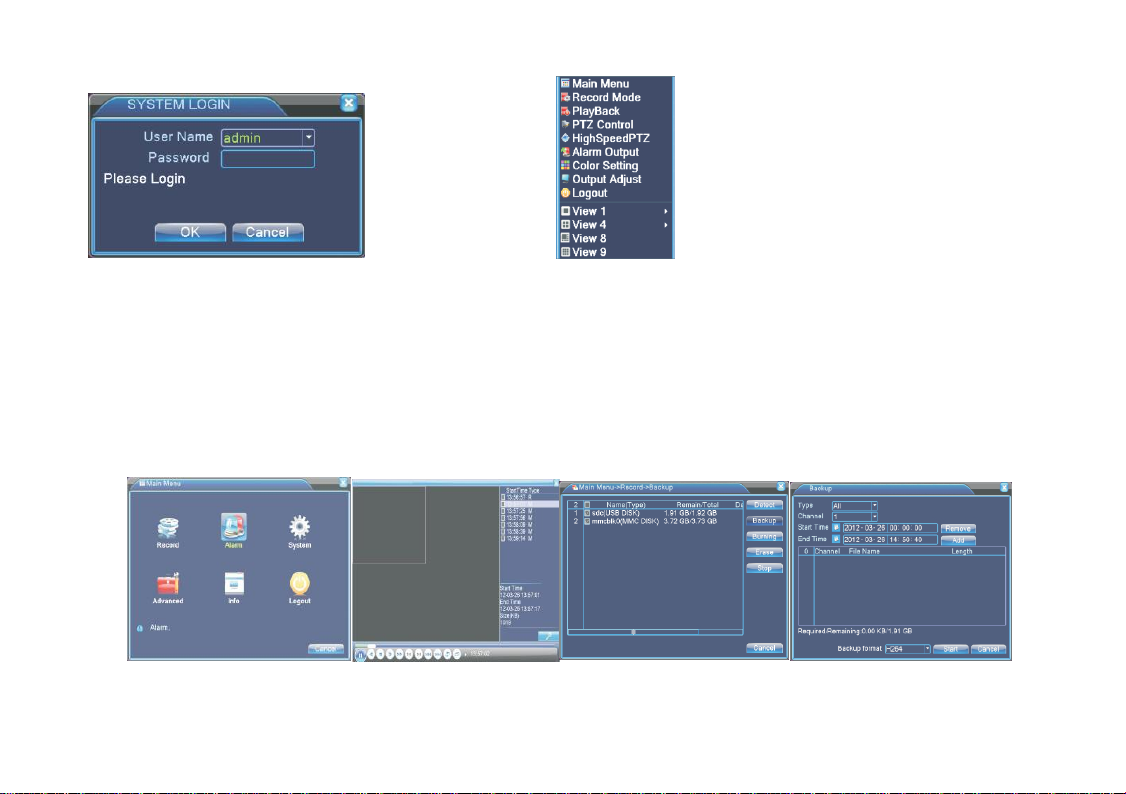3
Table of Contents
1. Product Introduction.....................................................................................................................................................................................................................................5
1.1 Product overview .................................................................................................................................................................................................................................5
1.2 Main functions .....................................................................................................................................................................................................................................5
2.1 Description of front panel:....................................................................................................................................................................................................................6
2.2 Hard Disk Installation ..........................................................................................................................................................................................................................7
3. Basic operation.............................................................................................................................................................................................................................................9
3.1 Turn on................................................................................................................................................................................................................................................9
3.2 Turn off ...............................................................................................................................................................................................................................................9
3.3 Login...................................................................................................................................................................................................................................................9
3.4 Preview..............................................................................................................................................................................................................................................10
3.5 Desktop shortcut menu ......................................................................................................................................................................................................................10
3.5.1 Main menu................................................................................................................................................................................................................................10
3.5.2 Video playback .........................................................................................................................................................................................................................11
3.5.3 Record Mode.............................................................................................................................................................................................................................12
3.5.4 Alarm output.............................................................................................................................................................................................................................13
3.5.5 PTZ control...............................................................................................................................................................................................................................13
3.5.6 Color Settings............................................................................................................................................................................................................................16
3.5.7 TV adjust ..................................................................................................................................................................................................................................16
3.5.8 Logout.......................................................................................................................................................................................................................................16
4. Main Menu.................................................................................................................................................................................................................................................17
4.1 Main menu navigation......................................................................................................................................................................................................................17
4.2 Recording function.............................................................................................................................................................................................................................18
4.2.1 Recording Configuration..........................................................................................................................................................................................................18
4.2.2 Video playback .........................................................................................................................................................................................................................19
4.2.3 Video backup ............................................................................................................................................................................................................................19
4.3 Alarm Function ..................................................................................................................................................................................................................................20
4.3.1 Motion Detect ...........................................................................................................................................................................................................................20
4.3.2 Video Blind...............................................................................................................................................................................................................................21
4.3.3 Video Loss................................................................................................................................................................................................................................21
4.3.4 Alarm input...............................................................................................................................................................................................................................22
4.3.5 Alarm output.............................................................................................................................................................................................................................22
4.3.6 Abnormality..............................................................................................................................................................................................................................22
4.4 System setup ......................................................................................................................................................................................................................................22
4.4.1 General setup ............................................................................................................................................................................................................................22