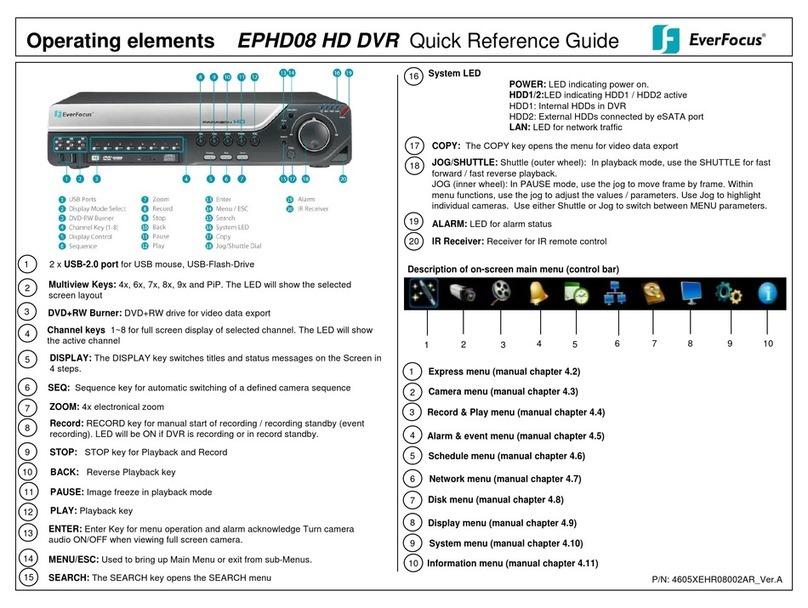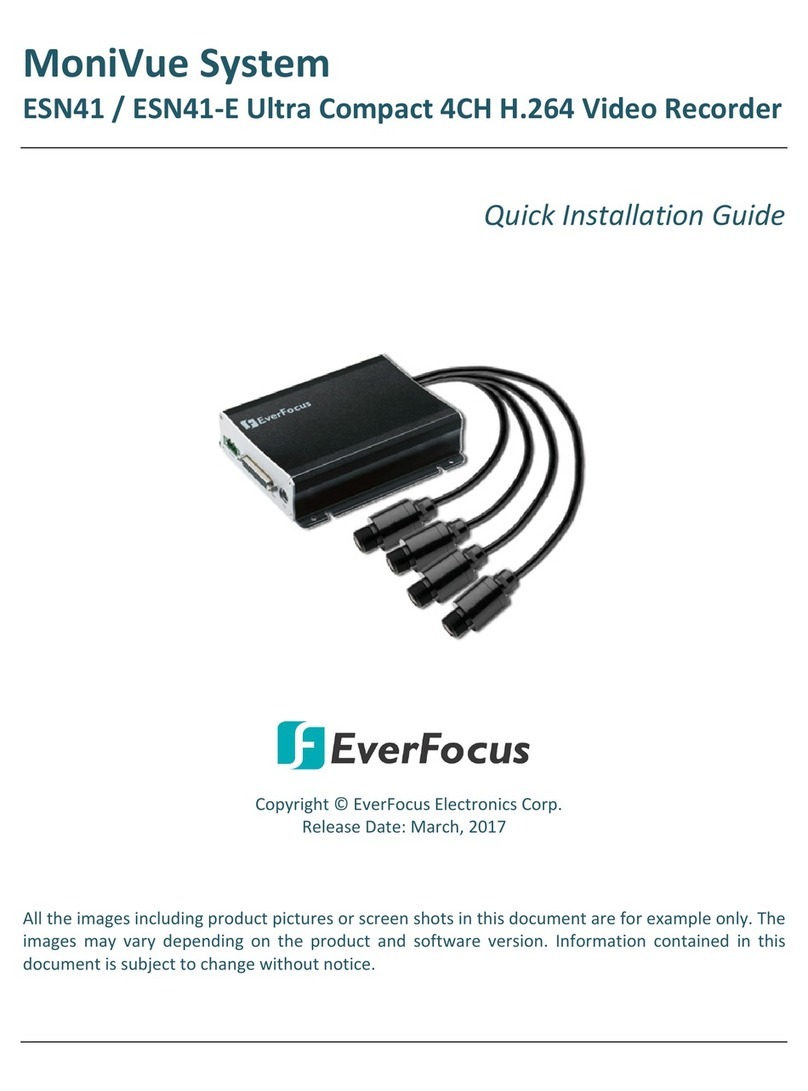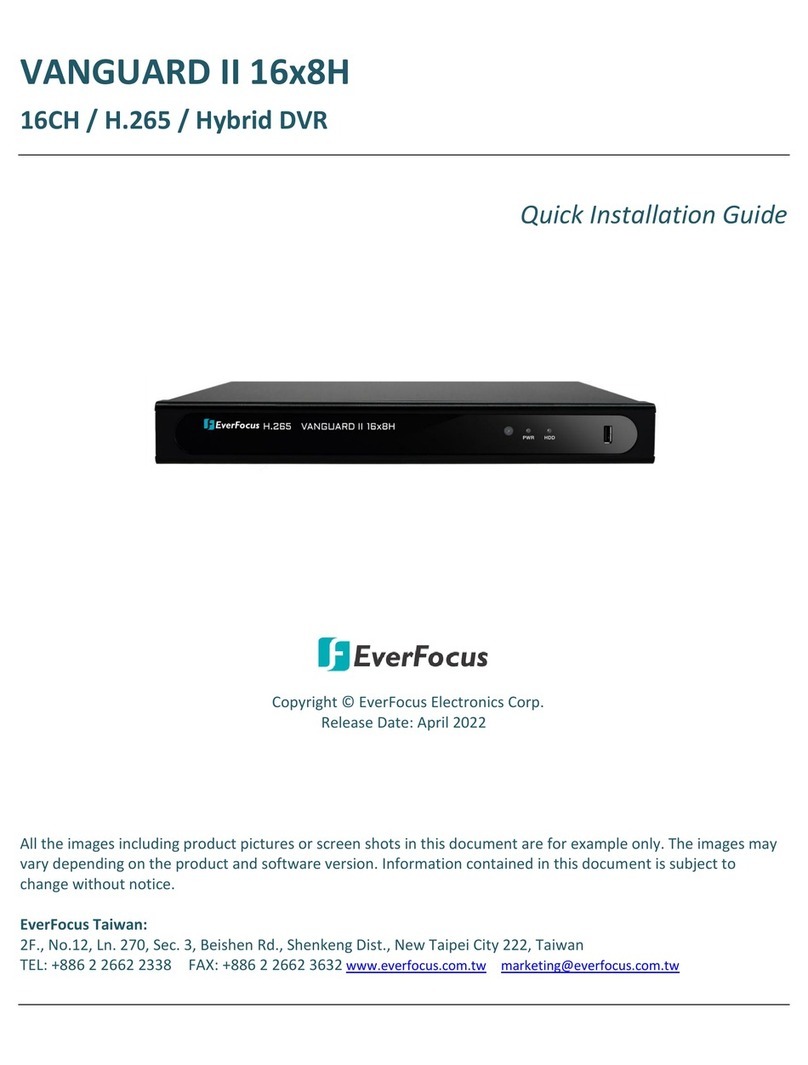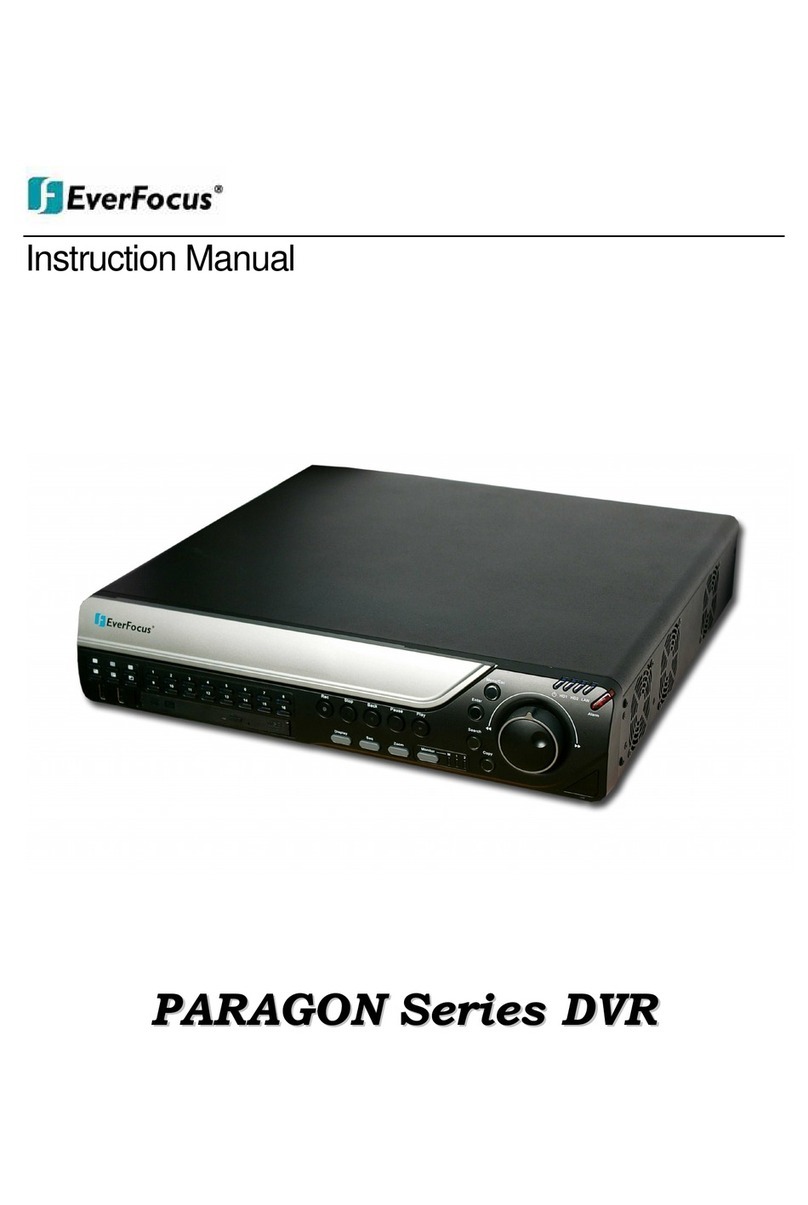1. MONITOR DISPLAY OPTIONS
Press the VIEW key (front key no. 10) to toggle the available multiscreen modes on the selected
monitor.
Full screen:
Press one of the channel keys 1 ~ 16 /1~9 / 1~4 (front keys no. 4).
Sequence (automatic switching, available in live mode only)
Press the SEQ key (front key no. 11) to start / stop the automatic switching mode.
Switch beween MAIN and CALL monitor operation
Press the MONITOR key (front key no. 13) to switch operation between main monitor and call monitor.
Note: Holding MONITOR key (>1 second) will switch main monitor display between VGA and
BNC output. The deactivated video output will show a message:
" The monitor is currently unavailable. Please hold "Monitor" key to switch."
2. MENU START
Press the MENU/ESC key (front key no. 16) to access the main menu bar. Control the menu either
through mouse or through ARROW keys (front keys no. 18).
3. BRIGHTNESS – CONTRAST – COLOUR
Brightness, contrast and colour can individually be set for each video channel. Select the camera menu
(2nd icon) and enter the option „Video adjust“. Define the values by using the mouse. After adjusting
the values, exit the menu by either pressing the MENU/ESC key 3 times or by mouseclickon the cross
in the menu bar (top right corner).
4. RECORDING
Use the RECORD key for manual recording start / standby (event recording). The RECORD LED (23)
is illuminated if the DVR is either recording or in standby mode.
5. PLAYBACK
Start the playback at the latest HDD playback position by pressing the PLAY key (Quick Play function
deactivated!).
Fast forward / reverse:
Use the ◄I /◄◄/ ►►/I►keys to play video images forward / reverse with up to 32x speed
(1x,2x,4x,8x,16x,32x )
Pause:
Press the ►/ I I key to freeze the current playback position. Use the ◄I /◄◄/ ►►/I►keys to step
one image forward / backward.
6. PLAYBACK SEARCH
Press the SEARCH key to enter the playback search menu.
From the menu on the left, select the search method:
- TIME / DATE SEARCH
Enter time and date of the requested recording position and click PLAYBACK. Upon successful
search, the monitor automatically switches to playback mode and playback starts at the requested
position.
-EVENT SEARCH
Select time and date as well as the relevant camera(s). In the „Event“ row, select the requested
event type (alarm, motion, video loss and others) and confirm your selection by clicking SEARCH.
After the search, a list of available events is displayed. Highlight the relevant period and click
PLAY.
The monitor automatically switches to playback mode and playback starts at the selected position.
If you‘d like to export this period, just click COPY instead of PLAY.
-MOTION SEARCH (SMART SEARCH)
Select time and date as well as the relevant camera(s). If applicable, define a motion zone by
clicking GRID SETTING. Confirm your selection by clicking SEARCH. After the search, a list of
available motion events is displayed. Select the relevant event from the list and click PLAY.
The monitor automatically switches to playback mode and playback starts at the selected position.
If you‘d like to export this event, just click COPY instead of PLAY.
-SNAPSHOT
Select time and date as well as search direction, time interval and the relevant camera. Confirm
your selection by clicking SEARCH.
The monitor automatically switches to display mode and displays the snapshots of the selected
camera. Click right on a snapshot to play it back. Additionally, the followingoptions are available:
Back Scroll backward through the defined time intervals
Play Playback of the selected snapshot
Exit Return to the snapshot search menu
Forward Scroll forward through the defined time intervals
7. COPY / ARCHIVING VIDEO DATA
Insert a USB stick into the USB socket at the front.
Press the COPY key in live mode to display the copy menu.
Enter start and end time of the video export and highlight the requested cameras.
Select the target medium USB / or CD/DVD (for DVR models with DVD drive).
Press the COPY key to start the video data export.
If requested, the player software can also be exported to the USB stick by activating the checkbox
„PLAYER“.
Exit the menu by either pressing the MENU key several times or by mouseclick on the cross in the
menu bar (top right corner).
ECOR264x1 series Quick Reference GuideOperation