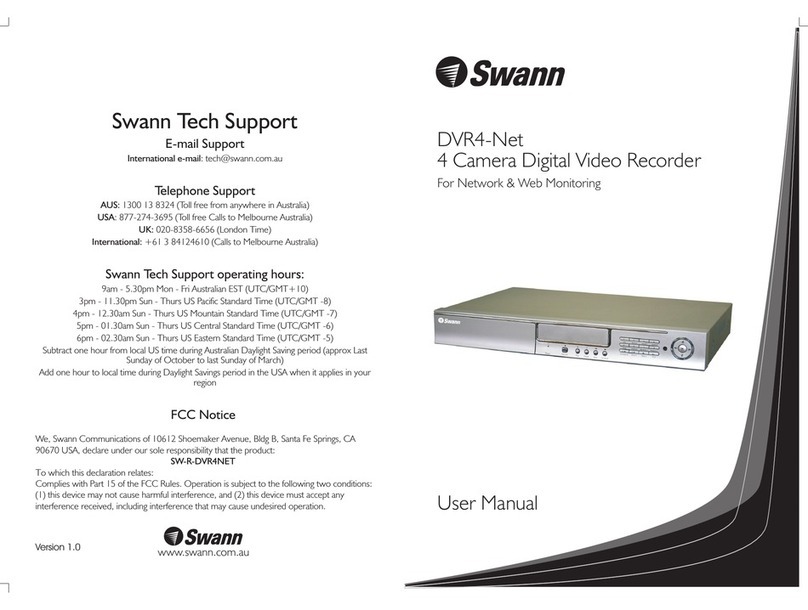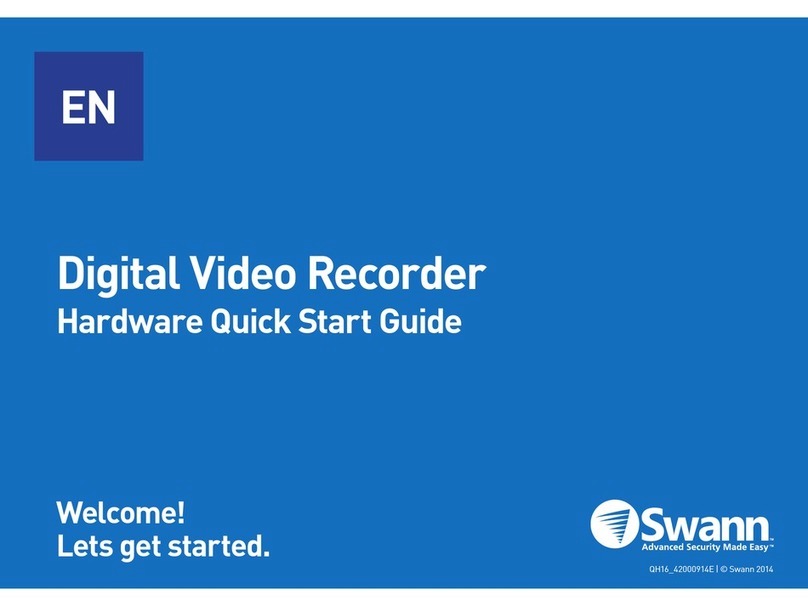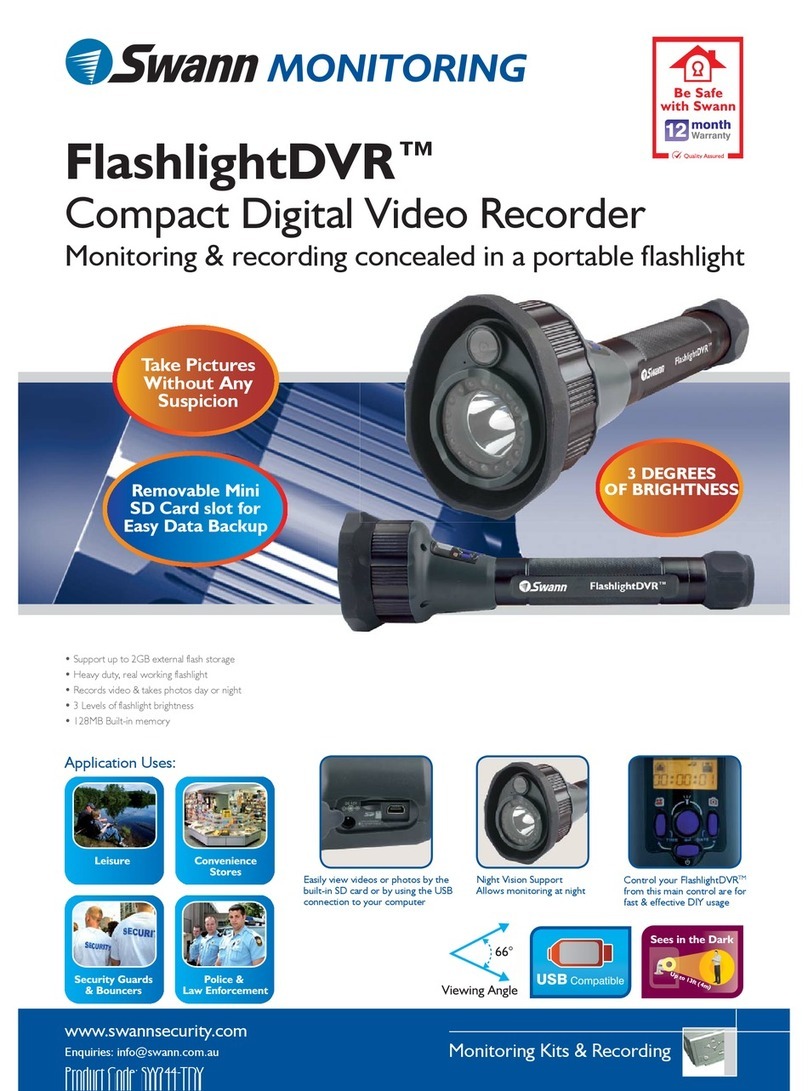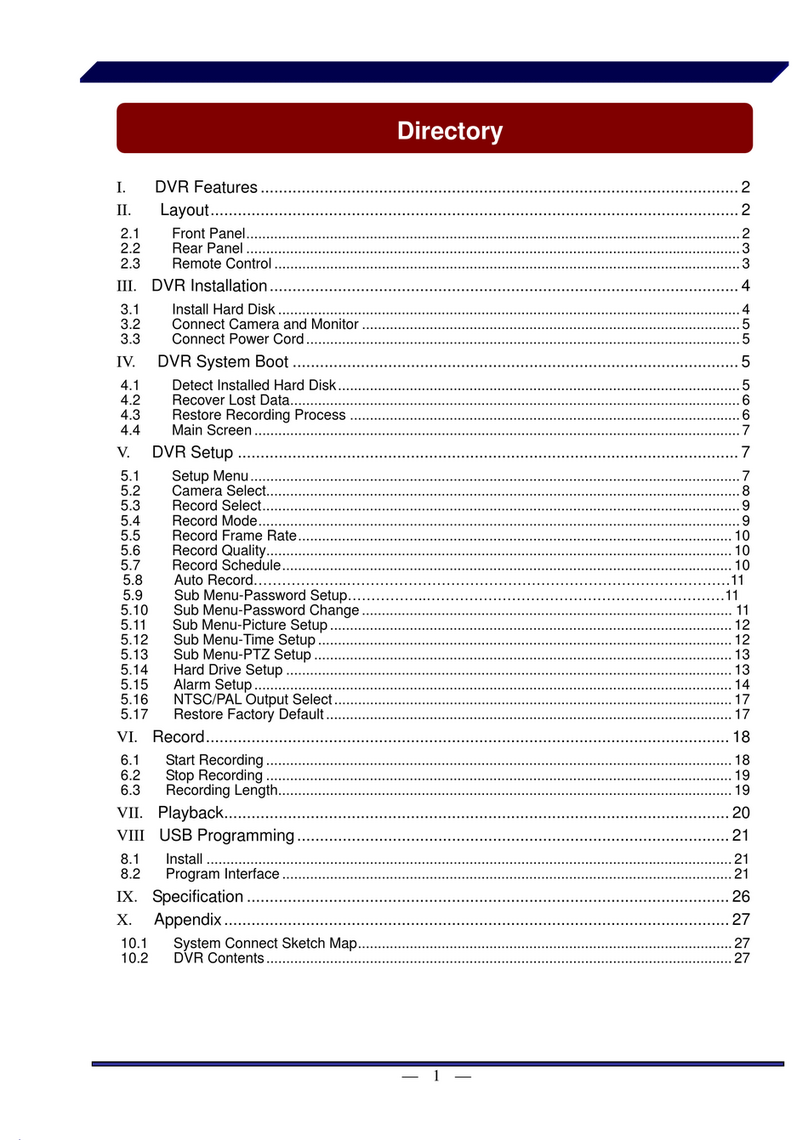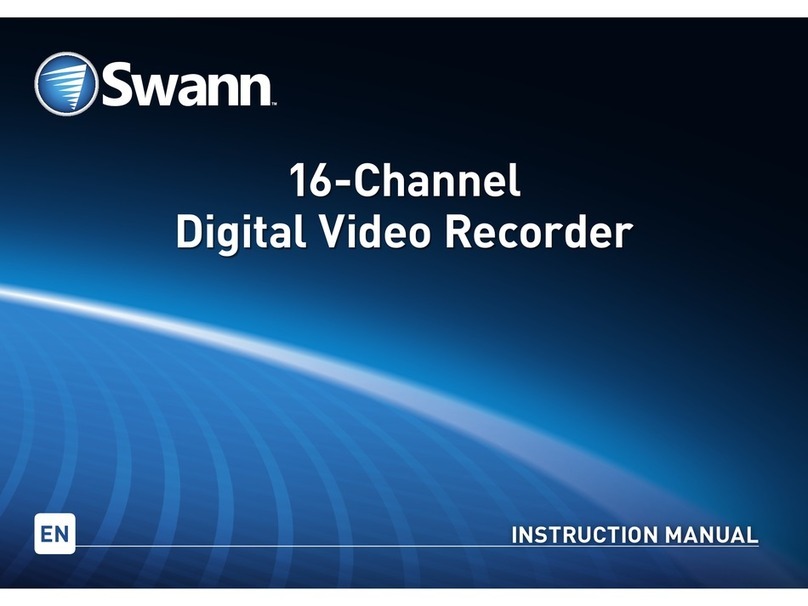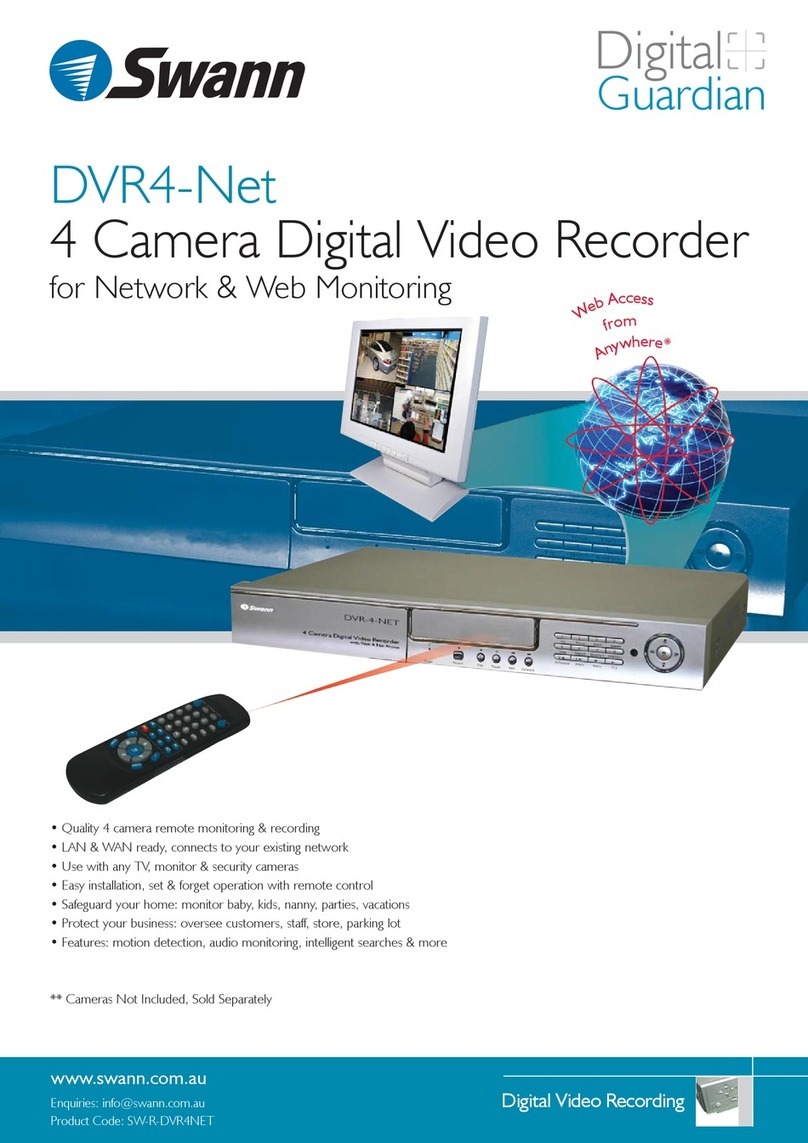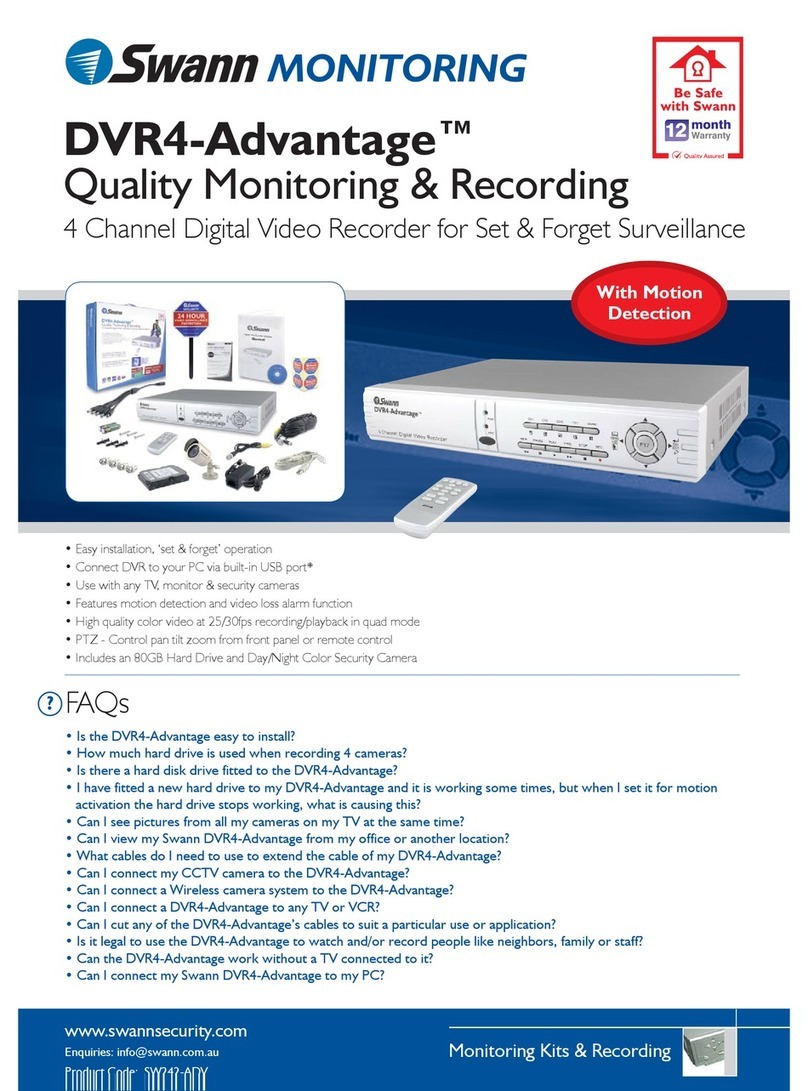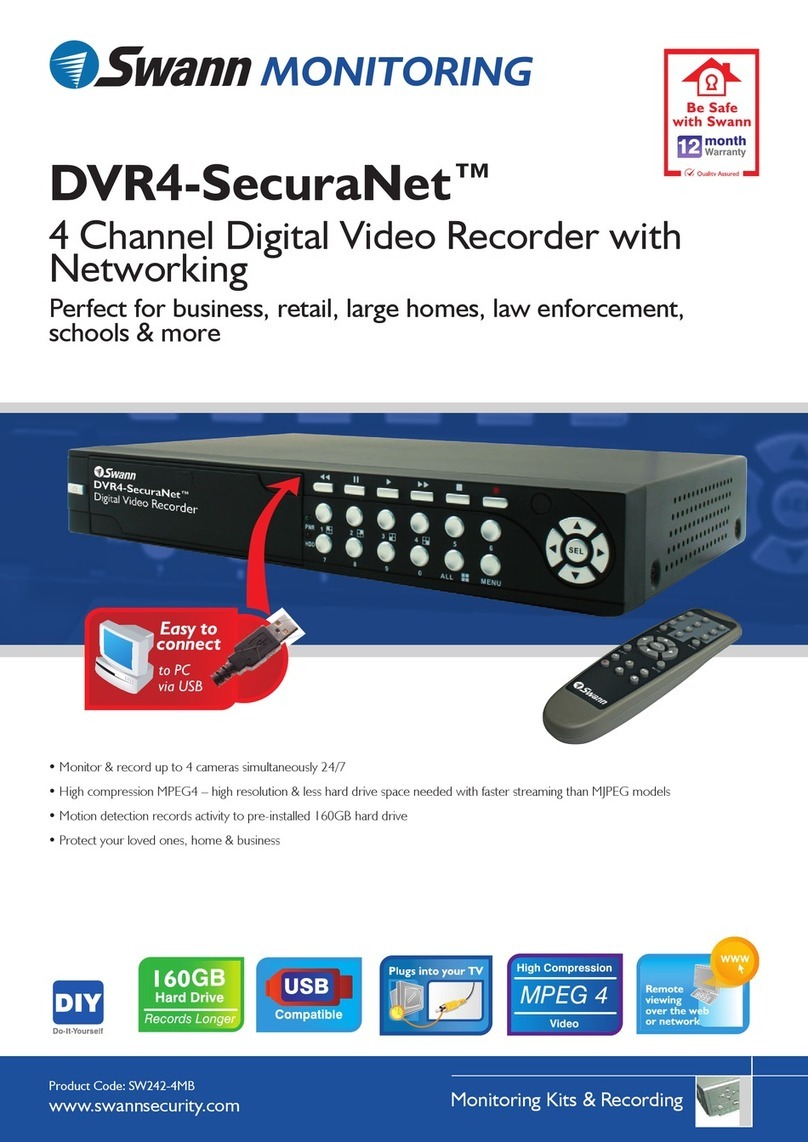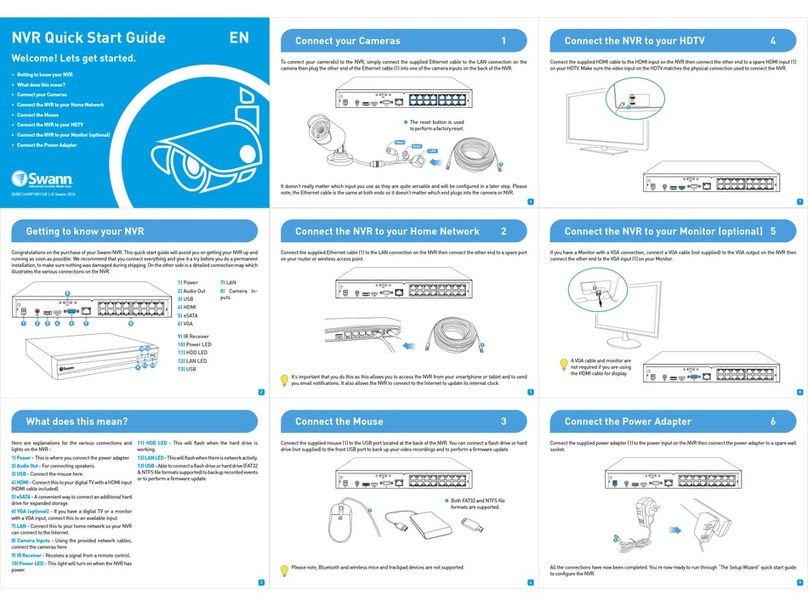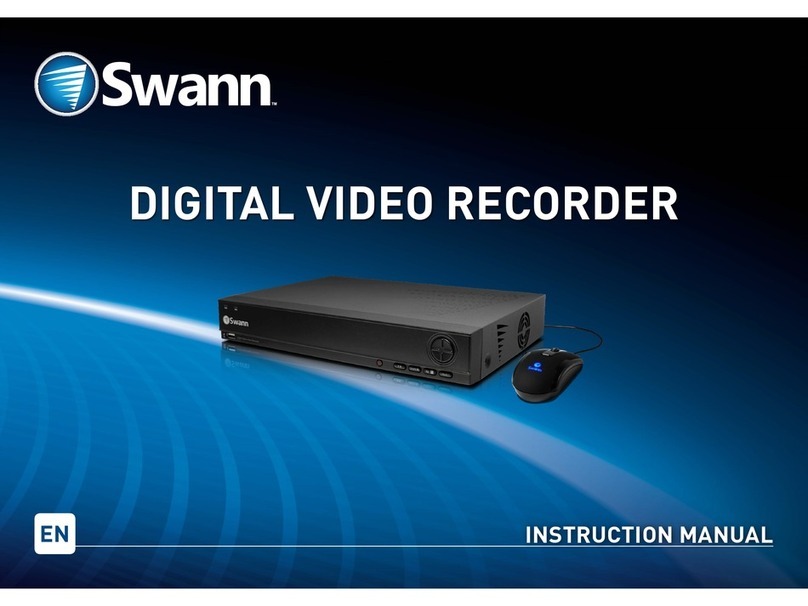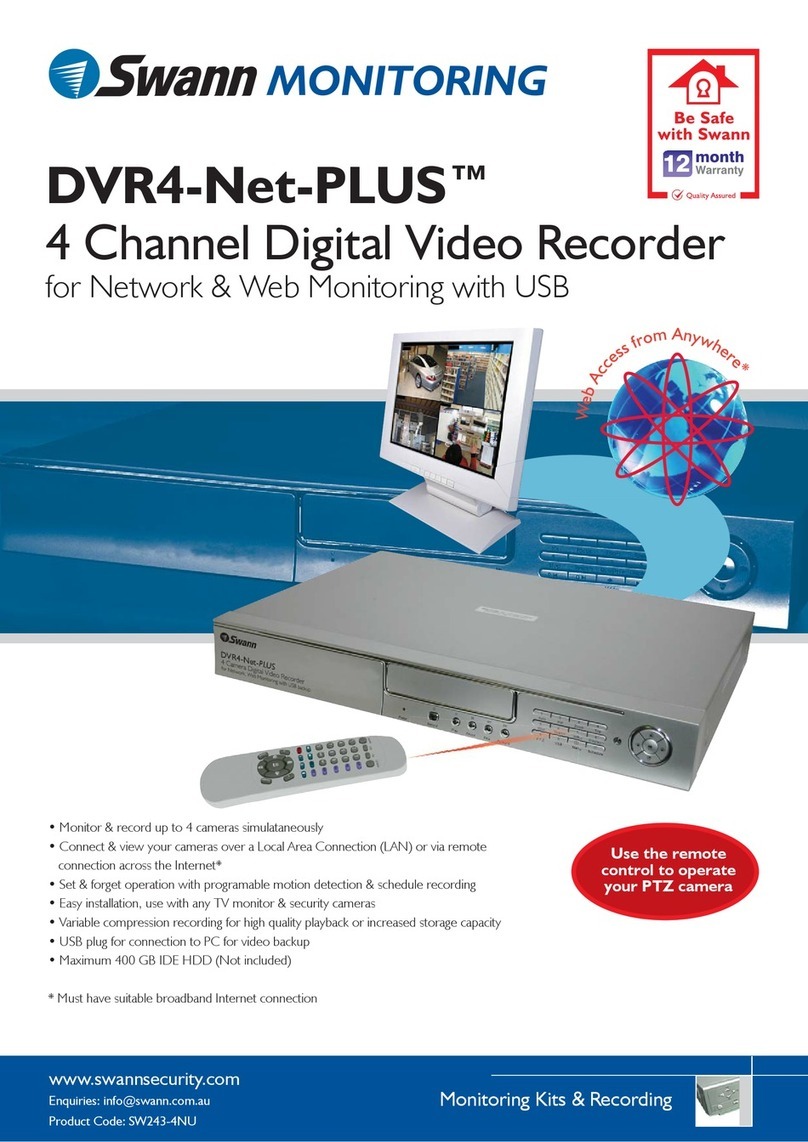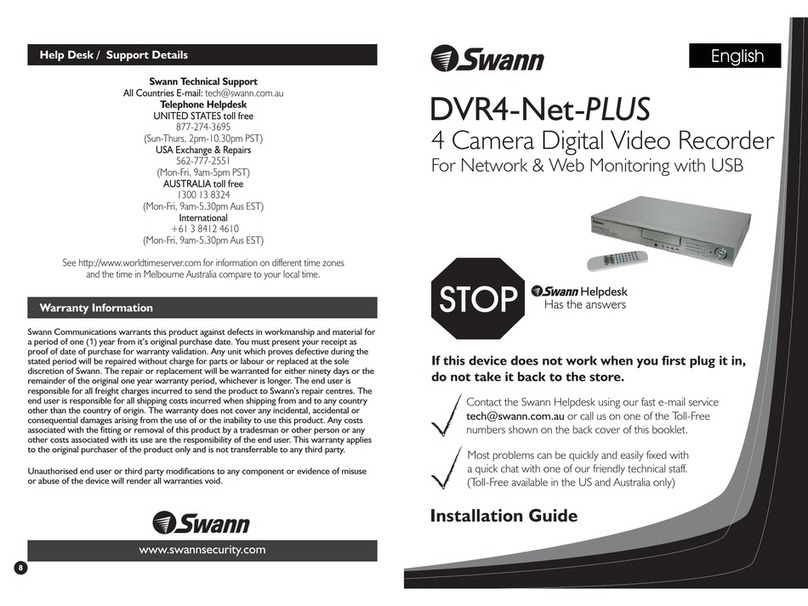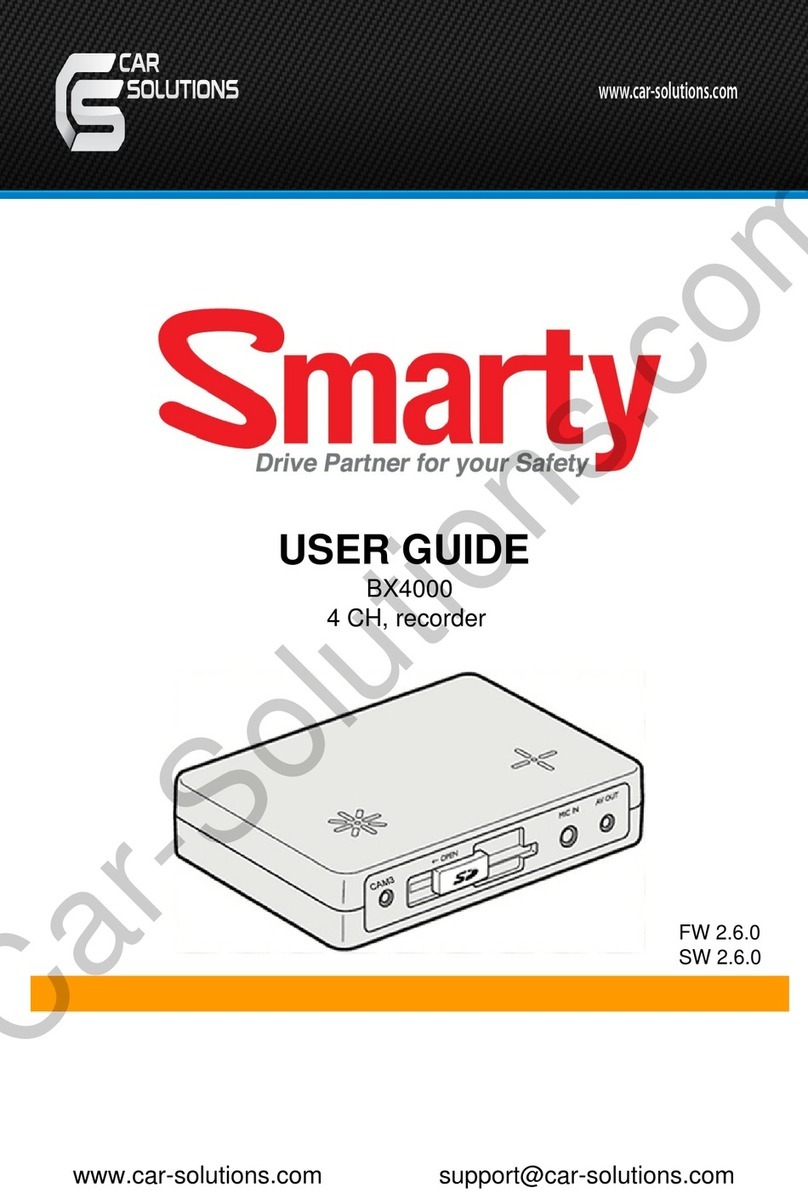USER’S MANUAL
H.264 REAL TIME DVR
8
1-1. Product characteristics
Adopted the stable Embedded Linux
Stable file system recovery even after power supply is disconnected from a power outage.
Realized small file size and high video quality by applying the .264.
Supports terra byte hard disk ( up to 1.5TB )
Real time recording
- P R04: Up to 120IPS@704 X 240 at NTSC / Up to 100IPS@704 X 288 at PAL
- P R08: Up to 240IPS@352 X 240 at NTSC / Up to 200IPS@352 X 288 at PAL
Supports various recording resolutions and qualities.
- D1(704x480), alf D1(704x240), CIF(352x240) at NTSC
- D1(704x576), alf D1(704x288), CIF(352x288) at PAL
- 5 stage recording qualities (Very high, high, normal, low, and very low).
Easy operation through various user interface and user friendly GUI system.
Realized powerful multi-function.
- Real time video display and recording, network transmission and back up can be
performed simultaneously.
Easy search functions.
- Date/Time search (Calendar search), event search
Recording before event. (Can be 2 seconds).
Recording after event. (Can be only up 10 seconds).
The operating condition pre-check function according to the change in motion detection
and movement detection
Can set recording quality and number of recording frames per seconds.
Powerful recording schedule management.
Complete synchronization of video/audio.
Easy software upgrading through USB storage device or network.
Maximum of 3 clients can be connected to 1 DVR at the same time.
Band width setting is automatically set depending on the network speed connected to this
device.
Remote alarm notification via e-Mail.
PTZ (Pen/Tilt/Zoom) operation.
Remote control operation
Key board control operation (optional)
Supporting Daylight saving
Auto detecting video output port between VGA and BNC