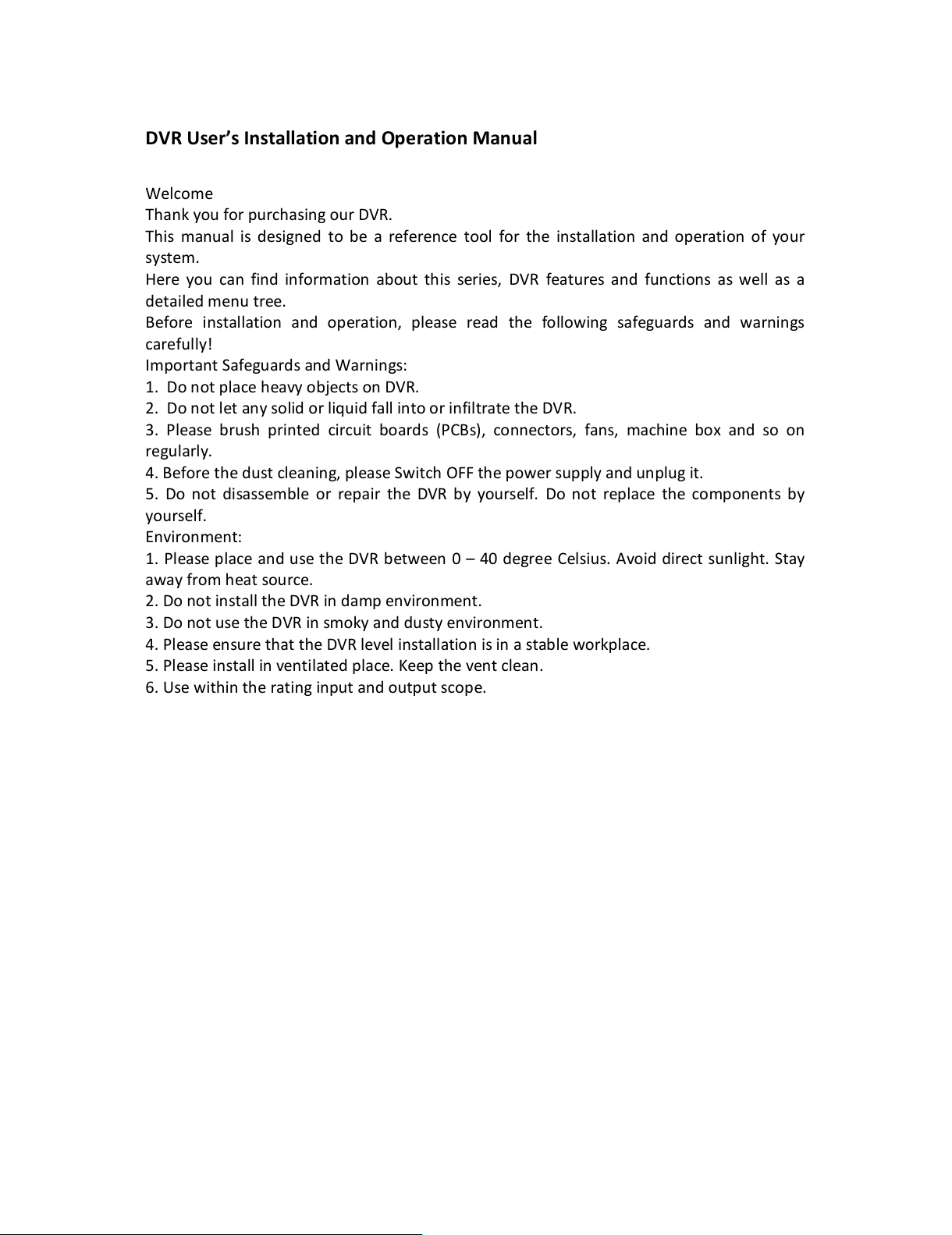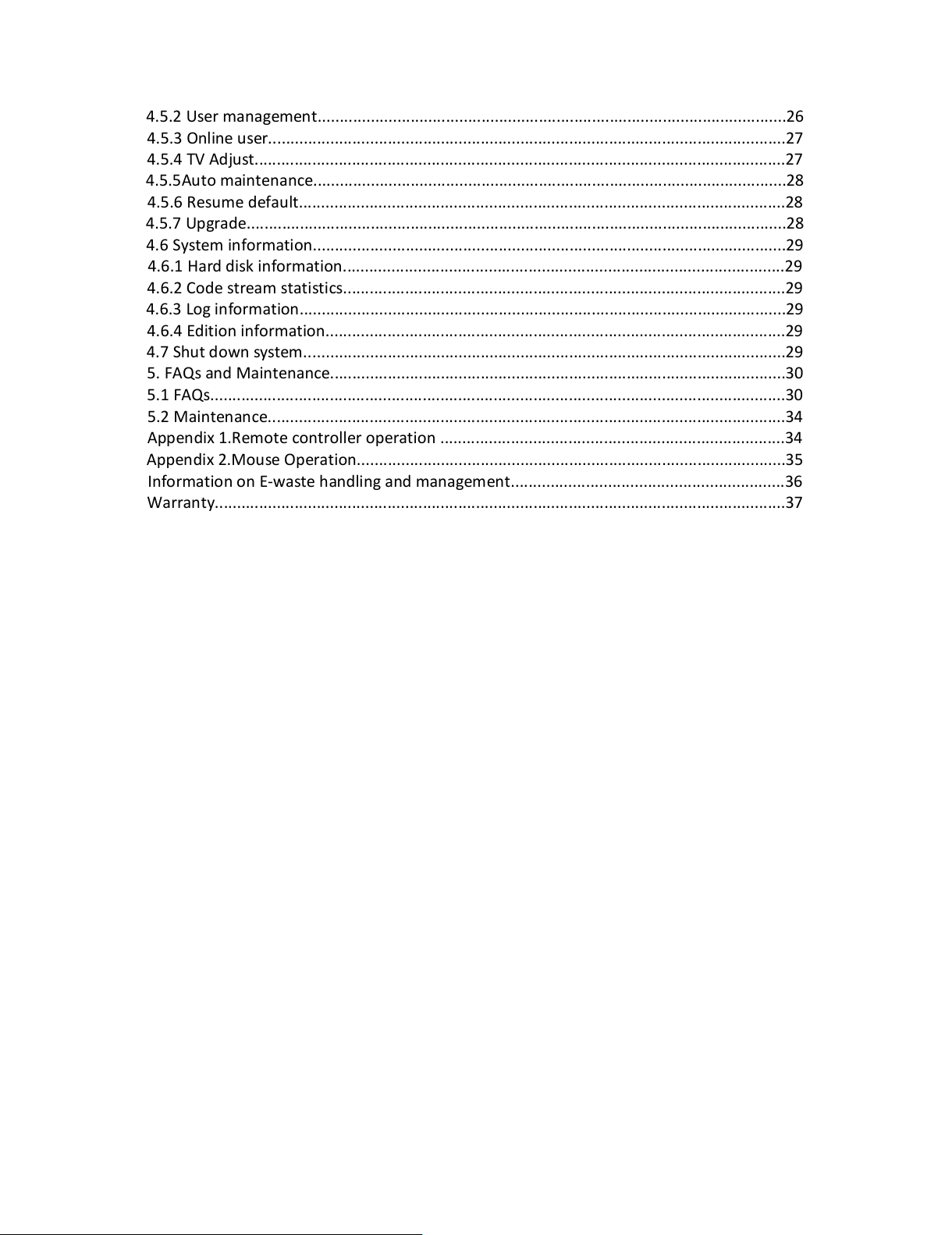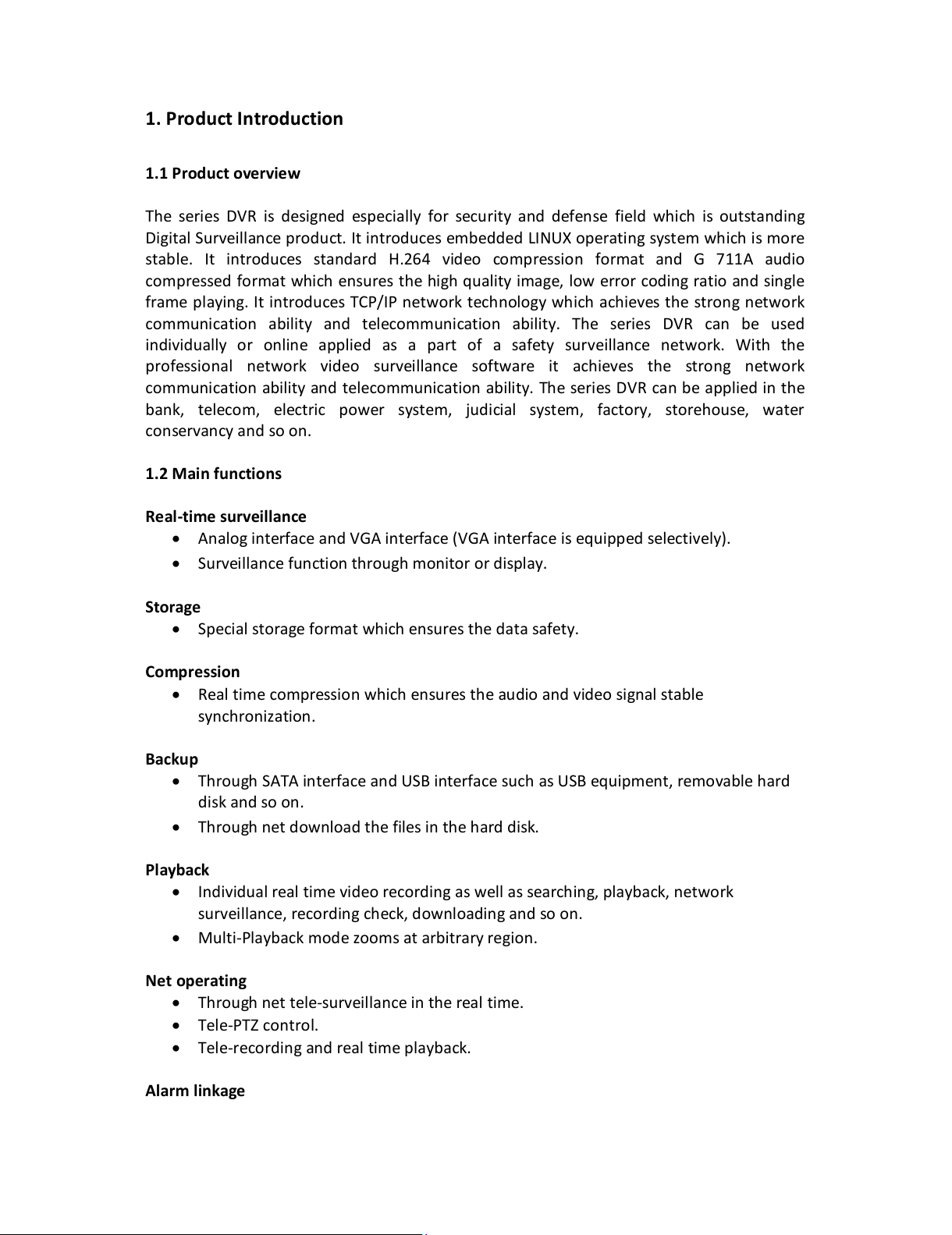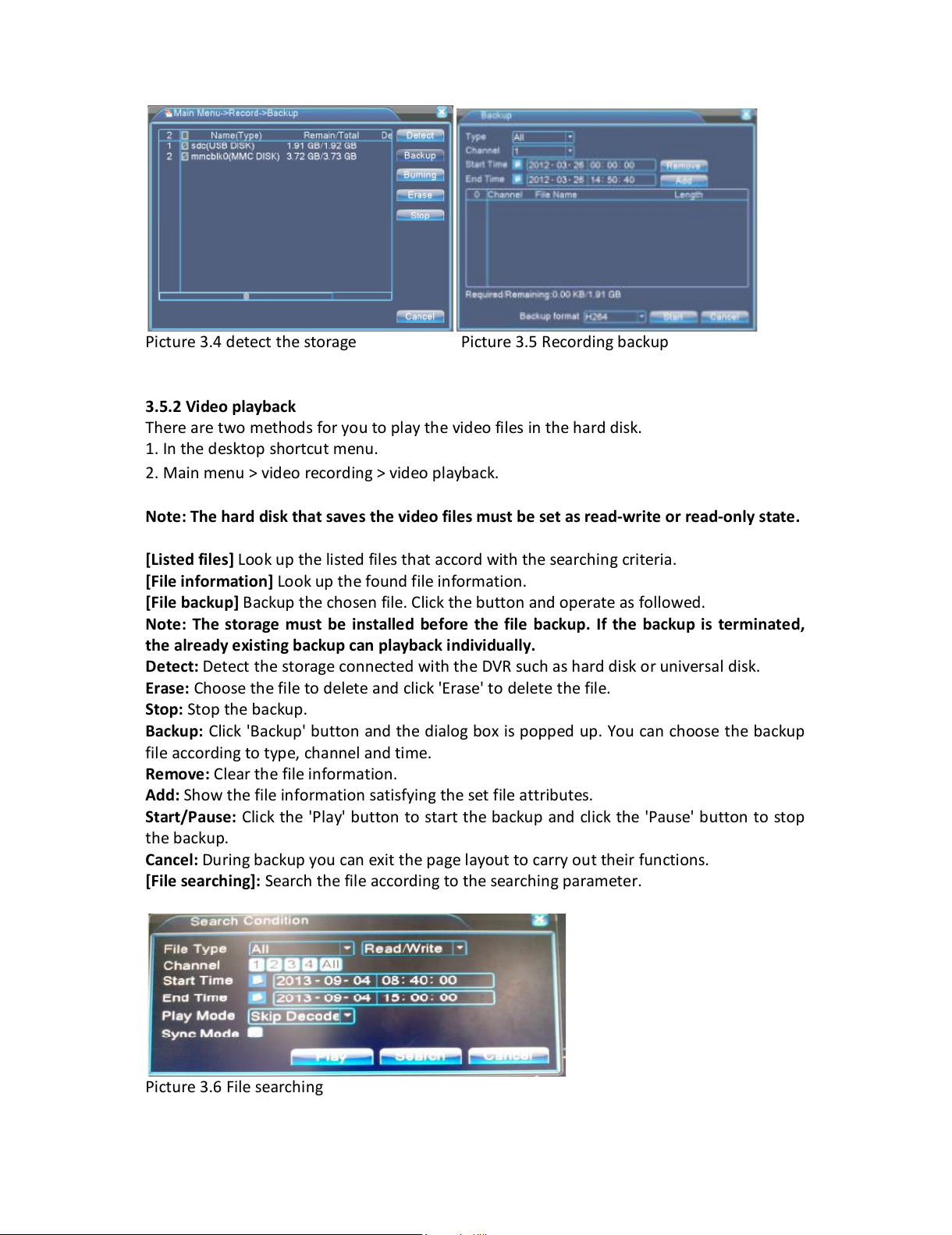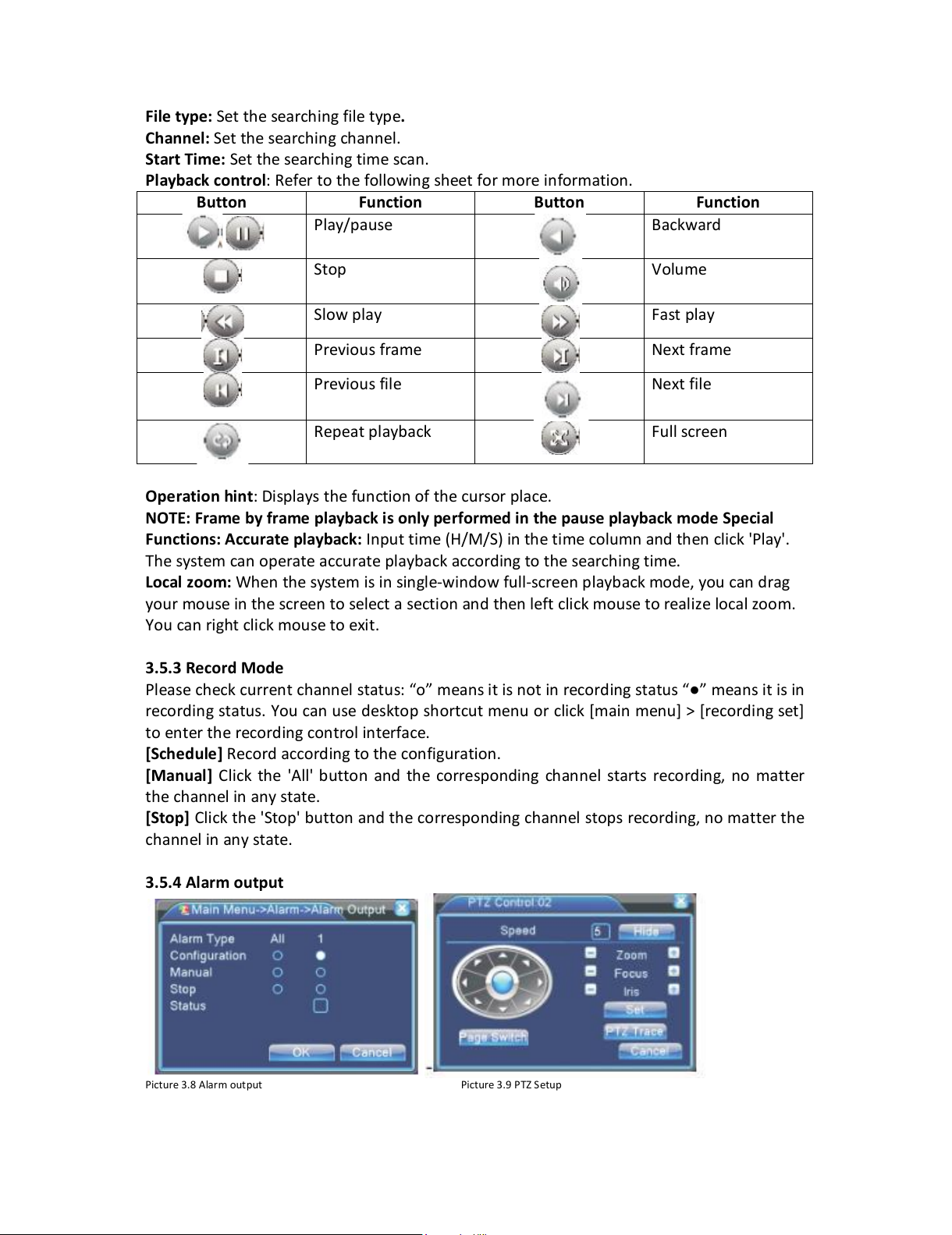Table of Contents
1. Product Introduction.............................................................................................................5
1.1 Product overview................................................................................................................5
1.2 Main functions ...................................................................................................................5
2. DVR Description ....................................................................................................................6
2.1 Description of front panel...................................................................................................6
2.2 Description of rear panel.....................................................................................................6
2.3 Hard Disk Installation..........................................................................................................7
3. Basic operation......................................................................................................................7
3.1 Turn on................................................................................................................................7
3.2 Turn off................................................................................................................................7
3.3 Login....................................................................................................................................7
3.4 Preview................................................................................................................................8
3.5 Desktop shortcut menu.......................................................................................................8
3.5.1 Main menu.......................................................................................................................8
3.5.2 Video playback.................................................................................................................9
3.5.3 Record Mode..................................................................................................................10
3.5.4 Alarm output..................................................................................................................10
3.5.5 PTZ control.....................................................................................................................11
3.5.6 Colour Settings...............................................................................................................14
3.5.7 TV Adjust........................................................................................................................14
3.5.8 Logout............................................................................................................................14
3.5.9 Window switch...............................................................................................................14
4. Main Menu..........................................................................................................................14
4.1 Main menu navigation......................................................................................................14
4.2 Recording function............................................................................................................16
4.2.1 Recording Configuration................................................................................................16
4.2.2 Video playback...............................................................................................................17
4.2.3 Video backup..................................................................................................................17
4.3 Alarm Function..................................................................................................................17
4.3.1 Motion Detect................................................................................................................18
4.3.2 Video Blind.....................................................................................................................19
4.3.3 Video Loss......................................................................................................................19
4.3.4 Alarm input.....................................................................................................................19
4.3.5 Alarm output..................................................................................................................19
4.3.6 Abnormality....................................................................................................................20
4.4 System setup.....................................................................................................................20
4.4.1 General setup.................................................................................................................20
4.4.2 Encode setup..................................................................................................................21
4.4.3 Network setup................................................................................................................21
4.4.4 Network service.............................................................................................................22
4.4.5 GUI display.....................................................................................................................24
4.4.6 PTZ setup........................................................................................................................24
4.4.7 Serial port setup.............................................................................................................25
4.4.8 Tour setup......................................................................................................................25
4.5 Management tools............................................................................................................25
4.5.1 Hard disk management..................................................................................................25