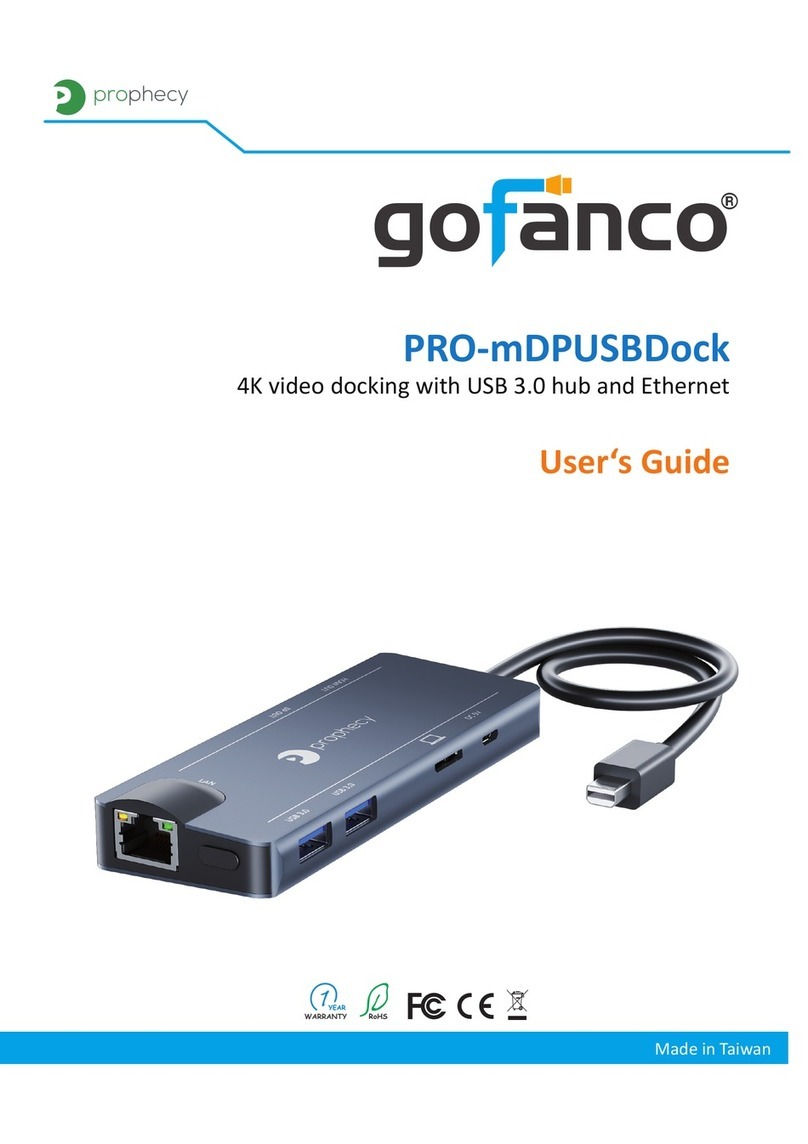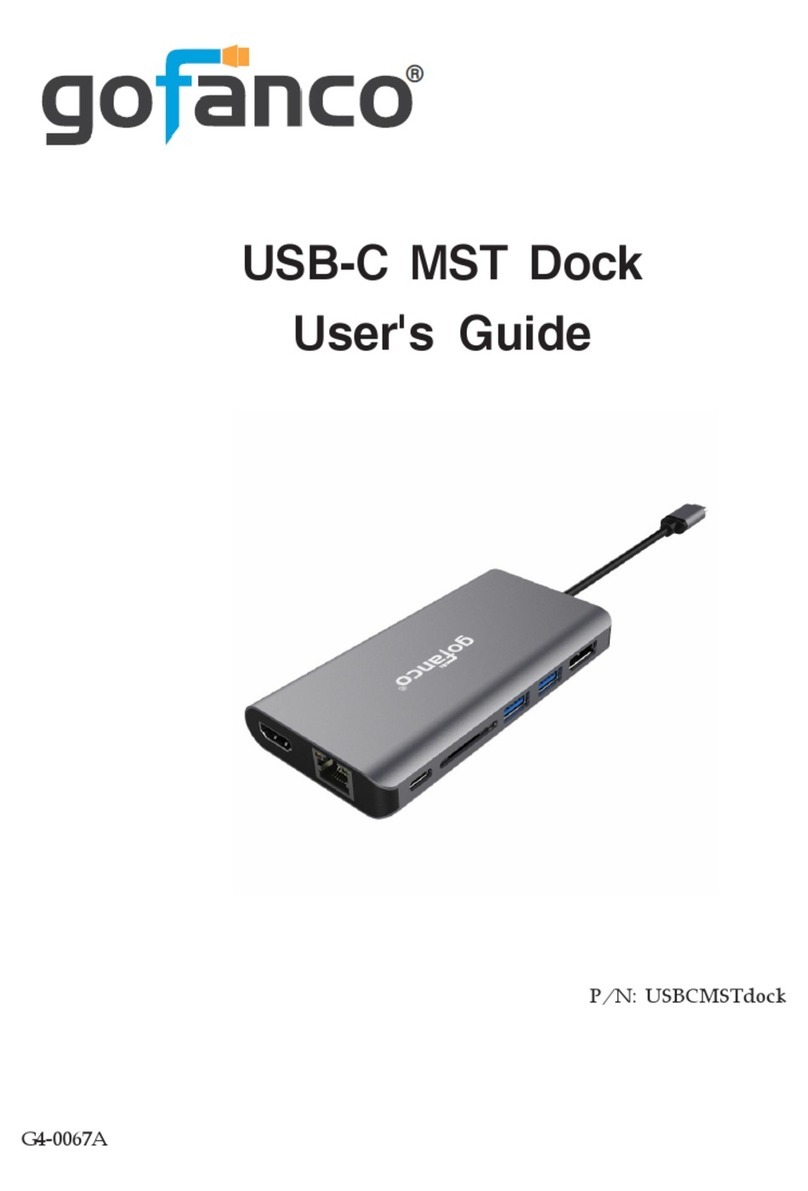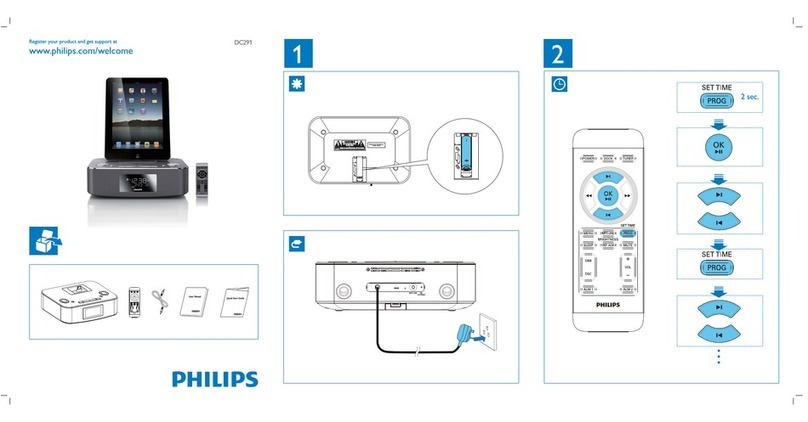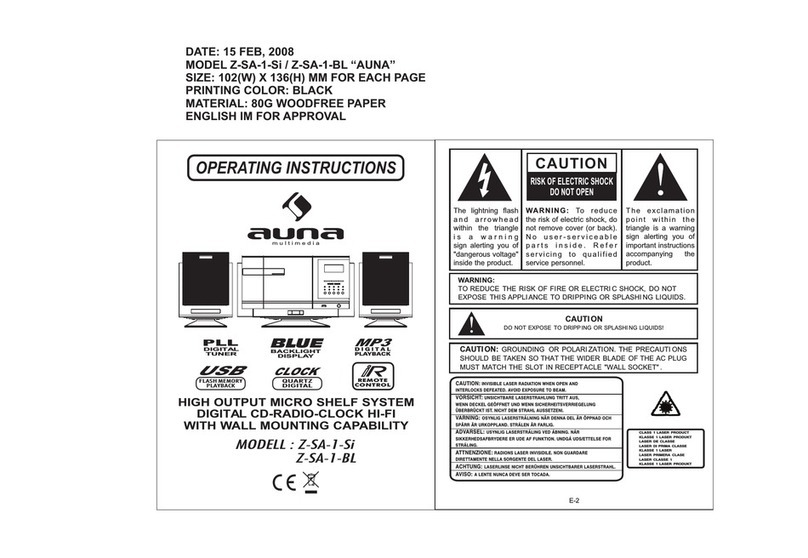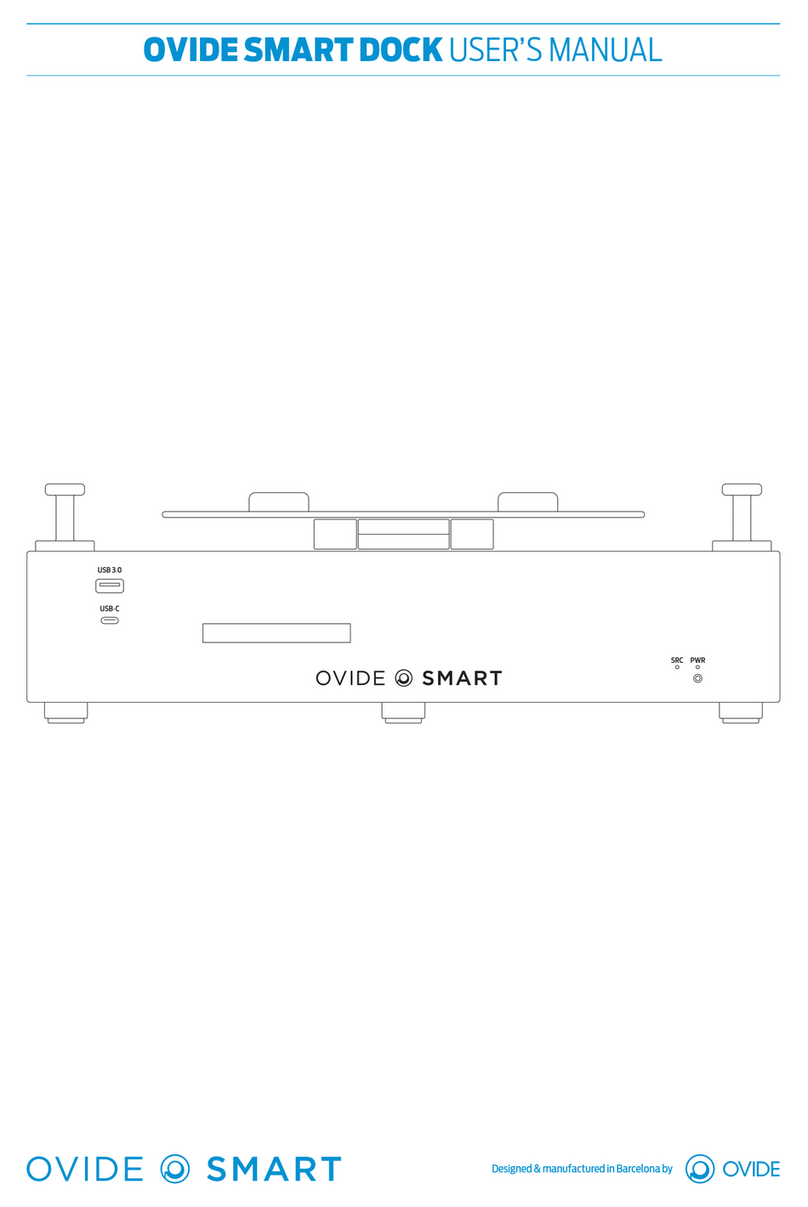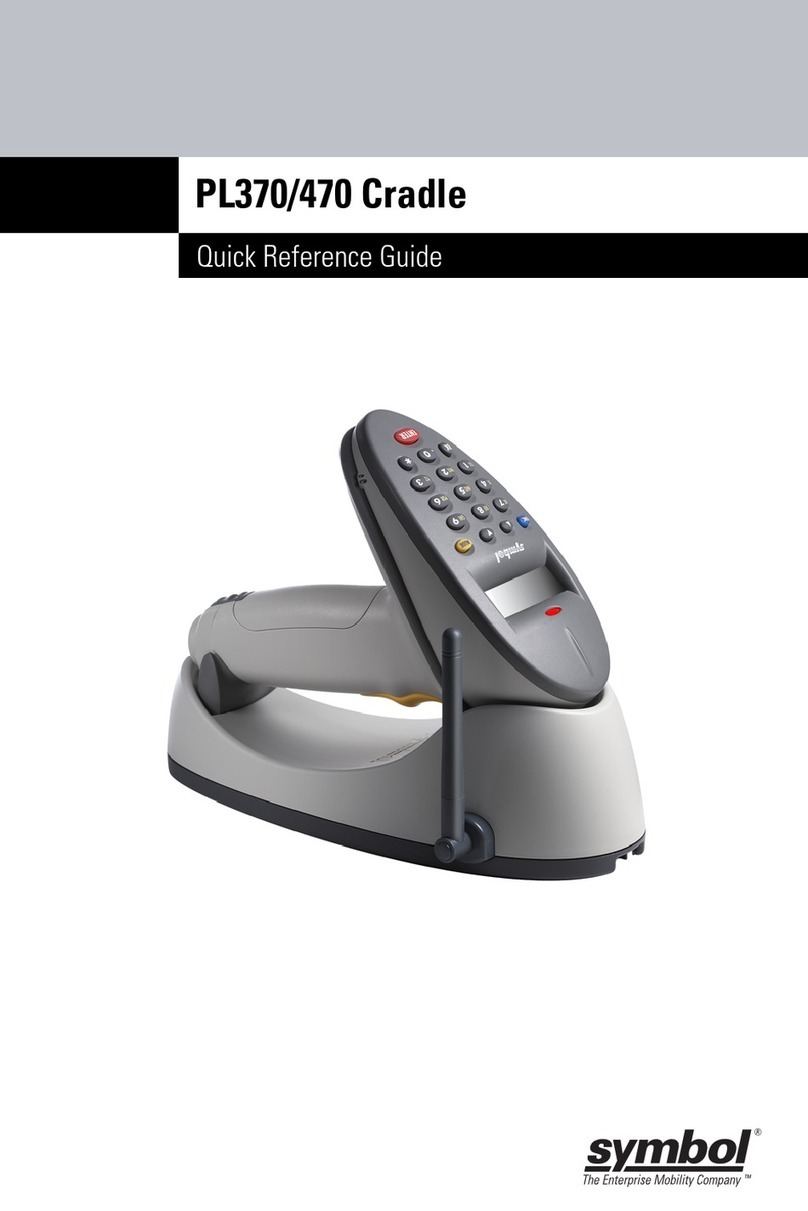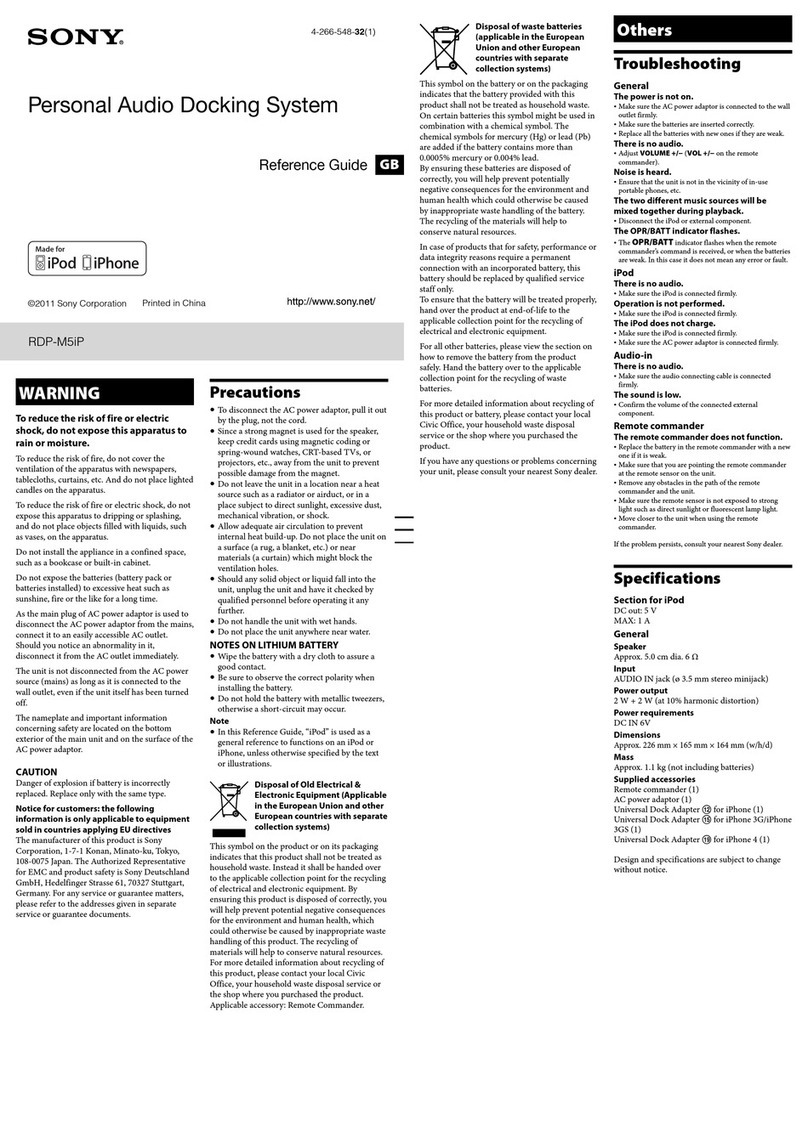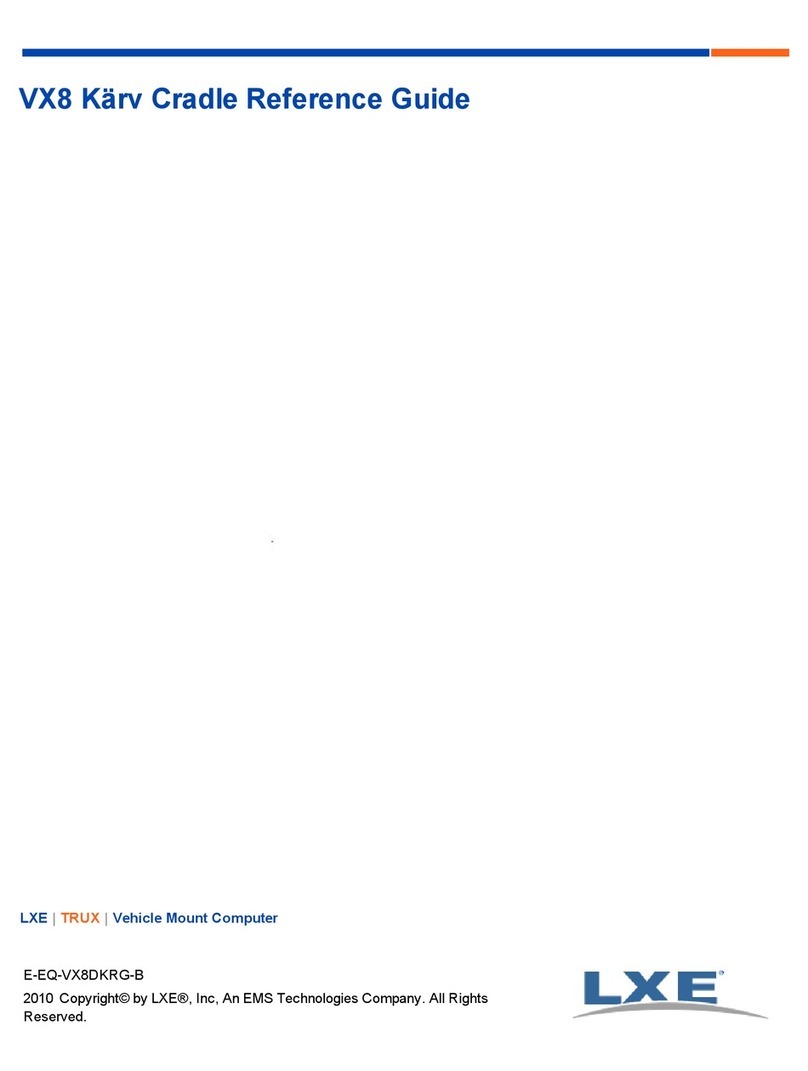gofanco USB3DocKDual User manual

1
USB 3.0 Universal Dual Video
Docking Station
User's Guide
G4-0006A
®
P/N: USB3DocKDual

2
Introduction
The gofanco USB 3.0 Universal Dual Video Docking Station
(part# USB3DockDual) adds HDMI/DVI dual displays, Gigabit
Ethernet, audio out, MIC in and 6 USB 3.0 ports.
System Requirements
• 1.6GHz single core CPU with an available USB 3.0 port
• Windows® 8.1 & 8 (32-/64-bit) / 7 (32-/64-bit) / Vista
(32-/64-bit) / XP (32-bit)
• Mac® OS X v10.6 or later
Congratulationsforowningagofancoproduct.Ourproducts
aim to meet all your connectivity needs wherever you go.
Have fun with our products!
Please read this manual carefully before first use.
If you need more information about our products, please
visit www.gofanco.com.
For technical support, please email us at support@gofanco.
com.
For drivers/manuals download, please go to http:// www.
gofanco.com/download.

3
Figure 2: Rear side
Figure 1: USB 3.0 Universal Dual Docking Station
Package Contents
• USB 3.0 Universal Dual Video Docking Station
• Power adapter (5V/4A)
• USB cable
• Driver software & user's guide
Layout
Fast Charging USB 3.0 Ports
Audio Output
Mic Input
Power LED
DC Power Input (5V) DVI Output
HDMI Output
RJ-45 Gigabit
Ethernet
Fast Charging
USB 3.0 Ports
USB 3.0 Type-B
(Connect to PC)

4
Refer to Figure 1:
•Power LED: On / Off when the USB 3.0 Docking Station is
powered on / off
•Audio Output: Connect to speakers or earphone
•Mic Input:Connect to a microphone
•Fast Charging USB 3.0 Ports (x2): Connect to USB
devices with fast charging ability
Refer to Figure 2:
•DC Power Input: Connect to the included power adapter
•USB 3.0 Type-B: Connect to your PC via the included USB
cable
•Fast Charging USB 3.0 Ports (x4): Connect to USB
devices with fast charging ability
•DVI Output: Connect to a DVI monitor / projector
•HDMI Output: Connect to a HDMI monitor / projector
•RJ-45 Gigabit Ethernet: Connect to an ethernet network
DC Power Jack
- Refer to the table below for the specifications of the power
adapter.
L
ID
OD

5
Figure 3
* Note: All 6 USB 3.0 ports support fast charging
Application
Connect HDMI and DVI displays, Ethernet, speakers
/ earphone, microphone and USB peripherals.
Table 1: Power Jack Specifications
Outside
diameter
(OD)
Inside
diameter
(ID)
Plug
length
(L)
Negative / Positive
5.5(mm) 2.15(mm) 10(mm)
*Center pin for positive voltage and the
outer shield for negative voltage

6
Windows Installation
The USB 3.0 Universal Dual Video Docking Station is
not designed to work with Windows' Standard
Graphics Adapter driver, please make sure the proper
version driver for your system's graphics card is
installed.
Note: Please don't plug the USB 3.0 Docking
Station to your PC or notebook until you
finish installing the driver.
1. Insert the driver CD.
2. The setup program should be displayed automatically.
If not, browse the CD/DVD manually.
3. Run Setup.exe and follow the on-screen steps to install
the driver.
4. After installation, the installation screen will disapper
and back to the desktop.
5. Restart your computer.
6. Connect your display(s) to DVI / HDMI connector(s) of
the docking station and power them on.
7. Connect the included power adapter to the Docking
Station, then plug the power adapter into a reliable
power outlet.

7
8. Connect the Docking Station to your computer's USB port
(USB 3.0 recommended) and the driver will be installed
automatically.
9. The Docking Station is ready for use.
To Verify Windows Installation
1. Right click Computer / My Computer on the desktop,
then click Manage.
2. ClickDeviceManager,thenexpandUSBDisplayAdapters.
Displaylink USB3.0 dock should be displayed.
Figure 4
Note: If a question or exclamation mark shows, it
means the driver isn't installed properly. Please
uninstall the driver (see instructions on page 10),
and re-run the Installation (see instructions on
page 6 to 7).

8
Windows Display Configuration
After a successful driver installation, this icon
will show in the taskbar or hidden in the Windows
System Tray. Click the arrow icon to bring it up if
hidden.
Access the variety of settings by clicking the icon and
select the function for the connected displays.
•Screen Resolution: Click to select an available resolution.
(Note: This function is disabled in mirror mode since the
resolution is defined by the primary monitor.)
•Screen Rotation: There're four options available
"Normal", "Rotated Left", "Rotated Right" and "Upside-
Down".
Figure 5

9
•Extend To: There're four options available "Right",
"Left", "Above", and "Below". Extend the screen
according to your orientation need.
• Extend:Thisisthedefaultsetting ofthe dockingstation.
Sets the display connected by the Docking Station as an
extended display of the main display.
•Set as Main Monitor: Sets the extended display as the
main display.
•Mirror:Duplicatesthe primaryscreen tothe connected
display.
•Off: Disables the selected display.
•Optimize for video: Selects this function when playing
videos,itwillreduceresourceof thecomputer forother
tasks making other content less clear to optimize the
video quality.
•Fitto TV: Adjusts thesizeofthe primary screen to make
it's ideal on the TV.
(Note: This function is available when one display
connected only.)

10
Windows Shortcut
Press Windows key and Pto bring up the menu and
choose a desired mode. (Available in Windows 8 and
Windows 7 only)
Uninstalling Windows Driver
For Windows 8
1. In "Start" window, move the mouse pointer to the
bottom and right click the Super Utility icon.
2. Click All apps and search for Windows System/Control
Panel, click Enter.
3. Click Programs/Uninstall a program.
4. Select DiaplayLink Core Software and click Uninstall.
5. Follow the on-screen steps to uninstall the driver.
For Windows 7 and XP
1. Click Start/Control Panel/Programs and features (In
Windows 7) Add or Remove Programs (In XP).
2. Select DiaplayLink Core Software and click Uninstall (In
Windows 7) Remove (In XP).
3. Follow the on-screen steps to uninstall the driver.

11
MAC OS Driver Installation
1. Insert the driver CD.
2. Select the Driver CD icon on the Desktop and browse the
folder according to your OS.
3. Double clickDisplayLink_Mac (OSX)_....dmg, and a pop-
up window will shows.
4. Run DisplayLink Software Installer.pkgthen follow the
on-screen steps to install the driver.
5. Click Restart to complete the installation.
To Verify Driver Installation
1. Click the Apple logo from the top menu bar.
2. Click About this Mac, More Info..., System Report.
3. Under Hardware/ USB, the Displaylink USB3.0 dock
should be displayed.
Mac Display Utility
Click the utility icon in the taskbar to change the
modes or resolutions, or double click System
Preference, click the Displays icon, then select the
Arrangement pane.

12
Rotate drop
down list
Resolution
drop down
list
Figure 6
Rotating a Display
Configure the orientation using the Rotate drop down
list, see Figure 6. Select the appropriate angle of
rotation to match your display's set up.
Setting the Display to Mirror/Extend Mode
Check Mirror Displays box on the Arrangement pane
to enable mirror mode. Uncheck the box to set the
display to extend mode. See Figure 7.
Setting the Display Resolutions
Select an available resolution from the Display
Preferences window. The resolutions available
depend on both the Docking Station enabled product
and the capabilities of the connected display.

13
Changing the Main Display
You can change the main display by moving the Menu
Bar between displays, see Figure 7. Changing the
main display affects where new windows appear and
the position of the Dock.
Mirror
displays box
Change the main display by simply dragging the
white menu bar between the displays.
Figure 7

14
- Standard Display
Aspect Ratio Resolution
4:3 1600 x 1200
4:3 1400 x 1050
5:4 1280 x 1024
4:3 1280 x 960
4:3 1152 x 864
4:3 1024 x 768
4:3 800 x 600
Supported Display Resolution
- Wide Screen Display
Aspect Ratio Resolution
16:9 2048 x 1152
16:10 1920 x 1200
16:9 1920 x 1080
16:10 1680 x 1050
16:9 1600 x 900
16:10 1440 x 900
16:9 1366 x 768
16:9 1360 x 768
16:10 1280 x 800
15:9 1280 x 768
16:9 1280 x 720

15

®
Thank you for choosing gofanco
www.gofanco.com
Table of contents
Other gofanco Docking Station manuals