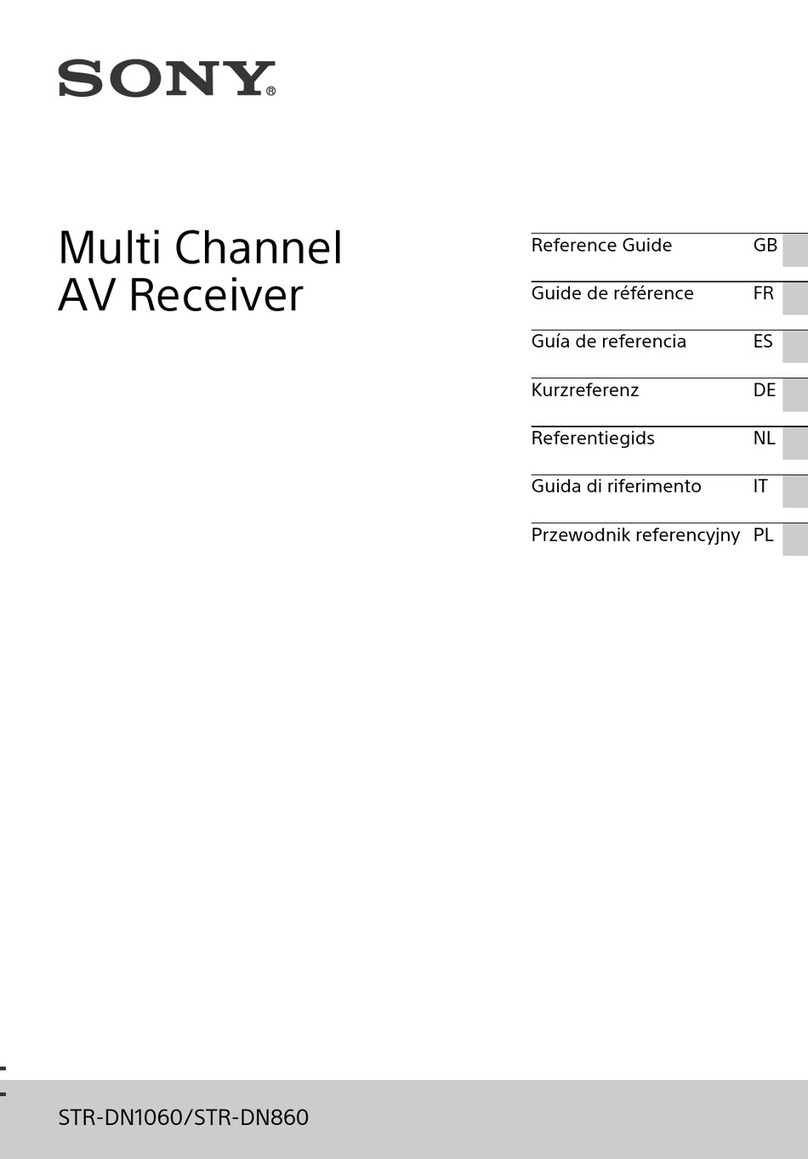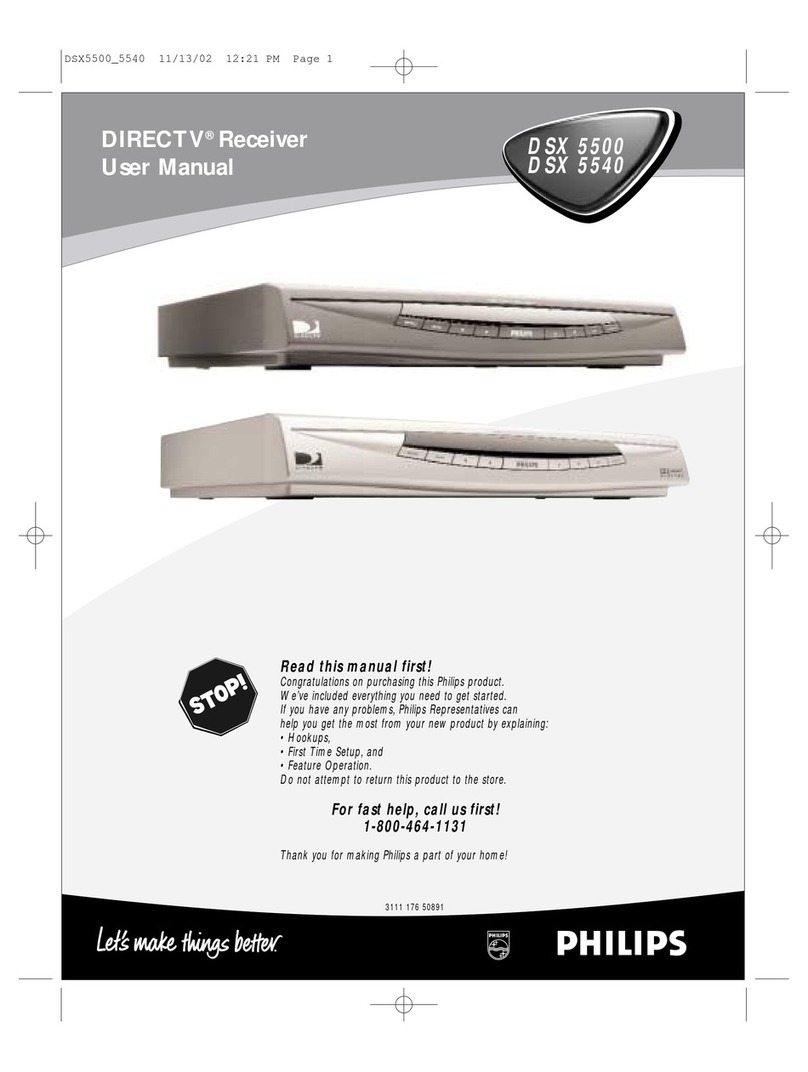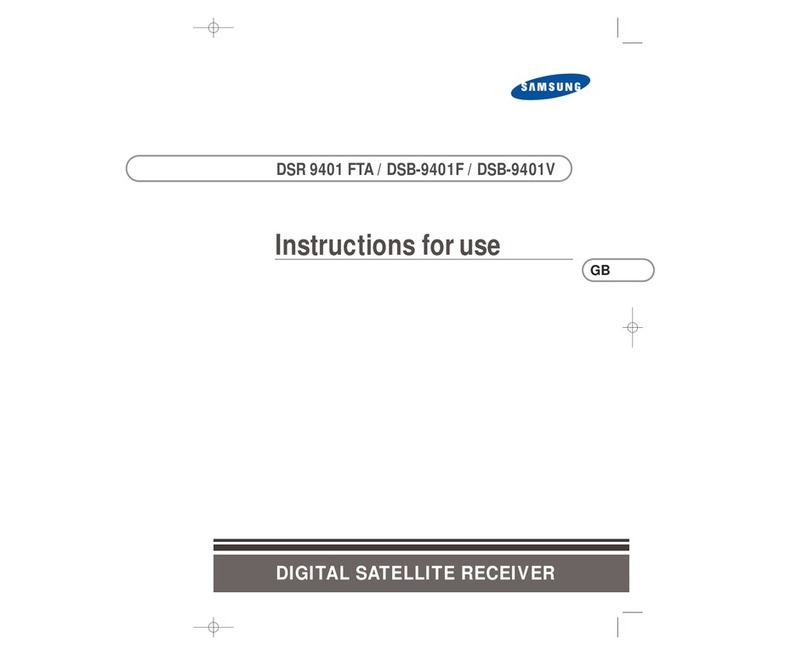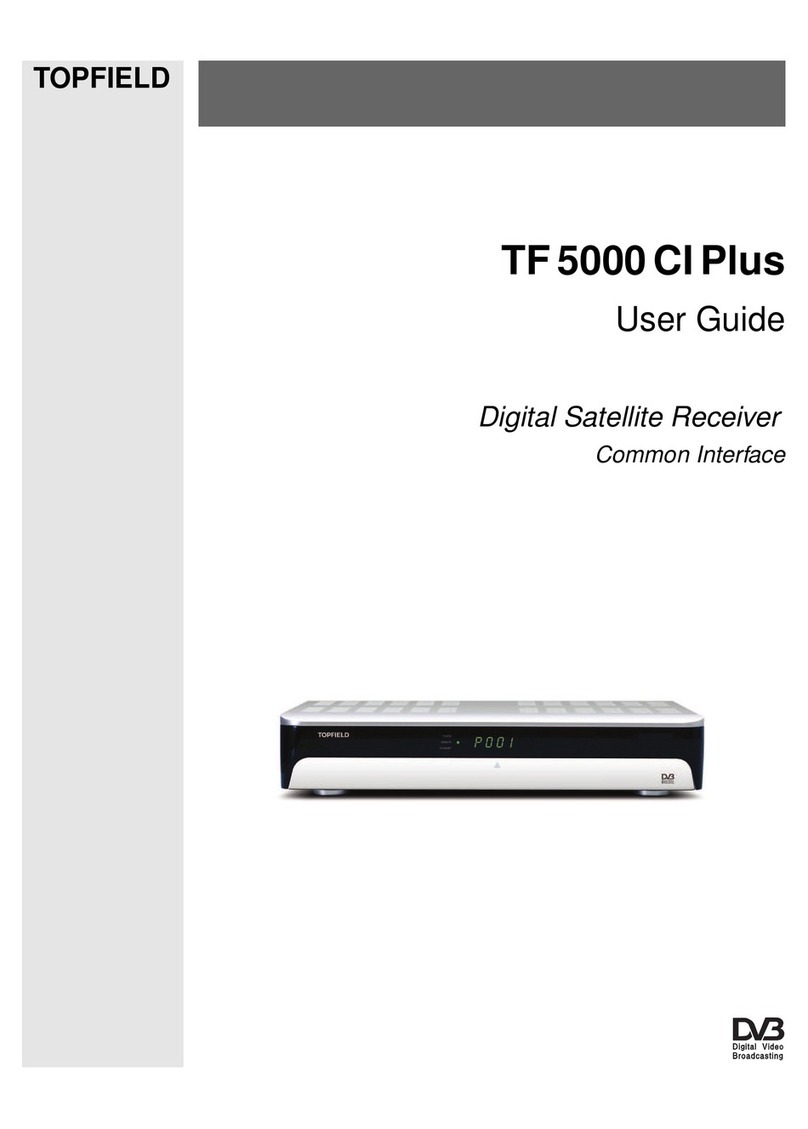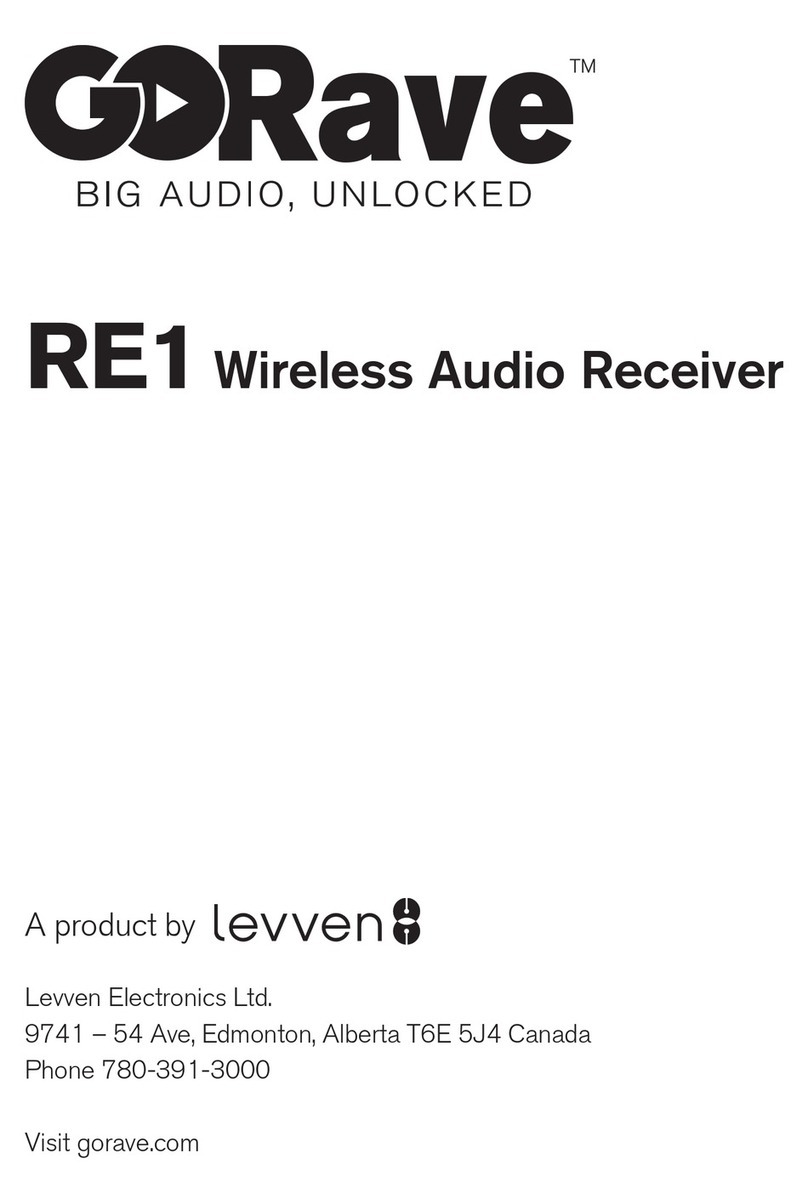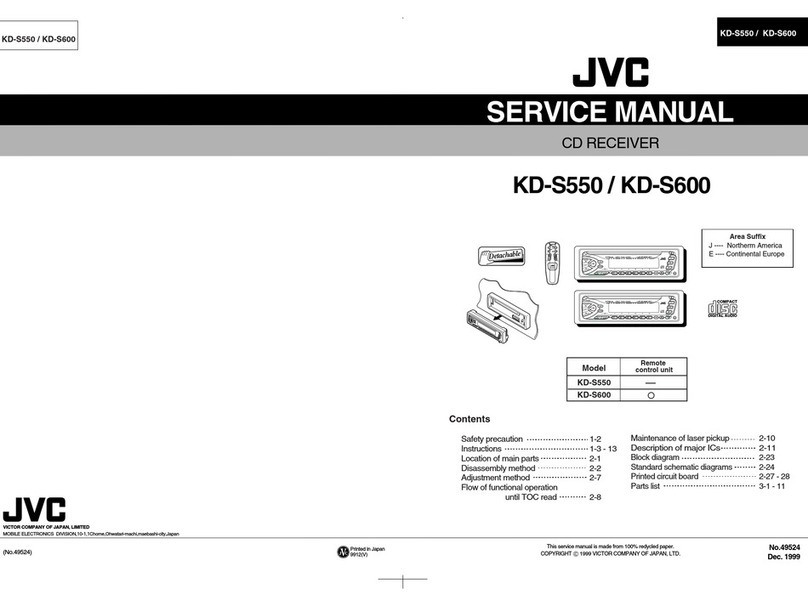Goldtop SX User manual

[Edited 23/08/2002]
galaxis
by
GOLDTOP
SX
SX Lite
For Easy S CI, Classic SCI and Matrix Sreceivers
User’s manual
I.
apri gli occhi sulla nostra realtà


Information
1
Information
Before installing your digital receiver, please read carefullythe following
instructions!
Otherwise:
• You riskof damaging the receiverand the devicesthat are
connected to it becauseof wrong connections.
• You could hazard your safetyand your life.
• You could invalidate the product warranty.
• The supplieris not responsible for the damages you could
cause.
Warning!
For your own safety
• Do not open the receiver! Inside the receiver thereare no
partsthat can berepaired bythe user. Besides,thereexists a
riskof fatal electric shockdue to exposed live circuits.
• Always disconnect the power cord from the wall socket
before cleaning the device or attempting to remove orreplace
any connectors.Simplyswitching off your deviceisnot
enough for your safety,as some components maystill carry
mains voltage.
• In case of an approachingthunderstorm always disconnect
not onlythe power cord plug, but also the satelllite signal cable.
Thispreventsthe devicefrom being damaged bylightning
striking in the surrounding area.
• Should athunderstorm be near you, do not touch your
receiver! If lightning strikes there would be danger to life.
• Do notcover up the ventilation slots (for example with your
TVguide), alsowhen the deviceis switched to stand-bymode.
Otherwisethe receivermayoverheat and there would be afire
hazard!
Please note:
This digital receiver
is suitable for use in living
areas, trade areas and business
areas.
This digital receiver
is not suitable for use in
industrial areas and alsonot
suitable for the installation on a
public telecommunication
network.
Foreword:
In orderto receive digital
channels fromsatellite you need
a satellite antenna (dish)
installed by asatellite
technician,and perfectly
aligned.
The chaptersconcerning the
Installation” and the
“Assembly”, as well as the
“Systemsetting”require
knowledge of the connections
among electronic devices and
of the technical terminology
of the satellite digital
reception.
If you do not own such a
knowledge itis recommended
that you leave the setting up of
the systemto an expert.
The chapter “Using your
receiver”doesnot require
specificknowledge on satellite
digital reception. You can use
your equipment as a normal
satellite receiver.

Connections
2
II. Connections
SCART
Connect the scart TV plug of thereceiver toascartsocket of your tv set
supporting RGBinput. Inthis way,bysetting RGB in the configuration
menu, you will be able to benefit from a better image quality.
TheVCR plug of the receiver can be connectedto aVCR oraDVD
player. In case you own both aVCR and a DVD player, you can connect
the latter to the secondaryplug of the VCR. Inbothcases the RGB
signal from the DVD playerwill not be used.
Antenna
Connectyoursatellitedish cable to the input IN. The OUT plug isa
bypass ofthe satellite dishsignal and can be used to connecta
secondary(e.g.Analogue)receiver.
RS232
TheRS232 serial port of the receiver can be used for receiver'ssoftware
update.It also providesatwowayslinkbetween the receiver and a
Personal Computer for future applications.
Audio
The receiverprovidesadigital audio output for PCM and AC-3 outputs. It
can be connected to a digital AC-3 audio amplifier.
Theanalogue audio outputscan be connected to an analogue audio
amplifier.

Remote control
3
III.Remote control
O
TV/VCR
TextX.
Audiob
TV….
RED GREEN
YELLOWBLUE
OK
Exit
tu
pq
0 … 9
Recall
Navigator
+ CH – Changes channel, scrolls pages
in «At a glance» mode
+ < – Changes volume
Mute Mutes/ resumes l’audio
EPGShows the on-air program guide (iftransmitted)
ü Activates2X Zoommode
i Shows information
___ Activatessubtitles (if transmitted)
Setup Entersthe system configuration mode
SoundChanges the audio language (if available)
I. Keys
Switcheson / putsthe receiver
in Stand-By
Switchesreception fromsatellite
or from VCR
Not used yet
Switchesto radio channels
Switchesto tv channels
Coloured keys, theyhave a
different function depending on
the context.
Selectsthe highlighted menu
item, startsactions, confirms
input, displays the banner,
switches to the selected
channel
Exits frommenu, closes
dialogue boxes
Switch lists, change values
Scroll lists
Numerickeys
Goes backto the last channel
selected
Enters«At a glance» mode
II.Inserting batteries
Howto insert the batteries

Settings
4
IV. System settings (Setup)
This section describeshowto change the receiver’s settings.
1. Enter system configuration mode
For all the functions in thissection you need to enter the system
configuration mode, main menu. In this way…
• pressthe Setup key.
• the main menu appearsin a fewseconds.
a) Navigate the menu.
• With the pqkeys you can movethe cursorup or down.
• With the tukeysyou can move among the boxesof a screen.
b)Selectthe options.
• With the OK keyyoucanselectthe menu item highlighted and
choose among the relative options.
c) Save the changes / exit.
• You can save all the changesbypressing the GREEN key.
• You can exit the systemconfiguration mode bypressing the Exit
keyor the RED key.
• If you have madechanges, and youdidn’t save them with the
GREEN key,awindowwillappear asking confirmation of the
changes. With the tukeysselectYes toconfirm, No to cancel
the changesand press the OK key.
d)System Information.
• From the main menu, bypressing the BLUE keyabox will
appear with all technical informations.To close it press OK.
e) Help windows.
• In everymenu screen it ispossible to open anhelp screen with
the contextual description bypressing the ikey.

Settings
[Edited 23/08/2002] 5
2. Channelsearch
To performachannelsearch, select the firstentryfromthe main menu,
«Channel search», and press OK.
2.1 Manual search
Fromthe «Channel search» menu selectthe first entry«Manual search»
and press OK.Youwillneed to know someparameters on the channels
that you want to search for,that is…
a)Parameters setting
…The «Manual search» section requires the input of 9parameters:
1. Satellite: isthe satellite transmitting the channel. If you havea
multifeed system you can select the satellite bypressing the t
u keys.
2. Frequency:here you need to input the frequencyof the satellite
transponder the channel undersearchbelongsto. You can use
the numeric keysto insert the frequencyand the tkeyfor
corrections.
3. Polarisation: bypressing the tukeysyou can choosebetween
(linear) Horizontal and (linear) Vertical.
4. Symbol rate: you caninsertthe value bymeans of the numeric
keysor, alternatively,with the keys tuamongthe predefined
values.
5. FEC (Forward Error Correction): to select among the settings
“1/2”, “3/4”, “5/6”and “7/8” use the tukeys.
6. FTA(Free-To-air) only:select“yes”or “no”with the tukeys,
whether ornotyou wantthe restrictthe search to the non-pay
channels.
7. Keep existing: select“yes”or “no”withthe tukeys, whether
you want to append the newchannels to the current list, or you
want to have onlythe new channels found.
8. Networksearch: select“yes”or “no”with the tukeys,to
choosewhether or not toperform the searchon the additional
transponders “linked” to the one under search.
9. Channel Type:with the pqkeysyoucansearch for TV
channelsonly, Radio channels only, Interactive channels only,
ora combination of these three kind ofchannels.
b) Startthe channel search
Once the parametersare set, pressthe GREEN keyto startthe search.
A windowwill appear with the statusof the search.

Settings
6
c) Abort the channel search
At anytime, to abortthe channel search, pressthe RED key.The
channelsthat have been found will be lost.
d)Savethe channels
At the end of the searchthe system will go backto the «Channel
search»menu. To go backto the main menu, press Exit.
• To savethe search results, press the GREEN key.
2.2 Automaticsearch
Theautomaticsearchfindsthe channelsof all the transponders of the
selected satellite.
• From the«Channel search» menu selectthesecond entry,
«Automaticsearch», and press OK.
You need to input four parameters.
a) Parameters setting
1. Satellite:isthe satellite transmitting the channel. If you have
a multifeed systemyou can select the satellite bypressing
the tu keys.
2. FTA(Free-To-air) only:select“yes” or “no” with the tu
keys, whether or not you want the restrict the search tothe
non-paychannels.
3. Keepexisting: select“yes” or “no” with the tukeys,
whether you want to append the new channels to the current
list, or you want to have onlythe new channels found.
4. Channel Type: with the pqkeysyou can searchfor TV
channelsonly, Radio channelsonly, Interactive channels,
onlyor a combination of these three kind of channels.
b)Start the channel search
Oncethe parametersare set, press the Green keyto startthe search. A
windowwillappear with the statusofthe search. At the end of the search
the system will go backto the «Channel search» menu.
c) Abort the channel search
At anytime, to abortthe channel search, pressthe RED key.The
channelsthat have been found will be lost.
d)Savethe channels
At the end of the searchthe system will go backto the «Channel
search»menu. To go backto the main menu, press Exit.
• To savethe search results, press the GREEN key.
If you don’t want to doa channelsearch,press Exit to go backto the
main menu.

Settings
[Edizionedel 23/08/2002] 7
3. Channellists management.
You can edit the listsof the stored Radio and TV channels, change the
channelsposition or removethem definitively.Also, you can create up to
8lists of favourite TVchannelsand 8lists of favourite Radio channels.
Default settingscome with four thematiclists. Eachfavourite listcanbe
edited and renamed.
To do this, select «Edit lists» from main menu and press OK.
Nextmenu presentsfour entries:
1. «Edit TV channels», to enter the complete list of TV channels.
2. «Edit radio channels», toenter the complete list of radio
channels.
3. «Edit TV favourites», to enter the favourite TV channelslists.
4. «Edit radio favourites», toenter the favouriteradio channels
lists.
Select one entryand press OK.
Managing functions are the same for TV and radio channels.
a)Editthe complete channels lists
Bychoosing the firstentry- or the second - you can editthe complete list
of TV -orradio -channels stored in memory.Changesto this list will be
reflectedto memory,if, when exiting the main menu, you’ll choose to
savesettings.In particular,channels removed from listwill be deleted
from memory,and,in orderto get them again,you’ll haveto do anew
channel search.
Fromhere, you can rename the channels.
a.1) List scrolling
Often, alist contains more channelsthan itcan show at the same time in
itswindow. There are two wayfor scrolling a list:
• With the pqkeysyou move through the channels shown into
the window. Once you reach an extremity, a furtherkey pressure
will show the next page into the window.
• With the tukeys you can directlygo to the nextor the
previouspage.
a.2) Change position ofone or more channels
• With the pqkeys, selectthe channel youwant to moveand
press OK.The channel name color becomes yellow and the low
side of the screen shows«Selected channels:1». To move more
than onechannel at once, select the firstchannel, then select
the lastchannel youwant to move, and keep pressed OK fortwo
seconds.
• With the pqkeys,go to the channel, abovewhich you want to
paste the selected channel(s).
• Pressthe GREEN key.

Settings
8
a.3) Delete one or more channels from memory
• With the pqkeys,go to the channel you want to delete and
press OK.The channel name color becomes yellow and the low
side of the screen shows «Selected channels:1».
Todelete more than one channel at once,select the first
channel, then selectthe last channel you want todelete, and
keep pressed OK for two seconds.
• Press the RED key.
a.4) Restore list
You can cancel the list changes. To do this…
• Press the YELLOW key.
a.5) Rename channels
• With the pqkeys, go to the channel youwanttorename and
pressthe BLUE key.Thechannel nameappearsnear the list,
on the right side.
• The tkeydeletes characters,from right to left, starting from the
end of the name.
• The ukeyadds an “a” character to the right-side of the name.
• The pqkeyschange the character,byscrolling the alphabet
according to the ordershown on thelowside of the screen.
• Another wayof inserting characters is bypressing the numeric
keyson remote control, according tothe diagram shownon the
low-left side of the screen, just likeyou do with a mobile phone.
• With the RED keyyou accent a vowel.
• With the GREEN keyyou insert special characters.
• The YELLOW keycommutesbetween upper and lower case.
• OK keyconfirms changes.
• Exit keycancelschanges.
a.6) Helpwindow
Bypressing the ikey,awindowsappearswith the instructionson how to
edit lists.Press OK to close thiswindow.

Settings
[Edizionedel 23/08/2002] 9
a.7) Exit the editchannels list section.
Forexiting the edit channels listsection…
• Pressthe Exit key.
Note: Changes will beavailable after saving settings on main menu.
b) Edit the favourite channels lists
The third and the fourth entriesof the «Edit lists»menu allow you to
enterthe edit favourite TV orradio listssection. You can rename each
list.
Eight list names are shown on the screen.
• With the pqkeys,select the list to edit.
Here you can alsorename the selected list, bypressing the BLUE key.
The charactersinsertion is the same asthe one described at point a.5)
(see).
• Press OK to edit the list.
You enter the edit listsection.
b.1) Choose the list to edit
At first,the«Program list» is selected, which contains all the channels
stored in memory.Pressthe BLUE keyto pass to the favourite list.
Pressthe BLUE keyagain,to go backto the «Program list»…
You can edit the favourite list only.
b.2) List scrolling
Often, alist contains more channelsthan itcan show at the same time in
itswindow. There are two wayfor scrolling a list:
• With the pqkeysyou move through the channels shown into
the window. Once you reach an extremity, a furtherkey pressure
will show the next page into the window.
• With the tukeys you can directlygo to the nextor the
previouspage.
b.3) Change position ofone or more channels
• With the pqkeys, selectthe channel youwant to moveand
press OK.The channel name color becomes yellow and the low
side of the screen shows«Selected channels:1». To move more
than onechannel at once, select the firstchannel, then select
the lastchannel youwant to move, and keep pressed OK fortwo
seconds.
• With the pqkeys,go to the channel, abovewhich you want to
paste the selected channel(s).

Settings
10
• Press the GREEN key.
b.4)Delete one or more favourite channels
• With the pqkeys,go to the channel you want to delete and
press OK.The channel name color becomes yellow and the low
side of the screen shows«Selected channels:1».Todelete more
than one channel at once,select the first channel, then select
the last channel youwant to delete, and keep pressed OK for
two seconds.
• Press the RED key.
b.5)Restore list
You can cancel the list changes. To do this…
• Press the YELLOW key.
b.6)Insertchannels into the favouritelist
• On the «Program list», with the pqkeys, select the channel
you want to add to the favourite list.
• Press the ükey.
b.7)Help window
Bypressing the ikey,awindowsappearswith the instructionson how to
edit lists.Press OK to close thiswindow.
b.8)Exit the edit favourite listsection.
For exiting the edit favourite list section…
• Press the Exit key.
Note: Changeswill be available after saving settings on main menu.
4. Programmed turning receiver on/off
Thereceiver can be programmed forturning on/off automaticallyat
defined times. You can use this function, for example, with aVCR –
programmed to turn on at acertain time–in orderto record programmes
when you are not at home.
Up to 8 on/off events– called «Timers» - can be set.
• On main menu select «Timer» and press OK.
You enterthe timers activation section.
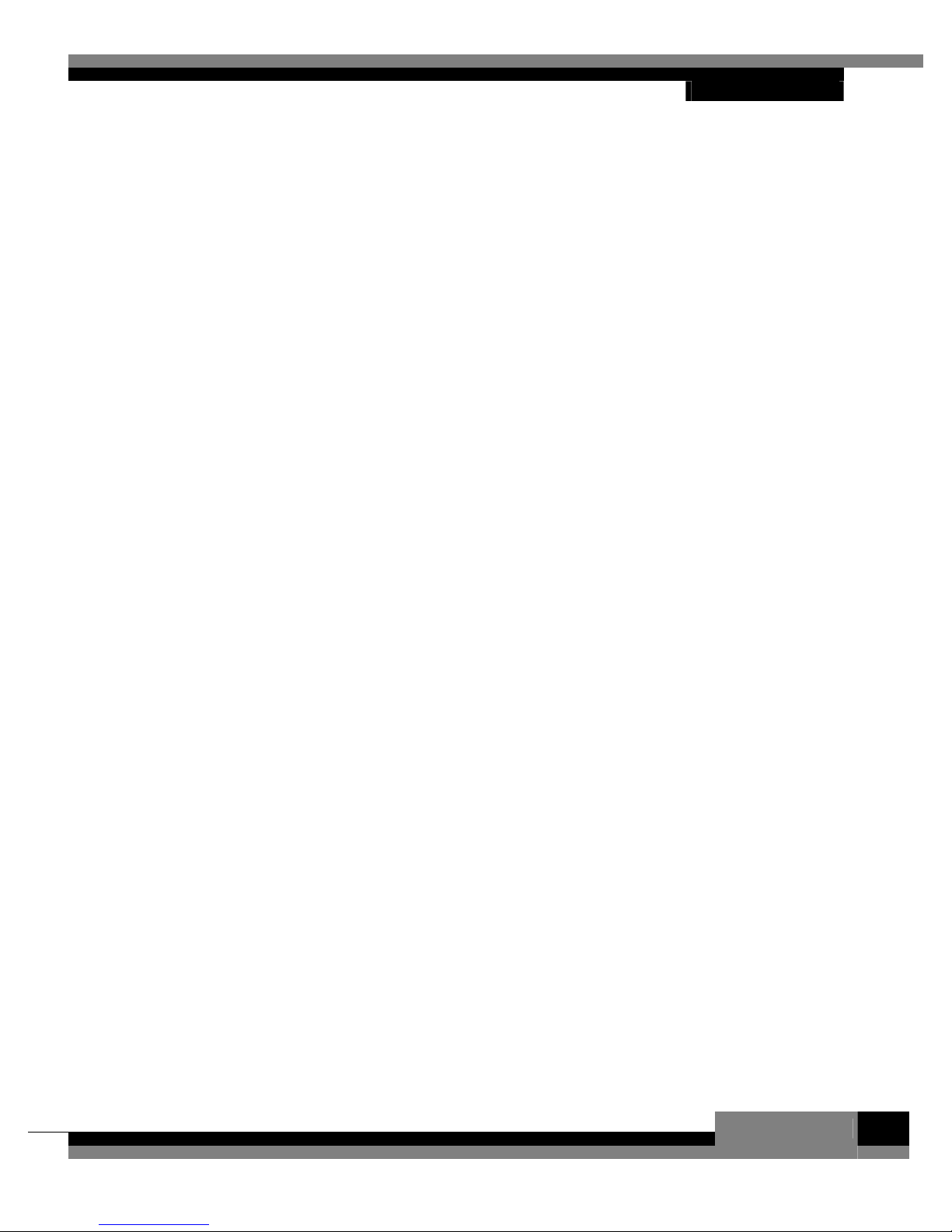
Settings
[Edizionedel 23/08/2002] 11
a)Timer setting.
• With the pqkeys,select on the shown grid an emptyslot
• Press, and keep pressed for two seconds,the OK key.
Note:if there aren’t free slots, an event must be deleted. See below how
to remove a timer.
a.1) Choose a channel.
Afterreleasing the OK key,on the leftmost column–named «Channel»-
appears the name of thechannel,which the receiver was tuned on
before entering the Setup section.
• Use the pqkeys to change the channel.
a.2) Choose the starting day.
• With the tukeys, set the focus on the second columnfromthe
leftside, named «Day».
• Use the pqkeys to change the starting day.
a.3) Choose the starting hour.
• With the tukeys,set the focuson the third columnfrom the
leftside, named «Start».
• Use the pqkeys to change the starting hour, with 30 minutes
steps.
• Use theremote control numerickeypad to set thehour with
precision.
a.4) Choose the ending hour.
• With the tukeys,set thefocuson the fourth columnfrom the
leftside, named «End».
• Use the pqkeysto change the ending hour, with 30 minutes
steps.
• Use theremote control numerickeypad to set thehour with
precision.
a.5) Event repetition.
A timer can be set forturning on/offperiodicallyat the same time.
• With the tukeys, set the focuson the fifth column from the
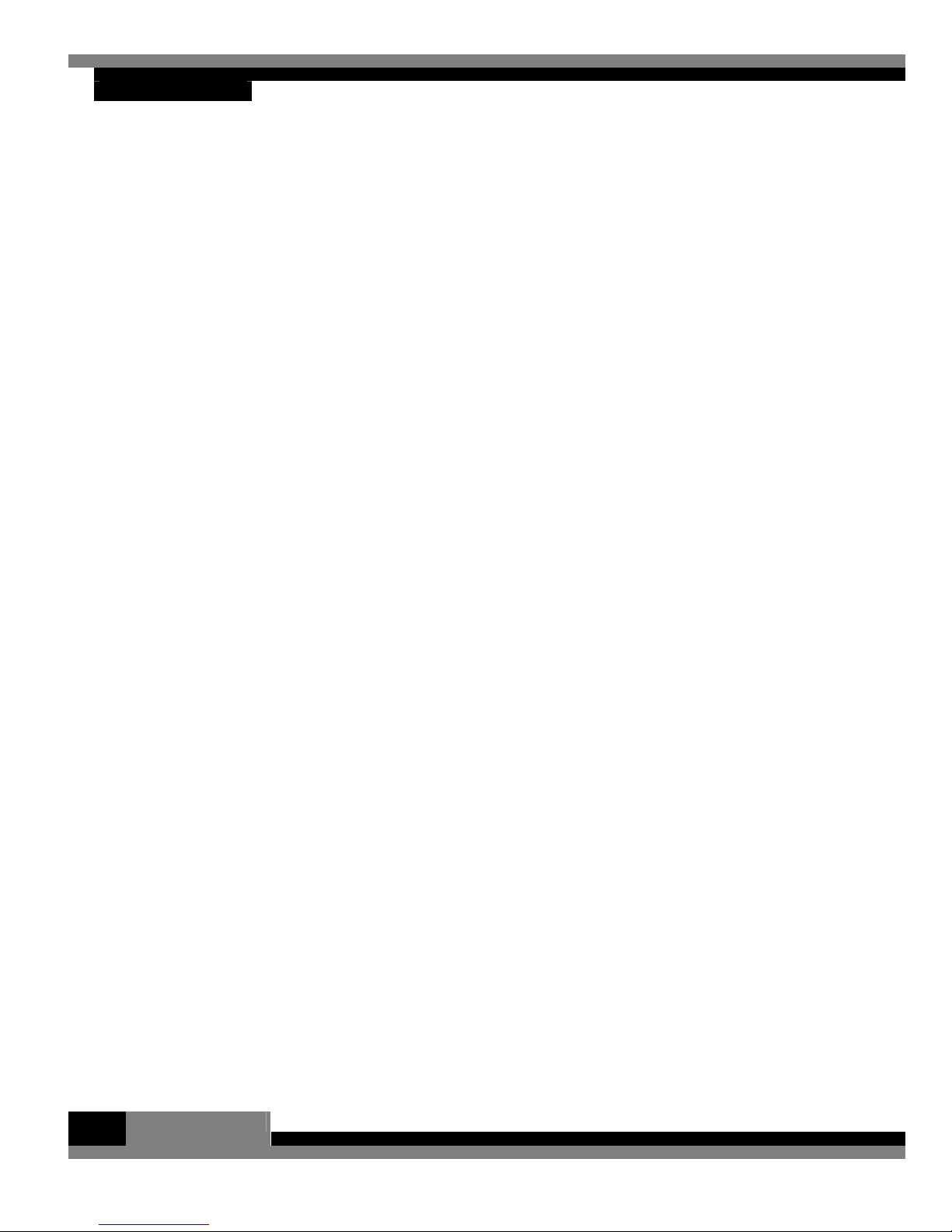
Settings
12
left-side, named «Frequency».
• Use the pqkeysto change the event period.
a.6) Event duration.
Onthe rightmostcolumn, named «Duration», the time length –in
minutes- of the event isshown. The value is calculated as the difference
between the ending time and the starting time of the event, and it can not
be modified directlybythe user.
b)Edit a timer.
To edit, partiallyor totally, a timer…
• With the pqkeys, select the timeron the shown grid.
• Press, and keep pressed for two seconds, the OK key.
Modifications are brought as described on points a.1) – a.5).
c) Deletea timer.
• With the pqkeys,select the timer to be deleted.
• Press the RED key.
d)Help window
Bypressing the ikey,awindowsappearswith the instructionson how to
set timers. Press OK to close this window.
e) Exit the «Timer» section.
To exit the «Timer» section…
• Press the Exit key.
Note: Changeswill be available after saving settings on main menu.
Important: in orderto turn on at the establishedtime, the receiver must
be in «Stand-By» mode, that is, it must havebeen turned off from remote
controland not from front panel power button on thereceiver.
5. ConditionalAccess
Thisreceiveris readyfor the vision of paychannels,of both subscription
and pay-per-view type. Despite therearenumerous Conditional Access
systemsbeing used, this receiver is virtuallycompatible with all of them
bymeans of the so-calledCAM(Conditional Access Module).These
moduls,in PCMCIAstandard format, handle the descrambling of the

Settings
[Edizionedel 23/08/2002] 13
pay-tvsignal dependingon the accessconditions ofthe subscription
smartcard, that is inserted in the CAM. The receiverhas two CAMslots,
in order to handle up to two Conditional Access systemsat the same
time.The CAM slotsare ofstandardDVBCommon Interface (CI) type.
To accessthe CAMmenus:
• From main menu, select «Conditional access» and press OK.
The following menu will show the items «CI slot 1» and «CIslot 2». Next
to eachslot item, in brackets,astatus word isavailable. If no CAM is
present the status will be ‘empty’, if aCAMhasjust been inserted the
statuswill be ‘initializing’, or if the CAM isreadythestatuswill bethe
CAM name.
• To accessthe CAMmenu select the slot and press OK.
If the CAM is readyyou will enter the CAM’smenu. Each CAM type has
itsown menu structure.
On the CAM menu…
• Press Exit to navigate back
• Press RED to go backto the «Conditional access» menu.
If the slot is emptyor an errorcondition hasoccurred, in afewseconds
the systemwill go back to the «Conditional access» menu and will show
an errormessage at the bottom of the screen.
6. Security
In this section youcan modifythe PIN (Personal Identification Number)
code, limittheaccessto prohibite-to-children programmes, andprotect
the access to one or morechannels with a code.
• On main menu select «Security» and press OK.
A panel appears, which asksfor the insertion of the PIN code.
Note: The default PIN code is 0000. This number can be changed in this
section (see below).
• With the remote control numerickeypad, insert the PIN code.
• Press OK.
If the PIN code is correct, you enteranother menu with the following
entries:
• Channel lock
• Change PIN
• Parental lock

Settings
14
a) Channel lock.
It allowsto protect the access to one ormore TV or Radio channelswith
a code.
• Select «Channel lock» and press OK.
You entera menu, which allows you to choose between TVand Radio
channels.
• With the pqkeys,selectan entryand press OK.
The complete list of TVor Radio channels appears.
a.1) Lock one or more channels.
• With the pqkeys,selecta channel to be locked.
• Press the ükey.Alocked channel is marked with a Ï(padlock)
on the right side of the list.
• Repeat the operation for each channel you want to lock.
Note: The unlockcode isthe same asthe one used to enterthe
«Security» section.
a.2) Unlock one or more channels.
• With the pqkeys, select achannel to be unlocked (marked
with a Ï(padlock) on the right side of the list).
• Press the ükey.The Ïon the right side of the list disappears.
• Repeat the operation foreachchannel you want to unlock.
a.3) Lock all the channels at once.
• Press the RED key.
a.4) Unlock allthe channels at once.
• Press the GREEN key.
a.5) Helpwindow
Bypressing the ikey,awindowsappearswith the instructionson how to
set channel lock. Press OK to close thiswindow.

Settings
[Edizionedel 23/08/2002] 15
a.6) Exit the «Channel lock» section.
To exit the «Channel lock» section…
• Pressthe Exit key.
Note: Changes will beavailable after saving settings on main menu.
b) Change pin.
It allows you to change the PIN (Personal Identification Number) code.
• Select «Change pin» and press OK.
You enter the change PIN code section.
b.1) Change the PIN code.
• NewPIN:With the remote control numeric keypad, insert anew
PIN code and press OK.
• Repeat PIN:With the remote control numeric keypad, repeat the
PIN code (forverification)and press OK.
b.2) Help window
Bypressing the ikey,a windowsappears with the instructions on how to
changethe PIN code. Press OK to closethiswindow.
b.3) Exitthe «Change PIN» section.
To exit the «Change PIN» section…
• Pressthe Exit key.
Note: Changes will beavailable after saving settings on main menu.
c)Parental lock.
It allows you to limit the accessto prohibited-to-children programmes.
• With the tukeys, select the least age value, for which it’s
allowed to access to all of theprogrammes.Programmes
prohibited to children youngerthan that age, willbelocked by
the system. “no” does not set limits.
Press Exit to go backto the main menu.
7. Further system settings
So far,the described main menu entriesprovide functionsto search and
manage Radio and TV channels,set timersand securityoptions. The
last menuentryallowsyouto enter8further options, toset graphics,

Settings
16
tuning parameters, and other things for the system.
• On main menu select «System settings»and press OK.
Another menu appears, with 8 entries:
1. AV settings
2. OSD settings
3. Language options
4. LNB Settings
5. Antenna settings
6. Software update
7. Reset to factory
8. Timezone
• To go backto main menu press OK.
8. AVsettings
• On «System settings» menu select «AVsettings» and press OK.
• Use the pqkeysto navigate among the options.
You can set the following parameters:
• TV format:With the tukeys,choose“4:3”or“16:9” video
format.
• Letterbox: With the tukeys, choose whether to activate or not
the letterbox option while watching 16:9programmes on 4:3 TV
sets.
• Modulator: With the tukeys, choose “PAL B/G” or “PAL I”.
• TVscart:With the tukeys,choose among “CVBS”,“S-VHS”
or “RGB”.
If you chosethe “RGB”option, the screen could appearout of
center.To obviate thisproblem, you can set another parameter:
• Horizontaloffset:With the tukeys,increaseordecreasethe
default value until the screen is well centered again.
• Channel switch:With the tukeys, choosetoshowa blank
screen or a frozen frame while switching between channels.
• AC-3:With the tukeys,choosewhetherto activate or not the
audio AC-3 option, which will workonlyon qualified systems.
To go backto «System settings» menu, press Exit.
9. OSD (On Screen Display) settings
• On«System settings»menu select«OSD settings»and press
OK.
• Use the pqkeysto navigate among the options.

Settings
[Edizionedel 23/08/2002] 17
• Press ikeyto get a helpingwindow. Close it with OK.
You can set the following parametersto edit the graphicfeaturesof the
system:
• OSD transparency:With the tukeys increase or decrease
the default value to choose the systemgraphics transparency
level (1 = Highest,15 = Lowest).
• Banner timeout:With the tukeysincrease or decreasethe
defaultvalue to choosethe on-screen permanence duration –in
seconds-of the information windows.
• Lines in list:With the tukeysincreaseordecrease the
defaultvalue to choose how manychannels shall be shownon a
list window, at once.
• Tagnotification:With the tukeysincreaseor decreasethe
defaultvalue to choosehow manyseconds in advance shall be
notified a Timereventstart, in case the receiveris alreadyon.
To go backto «System settings» menu, press Exit.
10.Language options
• On «System settings»menu select «Language options»and
press OK.
• Use the pqkeys to navigate among the options.
• Press ikeyto get a helpingwindow. Close it with OK.
You can set the following parameters tochange the system language:
• Menu language:With the tukeyschooseamong“italiano”
(Italian), “español”(Spanish), “deutsch”(German) or “english”
the language used bysystem graphics and messages.
• First sound:With the tukeyschoose among “italian”,
“spanish”,“arabic”,“russian”, “polish”, “dutch”, “japanese”,
“german”, “english” or “french” the first audio language.
• Second sound:With the tukeyschoose among “english”,
“french”, “italian”, “spanish”, “arabic”, “russian”, “polish”,“dutch”,
“japanese” or“german” the second audio language.
• Subtitle language: With the tukeys chooseamong“german”,
“english”, “french”, “italian”, “spanish”, “arabic”,“russian”,
“polish”,“dutch” or “japanese” the subtitle language. Choose “no”
if you don’t want to pre-define a subtitle language.
Note:Subtitlesare seldomavailable in manylanguages. More often, a
programme is subtitled in one ortwo languages.
Note:Even if you chosethe “no”option, you can alwaysactivate
programmes subtitles(if available) bypressing the appropriate keyon
remote control.

Settings
18
11. LNBsettings
• On«System settings»menu select«LNB settings» and press
OK.
• Use the pqkeysto navigate among the options.
• Press ikeyto get a helping window. Close it with OK.
Three default settingsare available for LNBs, and further three settings
are user-defined. You can set the following parameters:
• LNB name:With the tukeys chooseamong “Universal”,
“Single High”, “SingleLow”, “1”, “2” or“3”. If youselectone
among “Universal”,“SingleHigh” or“Single Low”, you can not
change the other settings.
• Osc. 1
:With the remote control numeric keypad inserta
frequencyfor the low band oscillator.
• Osc. 2
:With the remote control numeric keypad inserta
frequencyfor the high bandoscillator.
• 22 kHz:With the tukeyschoose“yes”or “no” whether you
want, ornot, the receiver to send the oscillator selecting tone.
12. Antennasettings
• On«System settings» menu select «Antenna settings»and
press OK.
• Use the pqkeysto navigate among the options.
• Press ikeyto get a helping window. Close it with OK.
Depending on your system, you can choose between two configurations:
a) Direct feed
If you own a satellite antenna (dish)with onlyone LNB:
• Select the «Direct feed» entryand press OK.
You can set two parameters:
• Satellite:With the tukeyschoosethe satelliteyour
antenna ispointing to, among the twentyfouravailable.
• LNB type:With the tukeyschoosea LNB setting name.
Note:In most casesthe “Universal”setting will be good for
your system.
This manual suits for next models
3
Table of contents