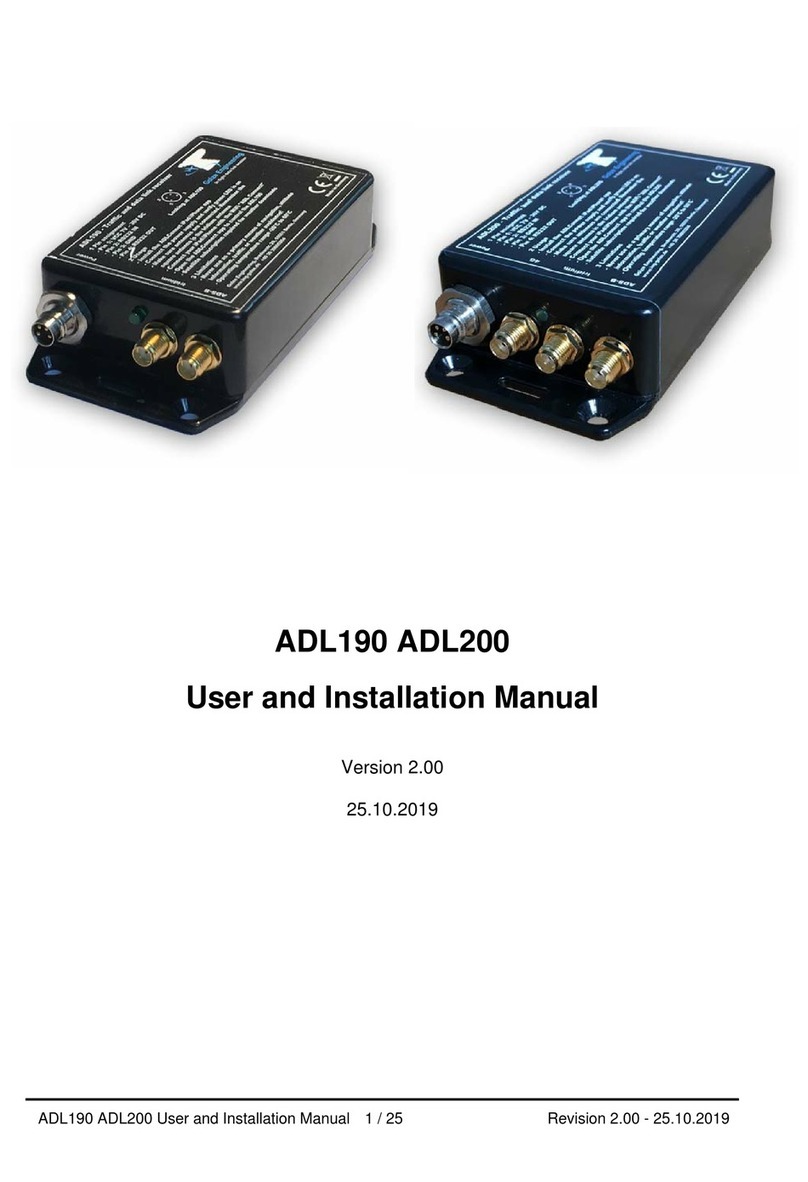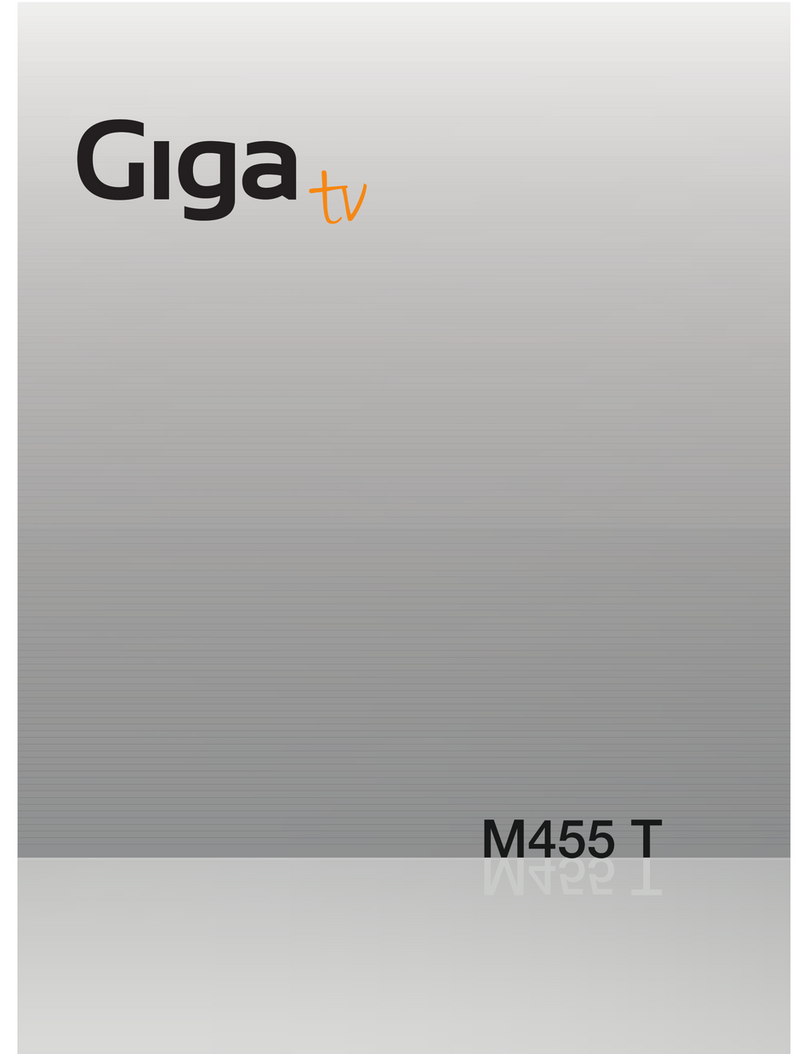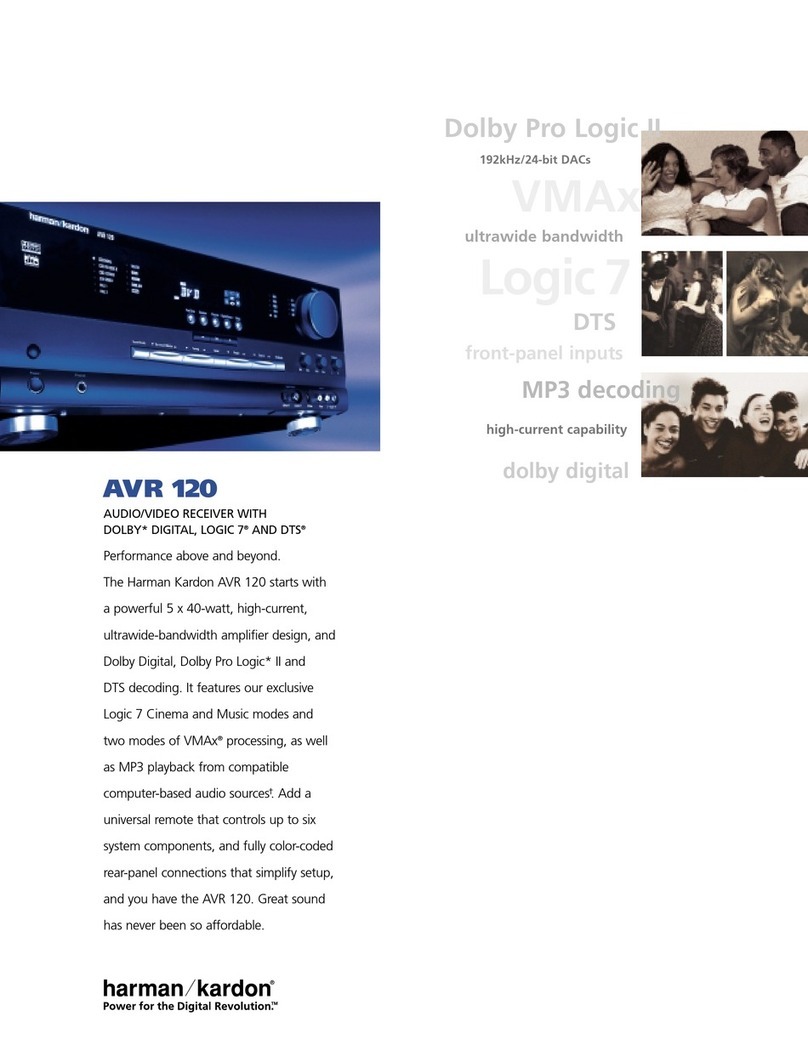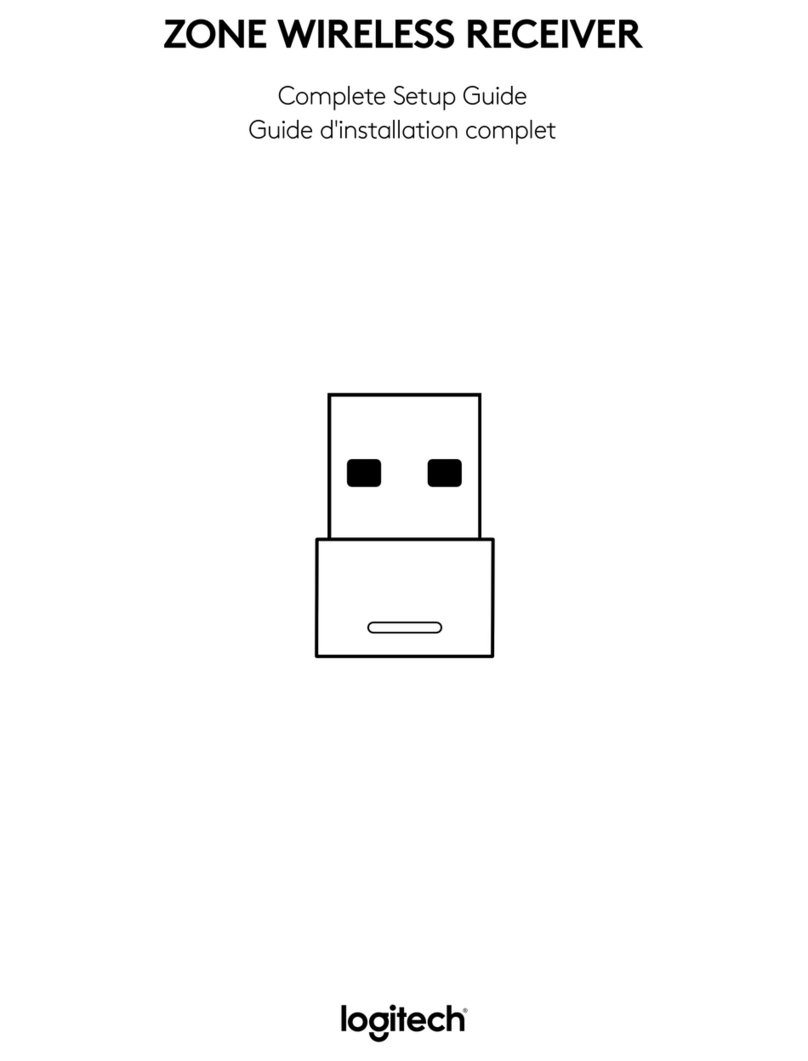Golze Engineering ADL150 User manual

ADL150 User and Installation Manual 1 / 12 Revision 1.01 - 28.03.2018
ADL150
User and Installation Manual
Version 1.01
28.03.2018

ADL150 User and Installation Manual 2 / 12 Revision 1.01 - 28.03.2018
1 Version History
Version 1.00 published 15.02.2017
Version 1.01 published 28.03.2018
2 Page Index
This manual contains numbered pages 1 to 12.
3 General Description
The ADL150 is a satellite weather receiver for permanent installation with separate
antenna.
4 Emergency procedures
If you suspect any malfunction of the ADL150 or interference with other aircraft
systems, deactivate the device by pulling / deactivating the aircraft circuit breaker for
the device or pulling the cigarette lighter plug whichever is applicable. Do not reactivate
the device until the problem has been investigated and resolved on the ground.
In case of a generator failure or similar situation requiring electric load shedding,
deactivate the ADL150 by pulling / deactivating the aircraft circuit breaker for the device
or pulling the cigarette lighter plug whichever is applicable.
5 Certification ADL150
The ADL150 can be installed permanently in certified aircraft if a suitable minor change
is used. The device itself does not come with any certification. Please consult the minor
change documentation for details.
6 Disclaimer
The ADL150 is provided as a non certified component. The only basis on witch it can
be installed is an appropriate minor change. It is the sole responsibility of the user and
installer that is installed and used in a legal way. The device may stop working at any
time. Do not undertake flights you would not undertake without the ADL150.
7 Warning!
While we do everything we can to ensure quality the ADL150 devices might not work at
any time. In addition they may display false information. Never penetrate weather
based on the information provided by the ADL150. This information is for situational
awareness only. The device features a GPS moving map system. This system is
designed to display the aircraft position in relation to the weather data. It is not
designed as a means of primary navigation. Especially the build in database is not
updated in a regular aviation cycle. It is also not maintained to the standards of certified
aviation databases.

ADL150 User and Installation Manual 3 / 12 Revision 1.01 - 28.03.2018
8 The Iridium satellite service
Before you can use the ADL150 you have to subscribe to one of our Iridium satellite
service plans. Please login to the ADL customer portal to order the different service
plans:
https://www.ing-golze.de/login.jsp
PLEASE NOTE: The ADL150 will show satellite signal even without an active satellite
service plan and will be able to transmit data. But this data will not be processed and
the device will receive no answer.
9 Dimensions and mounting details
Figure 1 ADL150 footprint (all measurements are given millimeters)

ADL150 User and Installation Manual 4 / 12 Revision 1.01 - 28.03.2018
Figure 2 ADL150 side view
Attach the ADL150 with four M4 screws or similar imperial mounting hardware. Provide
enough clearance so the Micro USB port can be reached for later firmware updates.
Pay attention not to interfere with any other aircraft systems like steering, wiring etc.
Make sure the device is sufficiently attached so it can not become lose in flight.
10 Power connector
The USB micro socket on the side of the ADL150 will not power up the device. It
is used for firmware updates only. Connecting a device through the USB port will
deactivate the ADL150 WiFi and it will enter the update mode.
The ADL150 requires two connections. First the device has to be connected to a
continuous power source. It will accept 7-36 Volt and consumes about 1 Watt. The
ADL150 has got an internal emergency fuse but it should be protected externally
typically by a 1 Amp circuit breaker. This circuit breaker should also be accessible in
flight so the crew can deactivate the ADL150 if any malfunction is suspected.
As an alternative a portable cigarette lighter power cable in available. Those power
cables are identical to ADL140 power cables.
The green LED on the side of the ADL150 enclosure will illuminate if power is supplied.
Figure 3 ADL150 power connector pins
As an option the ADL150 can be supplied with RS232 Aviation data or NMEA data from
an on board navigation system. If "FPL IN" in activated in the ADLConnect app the
26mm
Antenna
Power

ADL150 User and Installation Manual 5 / 12 Revision 1.01 - 28.03.2018
ADL150 will read the current flight plan from the RS232 source. The NEMA signal
should be 9600 8N1. There is also a RS232 output for future use but the current
firmware does not output any data.
The connector on the ADL150 is called "RSMHL 4" and a matching connector for
installation purposes would be "RKMCK 4" from Belden or an equivalent from another
vendor.
11 Antenna connector
The ADL150 requires a separate Iridium antenna. The antenna is connected through a
SMA female socket on the ADL150.
The ADL150 will work with a wide choice of antennas. Usually you will be supplied with
an indoor Iridium antenna which is typically placed directly below the aircraft front
window with good view to the sky. In most installations this will result in good reception.
But the use of antennas mounted on the external fuselage of the aircraft is also
possible.
If external antennas are installed additional certification paperwork will be required.
Please not that normal SMA connectors are used and not SMA reverse connectors
which are popular for other applications.
The antenna signal can be extended up to at least 4 meters total cable length. Probably
longer cables will also work but 4m was the longest cable length which was tested.
12 Connecting your iPad/iPhone/Android device to the ADL150
After powering up the ADL device you have to connect your portable device to the WI-
FI access point provided by the ADL device. Go to the setting screen of your device.
We show this step for the Apple iPad but other devices will work in a similar way.
Choose “Wi-Fi” on the left side. Then on the right side you will see the network
“ADLConnect”. Choose this network and make sure the iPad really connects to the
ADLConnect wireless network.

ADL150 User and Installation Manual 6 / 12 Revision 1.01 - 28.03.2018
Figure 4 iPad Wi-Fi settings

ADL150 User and Installation Manual 7 / 12 Revision 1.01 - 28.03.2018
13 Installing the ADLConnect App
Before you can start to use the ADL devices with your mobile device, you have to
install the ADLConnect iPad App. On Apple devices open the app store and search for
“ADLConnect” and install the free app. On Android devices please open the Google
play store and also search for “ADLConnect”.
14 Starting the ADLConnect app
Start the ADLConnect app. The top status bar will indicate if the app is connected to
your ADL device. When connected the Iridium and GPS signal quality will be displayed
in the top left corner.
If the app displays “Internet mode”, "WWW" or "Offline" in the top status bar it is not
properly connected to the ADL150. Please check your WiFi settings.
Figure 5 iPad ADLConnect user interface

ADL150 User and Installation Manual 8 / 12 Revision 1.01 - 28.03.2018
15 Entering your login details
At the top part of the Config page you have to enter your login details. This is the same
email/password combination as used for your login at www.ing-golze.de.
Please note: In the past a "Deutsche Wetterdienst login" was required. This is no longer
the case.
Figure 6 Entering the login on the Config page of the iPad app

ADL150 User and Installation Manual 9 / 12 Revision 1.01 - 28.03.2018
16 Your first weather download
Go to the Download page. Select Radar: FPL MQ, Strike: FPL, Wind/°C: FPL, Minima:
FPL and enter the ICAO code of an international airport below (for example EDDB).
Figure 7 SAT Page
Below press the button “Start ADL Download” and confirm you want to start the
download. Yow you can see the status messages of the ADL device below. If you have
good satellite reception and your DWD login is correct you will soon have downloaded
the weather data. Finally go to the MOVING MAP and METAR/TAF page, where you
will find your downloaded weather information.

ADL150 User and Installation Manual 10 / 12 Revision 1.01 - 28.03.2018
Figure 8 Latest radar information shown on the moving map.
For a more detailed description please consult our tutorial video showing how to use
the ADLConnect which is available from the website http://www.ing-golze.de

ADL150 User and Installation Manual 11 / 12 Revision 1.01 - 28.03.2018
17 ADL150 Technical data
•WiFi Interface for iPad/iPhone interconnect
•External Iridium antenna required
•No battery, external power supply (7-36V, 5W) required
•Dimensions: 110 x 53 x 26mm
•Mass: 140g
18 ADL150 Label
Below is a copy of the label printed on the top of every ADL150 device for reference
Figure 9 ADL150 Label

ADL150 User and Installation Manual 12 / 12 Revision 1.01 - 28.03.2018
19 Contact
Golze Engineering
Bredowstr. 29
10551 Berlin
http://www.ing-golze.de
+49 30 39805204
Other manuals for ADL150
1
Other Golze Engineering Receiver manuals