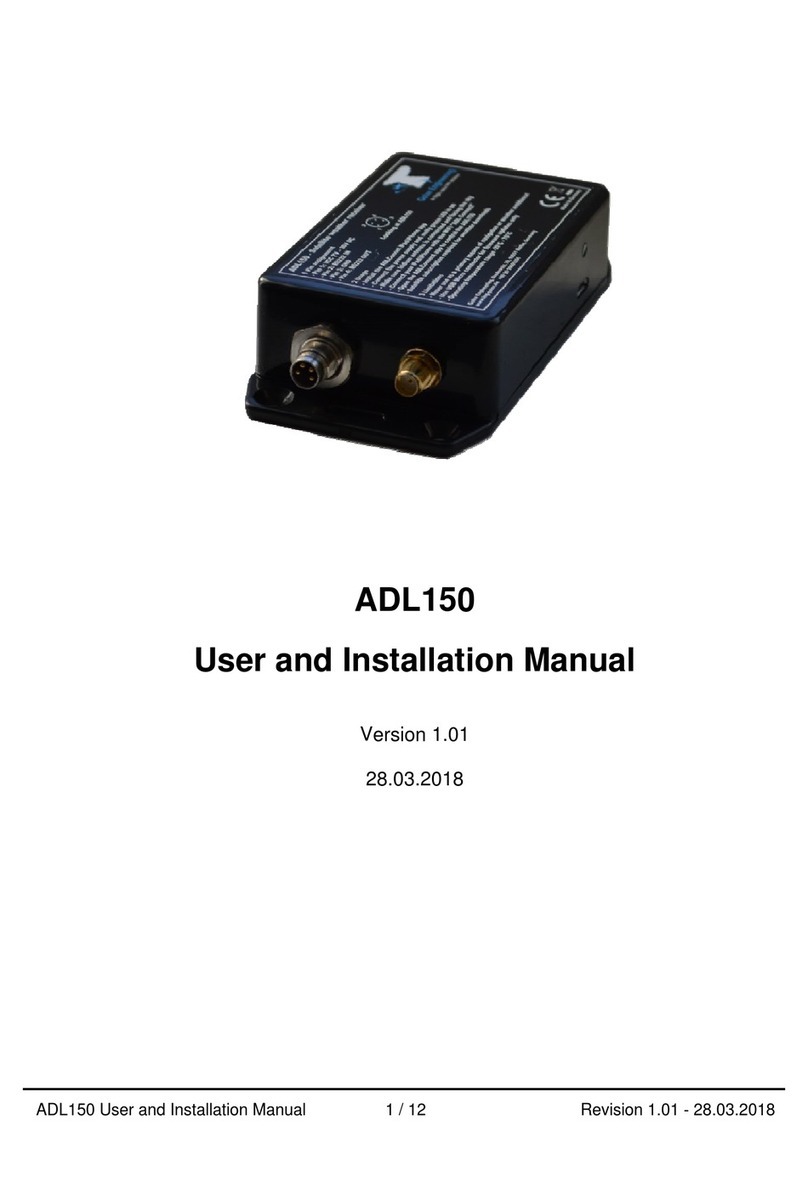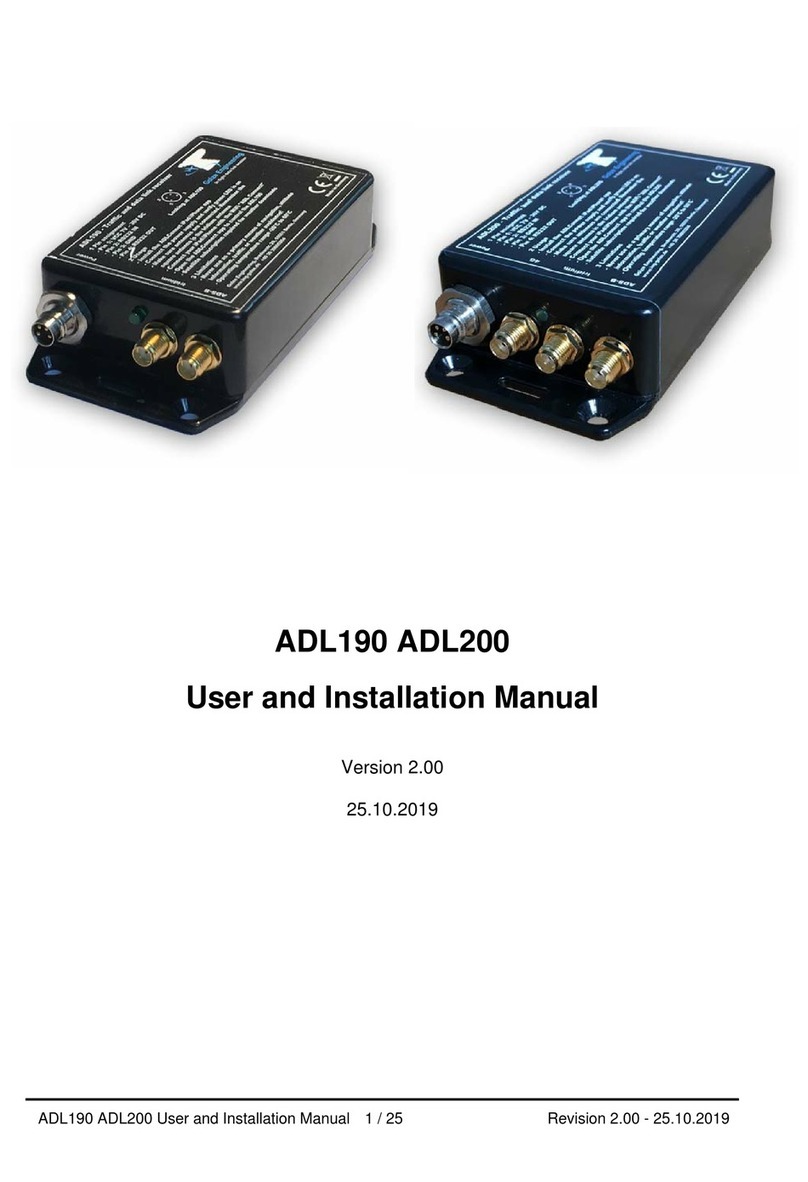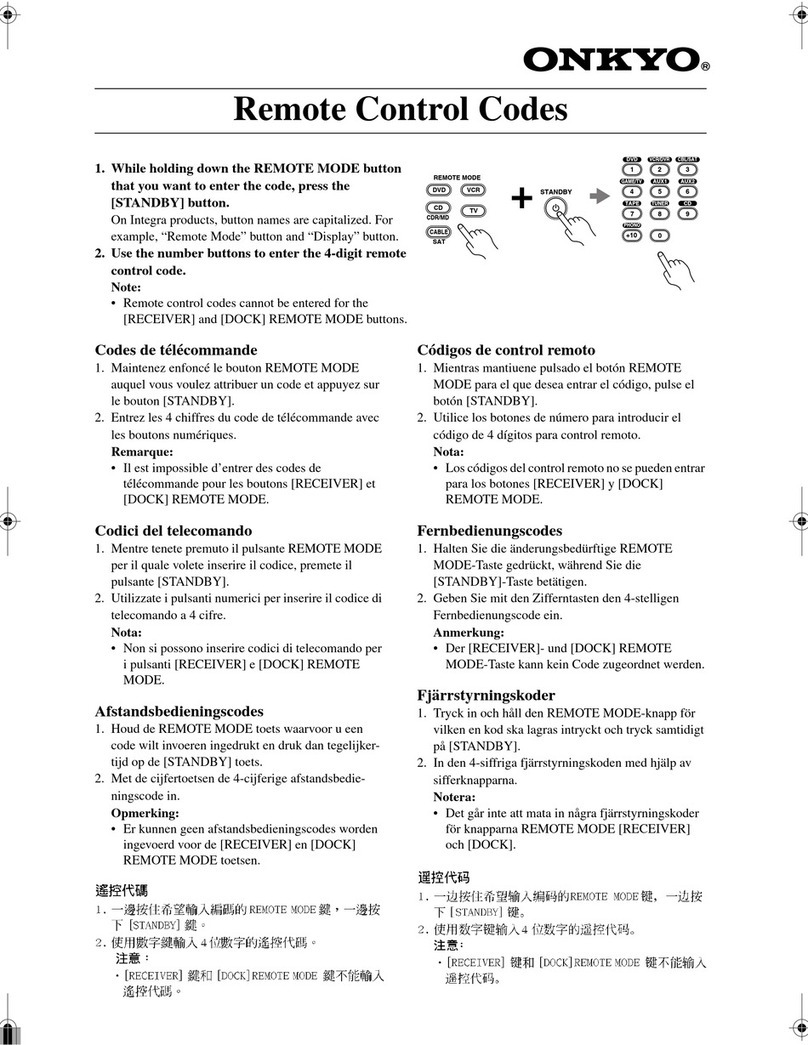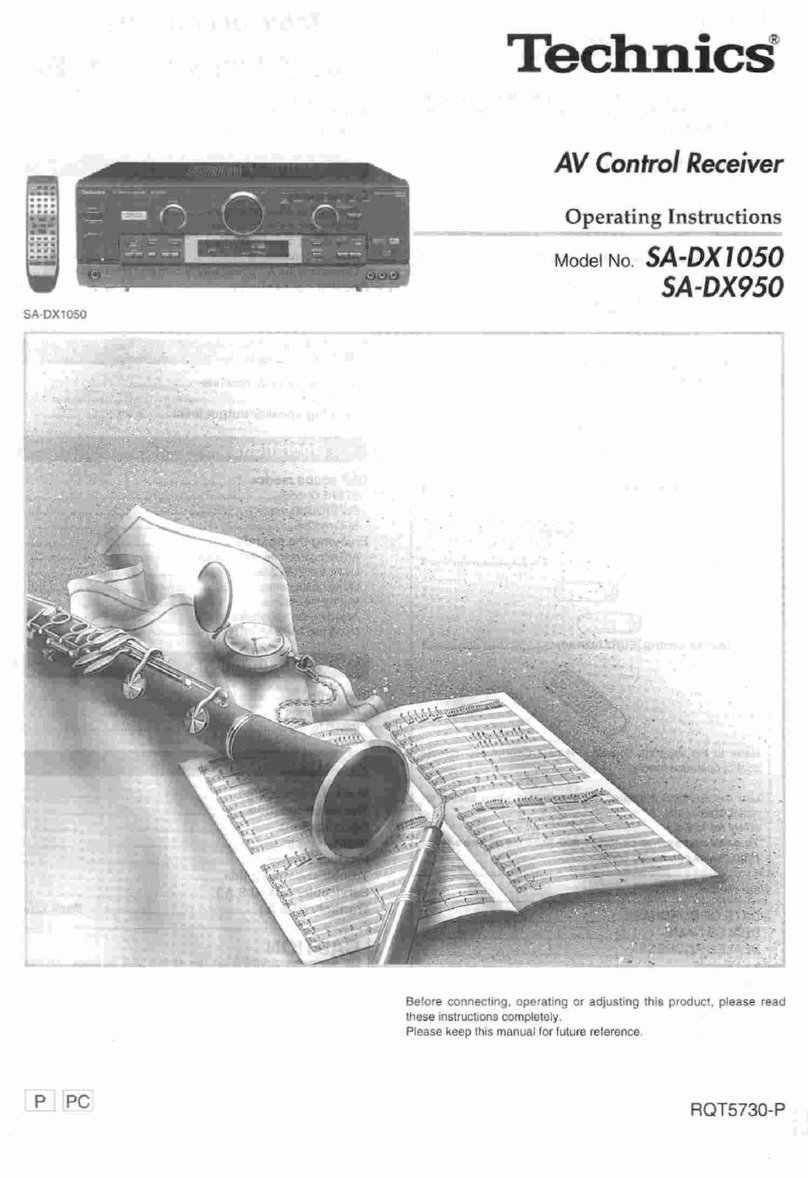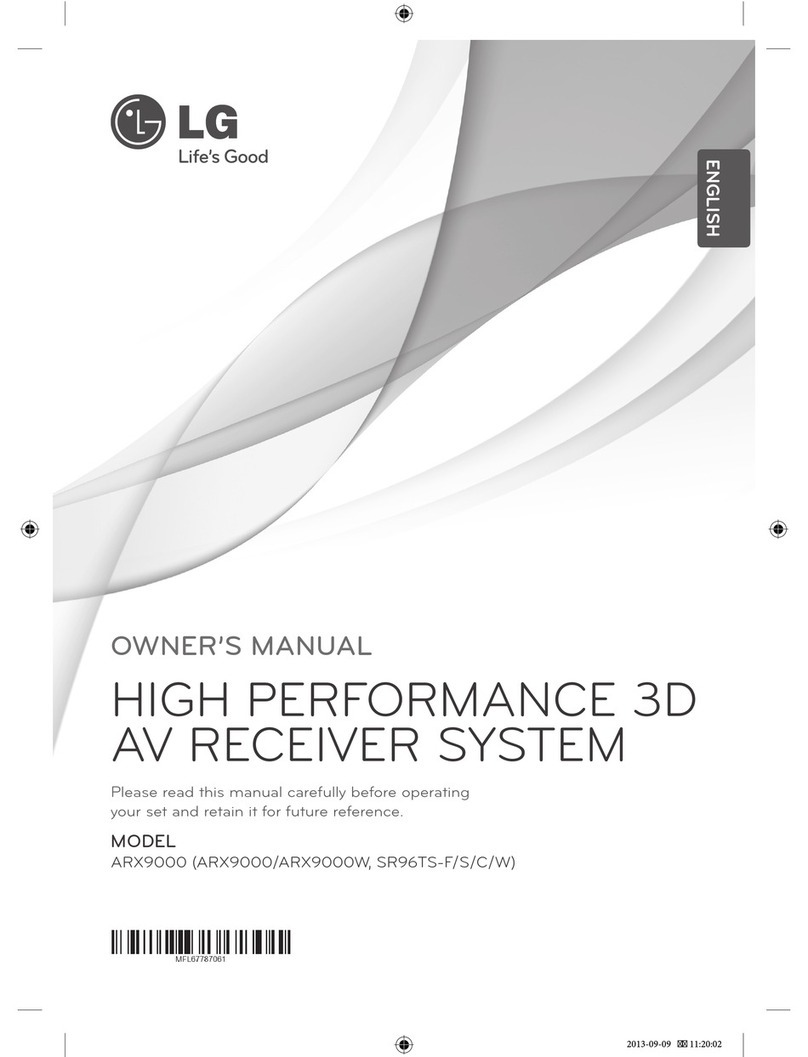Golze Engineering ADL150 Operating manual

ADL150(B) 190 200 User and Installation Manual 1 / 36 Revision 4.00 - 06.03.2023
ADL150(B) ADL190 ADL200
User and Installation Manual
Version 4.00
06.03.2023

ADL150(B) 190 200 User and Installation Manual 2 / 36 Revision 4.00 - 06.03.2023
1 Version History
Version 0.90 published 14.08.2018
Version 1.00 published 14.11.2018
Version 2.00 published 25.10.2019
Version 3.00 published 27.03.2020
Version 4.00 published 06.03.2020
2 Page Index
This manual contains numbered pages 1 to 36.
3 Emergency procedures
If you suspect any malfunction of the ADL150(B)/190/200 or interference with other
aircraft systems, deactivate the device by pulling / deactivating the aircraft circuit
breaker for the device or pulling the cigarette lighter plug, whichever is applicable. Do
not reactivate the device until the problem has been investigated and resolved on the
ground.
In case of a generator failure or similar situation requiring electric load shedding,
deactivate the ADL190/200 by pulling / deactivating the aircraft circuit breaker for the
device or pulling the cigarette lighter plug, whichever is applicable.
4 AHRS Warning
The ADL190/200 comes with a non certified experimental AHRS. THIS AHRS IS NOT
DESIGNED OR SUITABLE TO CONDUCT ANY IFR/IMC FLIGHT. IT IS DESIGNED
FOR ENTERTAINMENT PURPOSES ONLY, DRIVING SYNTHETIC VISION
FEATURES IN SUITABLE iPad APPS AND SIMILAR.
DO NEVER FLY THE AIRCRAFT BASED ON THE ADL190/200 AHRS! USE ONLY
CERTIFIED INSTRUMENTS FOR THIS TASK.
5 ADS-B Traffic Warning
The ADL190/200 comes with a non certified 1090 MHz ADS-B receiver. Not all aircraft
are broadcasting 1090 MHz ABS-B and the non certified nature of the ADL190/200
means that due to antenna installation etc. it could even miss signals from aircraft
broadcasting ADS-B. NEVER RELY ON THE ADL190/200 FOR COLLISION
AVOIDANCE!
6 Weather Warning
While we do everything we can to ensure quality, the ADL190/200 devices might not
work at any time. In addition the system may display false information. NEVER
PENETRATE WEATHER BASED ON THE INFORMATION PROVIDED BY THE
ADL190/200 This information is for situational awareness only. The device features a
GPS moving map system. This system is designed to display the aircraft position in

ADL150(B) 190 200 User and Installation Manual 3 / 36 Revision 4.00 - 06.03.2023
relation to the weather data. THE ADL190/200 IS NOT SUITABLE AS A MEANS OF
PRIMARY NAVIGATION. Especially the build in database is not updated in a regular
aviation cycle. It is also not maintained to the standards of certified aviation databases
7 General Description ADL150(B) / ADL190 / ADL200
The ADL200 is a satellite weather receiver with additional 4G/LTE, ADS-B 1090 MHz
traffic and AHRS. The 4G/LTE link is used in order to reduce satellite transmission
costs when flying slow and low enough to get a connection
.
The ADL190 is a medium cost version of the ADL200 without the 4G/LTE module.
Other features are identical to the ADL200. The ADL190 serial #1400 and up running
firmware 9.20 or later has been enabled to output wireless FIS-B signal directly while all
other devices have to be combined with an ADLS1G extension box for this purpose.
The ADL150(B) is a low cost version of the ADL200 without the 4G/LTE, without AHRS
and without ADS-B. All other features are identical. The ADL150 is the classic device
and the ADL150B is a device produced later on with nearly identical characteristics.
8 Certification ADL150(B)/190/200
The installation into many general aviation aircraft has been approved by the EASA
under Minor Change number 10072228. For details:
https://golze.tech/minor_change.jsp
9 Disclaimer
The ADL150(B)/190/200 is provided as a non certified component. It is the sole
responsibility of the user and installer to install and use it in a legal way. The device
may stop working at any time. Do not undertake flights you would not undertake without
the ADL150(B)/190/200.
10 The Iridium satellite service
Before you can use the ADL150(B)/190/200 you have to subscribe to one of our Iridium
satellite service plans. Please login to the ADL customer portal to order the different
service plans:
https://golze.tech/login.jsp
PLEASE NOTE: The ADL150(B)/190/200 will show satellite signal even without an
active satellite service plan and will even be able to transmit data. But this data will not
be processed and the device will receive no answer.

ADL150(B) 190 200 User and Installation Manual 4 / 36 Revision 4.00 - 06.03.2023
11 Dimensions and Direct Mounting
Figure 1 ADL150(B), ADL190 and ADL200 footprint (all measurements in
millimeters)
Figure 2 ADL150 side view
26mm
Antenna
Power

ADL150(B) 190 200 User and Installation Manual 5 / 36 Revision 4.00 - 06.03.2023
Figure 3 ADL150B side view
Figure 4 ADL190 side view
Figure 5 ADL200 side view
26mm
Power
Iridium Antenna
ADS-B Antenna
26mm
LTE Antenna
Power
Iridium Antenna
ADS-B Antenna
26mm
Antenna
Power

ADL150(B) 190 200 User and Installation Manual 6 / 36 Revision 4.00 - 06.03.2023
Attach the ADL150(B)/190/200 with four M4 screws or similar imperial mounting
hardware. A big patch of high quality Velcro or two side adhesive tape on the bottom
side of the enclosure usually also provides a solid fit. Pay attention not to interfere with
any other aircraft systems like steering, wiring etc. Make sure the device is sufficiently
attached so it can not become detached in flight.
12 Mounting Tray
Figure 6 ADL150(B)/190/200 mounting tray
A spring loaded mounting tray is available for the ADL150(B)/190/200. Whenever
possible try to use it as it makes installation much easier. Please use M4 countersunk
screws or equivalent imperial hardware. An overall of four screws is sufficient but the
tray provides more positions to accommodate different installation situations.
13 AHRS Mounting Considerations
The ADL190/200 contains an AHRS which can sense the attitude of the aircraft.
Therefore a firm connection between the ADL190/200 and the airframe is required.
Attaching it to any moving parts like seatbacks and similar will interfere with the AHRS.
The ADL190/200 AHRS can later be calibrated, thus it can be installed in any possible
orientation as long as it does not move in relation to the airframe.
14 Power Connector
The ADL200 requires four connections, the power supply and three antennas. The
ADL190 requires three connections the power supply and two antennas. The
ADL150(B) requires only two connection, the power supply and the Iridium antenna.
The device has to be connected to a continuous power source. It will accept 7-36 Volt
and consumes about 5 Watt. The ADL150(B)/190/200 should be protected externally,
typically by a 1 Amp circuit breaker. This circuit breaker should also be accessible in
flight, so the crew can deactivate the ADL150(B)/190/200 if any malfunction is
suspected.
As an alternative a portable cigarette lighter power cable in available. Those power
cables are identical to ADL140 power cables. The picture below shows such a cable.
The normal length is 2m and there is a side socket for iPad charging and other parallel
applications. On demand we can also manufacture longer cables and other special
solutions for 110V supplies etc.

ADL150(B) 190 200 User and Installation Manual 7 / 36 Revision 4.00 - 06.03.2023
Figure 7 Cigarette lighter cable for ADL140/150(B)/190/200
The green LED on the ADL150(B)/190/200 enclosure will illuminate if power is
supplied.
Figure 8 ADL150(B)/190/200 power connector pins
The connector on the ADL150(B)/190/200 is called "RSMHL 4" and a matching
connector for installation purposes would be "RKMCK 4" from Belden or an equivalent
from another manufacturer.
Figure 9 RKMCK 4 connector

ADL150(B) 190 200 User and Installation Manual 8 / 36 Revision 4.00 - 06.03.2023
15 Wired RS232 Interconnect - Hardware
The ADL150(B)/190/200 features a bidirectional RS232 port. When running firmware
8.40 or later the baud rate can be configured using the ADLConnect app on the Config
page.
The ADL150(B)/190/200 by itself can only run one baud rate at a time on its RS232
input and output. So if either two inputs are required simultaneously or input and output
should run at different baud rates an extension box is required. In that case there are
two options: ADLRS232 or ADLS1G.
15.1 ADLRS232 - Optional RS232 Combiner
An optional RS232 combiner type ADLRS232 is available. It looks like shown below.
The purpose of this device is first to allow RS232 input at 9600 baud 8N1 while
outputting RS232 at 115200 baud 8N1. This feature will often be required because the
Aviation Data output of third party devices (the typical Avidyne IFD440/540
interconnect) is fixed at 9600 baud while their RS232 Capstone/GDL90 input is fixed at
115200.
Second the RS232 combiner allows combining two RS232 inputs. Early versions have
fixed inputs baud rates at 9600 and 115200 baud. Later versions have auto detection
9600 to 115200 baud on both input ports. Please look at the label on the ADLRS232
you are using to determine which version you have.
Remember the RS232 output at both ports will be 115200 baud and the connection to
the ADL150(B)/190/200 will also run at 115200 baud.
The classic application is to connect an aviation data / NMEA flight plan source (9600
baud) in parallel to a FLARM device like the AT-1 (typically 115200 baud).
Figure 10 ADLRS232
15.2 ADLS1G –Optional Multi Purpose Extension Box
The ADLS1G box provides the exact same functions as the ADLRS232 and behaves in
the same way as the later ADLRS232 with automatic input baud rate detection but
adds a wireless FIS-B link on top. This wireless link can be used to communicate with
many panel mounted avionics to display a weather layer (details see below). The

ADL150(B) 190 200 User and Installation Manual 9 / 36 Revision 4.00 - 06.03.2023
ADL190 serial #1400 and later has got this FIS-B link already installed but all other
devices can be retrofitted with this feature by adding the ADLS1G.
16 Wired Interconnect –Input Protocols
The ADL150(B)/190/200 can read the following data protocols on its serial port, either
directly or through the ADLRS232 or ADLS1G:
Aviation Flight Plan Inout
NMEA Flight Plan Input
FLARM Traffic Input
GDL90 Traffic Input
17 Aviation Flight Plan Input
The ADL150(B)/190/200 will read current flight plan information from panel mount GPS
devices in “Aviation” format. Some sources will offer two versions of the Aviation
format. For example when using the GNS430 the “Aviation” format has to be select and
not the “Aviation no alt” format. All sources we have seen so far will deliver this data at
9600 baud. So when connecting the RS232 input directly to the ADL device select
9600 baud on the Config page of the ADLConnect app. When running the signal
through the ADLRS232 or ADLS1G select 115200 baud on the Config page. Make sure
to connect the 9600 enabled port on early ADLRS232. Later ones will auto detect the
baud rate. Experience has shown that most sources can only output 30 waypoints even
though the GPS itself and the ADL device can handle longer flight plans.
18 NMEA Flight Plan Input
Traditionally certified GPS devices tend to output flight plan information in “Aviation”
format while devices from the non certified market (Garmin GPS695 and many more)
tend to output the flight plan in NMEA format. This usually happens at the same 9600
baud as the Aviation format described above. The ADL device will detect the format
supplied automatically.
19 FLARM Traffic Input
The ADL devices can read FLARM formatted traffic data (which is a special flavour of
the NMEA protocol). Not all FLARM devices are compatible, the NEMA stream has to
contain the $PFLAA data sentence. Most modern FLARM receivers will support this
while some older ones do not.
The following models have been tested successfully:
Air Avionics AT-1
LX Power Mouse
19.1 Air Avionics AT-1
On the AT-1 please configure the RS232 output connected to the ADL (beware there
are 3 so make sure you configure the right one) as follows using the WiFi browser
interface ( http://192.168.1.1 ) in advanced mode:
RS-232 data port x Flarm Traffic: ON

ADL150(B) 190 200 User and Installation Manual 10 / 36 Revision 4.00 - 06.03.2023
RS-232 data port x ADS-B Traffic: ON
RS-232 data port x Range [m]: 999000
RS-232 data port x Vertical Range [m]: 99000
RS-232 data port x Non-Bearing Range [m]: 999000
RS-232 data port x Non-Bearing Vertical Range [m]: 99000
RS-232 data port x Output: AIR TAFFIC PROTOCOL
RS-232 data port x RS-232 Data Rate: 115200
19.2 LX Power Mouse
The Power Mouse has been tested successfully as well. This device will run at a baud
rate of 57600 baud maximum. It is compatible with all ADLRS232 supporting automatic
baud rate detection and ADLS1G and can be connected directly to the ADL device if it
is configured to 115200 baud.
20 GDL90 Traffic Input
The ADL devices can also read traffic information in GDL90 format supplied on the
RS232 port. The baud rate will depend on the sending device. The ADL device will
again detect the data format automatically. But usually using the NMEA / FLARM
protocol will work better if available. We have seen cases where an Lynx GT-9000 was
used as a traffic source and this device only supports the GDL90 format. The ADL
device will only read traffic information from a GDL90 source, not weather and other
data that might be contained in the incoming GDL90 data stream (but it can output
such a stream with weather embedded, see below).
21 Wired Interconnect –GDL90 Output
The only wired RS232 output format supported by the ADL devices is the GDL90
format. This signal will contain basic GDL90 status message like the heartbeat and
GPS information. Further traffic and weather data is sent. GDL90 is also called
“Cabstone” by some vendors.
21.1 Avidyne IFD440/540, EX5000
The typical application is to feed this GDL90 RS232 data stream either directly into a
compatible panel mount device which will then read the data as if it came from an ADS-
B in source and display the data. Displays capable of this type of installation are
primarily the Avidyne IFD440/540 and Avidyne EX5000. Please note on the EX5000
software 8.2.2 or later will have to be installed for this feature to work. Configure the
ADL device RS232 port to 115200 baud using the Config page of the ADLConnect app.
The input protocol to be configured on the Avidyne side is “Cabstone HS”. Those
settings are the same no matter if the connection is done directly to the ADL device or
through the ADLRS232 or ADLS1G.
We suggest setting the ADL RS232 GDL90 output to “Avidyne” as this will slightly
adapt the data stream for a more user friendly data display on those devices.
Please note if you operate multiple IFD440/540 and EX5000 you can hard wire the
output to the inputs on all of those devices at the same time to display the weather data
on all of them simultaneously. Last that we checked the Avidyne devices did not share
weather data among them, so all devices had to be connected individually.

ADL150(B) 190 200 User and Installation Manual 11 / 36 Revision 4.00 - 06.03.2023
21.2 ADL190 or ADLS1G Sending Wireless Data to GTN650/750,
G500/G600/G1000, G3X etc.
The second possible receiver for the GDL90 formated data on the RS232 output of the
ADL device is the ADLS1G extension box. Set the RS232 baud rate to 115200 baud
and enable the RS232 GDL90 output.
The ADLS1G will then receive the weather and traffic data and forward it in a wireless
manner to the compatible displays as so called “FIS-B” data. It is important to make
sure the receiving installation is able to receive FIS-B ADS-B in.
ADL190 devices with serial number #1400 and above have this feature already
integrated.
This is a list of the typical compatible receivers:
Garmin GTX345 (and all its versions like GTX345R, GTX45)
Garmin GDL39 (and all its versions like GDL39R)
Garmin GDL50 (and all its versions like GDL50R)
Garmin GDL52 (and all its versions like GDL52R)
Garmin GDL88
Lynx NGT-9000
The display devices able to display the data are (among others):
Garmin GTN650/750 (and all its versions)
Garmin G500/G600/G1000/G3000
Garmin G3X (and its versions)
Garmin GPS695 and many more Garmin portables
Avidyne IFD440/540, EX5000 but please note those can usually be connected in an
easier way with a direct RS232 link (see above)
According to the device type and capabilities set the ADL RS232 GDL90 to “Avidyne”
“Garmin Basic”, “Garmin Full”. The difference between Garmin Basic and Garmin Full is
that Basic only contains METAR/TAF and radar while full adds satellite and lightning
data. Not all displays can process those, so choosing basic can speed up processing
for displays not capable of showing more data anyway.
Regarding traffic the default configuration is to forward over this link only FALRM traffic
known to the ADL device. The idea is that the ADS-B receiver will usually receive its
own traffic data directly from other aircraft. So supplying this same data to it again on a
second path might lead to “shadow targets”. It you need to change this configuration in
special circumstances please contact us.
21.3 Customizing the GDL90 Data Stream
Usually you simply activate the data stream on the Config page of the ADLConnect
app. But for some special circumstances you can customize the data stream. Then you
can enable and disable certain data blocks separately. The meanings of those are:
GPS: Sends the basic GDL90 heartbeat and GPS data. Omitting this data will not do
any harm when operating the ADLS1G but in a direct RS232 connection to an Avidyne
IFD440/540/EX5000 etc. disabling this data will produce error messages.

ADL150(B) 190 200 User and Installation Manual 12 / 36 Revision 4.00 - 06.03.2023
AI: Attitude indicator information. On the RS232 we currently do not know about any
displays processing this data but for compatibility with the WiFi GDL90 interface and
future applications it is contained anyway.
TF: Traffic. Disabling this data block will block any GDL90 transmission of ADS-B or
FLARM traffic data known to the ADL device.
360: No bearing traffic. Disabling this feature will make the ADL device stop sending
data about pure transponder targets with unknown exact position. If enabled this data
will generate a ring of 6 artificial targets around the current position to enable display on
all devices.
WX: Weather. This switches on and off the transmission of all weather data known to
the ADL device.
22 Wireless Interconnect –FIS-B
As detailed above in the chapter “ADL190 or ADLS1G Sending Wireless Data to
GTN650/750, G500/G600/G1000, G3X etc” the ADL system can communicate wireless
with a compatible receiver and transmit traffic and weather data.
23 Wireless Interconnect –WiFi to ADLConnect app
The central tool to monitor and control the ADL devices is the ADLConnect iOS or
Android app. Please download this app from the Apple app or Google Play Store.
Then make sure you connect the mobile device to the WiFi network called “ADL
Connect”. We recommend you terminate any other apps not used in flight running in
the background. Also setting a manual IP address in the range of 192.168.1.20 to
192.168.1.254 (set a different one on each device), subnet mask 255.255.255.0 and
router/gateway empty can improve WiFi performance.
Start the ADLConnect app and make sure communication to the ADL device is
established and maintained.
Please look at our separate documentation and tutorial videos regarding the detailed
operation of the ADLConnect app.
24 Wireless Interconnect –WiFi GDL90
Besides the communication to the ADLConnect app WiFi is used to distribute a GDL90
formated data stream to compatible apps. The most popular ones being ForeFlight,
SkyDemon and Garmin Pilot. Make sure you have the WiFi GDL90 enabled on the
Config page of the ADLConnect app. Please also select there the app you are actually
using as this slightly adapts the data stream to the app you are using for an even better
user experience.
Regarding the details on how to display the weather data in those popular app please
look at our separate documentation available for each app interconnect.

ADL150(B) 190 200 User and Installation Manual 13 / 36 Revision 4.00 - 06.03.2023
Lately Avidyne has upgraded their IFD440/540 devices so they can also receive
GDL90 formated data via WiFi besides the option to deliver this data using the RS232
wired interface. Please look at the Avidyne documentation for details.
25 Wireless Interconnect –WiFi Client Mode
In some configuration you want to combine your ADL device with another WiFi enables
traffic device like a Sentry, Stratux, SkyEcho2 or similar. The procedure is to switch the
ADL WiFi mode to “Client” and then configure the details of the WiFi to join. The ADL
device will then boot up for 90 seconds in its normal WiFi mode (to give you a chance
to make changes if needed) and then try to join the foreign WiFi as a client.
You then also connect your iPad (or iPhone, Android phone etc.) to this WiFi. The
ADLConnect app should find the ADL device and communicate with it normally. Apps
like ForeFlight, SkyDemon and Garmin Pilot will then receive the combined data stream
from both GDL90 devices and display it. To avoid data mix up it is usually best to
disable at least the “GPS” part of the GDL90 data stream by selecting the “Custom”
option for the WiFi GDL90 in the ADLConnect app. In most cases enabling just the WX
(Weather) data block works best.

ADL150(B) 190 200 User and Installation Manual 14 / 36 Revision 4.00 - 06.03.2023
26 Interconnect Drawing without ADLRS232 or ADLS1G
The following drawing shows an interconnect situation without using the optional
ADLRS232 or ADLS1G boxes.
No connection on the ADL devices RS232 output (Pin 4) is shown. A GDL90 receiver
could be connected but as the ADL device is usually receiving flight plan data at 9600
baud this output will run at 9600 baud only which is not compatible with any current
devices known to us.
The antennas of the ADL device are not shown.
Figure 11 Interconnect Drawing without ADLRS232 or ADLS1G
RS232 out (9600 baud)
Pin 1 VCC
GND
Pin 3 GND
Pin 2 In
ADL150(B)/190/200
(required)
iPad / iPhone / Android
(multiple supported, one
required)
ADLConnect app
ForeFlight / SkyDemon /
Garmin Pilot
WiFi
ADS-B In
GTX345(R)
GDL39(R)/50(R)/52(R)
GDL88
Lynx NGT-9000
(optional, multiple possible)
Wireless FIS-B interface
(ADL190 #1400 and above only)
Wired or Bluetooth
Display
GTN650/750
G500/600/1000/3000
G3X etc.
(optional, multiple possible)
Flight Plan Source
GTN650/750 (Aviation)
GNS430/530 (Aviation)
IFD440/540 (Aviation)
GPS695 (NMEA)
G3X (NMEA)
(optional)
Or
FLARM
AT 1
Power Mouse
etc.
57600 or 115200 baud
(optional)
VCC

ADL150(B) 190 200 User and Installation Manual 15 / 36 Revision 4.00 - 06.03.2023
27 Interconnect Drawing with ADLRS232 or ADLS1G
The following drawing shows an interconnect situation with the optional ADLRS232 or
ADLS1G (only one of those can be used at the same time).
The antennas of the ADL device are not shown.
Figure 12 Interconnect Drawing with ADLRS232 or ADLS1G
RS232 in
GND
GND
RS232 out
P2 Pin 1 VCC
P2 Pin 3 GND
P2 Pin 2 RS232 in
P2 Pin 4 RS232 out
GND
RS232 in
P1 Pin 4 RS232 out
RS232 out (9600 baud)
P1 Pin 1 VCC
GND
P1 Pin 3 GND
P1 Pin 2 in
ADLRS232
or
ADLS1G
(required)
ADLS1G adds
wireless
FIS-B interface
Wired interfaces are
identical on both
iPad / iPhone / Android
(multiple supported, one
required)
ADLConnect app
ForeFlight / SkyDemon /
Garmin Pilot
WiFi
ADS-B In
GTX345(R)
GDL39(R)/50(R)/52(R)
GDL88
Lynx NGT-9000
(optional, multiple possible)
Wireless FIS-B interface
From ADL190 serial
#1400 and above
or
ADLS1G
Wired or Bluetooth
Display
GTN650/750
G500/600/1000/3000
G3X etc.
(optional, multiple possible)
Flight Plan Source
GTN650/750 (Aviation)
GNS430/530 (Aviation)
IFD440/540 (Aviation)
GPS695 (NMEA)
G3X (NMEA)
(optional)
VCC
FLARM
AT 1
Power Mouse
etc.
(optional)
ADL150(B)/190/200
(required)
Link multicore supplied
with ADLRS232 or
ADLS1G
Display
IFD440/540
EX5000
(optional, multiple possible))
Display
IFD440/540
EX5000
(optional, multiple possible)

ADL150(B) 190 200 User and Installation Manual 16 / 36 Revision 4.00 - 06.03.2023
28 Antennas - Do not confuse antenna types!
The ADL200 uses three antennas. One antenna for ADS-B, Iridium and LTE each. The
ADS-B and LTE antennas are usually the same type but the Iridium antenna (middle
connector) is different. DO NOT CONNECT THE LTE/ADS-B ANTENNA TO THE
IRDIDIUM SOCKET. AS A CONSEQUENCE OF THE WRONG CONNECTION IN
SOME RARE CASES WE HAVE SEEN DAMAGE TO THE DEVICE.
The ADL190 uses two antennas only. .One antenna for ADS-B and another one for
Iridium. ALSO FOR THE ADL190: DO NOT SWITCH THE ANTENNAS.
The ADL150(B) uses only one Iridium antenna
29 LTE Antenna Considerations (ADL200 only)
The antenna supplied with the ADL200 looks similar to the one shown below:
Figure 13 LTE Antenna
As an alternative any other LTE wide band antenna can be used. The antenna must be
designed for approximately 800Mhz to 2GHz. The connector on the ADL200 is an SMA
connector.
We suggest gluing this antenna vertically to the border of any cabin window. We have
seen good results on side and front windows. Remember LTE is a means of satellite
cost saving. Therefore a basic antenna installation is sufficient. Any advanced external
LTE antennas could provide an advantage but would probably never pay off financially
by saving enough satellite downloads.

ADL150(B) 190 200 User and Installation Manual 17 / 36 Revision 4.00 - 06.03.2023
30 Iridium Antenna
The antenna supplied with the ADL150(B)/190/200 looks similar to the one shown
below:
Figure 14 Iridium Antenna
This is an Iridium patch antenna. Please note that it will radiate only upwards.
Therefore the antenna should be placed with the flat side down as horizontally as
possible. In most aircraft a location below the front window on the glare shield, all the
way to the front, works well. The picture below shows the antenna in an aircraft in flight
on the glare shield.

ADL150(B) 190 200 User and Installation Manual 18 / 36 Revision 4.00 - 06.03.2023
Figure 15 Iridium Antenna in Flight
If the aircraft is equipped with an external Iridium antenna that antenna can also be
used for the ADL150(B)/190/200 Iridium link. It will probably provide a signal which is a
bit better than the antenna on the glare shield. But usually the small advantage in
signal quality will not justify the expensive installation of such an antenna if it is not
already installed.
Avoid putting the antenna up side down. The rounded corners of the antenna
must face upwards. Else the signal reception will be very poor.
Heated windshields will usually block the satellite signal even when the heating is
turned off. In a similar way any conductive material like metal or carbon fiber placed
over the antenna will block the signal.
31 ADS-B Antenna
The antenna supplied with the ADL190/200 looks similar to the one shown below:
Figure 16 ADS-B Antenna
This is the same antennas used for 4G/LTE on the ADL200 but with a shorter cable.
ADS-B signal reception is very sensitive to antenna and cable performance. If you have
an antenna on the outside of the hull available, we recommend you use it. The supplied
antenna usually works best when installed vertically in the cockpit area. The picture
below shows the antenna attached to the corner of the front screen.

ADL150(B) 190 200 User and Installation Manual 19 / 36 Revision 4.00 - 06.03.2023
Figure 17 ADS-B Antenna Example
Please note that besides the antenna itself the quality and length of the cable plays a
big role in ADS-B performance. Thus, shortening the ADS-B antenna cable as much as
possible makes a significant difference. We can also assist you with shorter cables etc.
if required. As a guideline the relatively thin RG174 cable on the supplied antenna
works best if shorter than 1m. For more than 2m we recommend using much thicker
cable like RG400 which has shown to work well over 6m and more.
32 Optional ADS-B Amplifier
If more ADS-B reception range is desired an ADS-B amplifier can be installed.
Currently it is supplied with all ADL190/200 delivered. When using very early
ADL190/200 you must check it is prepared to supply the required 5V to the amplifier.
Devices with serial numbers above #0800 do all supply the voltage. For devices below
this serial number you can check the voltage as shown in the following figure. If the
device does not supply the 5V please send it to us and we will upgrade the device free
of charge for you. To measure the amplifier supply power up the ADL190/200 device
with the ADS-B antenna connector disconnected. Then measure the voltage between
the inner pin and the outer ground. This should be close to 5V if the device is prepared
to run the optional amplifier.

ADL150(B) 190 200 User and Installation Manual 20 / 36 Revision 4.00 - 06.03.2023
Figure 18 Measuring the 5V supply for the ADS-B amplifier on the ADL190/200
device ADS-B port
The amplifier looks as shown in the following figure. Do not confuse the two sides.
They both have a SMA connectors but the amplifier only works when connected as
shown in the figure. The connection marked "OUT +5V" has to be connected to the
ADS-B input of the ADL190/200 device. The "IN" connector is connected to the ADS-B
antenna. Besides the amplifier a cable regular SMA to regular SMA connector will be
required. For short cable runs RG174 cable is acceptable. For longer cable runs lower
loss cable like RG400 will be required. Place the amplifier as close as practicable to the
antenna.
Figure 19 Amplifier Type "ADS-B 1090 MHz LNA"
5V
GND
Other manuals for ADL150
1
This manual suits for next models
3
Other Golze Engineering Receiver manuals
Popular Receiver manuals by other brands

AFi
AFi MR-780C-SL instruction manual

Harman Kardon
Harman Kardon AVR 40 Technical manual
General Dynamics
General Dynamics DIGITAL TRACKING RECEIVER Operation and maintenance manual

LG
LG HDBaseT EB-B100 owner's manual
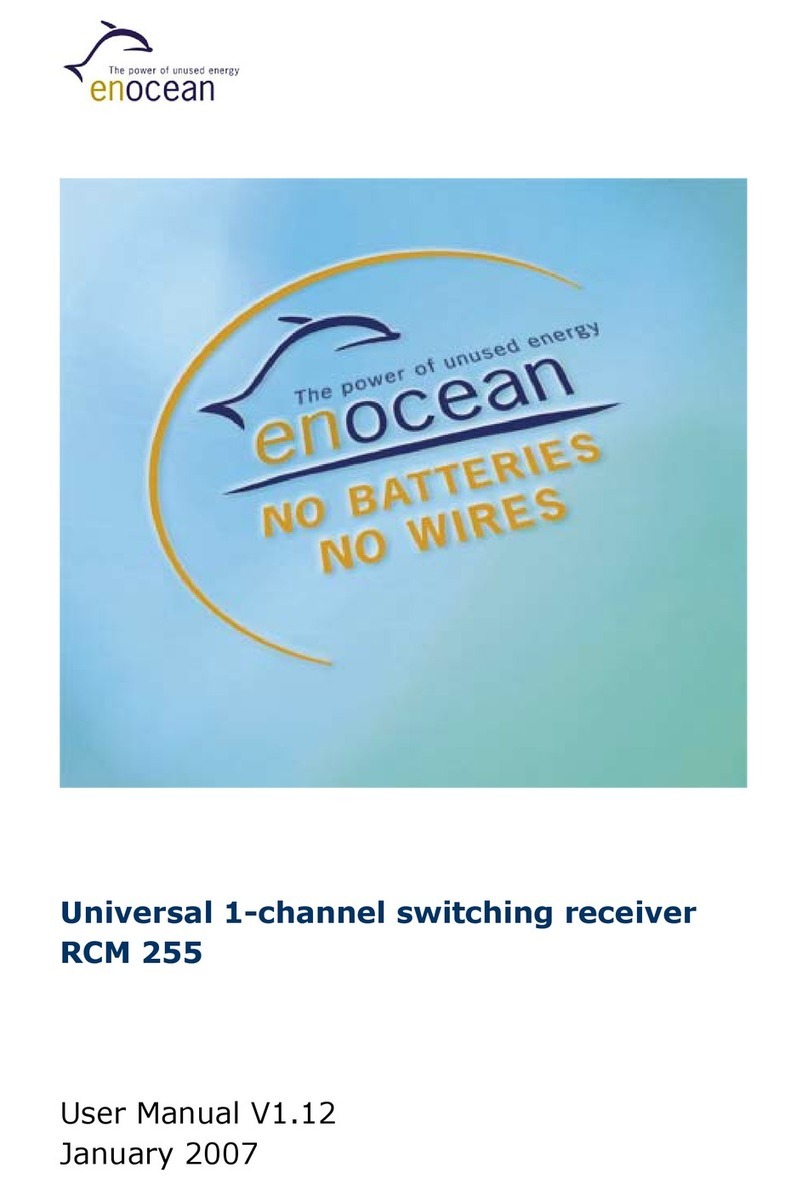
EnOcean
EnOcean RCM 255 user manual
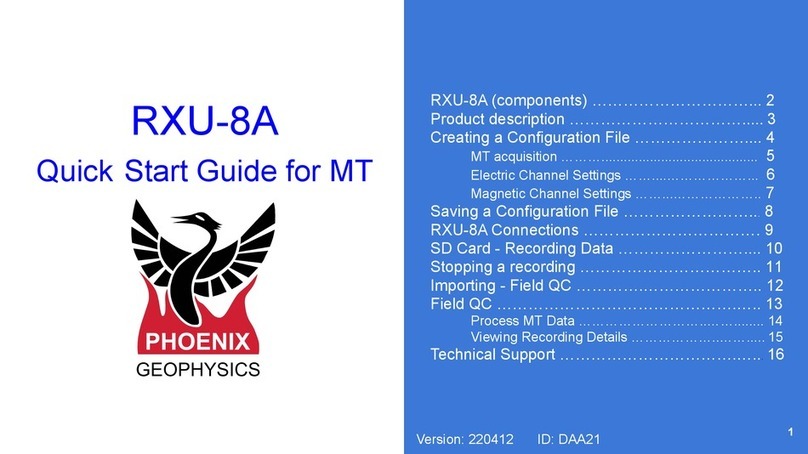
Phoenix Geophysics
Phoenix Geophysics RXU-8A quick start guide