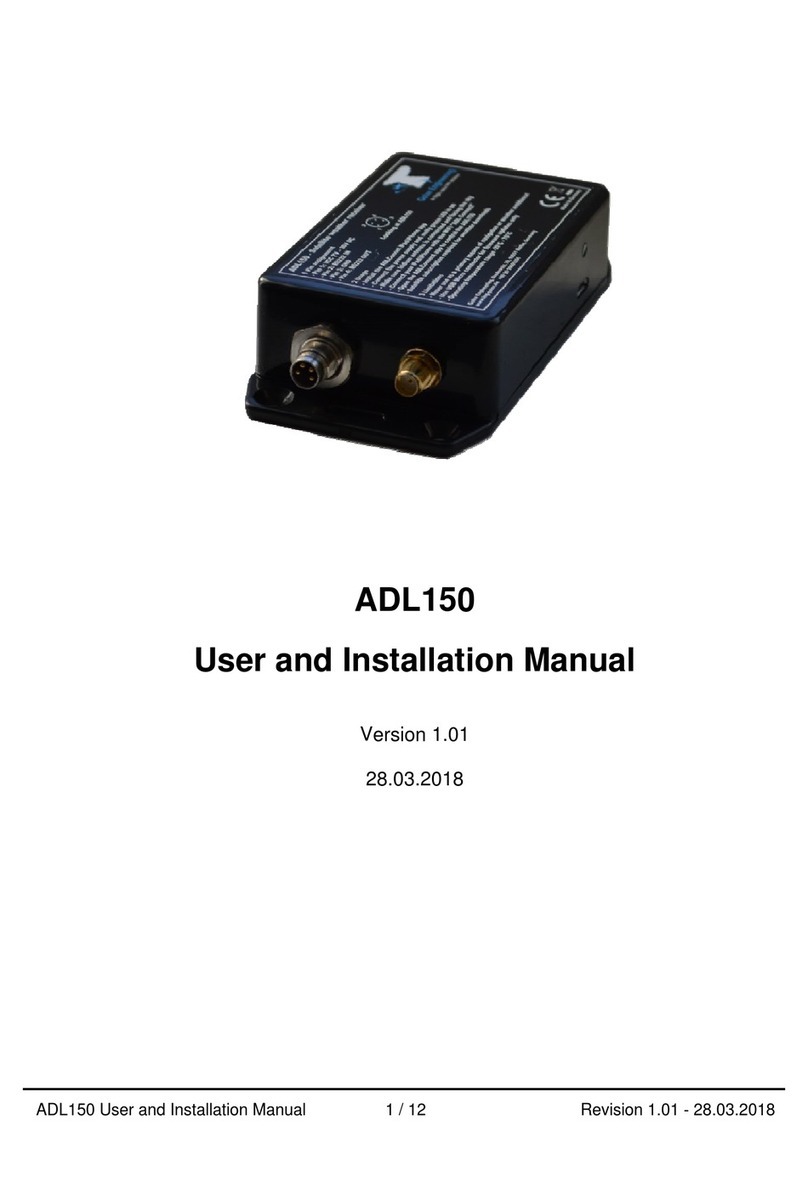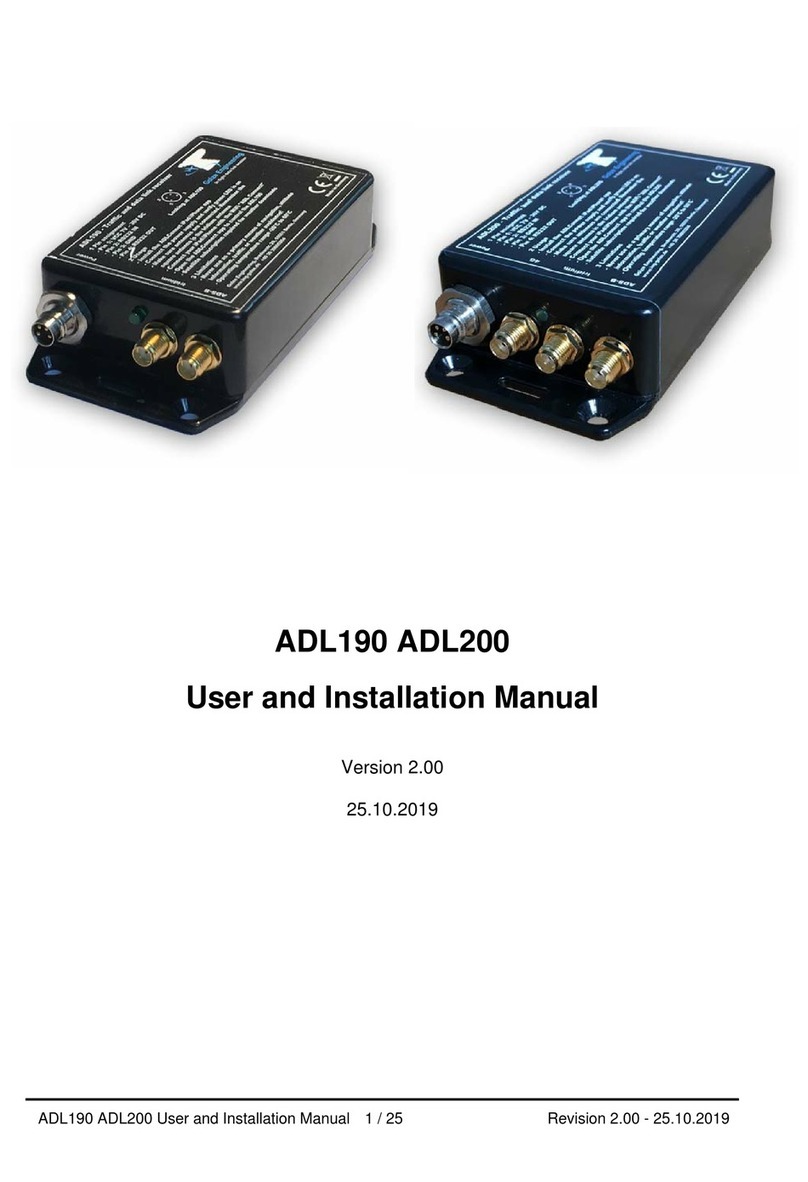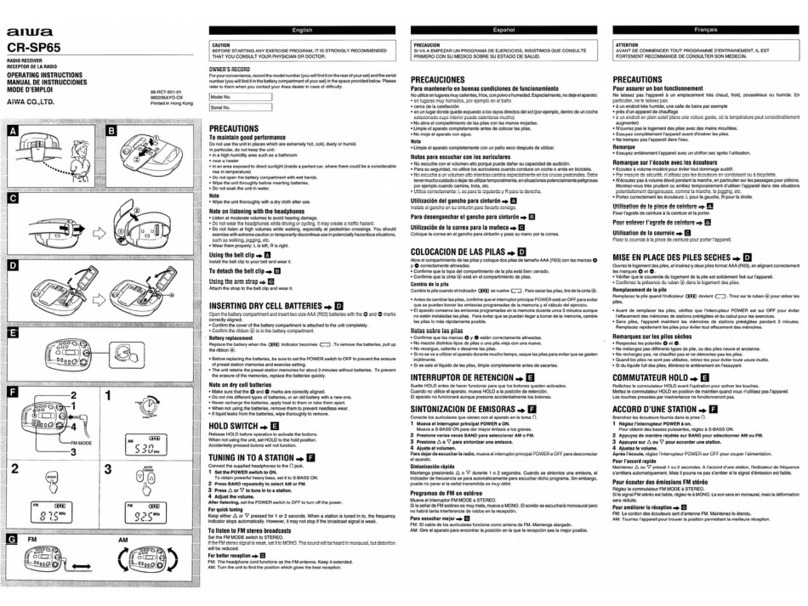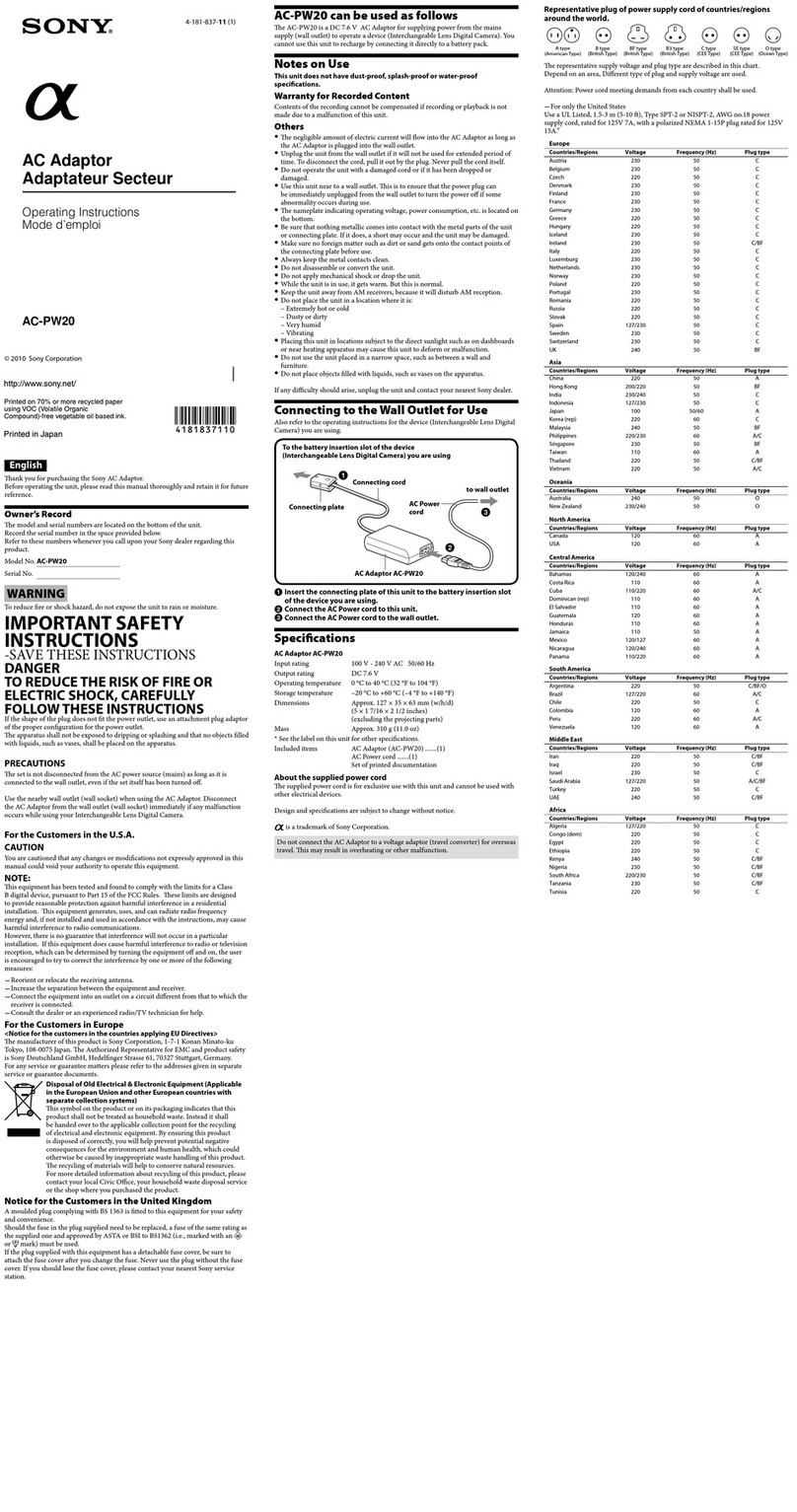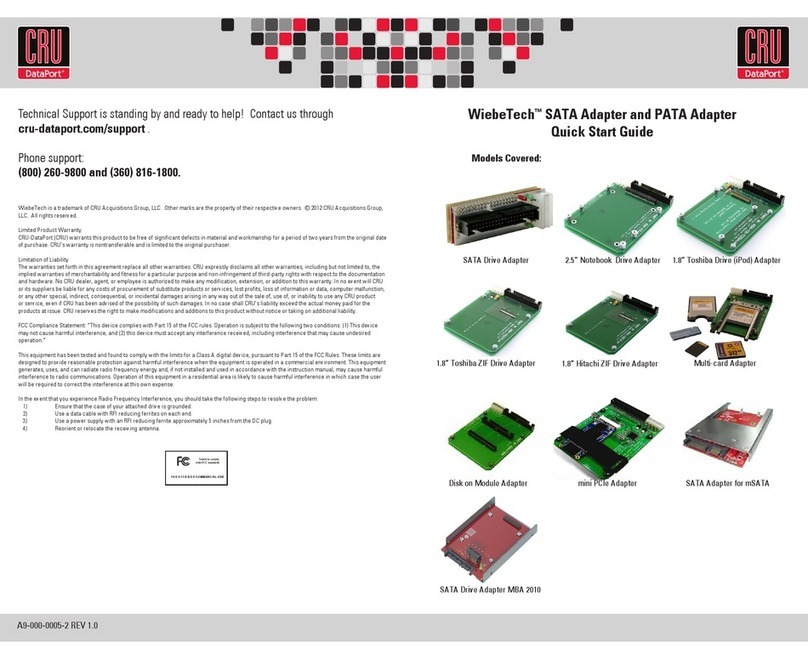Golze Engineering ADL165 Operating manual

ADL165 User and Installation Manual 1 / 10 Version 1.00 - 07.02.2024
ADL165
User and Installation Manual
Premilinary information –Device is not yet
available
Version 1.00
07.02.2024

ADL165 User and Installation Manual 2 / 10 Version 1.00 - 07.02.2024
1 Version History
Version 1.00 published 07.02.2024
2 Page Index
This manual contains numbered pages 1 to 10.
3 Possible Interference
If you suspect any malfunction of the ADL165 or interference with aircraft systems,
please switch off the device immediately. Do not restart the device until the problem
has been investigated and resolved on the ground.
4 Weather Warning
While we do every possible effort to ensure quality, the ADL165 devices might not work
at any time. In addition the system may display false information. NEVER PENETRATE
WEATHER BASED ON THE INFORMATION PROVIDED BY THE ADL165 This
information is for situational awareness only. The device features a GPS moving map
system. This system is designed to display the aircraft position in relation to the
weather data. THE ADL160 IS NOT SUITABLE AS A MEANS OF PRIMARY
NAVIGATION. Especially the build in database is not updated in a regular aviation
cycle. It is also not maintained to the standards of certified aviation databases
5 General Description ADL165
The ADL165 is a small size satellite weather receiver designed to be placed on the
glare shield in the aircraft. It is powered via Micro USB (5V). The ADL165 can be used
as a mobile device or can be installed permanently.
6 Certification ADL165
The ADL165 can be installed permanently but currently there is not yet any paperwork
available. So this option is limited to experimental, ultra light aircraft or situations where
you generate your own paperwork.
7 The Iridium satellite service
Before you can use the ADL165 you have to subscribe to one of our Iridium satellite
service plans. Please login to the ADL customer portal to order the different service
plans:
https://www.ing-golze.de/login.jsp

ADL165 User and Installation Manual 3 / 10 Version 1.00 - 07.02.2024
PLEASE NOTE: The ADL165 will show satellite signal even without an active satellite
service plan and will even be able to transmit data. But this data will not be processed
and the device will receive no data.
8 General Operation
The ADL165 is designed to be as simple as possible. Place the device on the glare
shield with the rounded side facing up. This is important as the internal antenna will not
work when upside down. Then power the device by connecting a Micro USB cable.
Note there are no switches or similar on the ADL165. Once it receives USB power, it
starts until power is cut.
9 USB Power Supply Details
The quality of the USB power supply is crucial. USB is specified at 5V but there will be
loss in cables etc. When operating the ADL165 you can check on the Config page of
the ADLConnect app the actual voltage measured by the device. That should not be
below 4.7V to 4.8V or there could be outages when the ADL165 is communicating with
the satellite. Also the voltage should be as stable as possible when the ADL165
transmits and uses more power. Some low quality USB outlets might not keep up with
that. Also using low quality or long USB cables can cause issues. On average the
ADL165 will consume approximately 500mA at 5V.
10 External Iridium Antenna
On the back side the ADL165 has got a MMCX connector which allows connecting a
separate wired Iridium antenna. This antenna will then work in parallel to the Iridium
antenna internal to the ADL165. Configurations where the ADL165 is placed on one
window and the second antenna is placed on another window opposite are possible or
also configurations where the ADL165 itself does not have any view to the sky and it
then operates only with the separate antenna. A typical 90 degrees MMCX connector
usually works best for the connection.
Figure 1 ADL165 Back side with MMCX Iridium antenna connector
11 Interconnect Options
The ADL165 supports all WiFi GDL90 interconnect options available on nearly all ADL
devices. This means you can interface to ForeFlight, SkyDemon and other WiFI GDL90
compatible apps. But the ADL165 does have pins on its bottom side for a wired
connection. Specifications for this interface will follow at a later date.

ADL165 User and Installation Manual 4 / 10 Version 1.00 - 07.02.2024
12 ADL165 Sending Wireless Data to GTN650/750, G500/G600/G1000, G3X etc.
The ADL165can send weather data wireless to compatible displays as so called “FIS-
B” data. It is important to make sure the receiving installation is able to receive FIS-B
ADS-B in.
This is a list of the typical compatible receivers:
Garmin GTX345 (and all its versions like GTX345R, GTX45)
Garmin GDL39 (and all its versions like GDL39R)
Garmin GDL50 (and all its versions like GDL50R)
Garmin GDL52 (and all its versions like GDL52R)
Garmin GDL88
Lynx NGT-9000
The display devices able to display the data are (among others):
Garmin GTN650/750 (and all its versions)
Garmin G500/G600/G1000/G3000
Garmin G3X (and its versions)
Garmin GPS695 and many more Garmin portables
Avidyne IFD440/540, EX5000 but please note those can usually be connected in an
easier way with a direct RS232 link (see above)
According to the device type and capabilities set the ADL165 UAT in the hardware
configuration on the Conif page of the ADLAonnect app. Available settings are
“Avidyne” “Garmin Basic”, “Garmin Full”, “G100/NXi”. The difference between Garmin
Basic and Garmin Full is that Basic only contains METAR/TAF and radar while full adds
satellite and lightning data. Not all displays can process those, so choosing basic can
speed up processing for displays not capable of showing more data anyway.
13 Wireless Interconnect –FIS-B
As detailed above in the chapter “ADL190 or ADLS1G Sending Wireless Data to
GTN650/750, G500/G600/G1000, G3X etc” the ADL system can communicate wireless
with a compatible receiver and transmit traffic and weather data.
14 Dimensions
Figure 2 ADL165 Dimensions excluding USB cable (in millimeters)
50mm
20mm
47mm

ADL165 User and Installation Manual 5 / 10 Version 1.00 - 07.02.2024
15 Heat Considerations
The ADL165 is supplied in grey color to reduce the heat buildup in direct sunlight,
compared to a black enclosure, and still minimize visual disturbances in the front
window. We do not recommend painting the enclosure black or similar as overheat
situations might result. The device is tested to be stored and operated between –20°C
and 60°C. If you operate in extremely hot climates and experience heat related issues,
please contact us and we might be able to provide a lighter color enclosure. Often you
can also protect the device from some heat by placing it below the glare shield unless it
is made of conductive material shielding the satellite signal. An ad hoc solution can
also be to protect the ADL165 below a white piece of paper or similar.
16 Placement and Optional Installation
The ADL165 contains an internal Iridium and GPS antenna. This is a directional
antenna. The device has to lie in the right side as shown below to get good view of the
sky. We recommend placing the device on the glare shield. Do not place the device
upside down or satellite reception will be very poor.
Figure 3 ADL165 on the glare shield in the right orientation
If you wish to install the ADL165 permanently, attach it to the glare shield with double
sided adhesive or velcro. You can also place the device below the glare shield if it is
made from non conductive material. In that case please make sure the same side with

ADL165 User and Installation Manual 6 / 10 Version 1.00 - 07.02.2024
the round corners faces up and glue it to the glare shield with non metallic adhesive or
velcro. Make sure there are no metal parts like fasteners or similar above the device.
17 Connecting your iPad/iPhone/Android device to the ADL165
After powering up the ADL device you have to connect your portable device to the WiFi
access point provided by the ADL device. Go to the settings screen of your device. We
show this step for the Apple iPad but other devices will work in a similar way. Choose
“Wi-Fi” on the left side. Then on the right side you will see the network “ADL Connect”.
Choose this network and make sure the iPad really connects to the ADL Connect
wireless network.
Figure 4 iPad Wi-Fi Settings

ADL165 User and Installation Manual 7 / 10 Version 1.00 - 07.02.2024
18 Installing the ADLConnect App and Login
Before you can start to use the ADL with your mobile device, you have to install the
ADLConnect iPad app. On Apple devices open the app store and search for
“ADLConnect” and install the free app. On Android devices please open the Google
play store and also search for “ADLConnect”.
When starting the app the first time, it will ask you to log in with the email and password
supplied to you by us on purchase of the ADL device. Please refer to the ADLConnect
documentation for the detailed usage of the ADLConnect app.
19 Important ADLConnect Privacy Setting
When running iOS 13 or later it is essential to configure the location privacy setting
properly. The setting should be a shown in the following screenshot. Enable the
location services and authorize ADLConnect to use this information "Always".
ADLConnect will only use this privilege when connected to an ADL device, else it will
not use your location. But disabling the location can cause severe issues regarding the
WiFi communication between the ADLConnect app and the ADL device.

ADL165 User and Installation Manual 8 / 10 Version 1.00 - 07.02.2024
20 Your first weather download
Go to the Download page. Select Radar / Infrared / Strikes / Minima: Download and
Wind / Temps: Download. Select an appropriate flight level range for the wind data.
Finally select one ore more ICAO codes for which you would like to download the
METAR and or TAF. Then press "Single ADL Download" and the download will start. A
satellite download will take an average of 2 minutes but this can vary a lot depending
antenna and satellite position etc.
Please note that Iridium satellites move very fast over the sky. Thus, the reception will
vary all the time and a bad or good connection at a single moment does not say much
about the general quality of the reception.
Figure 5 Download Page

ADL165 User and Installation Manual 9 / 10 Version 1.00 - 07.02.2024
Finally you can see the weather information on the moving map page. Please note that
the weather information is downloaded as a corridor along the flight plan you did enter.
Therefore enter at least the destination of your flight in the flight plan table right to the
moving map to get the weather for your whole flight path.
21 ADL165 Technical data
Operating and storage temperature range -20 to 60°C
Dimensions: 50 x 47 x 20mm
Mass: 60g
Requires USB micro power, 5V, 500mA minimum

ADL165 User and Installation Manual 10 / 10 Version 1.00 - 07.02.2024
22 Contact
Golze Engineering
Bredowstr. 29
10551 Berlin
http://www.ing-golze.de
+49 30 39805204
Other Golze Engineering Receiver manuals
Popular Receiver manuals by other brands
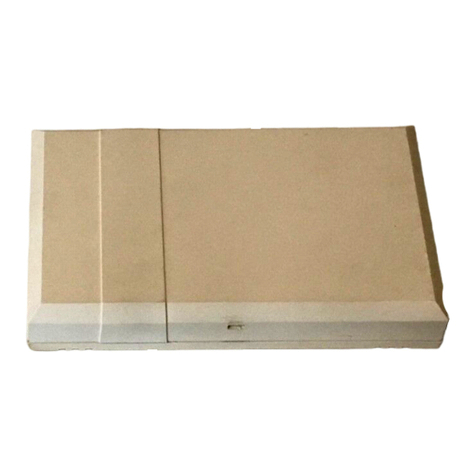
ADEMCO
ADEMCO 5881L - Ademco 8 Zone Wireless Receiver installation instructions

Topfield
Topfield TF-S3000CHD user guide

Bosch
Bosch ISW-EN4200 Serial installation guide

Lectrosonics
Lectrosonics M2Ra instruction manual

Elmes Electronic
Elmes Electronic ST100H-3K quick start guide
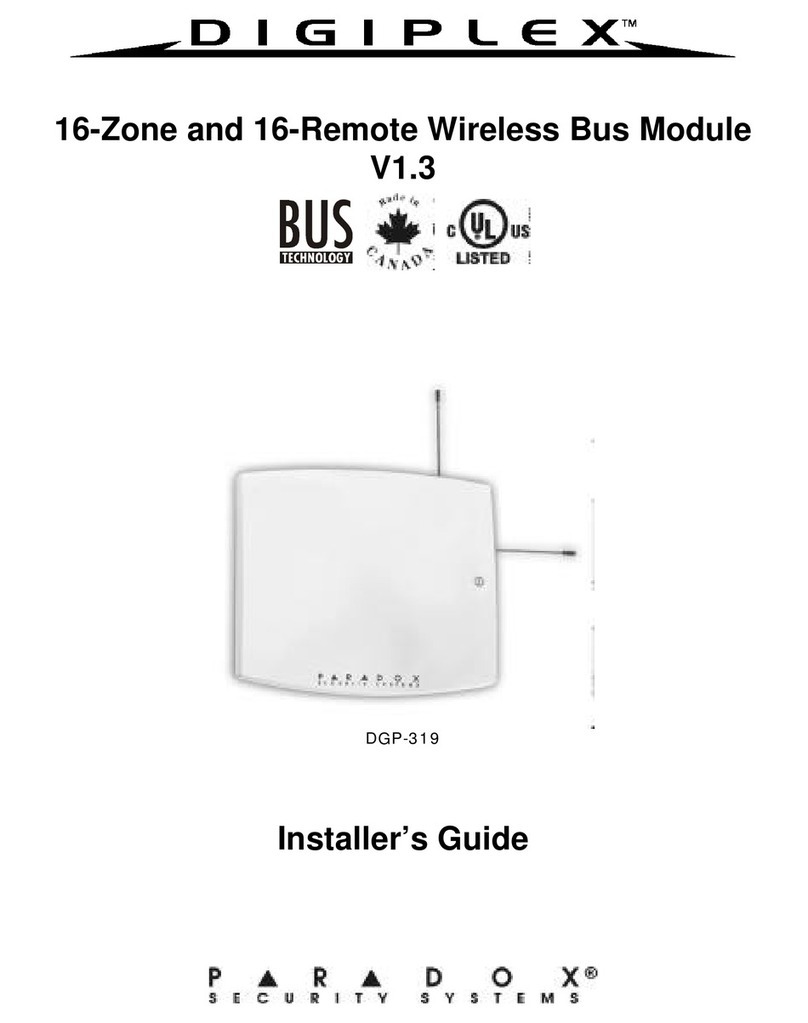
Digiplex
Digiplex DGP-319 Installer's guide