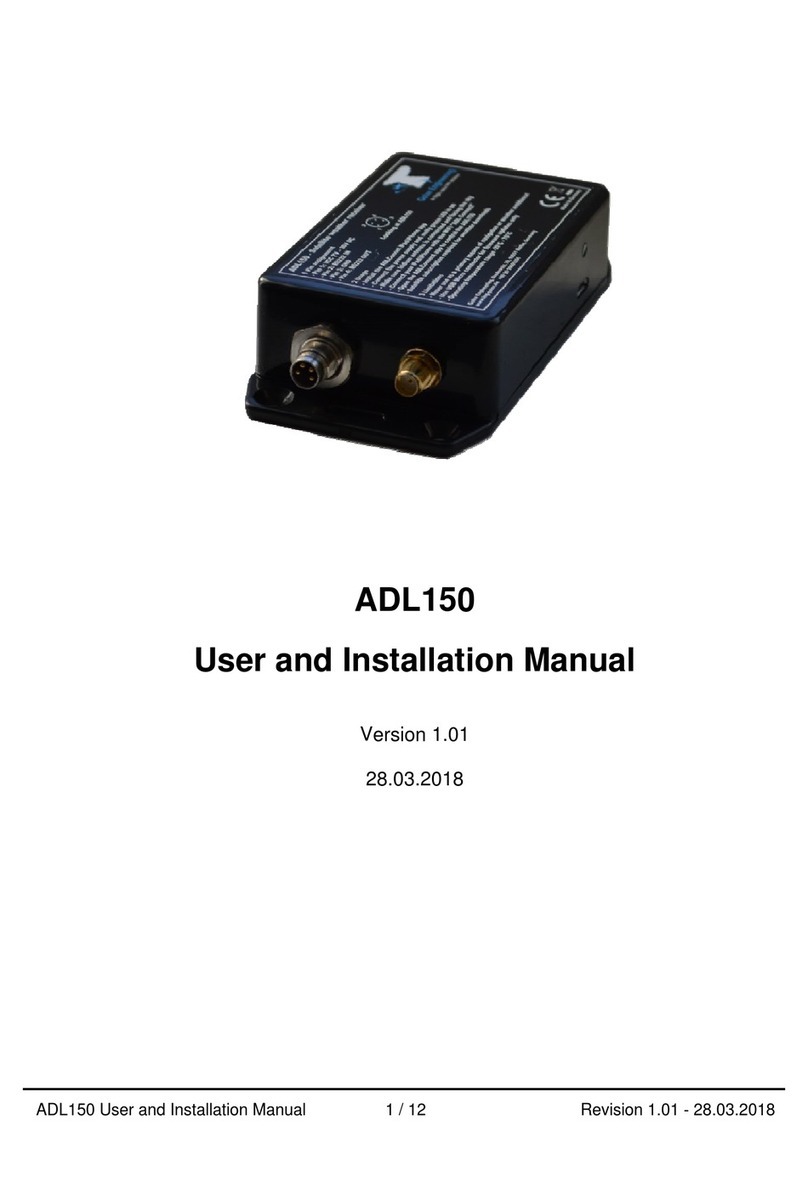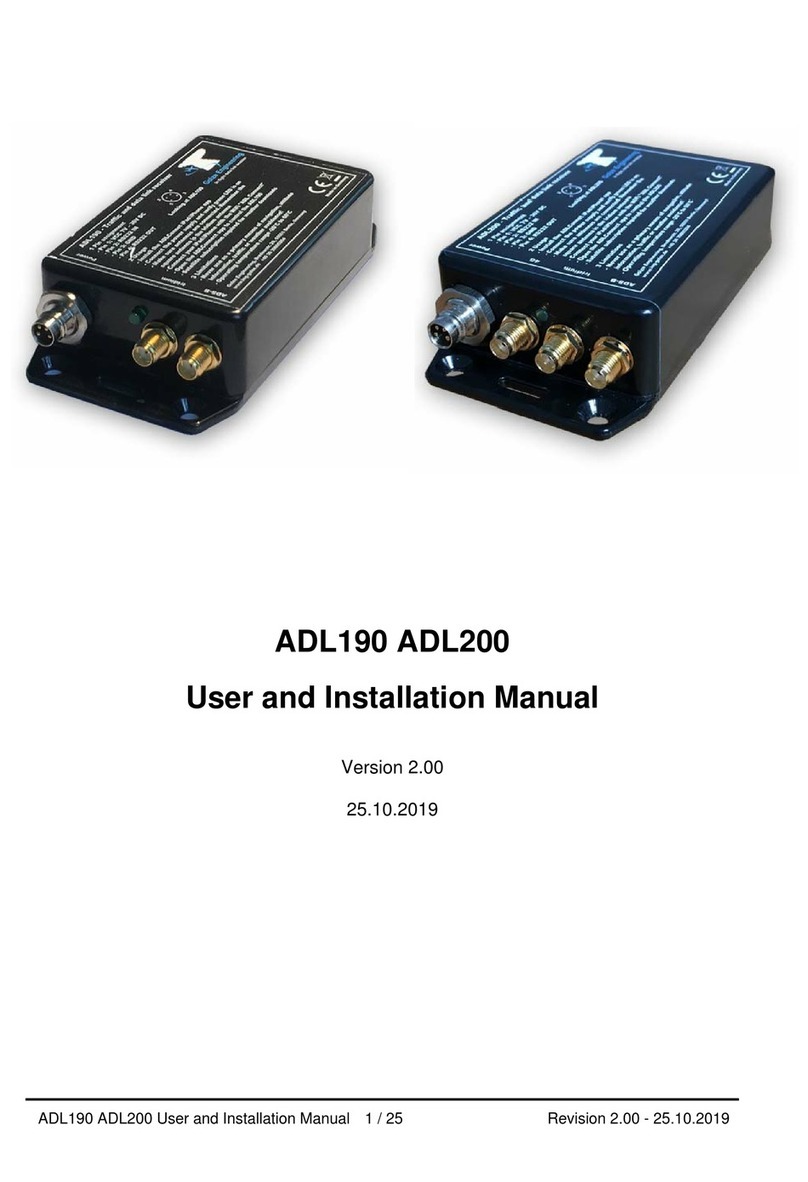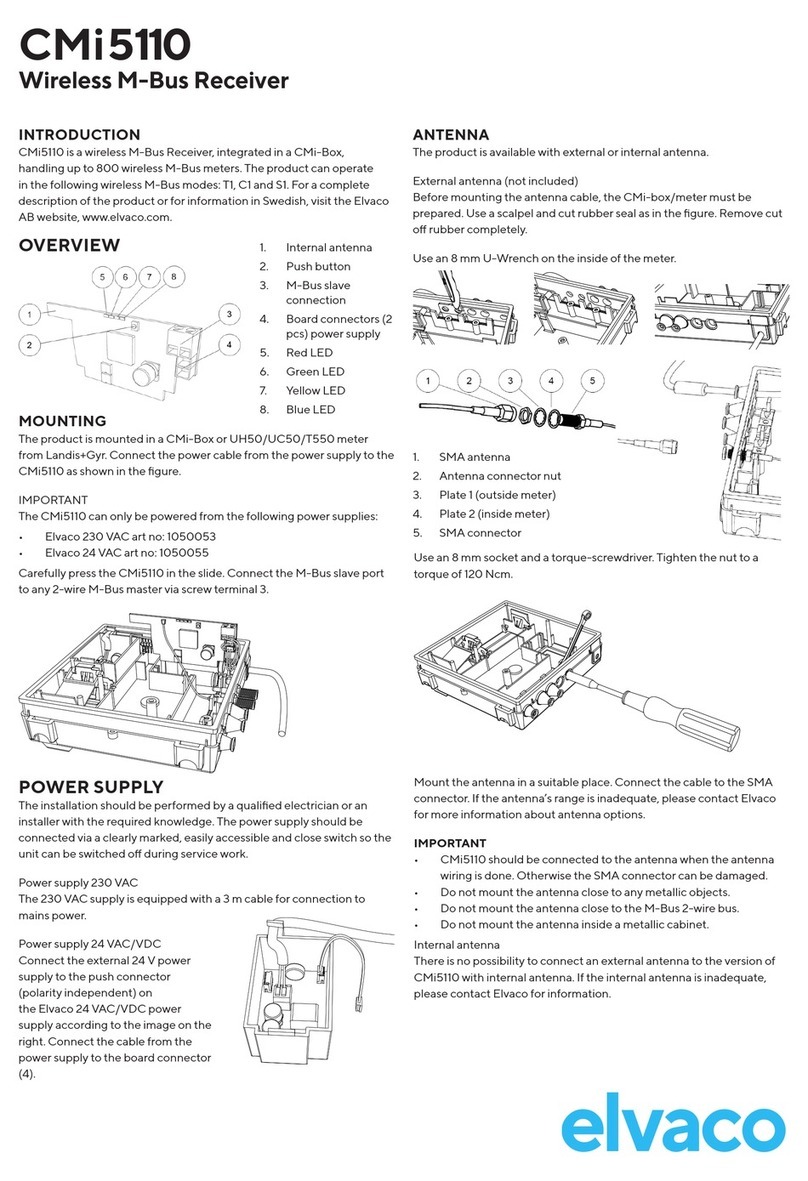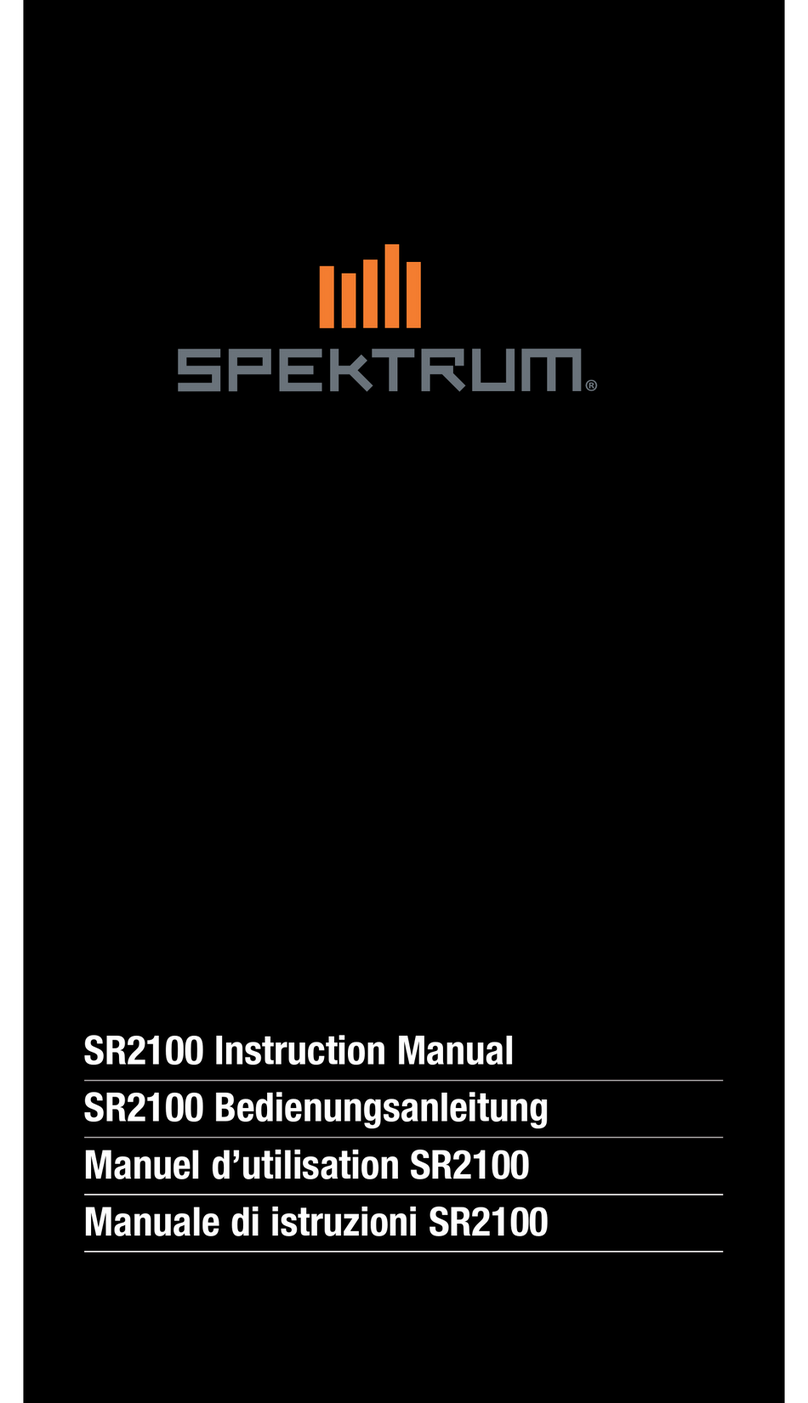Golze Engineering ADL160 Operating manual

ADL160 User and Installation Manual 1 / 9 Version 1.00 - 17.01.2022
ADL160
User and Installation Manual
Version 1.00
17.01.2022

ADL160 User and Installation Manual 2 / 9 Version 1.00 - 17.01.2022
1 Version History
Version 1.00 published 17.01.2022
2 Page Index
This manual contains numbered pages 1 to 9.
3 Possible Interference
If you suspect any malfunction of the ADL160 or interference with aircraft systems,
please switch off the device immediately. Do not restart the device until the problem
has been investigated and resolved on the ground.
4 Weather Warning
While we do every possible effort to ensure quality, the ADL160 devices might not work
at any time. In addition the system may display false information. NEVER PENETRATE
WEATHER BASED ON THE INFORMATION PROVIDED BY THE ADL160 This
information is for situational awareness only. The device features a GPS moving map
system. This system is designed to display the aircraft position in relation to the
weather data. THE ADL160 IS NOT SUITABLE AS A MEANS OF PRIMARY
NAVIGATION. Especially the build in database is not updated in a regular aviation
cycle. It is also not maintained to the standards of certified aviation databases
5 General Description ADL160
The ADL160 is a small size satellite weather receiver designed to be placed on the
glare shield in the aircraft. It is powered via Micro USB (5V). The ADL160 can be used
as a mobile device or can be installed permanently.
6 Certification ADL160
The ADL160 can be installed permanently but currently there is not yet any paperwork
available. So this option is limited to experimental, ultra light aircraft or situations where
you generate your own paperwork. We are working on an ESA minor change approval.
7 The Iridium satellite service
Before you can use the ADL160 you have to subscribe to one of our Iridium satellite
service plans. Please login to the ADL customer portal to order the different service
plans:
https://www.ing-golze.de/login.jsp

ADL160 User and Installation Manual 3 / 9 Version 1.00 - 17.01.2022
PLEASE NOTE: The ADL160 will show satellite signal even without an active satellite
service plan and will even be able to transmit data. But this data will not be processed
and the device will receive no data.
8 General Operation
The ADL160 is designed to be as simple as possible. Place the device on the glare
shield with the rounded side facing up. This is important as the internal antenna will not
work when upside down. Then power the device by connecting a Micro USB cable.
Note there are no switches or similar on the ADL160. Once it receives USB power, it
starts until power is cut.
9 USB Power Supply Details
The quality of the USB power supply is crucial. USB is specified at 5V but there will be
loss in cables etc. When operating the ADL160 you can check on the Config page of
the ADLConnect app the actual voltage measured by the device. That should not be
below 4.7V to 4.8V or there could be outages when the ADL160 is communicating with
the satellite. Also the voltage should be as stable as possible when the ADL160
transmits and uses more power. Some low quality USB outlets might not keep up with
that. Also using low quality or long USB cables can cause issues. On average the
ADL160 will consume approximately 500mA at 5V.
10 Interconnect Options
The ADL160 supports all WiFi GDL90 interconnect options available on nearly all ADL
devices. This means you can interface to ForeFlight, SkyDemon and other WiFI GDL90
compatible apps. But the ADL160 does not provide any wired RS232 interface options.
If you require such advanced features, please select another ADL device like the
ADL150B/190/200.
11 Dimensions
Figure 1 ADL160 dimensions excluding USB cable (in millimeters)
50mm
20mm
47mm

ADL160 User and Installation Manual 4 / 9 Version 1.00 - 17.01.2022
12 Heat Considerations
The ADL160 is supplied in grey color to reduce the heat buildup in direct sunlight,
compared to a black enclosure, and still minimize visual disturbances in the front
window. We do not recommend painting the enclosure black or similar as overheat
situations might result. The device is tested to be stored and operated between –20°C
and 60°C. If you operate in extremely hot climates and experience heat related issues,
please contact us and we might be able to provide a lighter color enclosure. Often you
can also protect the device from some heat by placing it below the glare shield unless it
is made of conductive material shielding the satellite signal. An ad hoc solution can
also be to protect the ADL160 below a white piece of paper or similar.
13 Placement and Optional Installation
The ADL160 contains an internal Iridium and GPS antenna. This is a directional
antenna. The device has to lie in the right side as shown below to get good view of the
sky. We recommend placing the device on the glare shield. Do not place the device
upside down or satellite reception will be very poor.
Figure 2 ADL160 on the glare shield in the right orientation
If you wish to install the ADL160 permanently, attach it to the glare shield with double
sided adhesive or velcro. You can also place the device below the glare shield if it is
made from non conductive material. In that case please make sure the same side with

ADL160 User and Installation Manual 5 / 9 Version 1.00 - 17.01.2022
the round corners faces up and glue it to the glare shield with non metallic adhesive or
velcro. Make sure there are no metal parts like fasteners or similar above the device.
14 Connecting your iPad/iPhone/Android device to the ADL160
After powering up the ADL device you have to connect your portable device to the WiFi
access point provided by the ADL device. Go to the settings screen of your device. We
show this step for the Apple iPad but other devices will work in a similar way. Choose
“Wi-Fi” on the left side. Then on the right side you will see the network “ADL Connect”.
Choose this network and make sure the iPad really connects to the ADL Connect
wireless network.
Figure 3 iPad Wi-Fi Settings

ADL160 User and Installation Manual 6 / 9 Version 1.00 - 17.01.2022
15 Installing the ADLConnect App and Login
Before you can start to use the ADL with your mobile device, you have to install the
ADLConnect iPad app. On Apple devices open the app store and search for
“ADLConnect” and install the free app. On Android devices please open the Google
play store and also search for “ADLConnect”.
When starting the app the first time, it will ask you to log in with the email and password
supplied to you by us on purchase of the ADL device. Please refer to the ADLConnect
documentation for the detailed usage of the ADLConnect app.
16 Important ADLConnect Privacy Setting
When running iOS 13 or later it is essential to configure the location privacy setting
properly. The setting should be a shown in the following screenshot. Enable the
location services and authorize ADLConnect to use this information "Always".
ADLConnect will only use this privilege when connected to an ADL device, else it will
not use your location. But disabling the location can cause severe issues regarding the
WiFi communication between the ADLConnect app and the ADL device.

ADL160 User and Installation Manual 7 / 9 Version 1.00 - 17.01.2022
17 Your first weather download
Go to the Download page. Select Radar / Infrared / Strikes / Minima: Download and
Wind / Temps: Download. Select an appropriate flight level range for the wind data.
Finally select one ore more ICAO codes for which you would like to download the
METAR and or TAF. Then press "Single ADL Download" and the download will start. A
satellite download will take an average of 2 minutes but this can vary a lot depending
antenna and satellite position etc.
Please note that Iridium satellites move very fast over the sky. Thus, the reception will
vary all the time and a bad or good connection at a single moment does not say much
about the general quality of the reception.
Figure 4 Download Page

ADL160 User and Installation Manual 8 / 9 Version 1.00 - 17.01.2022
Finally you can see the weather information on the moving map page. Please note that
the weather information is downloaded as a corridor along the flight plan you did enter.
Therefore enter at least the destination of your flight in the flight plan table right to the
moving map to get the weather for your whole flight path.
18 ADL160 Technical data
Operating and storage temperature range -20 to 60°C
Dimensions: 50 x 47 x 20mm
Mass: 65g
Requires USB micro power, 5V, 500mA minimum
19 ADL160 Label
Figure 5 ADL160 Label

ADL160 User and Installation Manual 9 / 9 Version 1.00 - 17.01.2022
20 Contact
Golze Engineering
Bredowstr. 29
10551 Berlin
http://www.ing-golze.de
+49 30 39805204
Other Golze Engineering Receiver manuals
Popular Receiver manuals by other brands
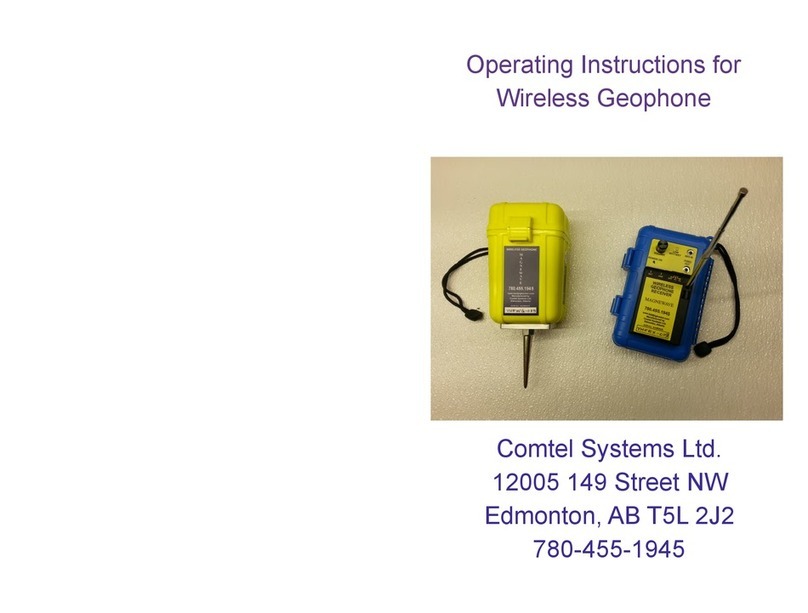
Comtel Systems
Comtel Systems VHFWG instructions
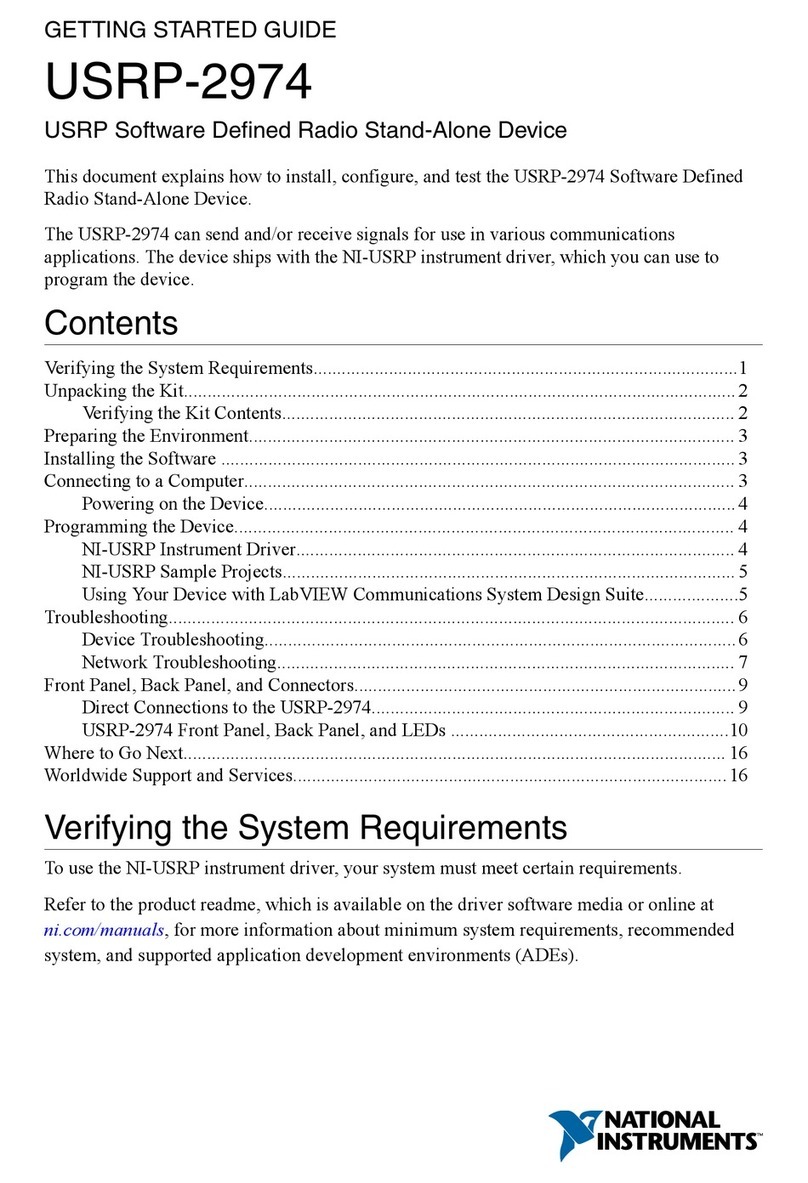
National Instruments
National Instruments USRP-2974 Getting started guide

BWI Eagle
BWI Eagle AIR-EAGLE XLT 441-8000-R1NC-DC Product information bulletin

Panasonic
Panasonic HD-PLC DA-PU100 Administrator's manual
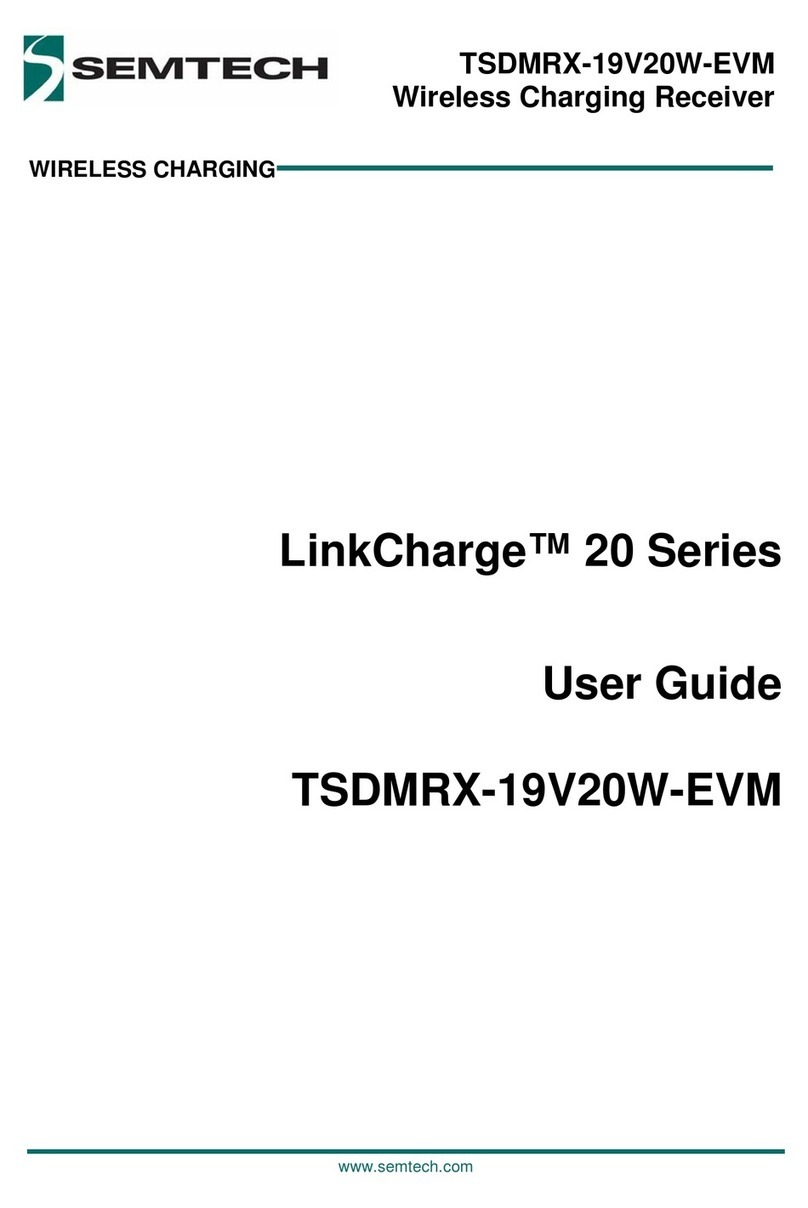
Semtech
Semtech TSDMRX-19V20W-EVM user guide

DPLUS
DPLUS RADIO433 Technical installation manual