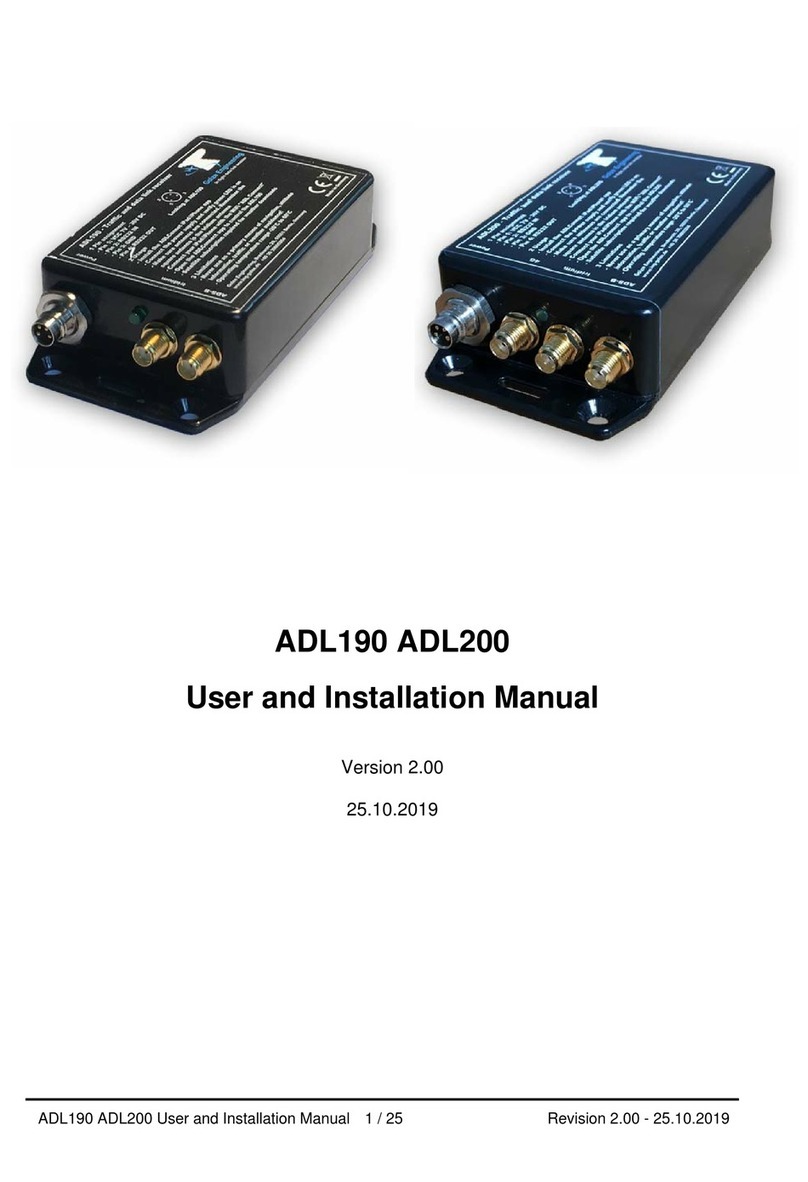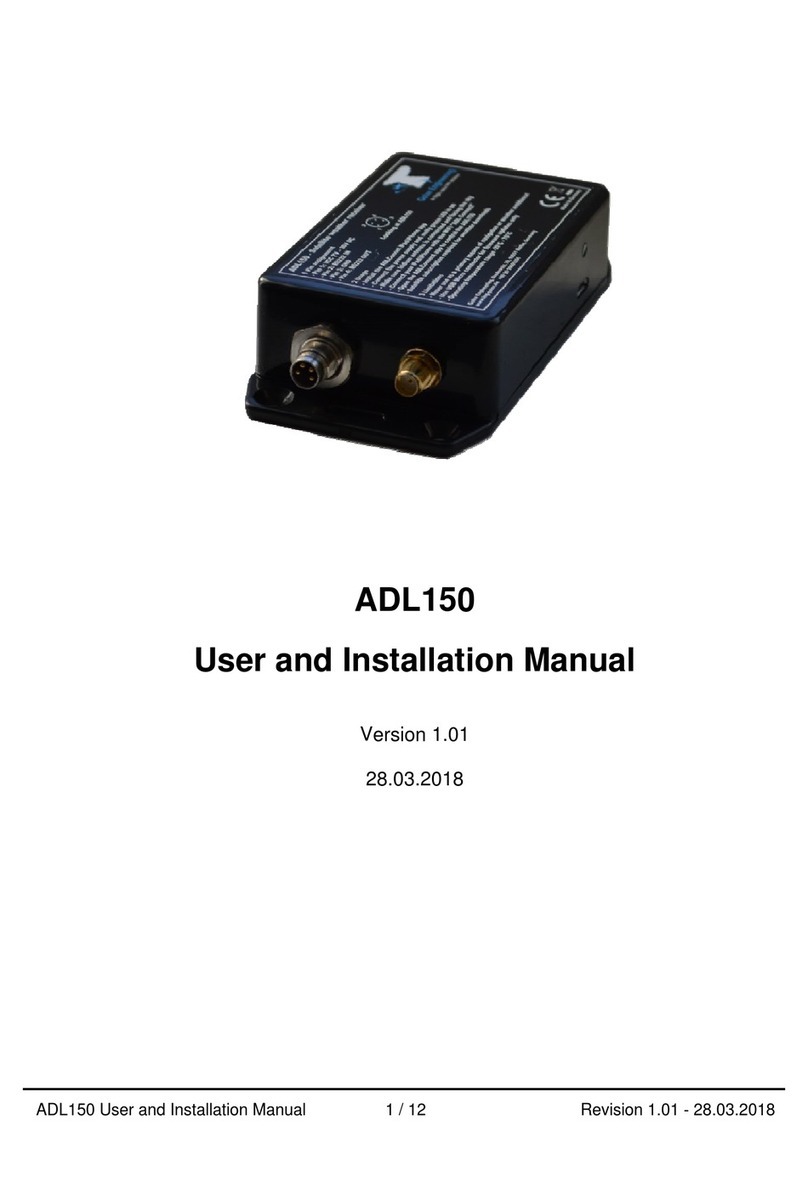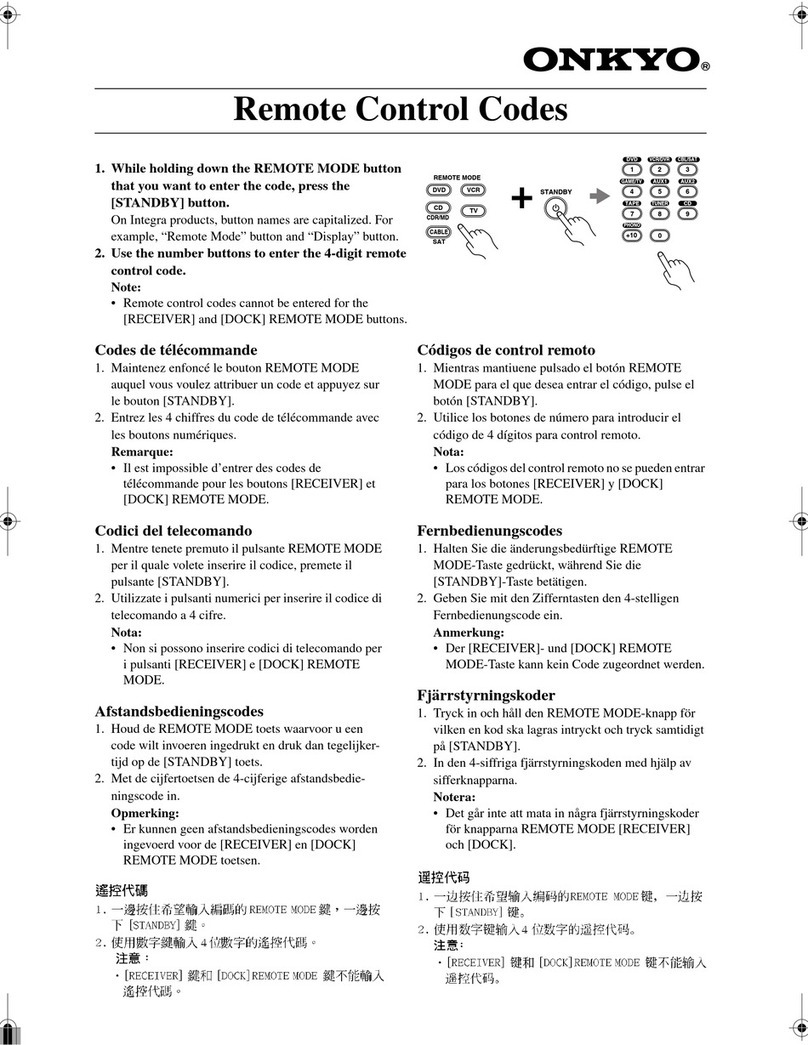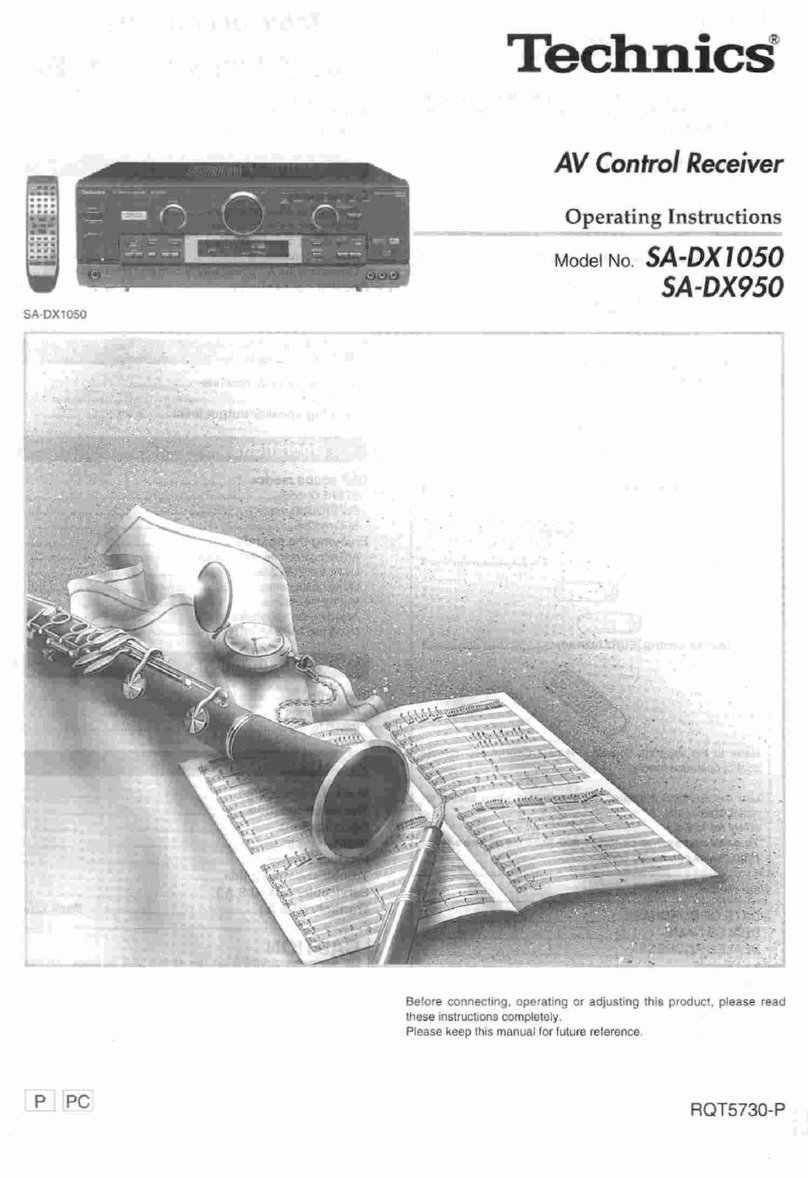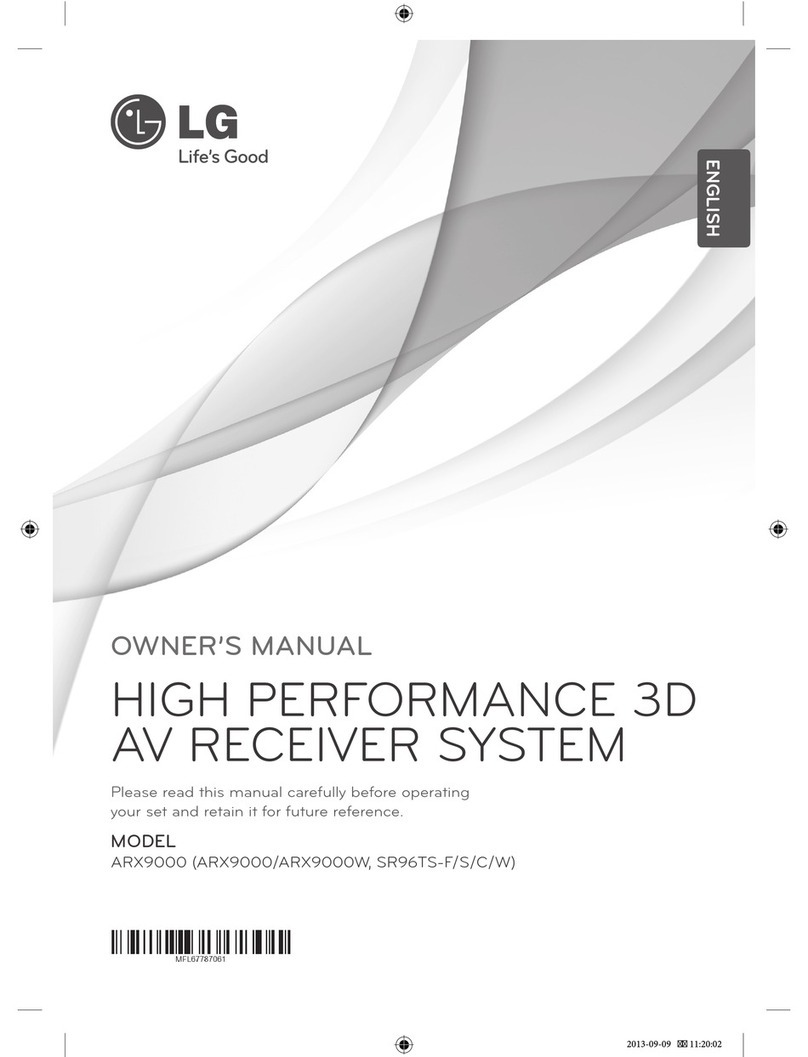Golze Engineering ADL140 Quick start guide

ADL GDL90 Traffic Receiver Interconnect 1 / 12 Revision 1.00 - 11.05.2022
ADL and GDL90 Traffic Receiver Interconnect
ADL140/150(B)/160/170/180(B)/190/200
Version 1.00
11.05.2022

ADL GDL90 Traffic Receiver Interconnect 2 / 12 Revision 1.00 - 11.05.2022
1 Version History
Version 1.00 published 11.05.2022
2 Page Index
This manual contains numbered pages 1 to 12.
3 Emergency procedures
If you suspect any malfunction of the ADL device or interference with other aircraft
systems, deactivate the device by pulling / deactivating the aircraft circuit breaker for
the device or pulling the cigarette lighter plug whichever is applicable. Do not reactivate
the device until the problem has been investigated and resolved on the ground.
In case of a generator failure or similar situation requiring electric load shedding,
deactivate the ADL device by pulling / deactivating the aircraft circuit breaker for the
device or pulling the cigarette lighter plug whichever is applicable.
4 ADS-B Traffic Warning
Some ADL devices come with a non-certified 1090 MHz ADS-B receiver. Not all aircraft
is broadcasting 1090 MHz ABS-B and the non-certified nature of the ADL devices
means that, due to antenna installation etc., it could miss signals from aircraft
broadcasting ADS-B. THEREFORE, NEVER RELY ON THE ADL DEVICE FOR
COLLISION AVOIDANCE!
5 General Description
Often pilots will have an ADL device to receive satellite weather data and another
device to receive traffic information. Some ADL devices also provide ADS-B traffic data
themselves, but can still be enhanced by combining them with other traffic devices.
This manual explain how to run two WiFi enabled devices together. But do not forget
there is also the option to connect traffic devices to installed ADL devices
(ADL140/150(B)/190/200) via RS232 wire.
Running the ADL and traffic devices together requires two major steps. First you have
to bring them into one common WiFi as your iPad etc. will only be able to connect to
one WiFi at a time. Second you will have to configure the devices such that certain data
is not sent by both devices at the same time or your navigation app might not work as
expected.
6 Compatible Devices
All ADL140 and later can be run together with another traffic devices. Older
ADL110B/120/130 are unfortunately not compatible. Please make sure you have the
latest firmware installed on the ADL device for best results.

ADL GDL90 Traffic Receiver Interconnect 3 / 12 Revision 1.00 - 11.05.2022
Compatible traffic devices must be able to send the so called GDL90 format. Popular
options are the Stratux, SkyEcho2, AT1 and many more.
7 Joining the WiFi Networks
We recommend to run the ADL device as a client in the WiFi created by the third party
traffic device. But in some cases you could probably run the inverse configuration if
desired.
Start up your traffic device and connect the iPad (or iPhone etc.) to the devices WiFi.
Got to the general WiFi settings and note those three essential values we will need
later on:
WiFi SSID (the name of the Wifi)
WiFi Password (or none)
Subnet mask (usually 255.255.255.0 but could be different)
Figure 1 Connecting to stratux WiFi

ADL GDL90 Traffic Receiver Interconnect 4 / 12 Revision 1.00 - 11.05.2022
Figure 2 WiFi details, access this page with the (i) next to the WiFi name
Now start up your ADL device and connect the iPad to the “ADL Connect” WiFi.
Remember whatever changes you make to the WiFi configuration, as a fallback the
ADL device will always boot up with the ADL Connect WiFi active. Then after 90
seconds it will switch over to your custom configuration. This way you can fix a
configuration mistake and are not looked out. If you missed the 90 seconds simply
power cycle the ADL device.

ADL GDL90 Traffic Receiver Interconnect 5 / 12 Revision 1.00 - 11.05.2022
Figure 3 Connecting to the ADL Connect WiFi
Open the ADLConnect app and when properly connected got to the Config page. Enter
the values we recorded above in those fields:
WiFi Mode: “Client“
WiFi SSID: as recorded above (upper and lower case matters)
WiFi Password:as recorded above (upper and lower case matters)
If no password is used simply leave this field empty (make sure it is really empty)
WiFi Subnetmask: as recorded above
Now press “Save and Reboot ADL”
The ADL device will reboot and the 90 second cycle will start. If you wish you can
connect to the ADL Connect WiFi and verify the status messages at the bottom of the
“Update WX” page.
Connect your iPad to the traffic device WiFi. Open the ADLConnect app and wait for it
to detect your ADL device. Remember this will take 90 seconds. Now you should be
able to use your ADL device as usual just that you connected to it using the WiFi
provided by the traffic device.

ADL GDL90 Traffic Receiver Interconnect 6 / 12 Revision 1.00 - 11.05.2022
Figure 4 Configure the ADL device as a WiFi client
Figure 5 ADL boot up sequence with 90 second delay until stratux WiFi is joined

ADL GDL90 Traffic Receiver Interconnect 7 / 12 Revision 1.00 - 11.05.2022
Figure 6 ADL200 device running as a client in the stratux WiFi

ADL GDL90 Traffic Receiver Interconnect 8 / 12 Revision 1.00 - 11.05.2022
8 Configuring the GDL90 Data Stream
Frist make sure your traffic device is really broadcasting GDL90 traffic data. For some
devices like the Stratux this is always the case while others like the AT1 might have to
be reconfigured.
Then connect to the traffic device WiFi, open the ADLConnect app and wait until it
connects to the ADL device. On the Config page you can now set up the GDL90 data
stream. We suggest you select:
WiFi GDL90: “Custom”
Below you can select which data is actually sent out by the ADL device. The fields are:
HB –heartbeat
GPS –GPS data
AI –AHRS / attitude data if your ADL device is equipped (ADL180(B)/190/200)
TF –Traffic data if any is available to the ADL device (internal or RS232 wired sources)
WX –Weather data
We recommend that you usually select AI, TF and WX only. Sending the heartbeat and
GPS in parallel to similar data sent from the traffic device usually confuses the
navigation app. In some instances you might also deactivate AI and / or TF if this data
might be redundant to capabilities of your traffic device.
Below you can adapt the GDL90 data stream to your target application. This makes
slight adjustments to the data format based on your favorite navigation app.
Once you made your choices, press “Save and Reboot ADL” below.
Figure 7 WiFi GDL90 Configuration

ADL GDL90 Traffic Receiver Interconnect 9 / 12 Revision 1.00 - 11.05.2022
9 Testing
Wait until everything is up and running. Now you should now be able to display weather
data (and in some cases ADL based traffic) in parallel to the traffic data provided by
your traffic device. If in doubt on how to display the GDL90 data in your favorite app,
please look up the separate manuals we have for each major navigation app.
Figure 8 ForeFlight connected to stratux and ADL200 (note only stratux is
displayed in this configuration)

ADL GDL90 Traffic Receiver Interconnect 10 / 12 Revision 1.00 - 11.05.2022
Figure 9 ADL200 weather data and stratux traffic displayed in ForeFlight
Figure 10 ADL200 weather data and stratux traffic displayed in SkyDemon

ADL GDL90 Traffic Receiver Interconnect 11 / 12 Revision 1.00 - 11.05.2022
Figure 11 ADL200 weather data and stratux traffic displayed in Garmin Pilot

ADL GDL90 Traffic Receiver Interconnect 12 / 12 Revision 1.00 - 11.05.2022
10 Contact
Golze Engineering
Bredowstr. 29
10551 Berlin
www.golze.tech
+49 30 39805204
This manual suits for next models
12
Other Golze Engineering Receiver manuals
Popular Receiver manuals by other brands

AFi
AFi MR-780C-SL instruction manual

Harman Kardon
Harman Kardon AVR 40 Technical manual
General Dynamics
General Dynamics DIGITAL TRACKING RECEIVER Operation and maintenance manual

LG
LG HDBaseT EB-B100 owner's manual
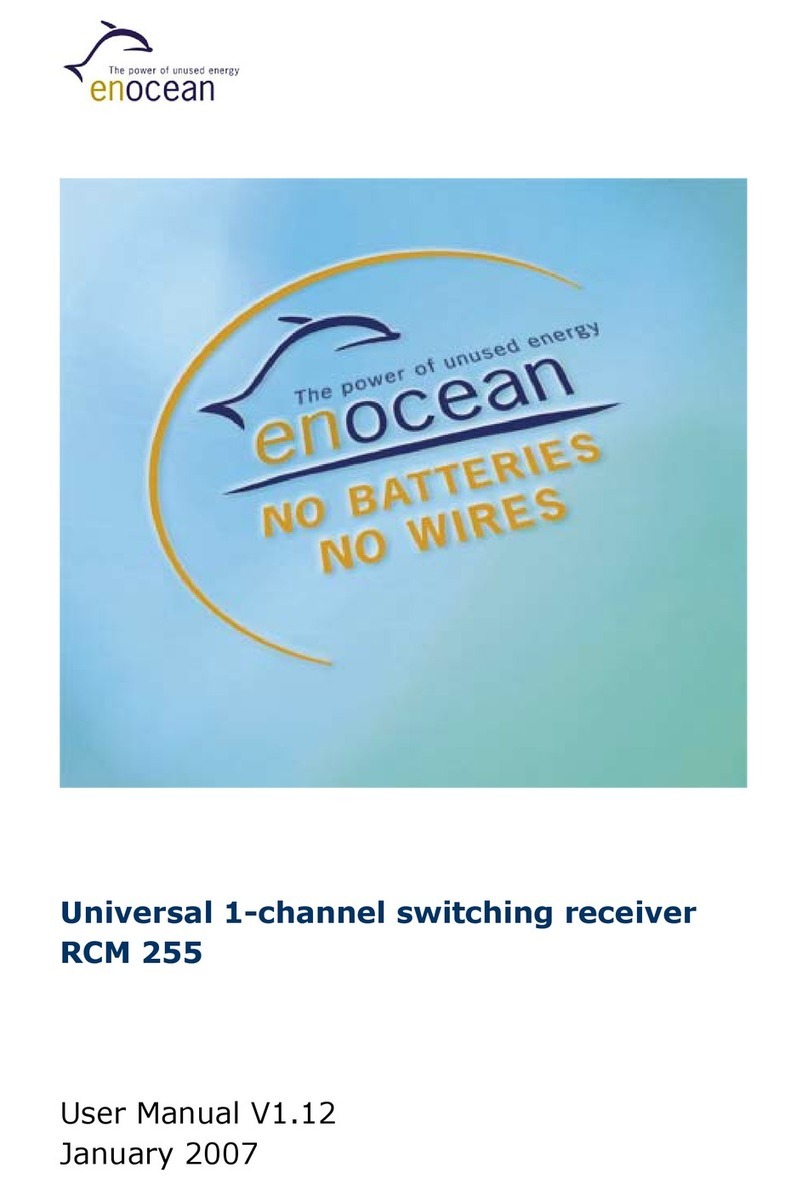
EnOcean
EnOcean RCM 255 user manual
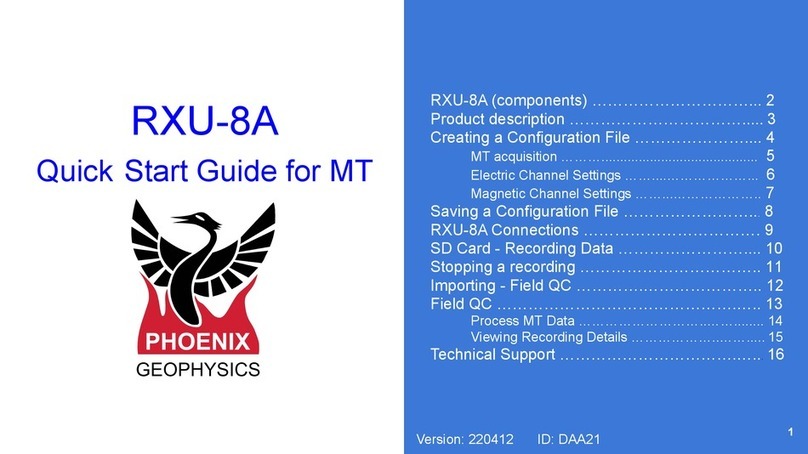
Phoenix Geophysics
Phoenix Geophysics RXU-8A quick start guide