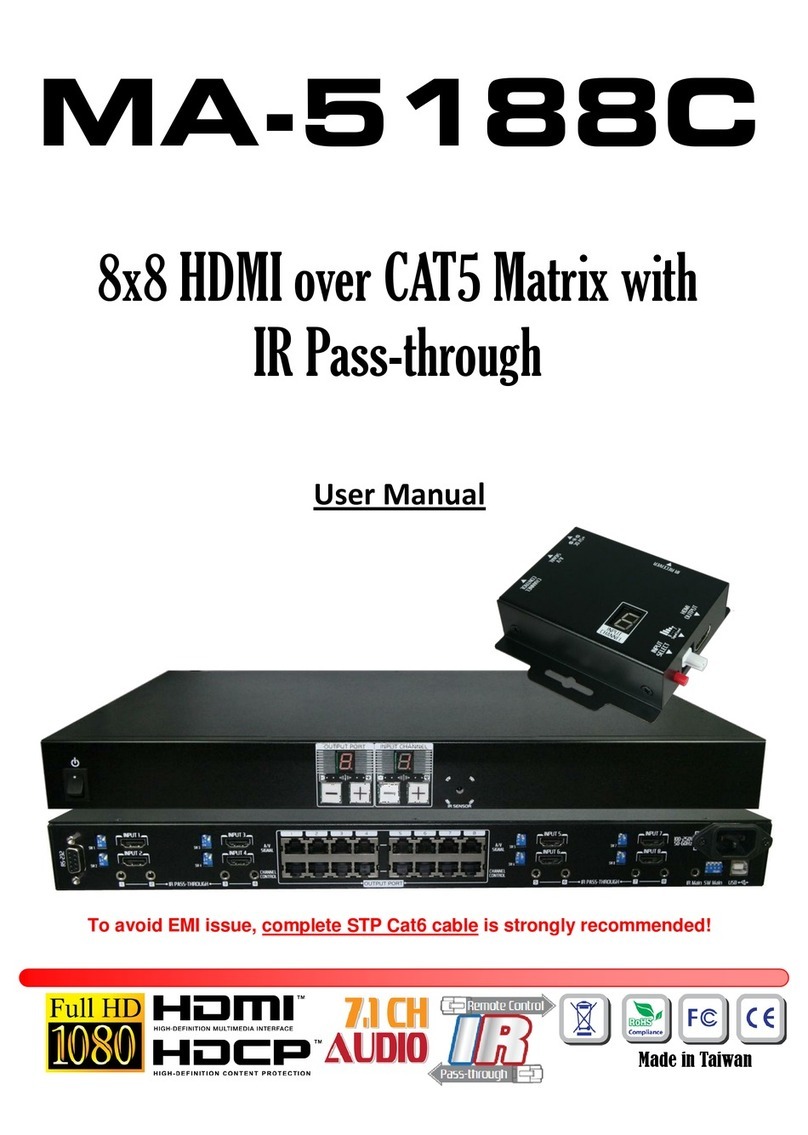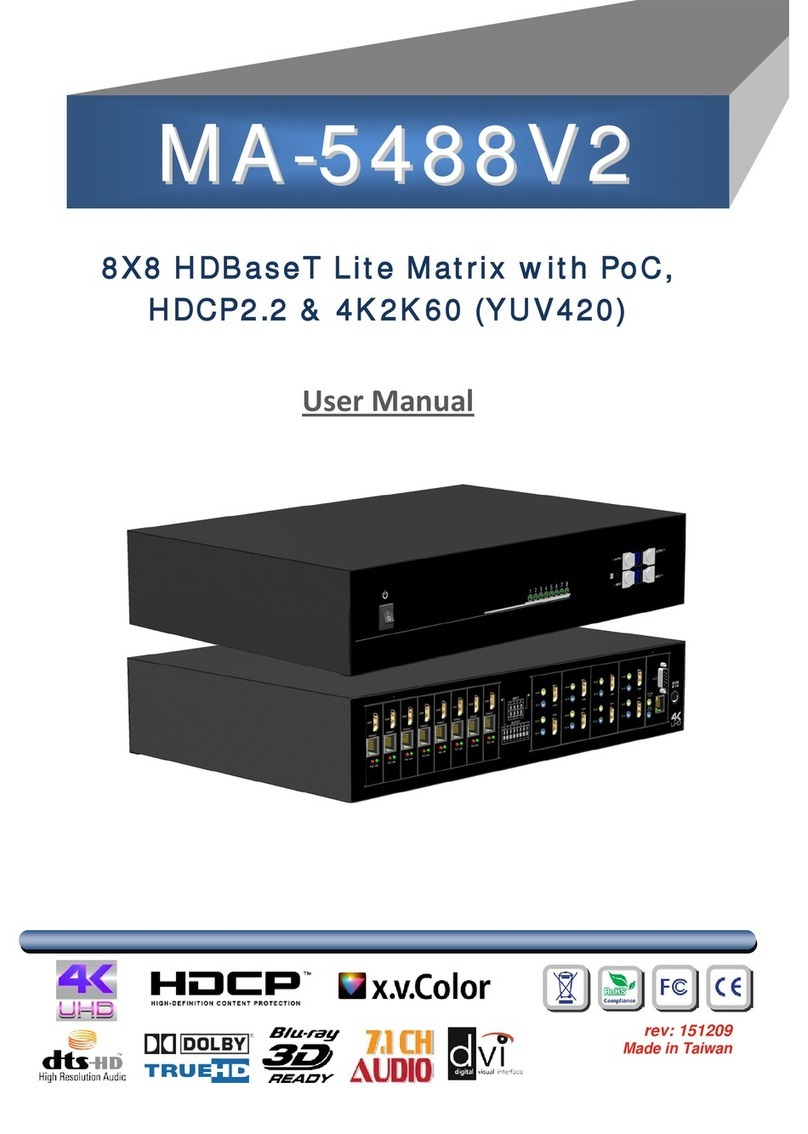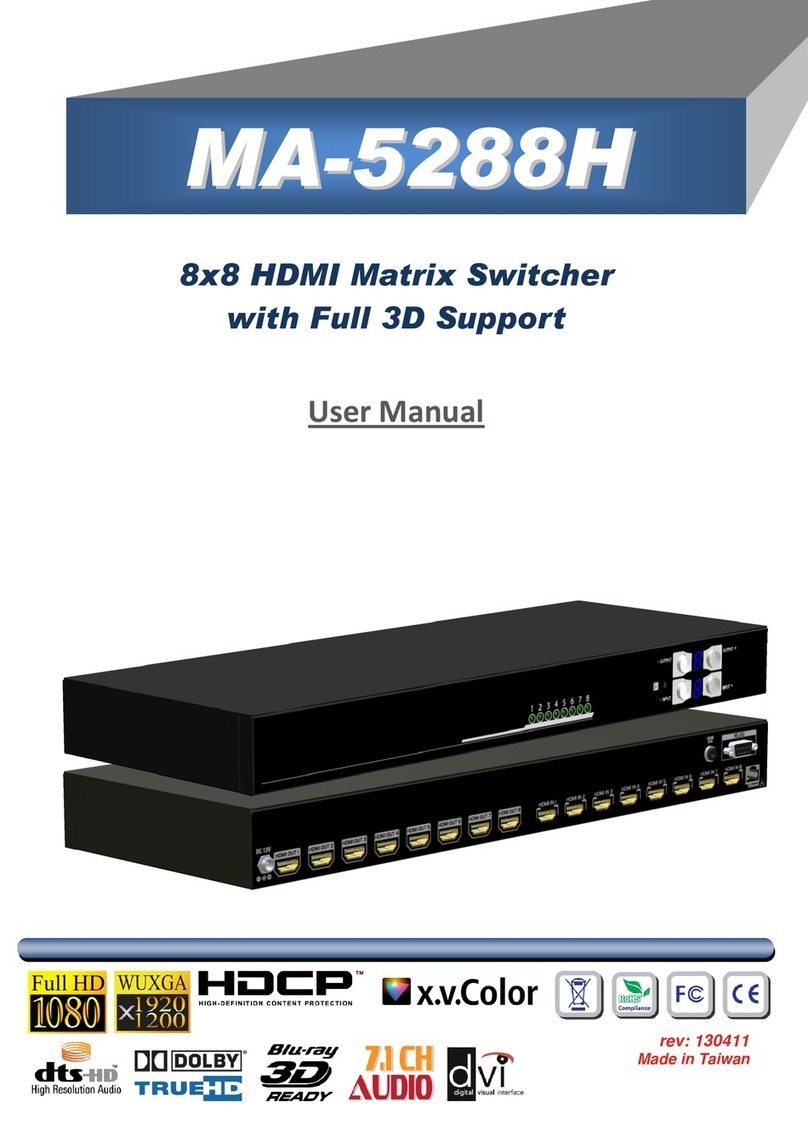INTRODUCTION
The MA-5544HIZ 4X4 HDMI 2.0a Matrix provides the most flexible and cost effective solution in the
market to route high definition video sources plus multi-channel (up to 7.1-channel) digital audio from
any of the four HDMI sources to the remote displays at the same time. MA-5544HIZ supports HDR and
the true 4K2K video! Besides, MA-5544HIZ supports auto downscale from 4K2K to 1080P. With this
benefit function, the matrix device compatibility will be better.
With the upmost HDR/4K2K@60 4:4:4 8bits and high definition audio support, MA-5544HIZ is well
suited for use in home theater, conference room presentation systems, or other similar setting or
application.
FEATURES
HDMI2.0a compliant
Supports 4K2K@60 4:4:4 8bits
Supports HDR1, which is 4K2K@60 4:2:0 10bits2
HDCP 2.2 and 1.4 compliant
Wide frequency range: 25MHz~600MHz
Video bandwidth: 18Gbps
Supports resolution downscaling from 4K2K to 1080P*
Supports default EDID and EDID learning from display
Supports xvYCC, x.v.Color& Deep Color
Allows any source to be displayed on multiple displays at the same time
Allows any HDMI display to view any HDMI source at any time
Micro-USB firmware update for expanding compatibility
Supports Dolby Digital, DTS-HD and Dolby TrueHD audio
The matrix switcher can switch every output channels from any HDMI inputs by Push button, IR
remote control, RS-232, IP control, cloud & echo control.
Easy installation with rack-mounting
Fast response time –6~8 seconds for channel switch
NOT supports
(1) Resolution downscaling from 4K2K@60 4:2:2 to 1080P
(2) Frame rate conversion
(3) 4K2K@60 4:2:2 to 4K2K@60 4:2:0
MA-5544HIZ can bypass 4K HDR data content, but can NOT process it and make HDR content
100% fit into 1080p
1. Only Supports 8K4K@30 4:2:0 8bits