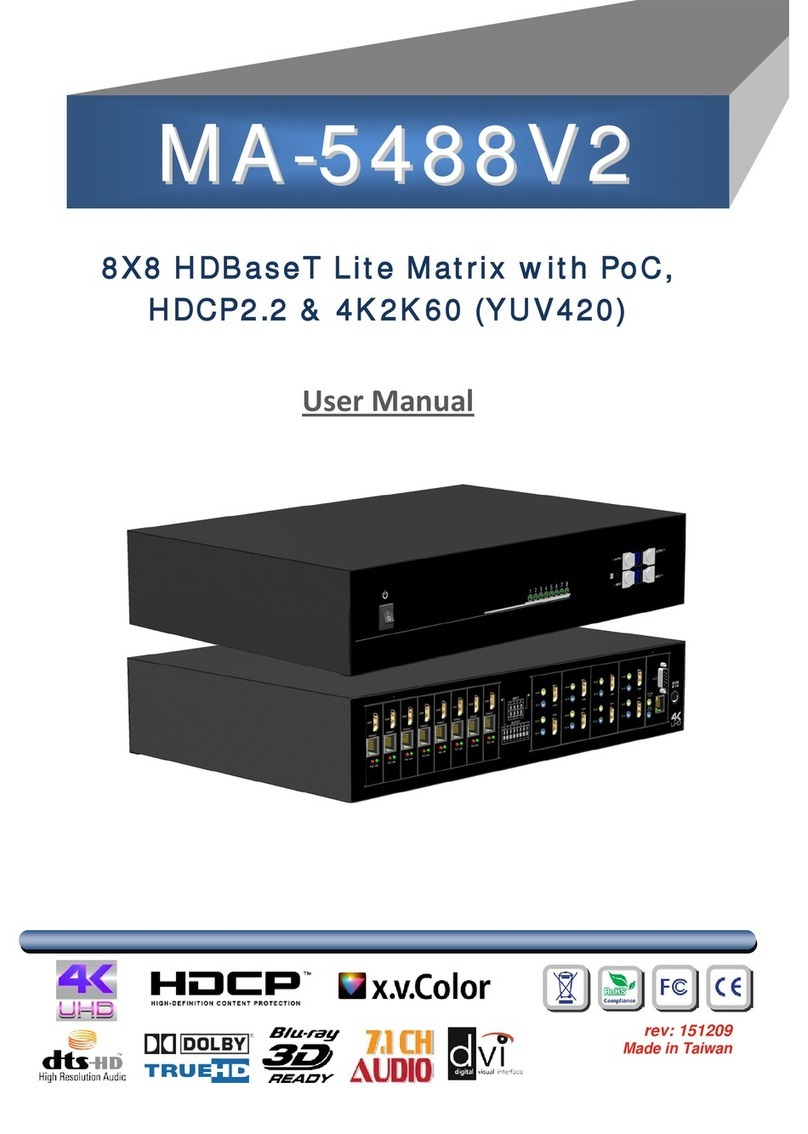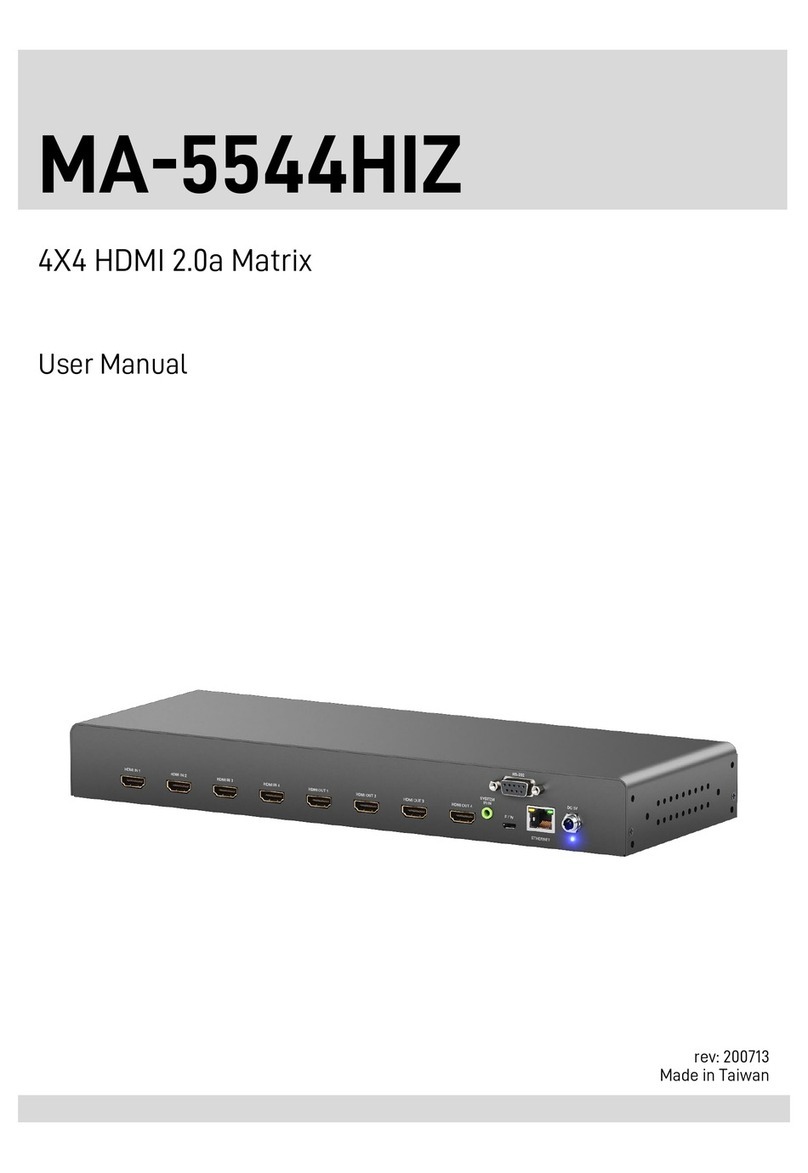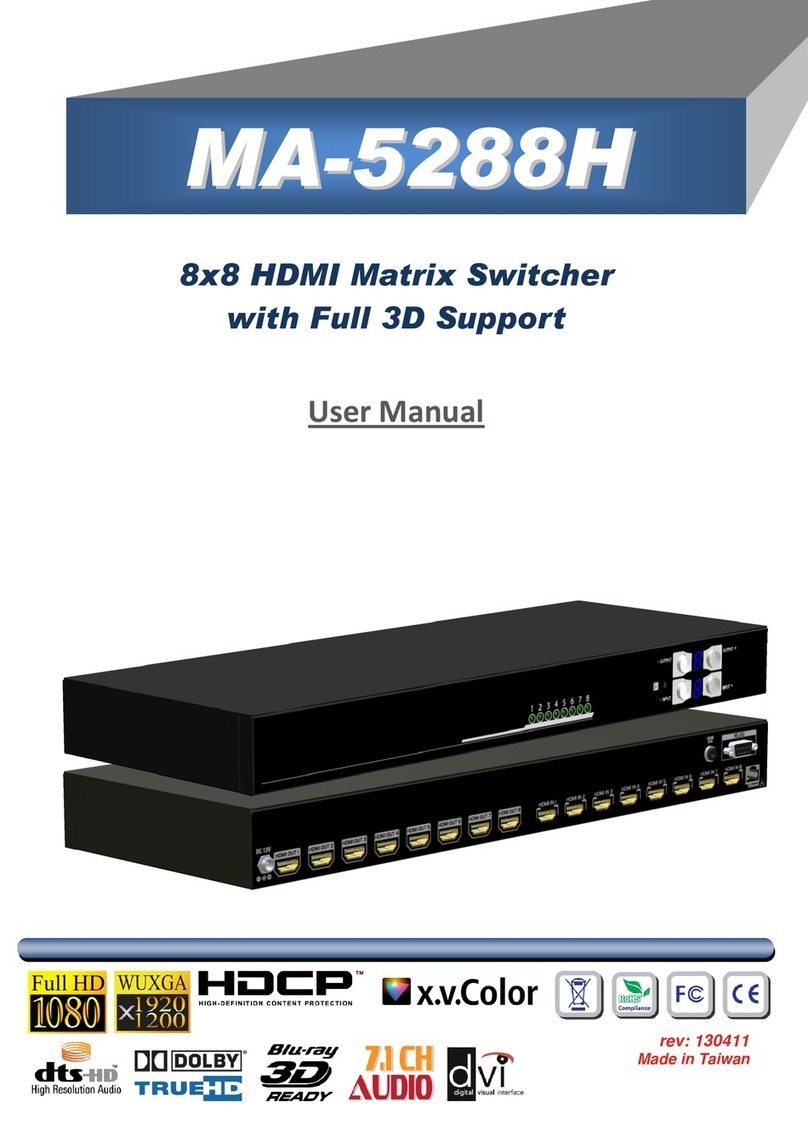~ 3 ~
Features
State-of-the-art Silicon Image (Founder of HDMI) chipset embedded for upmost compatibility and
reliability
HDMI 1.2a/1.3c*compliant
HDCP compliant
Allows any source to be displayed on multiple displays at the same time
Allows any HDMI display to view any HDMI source at any time
Supports 7.1 channel digital audio
Supports default HDMI EDID and learns the EDID of displays
The matrix master can switch every output channels to any HDMI inputs by push-in button, IR remote
control, or RS-232 control
Allows controlling local HDMI sources such as DVD and TiVo by IR extender through control path at
remote receiver
Allows to control main matrix center through control line at remote receiver
Extends video signal up to 35m (115 feet) over CAT5e at 1080p and likely longer with better HDMI source
device, better grade HDMI display, and better quality solid CAT6 cable
Easy installation with rack-mounting and wall-mounting designs for master and receiver respectively
Fast response time –2~5 seconds for channel switch
The length depends on the characteristics and quality of the cables. Higher resolutions and longer
transmission distances require low skew cables (<25ns/100m) for best performance. Unshielded
CAT6 with metal RJ-45 connectors is recommended.
Specifications & Package Contents