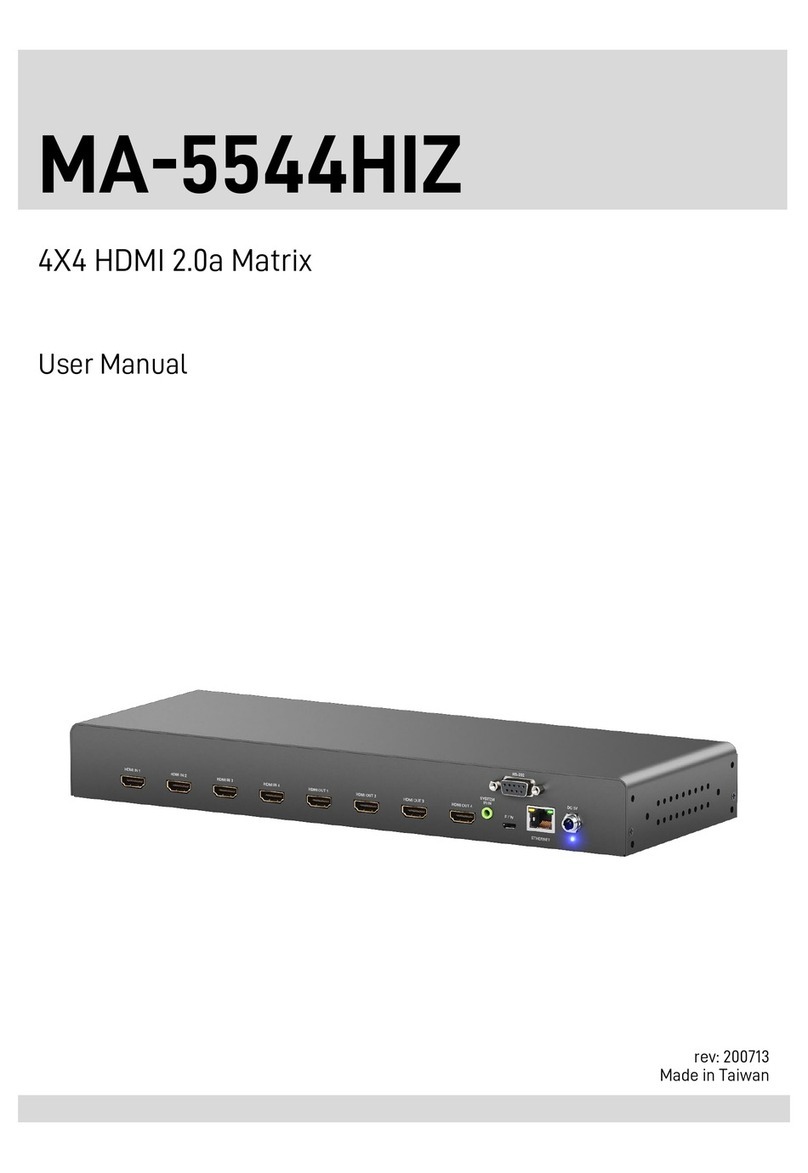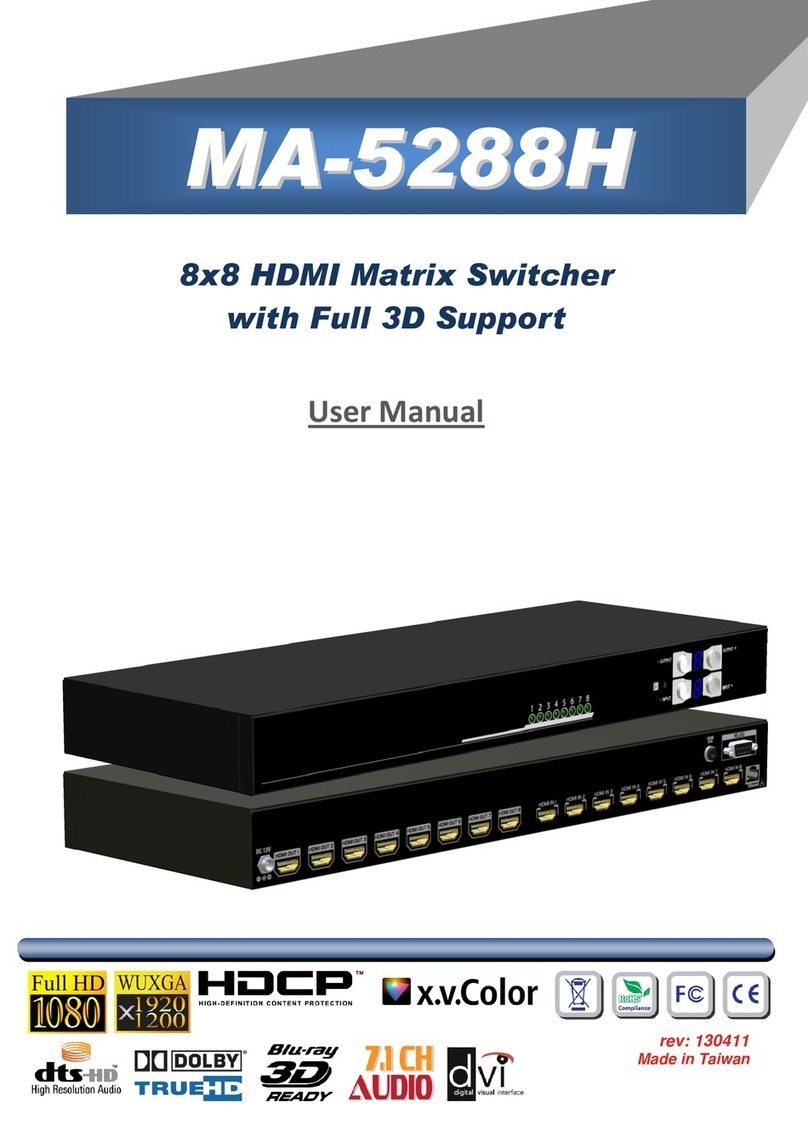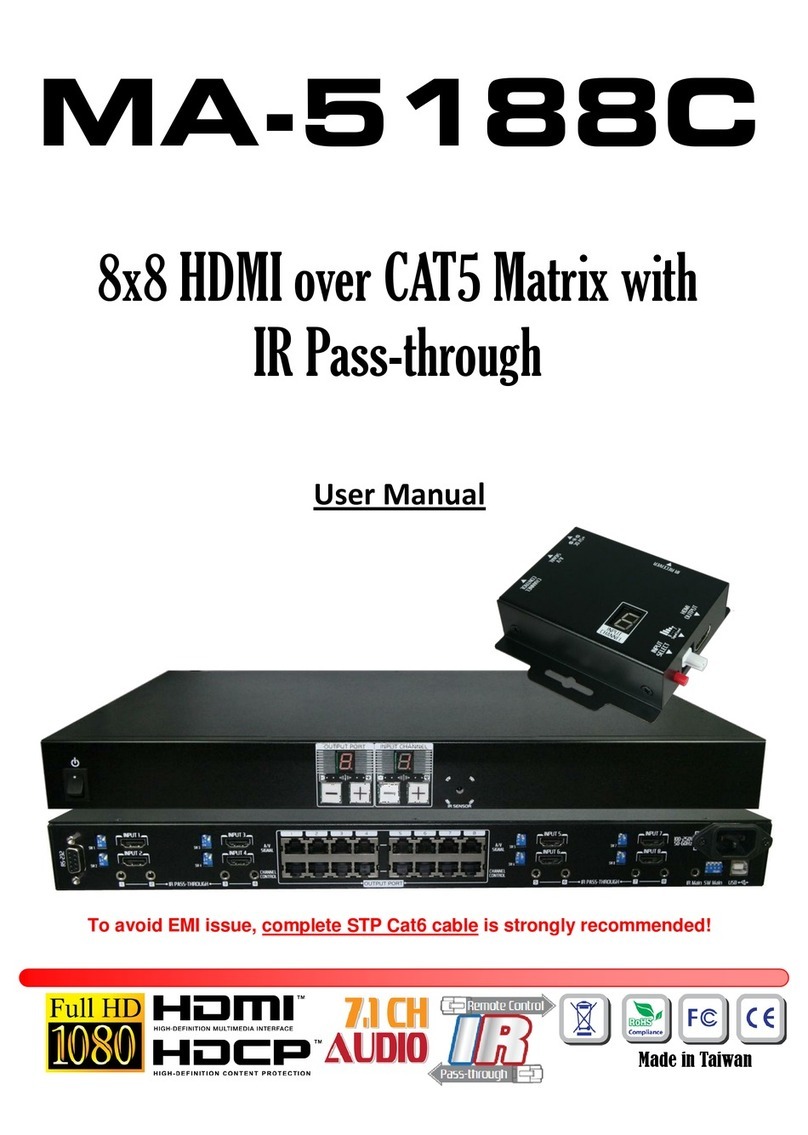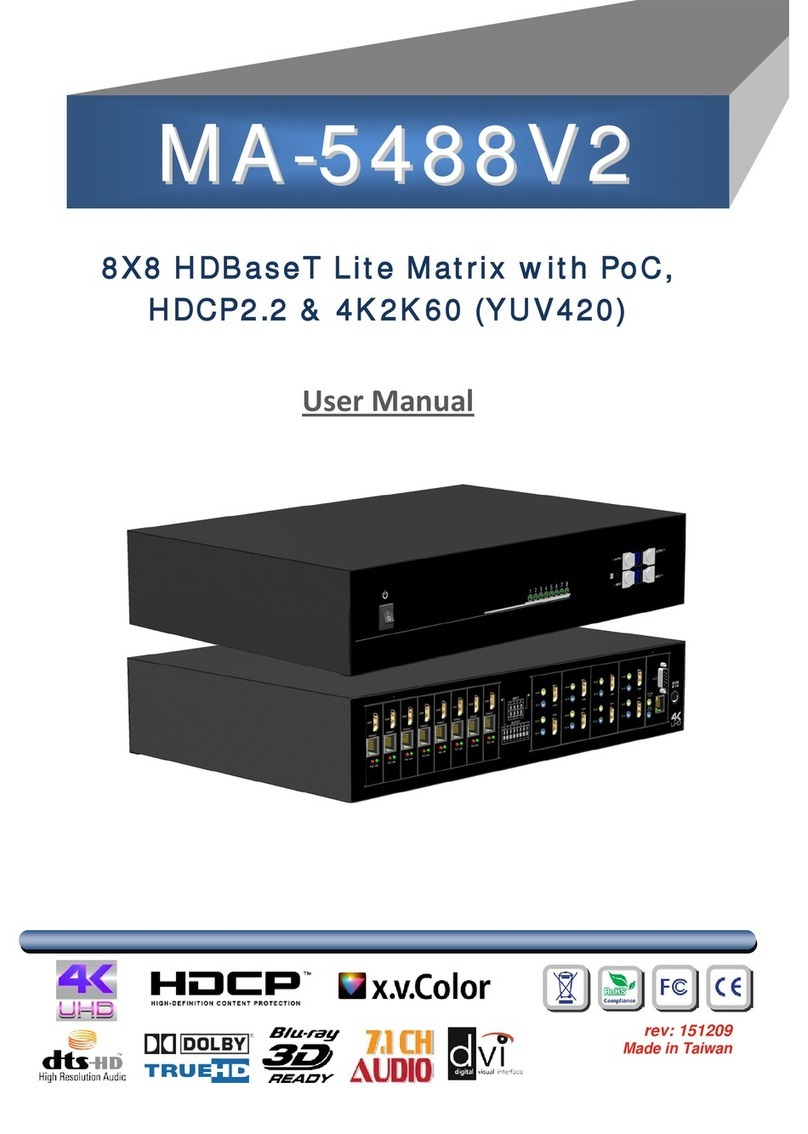INTRODUCTION
The MA-5544V 4K-HDR 4x4 HDBaseT Lite matrix with PoC provides the most flexible and cost
effective solution in the market to route high definition video sources plus multi-channel (up to 7.1-channel)
digital audio from any of the four HDMI sources to the remote displays at the same time. MA-5544V
supports all 3D formats, the true 4K 2K video and provides one HDMI local loopout. Through only one low
cost Cat-5/5e/6 LAN cables, not only high quality video and audio can be transmitted to the display sites,
but also users can switch among four HDMI sources using the push button, IR remote, RS-232, IPcontrol,
web-interface control, cloud, control 4 & Alexsa Echo control. Furthermore, the built-in IR extension
function makes users at display site access the DVD player, PS4 or any HDMI supported devices directly!
In addition, MA-5544V also supports PoC (Power over Cable) which can power RX unit from TX side with
power supply.
FEATURES
●HDMI 2.0a compliant
●Supports 4K2K@60 4:4:4 8bits
●Supports HDR1, which is 4K2K@60 4:2:0 10bits2
●Extends HDMI signal up to 60m (198ft) from the HDMI source at Full HD 1080p 36-bit, 35m (114ft) at
4K2K@60 444 (4K-HDR Technology)
●Supports PoC(Power over Cable) which can power RX unit from TX side with power supply
●Supports one HDMI loopout
●Supports audio extraction via stereo audio L/R & S/PDIF from HDMI loopout
●HDCP1.4 & HDCP2.2 compliant
●Supports resolution downscaling from 4K2K to 1080P3
●Bi-directional IR pass-though
●Allows controlling local HDMI sources or display through control path
●Allows controlling matrix switcher from IR remote
●Pure unaltered uncompressed 7.1ch digital HDMI over Cat.5/5e/6 cable transmission
●Allows any source to be displayed on multiple displays at the same time
●Allows any HDMI display to view any HDMI source at any time
●Supports 7.1 channel digital audio
●Supports default HDMI EDID and learns the EDID of displays to matrix switcher
●The matrix switcher can switch every output channels from any HDMI inputs by Push button, IR remote
control, RS-232, IP control, web-interface control, cloud, control 4 & Alexsa Echo control.
●Easy installation with rack-mounting
●Fast response time –4~6 seconds for channel switch
The length depends on the characteristics and quality of the cables. Higher resolutions and
longer transmission distances require low skew cables (<25ns/100m) for best performance.
Unshielded CAT6 with metal RJ45 connectors is recommended.
1. HDR = High Dynamic Range.
2. The video bandwidth of 4K2K@60 4:2:0 10bits (HDR) is 384 MHz, and the 4K2K@60 4:4:4 8bits
is 594MHz.
3. When used in conjunction with the EX-57VAC-I-SP-RX receiver
(a) The MA-5544V can support resolution downscaling from 4K2K to 1080P
(b) NOT supports resolution downscaling from 4K2K@60 4:2:2 to 1080P
PACKAGE CONTENTS
●1x MA-5544V ●1x DC 12V 7.5A
●1x IR receiver ●1x IR blaster*
●1x Rack-mounting ear set ●1x IR Remote control*
●1x Installation software CD ●1x User Manual