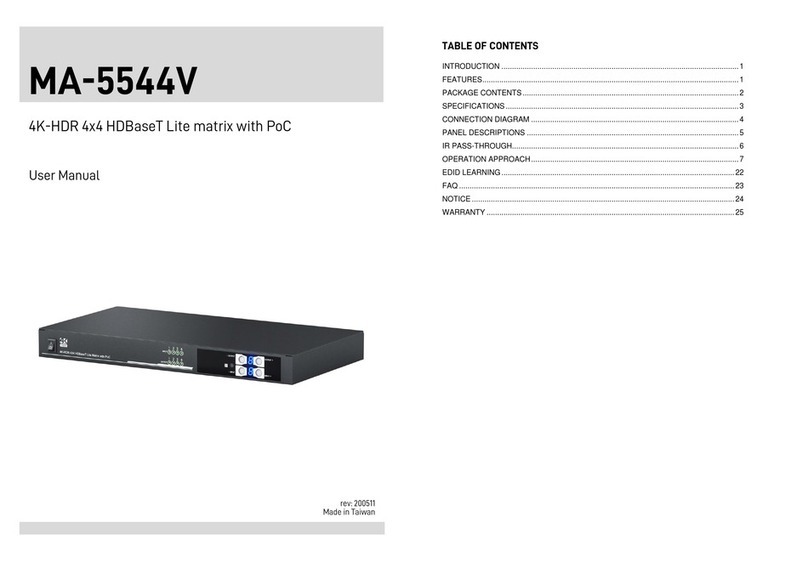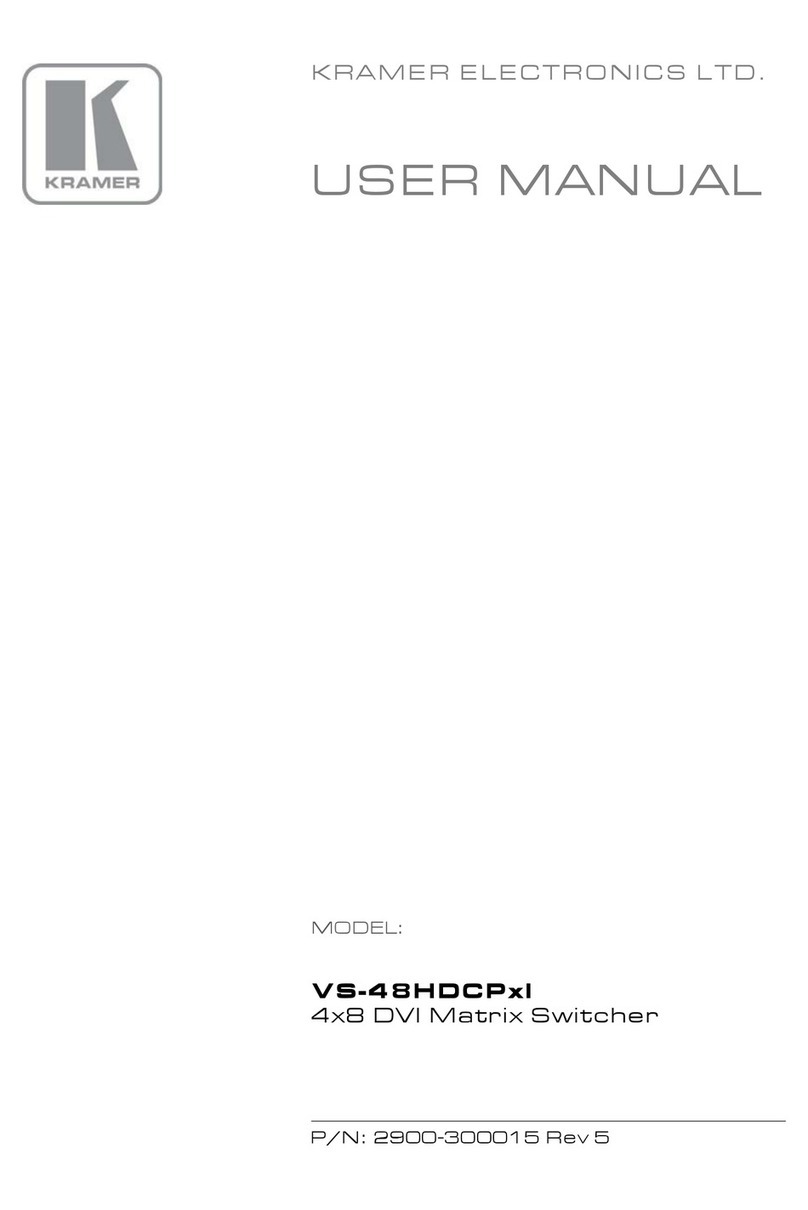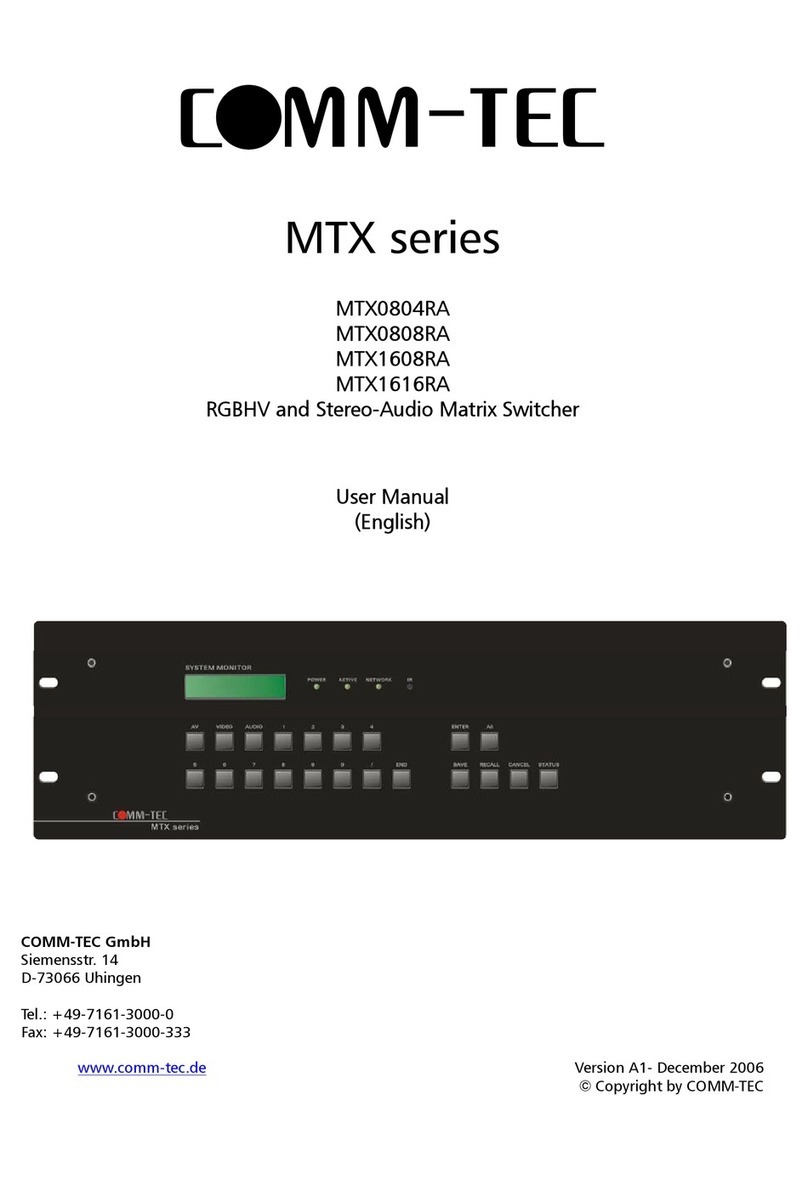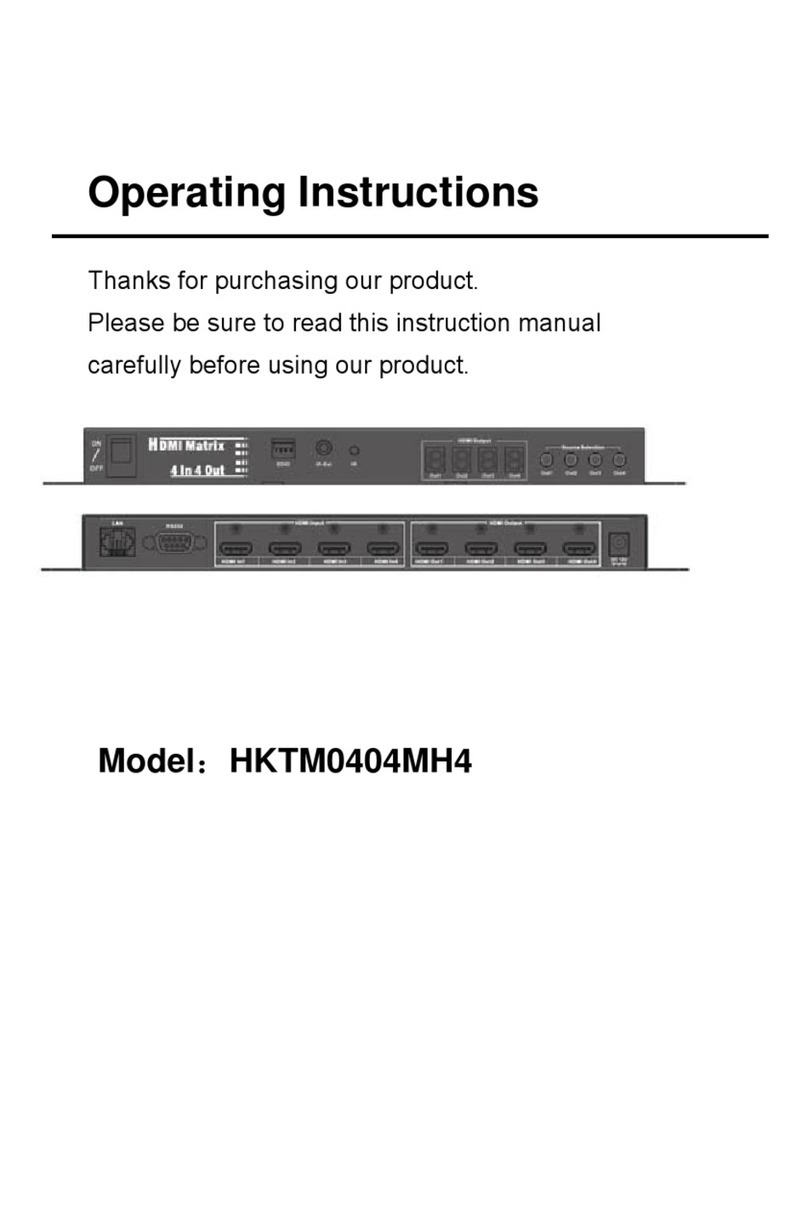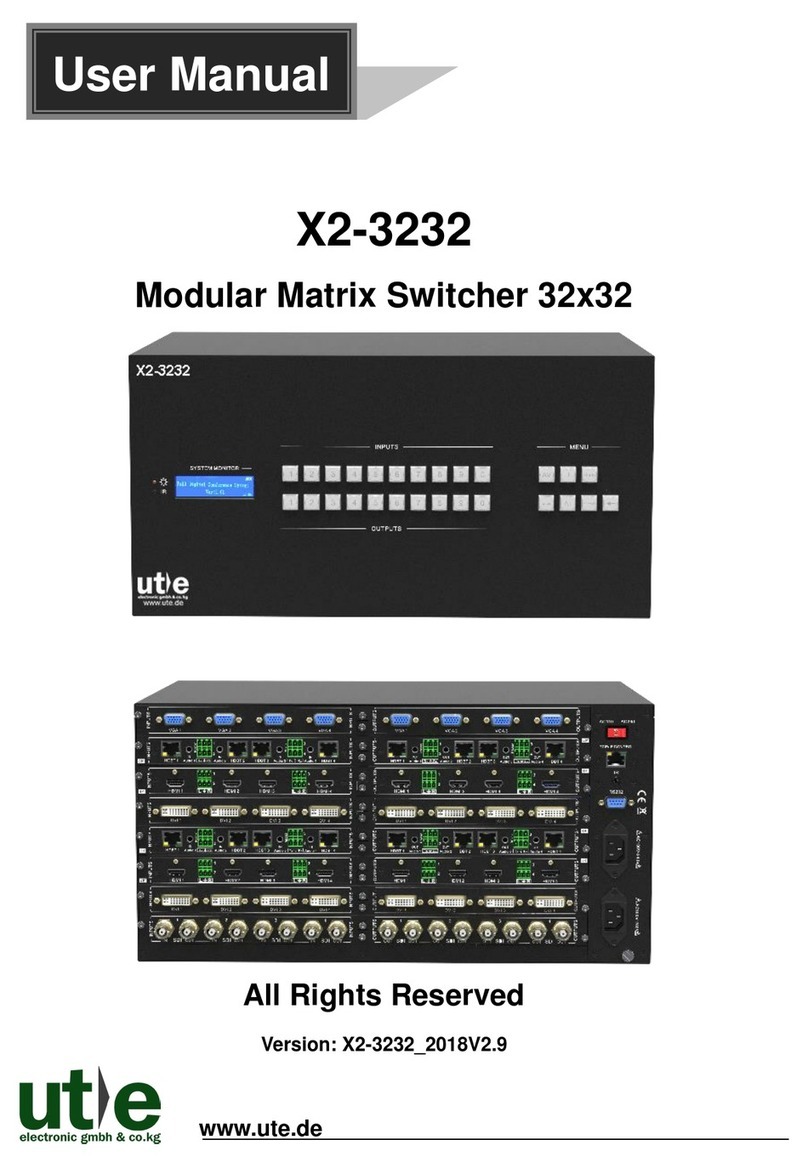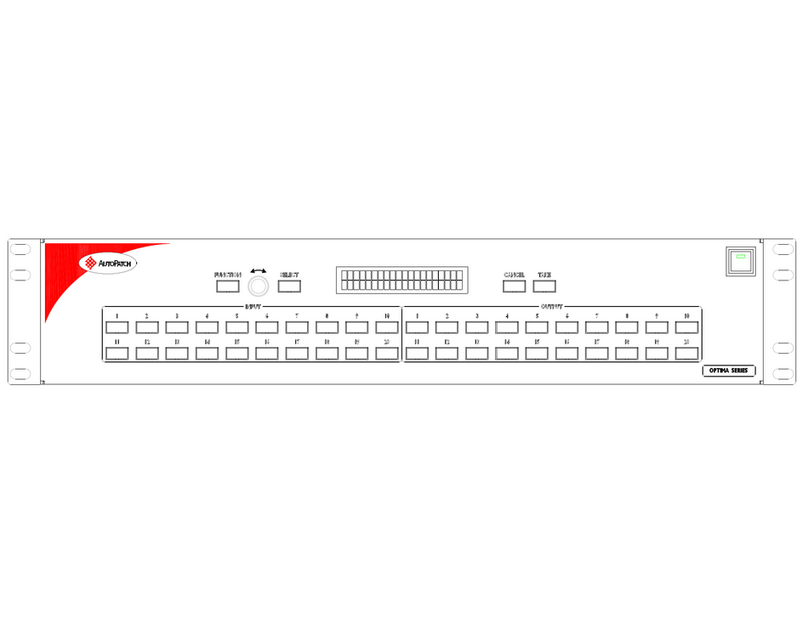Gomax MA-5288V2 User manual

8X8 HDBaseT Lite Matrix with PoC
User Manual
rev: 140530
Made in Taiwan
M
MA
A-
-5
52
28
88
8V
V2
2

The MA-5
2
regulation
s
electronic
e
instruction
s
●Follow a
l
●Do not a
t
●Provide
p
●Keep o
bj
stable s
u
●Use onl
y
●Do not
u
before cl
TABLE
INTRO
D
FEATU
R
A
CKAG
SPECI
F
PANEL
T
R
IR PAS
S
OPERA
T
EDID L
E
FAQ.....
NOTIC
E
WARR
A
2
88V2 8x8
s
and req
u
e
quipment
s
s
to protect
l
l instructio
n
t
tempt to s
e
p
roper ven
t
bj
ects that
m
u
rface.
y
the power
u
se liquid o
eaning.
OF CO
N
D
UCTION...
R
ES...........
E CONTE
N
F
ICATIONS
DESCRIP
T
T
ransmittin
g
R
eceiving
u
S
-THROU
G
T
ION APP
R
E
ARNING ..
..................
E
.................
A
NTY..........
Sa
f
HDBaseT
u
irements,
a
s
, the MA-5
2
yourself fr
o
n
s and war
n
e
rvice this
u
t
ilation and
m
ight dam
a
adapter an
r aerosol
c
N
TENT
S
.................
.................
N
TS ...........
.................
T
IONS .......
g
unit ►M
A
u
nit ►MA-
5
G
H..............
R
OACH.....
.................
.................
.................
.................
f
et
y
Lite matri
x
a
nd has
b
2
88V2 sho
u
o
m possibl
e
n
ings mark
e
u
nit yoursel
f
air circulati
o
a
ge the de
v
d power co
c
leaners to
S
..................
..................
..................
..................
..................
A
-5288V2 ..
5
288V2-RX
..................
..................
..................
..................
..................
..................
and
x
with Po
C
b
een certifi
e
u
ld be use
d
e
injury and
e
d on this u
f
, except w
h
o
n and do
n
v
ice and a
s
rds and co
n
clean this
u
.................
.
.................
.
.................
.
.................
.
.................
.
.................
.
.................
.
.................
.
.................
.
.................
.
.................
.
.................
.
.................
.
Not
i
C
has been
e
d for int
e
d
with care.
to minimiz
e
nit.
h
ere explai
n
n
ot use nea
s
sure that t
n
nection ca
u
nit. Alway
s
.
.................
.
.................
.
.................
.
.................
.
.................
.
.................
.
.................
.
.................
.
.................
.
.................
.
.................
.
.................
.
.................
i
ce
tested for
e
rnational
u
Please rea
e
the risk of
n
ed in this
m
r water.
he placem
e
bles desig
n
s
unplug t
h
.................
.
.................
.
.................
.
.................
.
.................
.
.................
.
.................
.
.................
.
.................
.
.................
.
.................
.
.................
.
.................
.
conforman
c
u
se. Howe
v
d and follo
w
damage t
o
m
anual.
e
nt of this
n
ed for this
h
e power t
o
.
.................
.
.................
.
.................
.
.................
.
.................
.
.................
.
.................
.
.................
.
.................
.
.................
.
.................
.
.................
.
.................
c
e to safet
y
v
er, like al
w
the safet
y
o
the unit.
unit is on
a
unit.
o
the devic
e
....... 1
....... 1
....... 1
....... 2
....... 3
....... 3
....... 4
....... 5
....... 6
..... 19
..... 20
..... 21
..... 22
y
l
y
a
e

INTRODUCTION
The MA-5288V2 8x8 HDBaseT Lite matrix with PoC provides the most flexible and cost effective
solution in the market to route high definition video sources plus multi-channel (up to 7.1-channel) digital
audio from any of the eight HDMI sources to the remote displays at the same time. Through only one low
cost Cat-5/5e/6 LAN cables, not only high quality video and audio can be transmitted to the display sites,
but also users can switch among eight HDMI sources using the push button or remote control.
Furthermore, the built-in IR extension function makes users at display site access the DVD player, PS3 or
any HDMI supported devices directly! In addition, MA-5288V2 also supports PoC (Power over Cable)
which can power both units from TX with power supply.
FEATURES
●Support HDMI Deep Color & full 3D (HDBaseT Technology)
●Extend the transmission up to 60m (198ft) from the HDMI source at Full HD 1080p 48-bit
●Support PoC(Power over Cable) which can power both units from TX side with power supply
●HDCP compliant
●Bi-directional IR pass-though
●Allows controlling local HDMI sources or display through control path
●Allows to control main matrix center through control line at remote receiver
●Pure unaltered uncompressed 7.1ch digital HDMI over Cat.5/5e/6 cable transmission
●Allows any source to be displayed on multiple displays at the same time
●Allows any HDMI display to view any HDMI source at any time
●Supports 7.1 channel digital audio
●Supports default HDMI EDID and learns the EDID of displays
●The matrix master can switch every output channels from any HDMI inputs by Push button, IR remote
control, RS-232 and IP control, web-interface control
●Easy installation with rack-mounting
●Fast response time – 2~4 seconds for channel switch
ACKAGE CONTENTS
●1x MA-5288V2 ●1x DC 24V 8.3A
●1x IR receiver ●1x IR blaster*
●1x Rack-mounting ear set ●1x IR Remote control*
●1x Installation software CD ●1x User Manual
*Additional IR remote controllers and IR blasters can be purchased as optional accessories to
control the HDMI sources located separately.
1

SPECIFICATIONS
Model Name
MA-5288V2
Technical
MA-5288V2
MA-5288V2-RX
Role of usage
True 8x8 matrix switcher
Transmitter [TX]
Receiver [RX]
HDMI compliance
HDMI Deep Color & full 3D
HDCP compliance
Yes
Video bandwidth
Single-link 340MHz [10.2Gbps]
Video support
480i / 480p / 720p / 1080i / 1080p60
Audio support
Surround sound (up to 7.1ch) or stereo digital audio
PoC support
YES
HDMI over UTP
transmission range
1080p@60 60m (198ft) [CAT.X]
Input TMDS signal
1.2 Volts [peak-to-peak]
Input DDC signal
5 Volts [peak-to-peak, TTL]
ESD protection
[1] Human body model — ±19kV [air-gap discharge] & ±12kV [contact discharge]
PCB stack-up
4-layer board [impedance control — differential 100Ω; single 50Ω]
Input 8x HDMI / 1x RS-232 / 1x RJ-45 for IP
Control / 9x IR socket for IR receiver 1x RJ-45(HDBaseT) /
1x IR socket for IR receiver
Output
8x RJ-45(HDBaseT) / 4x HDMI /
9x IR socket for IR blaster
1x HDMI /
1x IR socket for IR blaster
HDMI Input selection
Push button / IR remote control / RS-232
control / IP control
IR remote control
HDMI source control
Controllable via IR pass-through from IR receiver at RX to IR blaster at TX
IR remote control
Electro-optical characteristics: π= 25° / Carrier frequency: 30-56kHz
HDMI connector
Type A [19-pin female]
RJ-45 connector
WE/SS 8P8C
RS-232 connector
DE-9 [9-pin D-sub female]
N/A
3.5mm connector
Earphone jack for IR blaster
[All IR Out]IR signal from all outputs
[IR1~IR8] IR cont
rol on individual source
device
Earphone jack for IR receiver
[System IR] Receives IR commands
from remote control
[IR1~IR8] Receives IR commands from
individual remote control
Earphone jack for IR blaster
[IR] IR control on individual display device
Earphone jack for IR receiver
[IR] Receives IR commands from remote
control
Mechanical
MA-5288V2
MA-5288V2-RX
Enclosure
Metal case
Dimensions
(L x W x H)
Model
TBA
TBA
Package
TBA
Carton
TBA
Weight
Model
TBA
TBA
Package
TBA
Fixedness
2RU rack-mount with ears
Wall hanging holes
Wall-mount with screws
Power supply
24V 8.3A DC
Power consumption
120 Watts [max]
1 Watt [max]
Operation temperature
0~40°C [32~104°F]
Storage temperature
-20~60°C [-4~140°F]
Relative humidity
20~90% RH [no condensation]
2

PANEL DESCRIPTIONS
Transmitting unit ► MA-5288V2
Front Panel
1. Source Status: Input source indicator LED
2. IR SENSOR: IR sensor for receiving the IR commands from IR remote
3. Output Push Button & 7-segment LED: Front panel push buttons used to select the number of
display channel & LED display for output ports
4. Input Push Button & 7-segment LED: Front panel push buttons used to select the number of input
source & LED display for input channels
Rear Panel
5. Power Switch
6. RS-232: RS-232 control port
7. +24V DC: 24V DC power jack
8. Ethernet: Ethernet control port
9. HDMI Local Loopout Port 1-8: Local loopout HDMI outputs for each output channel
10. IR Receiver 1-8: Infrared 3.5mm socket for plugging in the extension cable of IR receiver
11. LED: Link indicator
12. RJ-45:HDBT output port 1-8
13. IR Blaster 1-8: 3.5mm IR blaster socket for individual HDMI source control
14. INPUT 1-4: HDMI inputs
15. System IR Receiver: Ext. IR receive
16. All IR Output: 3.5mm IR blaster socket for HDMI source control on all 4 inputs
3

Receiving unit ►MA-5288V2-RX
Front Panel
Rear Panel
1. RJ-45: Plug in a Cat.X cable
2. LED: Power indicator
3. IR Blaster: Infrared 3.5mm socket for plugging in the extension cable of IR blaster
4. IR Receiver: Infrared 3.5mm socket for plugging in the extension cable of IR receiver
5. HDMI Output: Connect to HDTV with a HDMI cable
6. Mini-USB: F/W update
7. LED: Power indicator
8. +24V DC: 24V DC power jack
4

IR PASS-THROUGH
IR Extenders
IR Blaster
IR Receiver
IR Sockets
MA-5288V2
All IR Out:The default location for IR blaster to transmit all IR command signals received from any of the
four remote receivers to all of the HDMI sources.
IR BLASTER 1-4: IR blaster connected here can only transmit IR command signals from the remote
receivers that are setting at respective input channel from 1 to 4.
System IR: Receives IR commands from remote control
IR RECEIVER 1-4: Receives IR commands from individual remote control
MA-5288V2-RX
IR BLASTER: IR control on individual display device
IR RECEIVER: IR receiver connected here can receive all IR command signals from the IR remote
controls of MA-5288V2 and all other HDMI source devices.
Definition of IR Earphone Jack
IR Blaster IR Receiver
You can buy any IR extension cables in the market that are compatible to the definition of
the IR sockets for the matrix if necessary for replacement use.However, IR cables longer
than 2m (6-ft) may not work.
Incorrect placement of IR Blaster and Receiver may result in the failure of the IR extenders. Please check
carefully before plugging in the IR extender to the respective IR sockets. Warranty will not cover the damage.
CAUTION!
5

OPERATION APPROACH
Method A: Push-in Button
1. IN/OUT MAP
1) Use the “+”or “-“ output push button to select the number of display
2) Use the “+”or “-“ input push button to select the number of input source
“+”: change selected input/output port in ascending order
“-” : change selected input/output port in descending order
After you select the desired input/output port, the LED will blink twice and the setting will be effective
2. Save Mapping Mode
1) Keep pushing “output+ (save)”button until the output LED shows “d.” to enter the Save Mapping
Mode.
2) Use the “+”or “-“ input push button to select the mapping configuration (1~8) which you want to save
current input/output mapping
3) After you select the desired mapping configuration number, the LED will blink twice and the mapping
setting will be saved
4) If you push the “output- (preset)”button before the mapping setting is saved, the LED will show
“一”“一”to quit the Save Mapping Mode
3. Preset Mapping Mode
1) Keep pushing “output- (preset)”button until the output LED shows “P.” to enter the Preset Mapping
Mode.
2) Use the “+”or “-“ input push button to select the saved mapping configuration (1~8) which you want
to recall
3) After you select the desired mapping configuration number, the LED will blink twice and the mapping
setting will be effective
4) If you push the “output+ (save)”button before the mapping setting is effective, the LED will show
“一”“一”to quit the Preset Mapping Mode
default
learn
preset
save
6

4. Default EDID Mode
1) Push “input+(default)”button to select the input channel which you want to learn default EDID and
then keep pushing “input+(default)”button when you select your desired input channel
2) Push the “+”or “-” output push button and then the LED will show “E”“d” one time to enter Learn
Default EDID Mode
3) Use “+”or “-” output push button to select the default EDID mode(1~8)
4) Release “input+(default)”button after selecting the desired default EDID mode, and then the LED will
blink twice and the setting will be effective
5) It will quit the Learn Default EDID Mode if you push the “input- (learn)”button before the setting is
effective
6) The LED will show “0”“0” if the setting is success
The LED will show “F”“F” if the setting is failure
5. EDID Learning Mode
1) Connect display to input 8(EDID port for learning EDID from display).
2) Push “input- (learn)”button to select the input channel which you want to learn EDID from EDID Port
and then keep pushing “input- (learn)”button when you select your desired input channel
3) Push the “+”or “-” output push button and then the LED will show “E”“Number” to enter Learn Output
EDID Mode.
Ex: Learn EDID Port to Input 2
The LED will show “E””2”
4) Release “input- (learn)”button, and then the LED will blink twice and the setting will be effective
5) It will quit the Learn Output EDID Mode if you push the “input+ (default)”button before the setting is
effective
6) The LED will show “0”“0” if the setting is success
The LED will show “F”“F” if the setting is failure
7

Method B: IR Remote Control
1. IN/OUT Switch
Operation Procedure 7-Segment LED
IN/OUT Switch
Output Number (1~8)+ Input Number (1~8)
Ex: Input 2
To Output 3
1. Press output number key “3” to select Output 3
3
-
2. Press input number key “2” to select Input 2
3
2
2. Function Key
Button
Function
OFF
Standby mode
ON
Power on the matrix switcher
MUTE
Turn off output’s video and audio
STATUS
Preset output status
SAVE
Save current mapping mode
PRESET
Preset mapping mode
DEFAULT EDID
Begin default EDID selection
LEARN EDID
Begin EDID learning from one output
CLEAR
Clear the previous IR operation procedure
TAKE
Trigger the previous setting
F1
Reserved
F2
Reserved
1
2
8

Operation Procedure 7-Segment LED
Output Status
Status + Output Number (1~8) + Take
Ex: Output 4
(Input 2)
1.Press “STATUS” button
-
-
2.Press output number key “4” to select Output 4
4
-
3.Press “TAKE” button
4
2
Save Current Mapping
Save + Output Number (1-8 storage site) + Take
Ex: Save current
mapping to 5
1.Press “SAVE” button
d
-
2.Press output number key “5” to select the storage site 5
d
5
3.Press “TAKE” button
Preset Mapping
Preset + Output Number (1-8 storage site) + Take
Ex: Preset saved
mapping from 5
1.Press “PRESET” button
P
-
2.Press output number key “5” to select the storage site 5
P
5
3.Press “TAKE” button
Learn default EDID
Default EDID + Output Number (1-8 default EDID) +
Input Number (input 1~8) + Take
Ex: Default EDID 2
Input 3
1.Press “DEFAULT EDID” button
E
d
2.Press output number key “2” to select default EDID 2
2
d
3.Press input number key “3” to select Input 3
2
3
4.Press “TAKE” button
0 F
0 (success) F(fail)
Learn EDID Port EDID
Learn + Output 8 (EDID Port) +Input Number (input 1~8)
+ Take
Ex: Learn EDID Port
Input 3
1.Press “LEARN” button
E
L
2.Press output number key “8” to select EDID Port
8
L
3. Press input number key “3” to select Input 3
8
3
4.Press “TAKE” button
0 F
0 (success) F(fail)
Mute Output
Mute + Output Number (1~8) + Take
Ex: Mute Output 3
1. Press “MUTE” button
-
0
2. Press output number key “3” to select Output 3
3
0
3.Press “TAKE” button
3
0
Method C: Software Control through RS-232 port / Ethernet port
1. System Requirement
1) OS Information: MS WinXP/7
2) Baud rates: 9600
3) Software size: 3 MB
4) Minimum RAM requirement: 256 MB
9

Method D: Software Control through RS-232 port
1
I/O Routing Button
6
COM Port Selection
2
Setting Button
7
Connection Status
3
EDID Button
8
Connect/Disconnect Button
4
Network Button
9
Control SW via RS-232
5
System Button
10
Control SW via Network
1. I/O Routing Button
1) I/O:
a) Select the input
b) Click “Send” to change the I/O setting
1
2
3
4
5
6
7
8
9
10
10

2) Save Mapping:
a) Select Mapping(1-8)
b) Click “Save” button to save current mapping
3) Preset Mapping:
a) Select Mapping(1-8)
a) Click “Recall” button to recall previous mapping which are saved
2. Rename I/O Button
1) Rename I/O:
a) Rename output name
b) Rename input name
2) Rename Mapping:
a) Rename Mapping name
11

3. EDID Button
1) Learn EDID from Default
a) Select Default EDID(1-8 Default EDID)
b) Select Input
c) Click “Send” button to learn default EDID
2) Learn EDID From Display
a) Select output
b) Select Input
c) Click “Send” button to learn display EDID
3) Load EDID File to Input
a) Select Input
b) Click “Load” button to select the EDID file
4) View EDID
a) Select Input or HDMI output
b) Click “View” button to read the EDID and analysis
12

5) Create EDID
a) Click “Create”button to create EDID file
b) Select the EDID content
c) Click “Save EDID on Computer” to save the generated EDID as a file
13

4. Network Button
a) Save Setting
=> Save the IP address which you key in on the column
b) Read Setting:
=> Read the IP address from the device
PS: The default IP address is 192.168.1.111
14

5. System Button
1) Version:
=> To get the F/W version information
2) Factory Reset
3) Help
=> To view the steps of the firmware update
4) Firmware Update Main Board
5) Firmware Update Web IC
6) Firmware Update DB Board
7) Firmware Update Valens
8) Firmware Update Front Panel
6. COM Port Selection
Click “ ” button to select COM Port
15

7. Connection Status
1) Connected Status:
2) Connecting Status:
3) Disconnected Status:
8. Connect/Disconnect Button
Click this button “ ” to change connection status
9. RS-232 Button
1) Click “ ” button to switch to RS-232 function.
2) If RS-232 is connected, the button will show the sign image to let you know.
10. Ethernet Button
1) Click “ ” button to switch to Ethernet function
2) If Ethernet is connected, the button will show the sign image to let you know.
16

Method E: Web Interface Control
The default IP address: 192.168.1.111
Account: admin
Password: matrix
1
I/O Routing Button
2
Setting Button
3
EDID Button
1. I/O Routing Button
1) I/O:
a) Select the input
b) Click “Send” to change the I/O setting
2) Save Mapping:
a) Select Mapping(1-8)
b) Click “Save” button to save current mapping
3) Preset Mapping:
a) Select Mapping(1-8)
b) Click “Recall” button to recall previous mapping which are saved
1
2
3
17

2. etting Button
3. EDID Button
2) Learn EDID From Display
a) Select output
b) Select Input
c) Click “Send” button to learn display EDID
1) Rename I/O:
a) Rename output name
b) Rename input name
2) Rename Mapping:
a) Rename Mapping name
3) Password change:
(the password has to
be 6 characters)
a) Key in “old password”
b) Key in “new password”
c) Key in “new password” again
1) Learn EDID from Default
a) Select Default EDID(1-8 Default EDID)
b) Select Input
c) Click “Send” button to learn default EDID
18
Table of contents
Other Gomax Matrix Switcher manuals