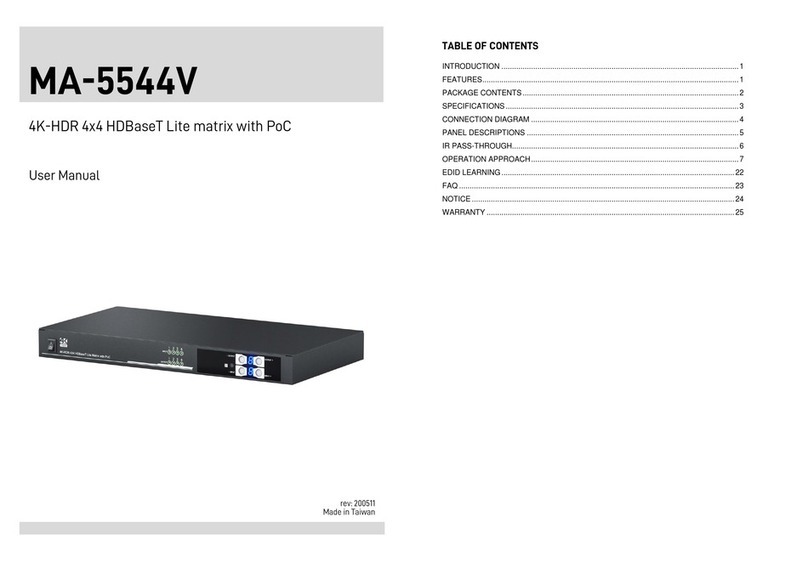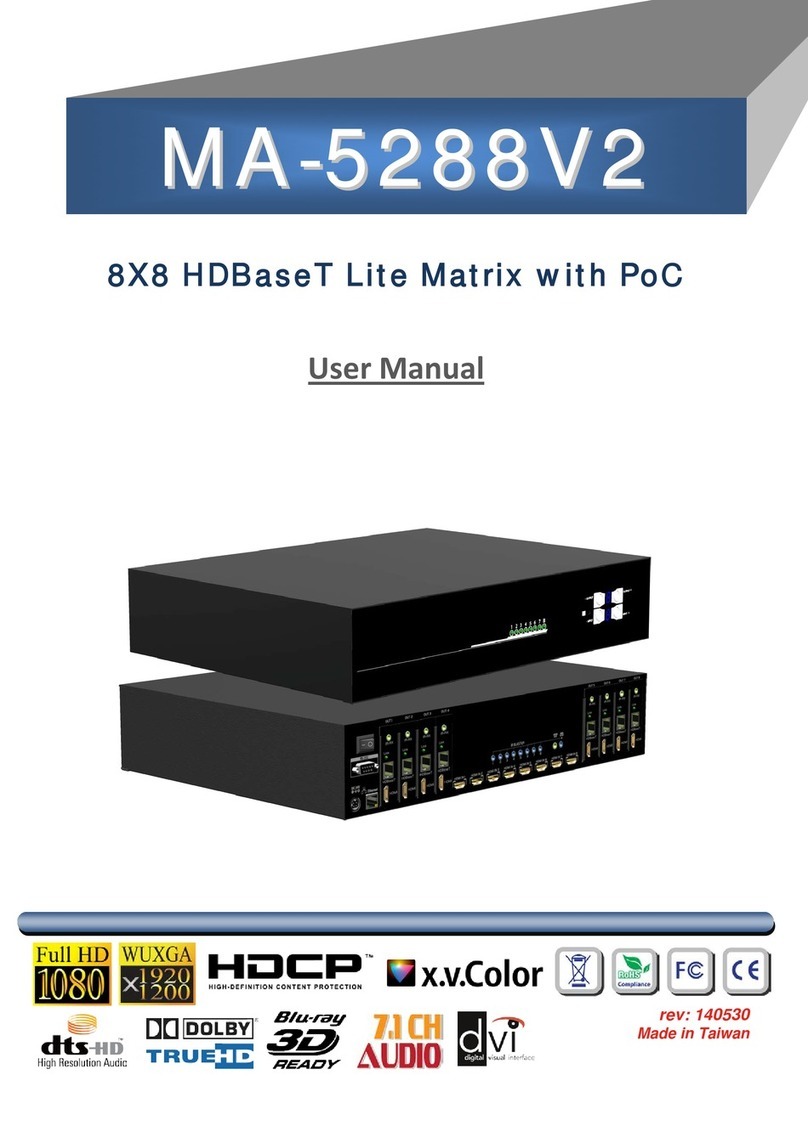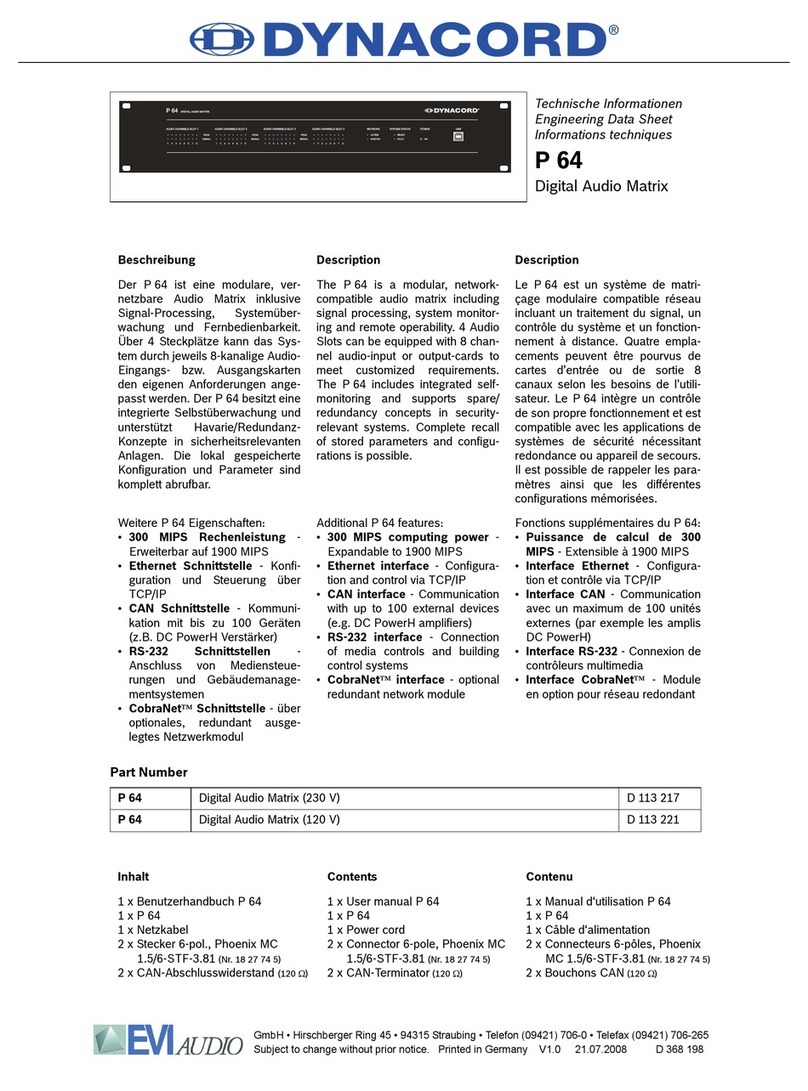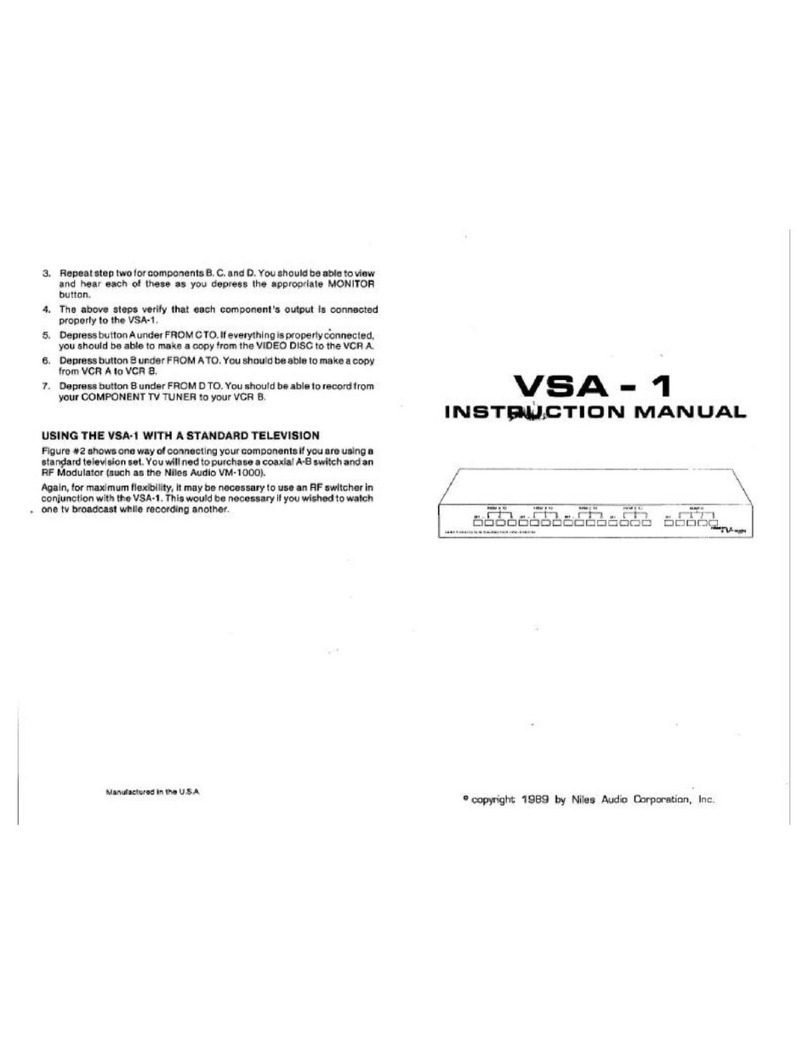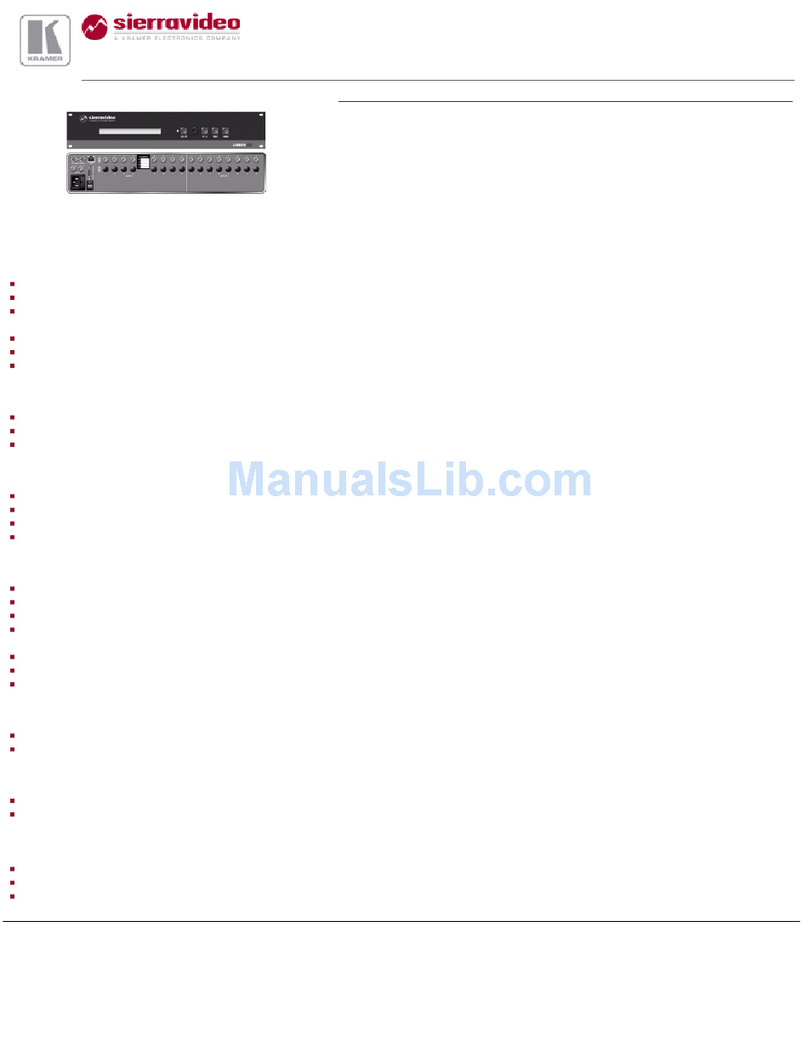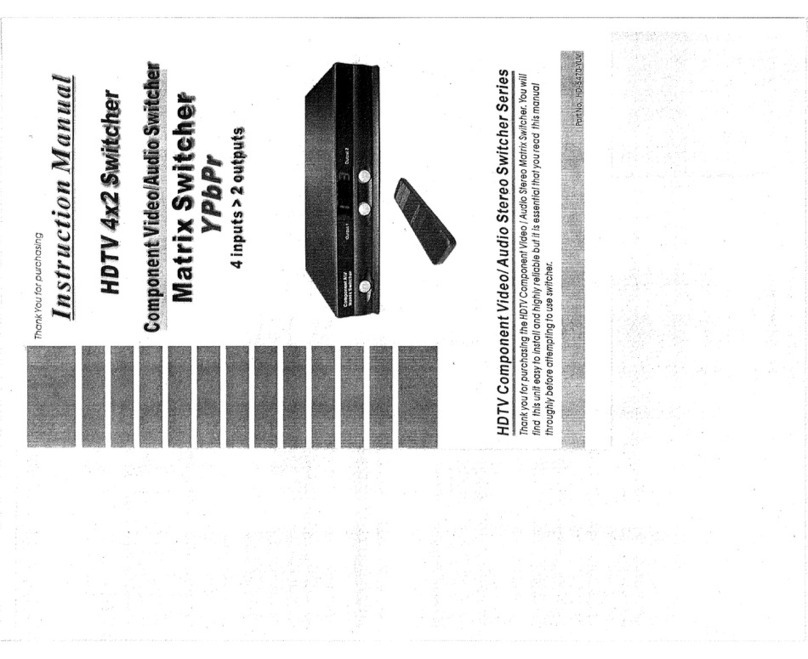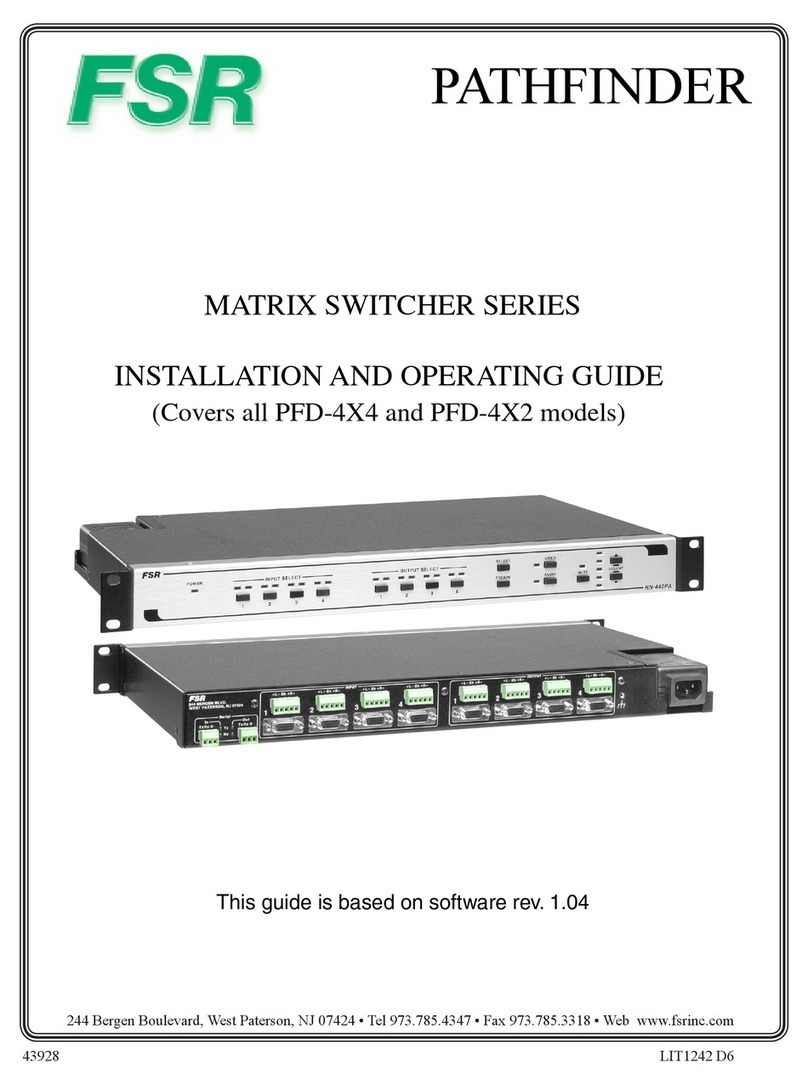Gomax VP-5004MZ2-R User manual

VP-5004MZ2-R
4x2 4K Multi-View Seamless Presentation Matrix
Switcher with Recorder
User Manual
rev: 201120
Made in Taiwan
TABLE OF CONTENTS
INTRODUCTION.................................................................................................................1
FEATURES.........................................................................................................................1
PACKAGE CONTENTS......................................................................................................1
SPECIFICATIONS..............................................................................................................2
PANEL DESCRIPTIONS.....................................................................................................3
CONNECTION DIAGRAM...................................................................................................4
OPERATION APPROACH..................................................................................................5
WARRANTY .....................................................................................................................18

-1-
INTRODUCTION
The VP-5004MZ2-R 4x2 4K Multi-View Seamless Presentation Matrix Switcher with Recorder
provides the most flexible and cost effective solution in the market to route ultra-high definition video
source from any of the four UHD HDMI sources to the remote display at the same time. With mirror and
extend mode function, the master & slave output can show the same video on mirror mode and the
different video on extend mode. Besides, user can record video of the device connected to the VP-
5004MZ2-R and the voice from the built-in/external microphone to the USB flash drive. This solution is
also well suited for use in digital signage, conference room presentation systems or other similar
settings or applications.
With up to 4K2K60 4:4:4 output resolution, users can display the mixed video with improved
presentation quality. In the meantime, the unit can be controlled thru the popular serial port and
Ethernet port to provide the most flexible control way to fit into any applications.
FEATURES
4x HDMI inputs and 2x HDMI outputs
Input resolutions support from 640x480 to 4096x2160@60Hz (4:4:4 8bits), interlaced or progressive
Output resolutions support up to 4K2K@60Hz (4:4:4 8bits)
Adjustable size & position through software
Supports PIP, PBP, POP, full screen & quad-view display
HDCP 1.4/2.2 compliant
Supports to record video & voice to the USB flash drive
Supports built-in & external microphone
Firmware upgradable to support of new features and technology enhancements
Supports borders and labels
Resize, position, zoom & pan and blend output video
Supports seamless, fade-in-&-out, wipe and dissolve switching on full screen mode
Perfect as a video converter and a live video switcher
Pure unaltered uncompressed 7.1ch digital HDMI
Software control through RS-232 and Ethernet
Supports IR remote control
PACKAGE CONTENTS
1x VP-5004MZ2-R
1x DC 12V
1x Installation software CD
1x IR Remote control (28 keys)
1x IR Receiving cable
1x User Manual
!
The Audio of HDMI outputs support:
(1) Master HDMI output: mix line in and HDMI in audio
(2) Slave HDMI Output: bypass
-2-
SPECIFICATIONS
Model Name
VP-5004MZ2-R
Technical
Role of usage
Multi-View Seamless Presentation Matrix Switcher
Background picture
update
Yes
HDMI compliance
HDMI 2.0a
HDCP compliance
HDCP 2.2 / 1.4
Video bandwidth
Single-link 600MHz [18Gbps]
Output Video Support
Up to 4K2K@60 (4:4:4 8bits)
Input Video Support
Up to 4K2K@60 (4:4:4 8bits)
Video Format Support
HDMI 2.0
Audio support
Master HDMI: Mix line in and HDMI in audio
Slave HDMI: Bypass
Control
RS-232/ Ethernet/ IR
Embedded video mixer
Yes
Input TMDS signal
1.2 Volts [peak to peak]
ESD protection
Human body model —±15kV [air-gap discharge] & ±8kV [contact discharge]
Input
4x HDMI + 2x Stereo RCA + 2x Mono Microphone + 1x RS-232 + 1x RJ-
45(Ethernet) + 1x 3.5mm (IR)
Output
2x HDMI + 2x Stereo RCA + 1x USB
HDMI connector
Type A [19-pin female]
RS-232 connector
DE-9 [9-pin D-sub female]
RJ-45 connector
WE/SS 8P8C
Mechanical
Housing
Metal enclosure
Dimensions
[L x W x H]
Model
390 x 214 x 44mm[15.3" x 8.4" x 1.7" ]
Package
519 x 263 x 75 mm [1'7" x 10.4" x 3"]
Carton
542 x 411 x 300 mm [1'8" x 1'3" x 11.8"]
Weight
Model
1748g[3.8 lbs]
Package
2691g[5.9 lbs]
Power supply
12V DC
Power consumption
32 Watts [max]
Operation temperature
0~40°C [32~104°F]
Storage temperature
-20~60°C [-4~140°F]
Relative humidity
20~90% RH [no condensation]

-3-
PANEL DESCRIPTIONS
1. Recording Button: Start/Stop recording function
2. IR SENSOR: IR sensor for receiving the IR commands from IR remote
3. USB Port for Recording: Connect a USB flash drive
4. LINE IN Volume Knob: to adjust the line in sound level
5. HDMI IN Volume Knob: to adjust the HDMI in sound level
6. MASTER Volume Knob: to adjust the line in and HDMI in sound level together
7. LED VU Meter Display: Shows audio output activity
8. Video Layout Selected Button: Select full screen, dual-view, triple-view and quad-view mode
9. Windows Selected Button: Selected windows A-D
10. Video Mode Switched Button: Switch to extend mode or mirror mode
11. Mute Button: Turn off the audio or audio/video
12. Arrow(up)/ Input 1 Button
13. Arrow(right)/ Input 2/ Enter/ Audio Source Button
14. Arrow(down)/ Input 3 Button
15. Arrow(left)/ Input 4/ OSD menu/ Lock Button
16. IR Receiver: 3.5mm socket for plugging in the extension cable of IR receiver
17. SOURCE 1-4: HDMI inputs
18. Stereo RCA(L/R) Out: Analogue audio output
19. Stereo RCA(L/R) In: Analogue audio input
20. Microphone Input: CH1/CH2
21. RS-232: RS-232 control port
22. Ethernet: Ethernet control port
23. Master HDMI OUT: HDMI output
24. Slave HDMI OUT: HDMI output
25. Micro-USB: for F/W update
26. +12V DC: 12V DC power jack
27. Power switch: Power On/Off
-4-
Noted:
1. After recording, the device will create files which suffix is .mp4. Each .mp4 file name is
saved as record_(serial number), serial number starts from 0, 1, 2, …,. The file name serial
number will re-start from 0, 1, 2, after product power cycle.
2. The date and time of all recording files will be saved as 2013/1/1 13:00.
3. The recording function supports storage device(USB flash drive) in the FAT32 and NTFS
format.
4. The storage space will need about 6GB for recording one hour
5. The device can NOT record the HDCP content video. If any HDMI input with HDCP
protection, it will show a message to indicate HDCP existence on thr left-top side of
windows about 3-5 seconds when device is recording.
CONNECTION DIAGRAM

-5-
OPERATION APPROACH
Method A: Front Panel Control
1. Recording Button
To start/stop record
(1) LED Solid Red: The USB flash drive is connecting to the product
(2) LED Slow Blink: The device is recording
(3) LED Fast Blink: The device is in the process of saving file
2. Line In Volume Knob
To adjust the line in sound level
3. HDMI In Volume Knob
To adjust the HDMI in sound level
4. Master Volume Knob
To adjust the line in and HDMI in sound level together
5. LED VU Meter Display
To show audio output activity
6. Video Layout Selected Button
Select full screen, dual-view, triple-view and quad-view mode. User can switch default layout mode
by repressing video layout button.
Button
Layout Mode
Default layout mode
Full screen mode
Dual-view mode
Triple-view mode
Quad-view mode
7. Windows Selected Button
User can assign arbitrary video source to every display windows. Firstly, press one of the windows
A-D buttons. Next, press one of input 1-4 buttons to select the source of selected windows.
(1) Windows A (Yellow):
(2) Windows B (Blue):
(3) Windows C (Red):
(4) Windows D (Green):
-6-
8. Video Mode Switched Button
To switch extend mode or mirror mode
(1) Extend mode: the windows on master and slave output are different. The extend mode function
must be on dual-view, triple-view and quad-view layout mode.
- On dual-view mode: press “MODE” button to enter extend mode. Select one of windows A-B
to show on slave output and then press “MODE” button to confirm. The other will show on
master output.
- On triple-view mode: press “MODE” button to enter extend mode. Select one or two of
windows A-C to show on slave output and then press “MODE” button to confirm. The others
will show on master output.
- On quad-view mode: press “MODE” button to enter extend mode. Select two of windows A-D
to show on slave output and then press “MODE” button to confirm. The others will show on
master output.
- Under extend mode, the button LED of “MODE” and “selected layout” button will be solid red.
- Press “MODE” button for 3 seconds to exit extend mode and enter mirror mode
(2) Mirror mode: the windows on master and slave output are the same. User can press video layout
selected button to change video layout.
9. Mute Button
Turn off the audio or audio/video
(1) Press button to turn off audio and button LED will blink yellow light
(2) Press button for 3 seconds to turn off audio/video and button LED will blink red light
(3) On (1) or (2) state, user can press button to unmute audio or audio/video.
10. Arrow(up)/ Input 1 Button
(1) Arrow(up) function is for OSD menu
(2) Input 1 function is for selected source
11. Arrow(right)/ Input 2/ Enter/ Audio Source Button
(1) Arrow(right) function is for OSD menu
(2) Input 2 function is for selected source
(3) Enter function is for OSD menu
(4) Audio source function
To select the audio source of the master & slave output. Firstly, press audio source button and
the arrow(up), arrow(down) and arrow(right) buttons will show respectively red(master output),
blue(slave output), and purple(master & slave output) light. Select one of them and the selected
button will blink. Next, press one of the windows A-D buttons and the source’s audio of selected
window will be on selected output.
12. Arrow(down)/ Input 3 Button
(1) Arrow(down) function is for OSD menu
(2) Input 3 function is for selected source
13. Arrow(left)/ Input 4/ OSD menu/ Lock Button
(1) Arrow(left) function is for OSD menu
(2) Input 4 function is for selected source
(3) OSD menu: press this button to enter OSD menu.
(4) Lock/unlock function: press this button for 3 seconds to lock/unlock front panel. Under lock
status, the button LED will blink red light.

-7-
Method B: IR Remote Control
`
Button
Function
POWER
Power on/off the device
LOCK
Lock/unlock the device
MUTE
Turn off the audio
OSD Border
Turn on/off border/label
QUAD
Fast switch to quad-view mode
TRIPLE
Fast switch to triple-view mode
DUAL
Fast switch to dual-view mode
FULL
Fast switch to full screen mode
WIN D
Select windows D
WIN C
Select windows C
WIN B
Select windows B
WIN A
Select windows A
Input 4
Select input 4 to be the input source
Input 3
Select input 3 to be the input source
Input 2
Select input 2 to be the input source
Input 1
Select input 1 to be the input source
MIRROR
Switch to mirror mode
EXTEND
Switch to extend mode
▲
Arrow button (up)
MENU
OSD menu
MASTER
Select audio source of master output
Arrow button (right)
OK
Trigger the setting
Arrow button (left)
Slave
Select audio source of slave output
EXIT
Exit from the menus
▼
Arrow button (down)
F1
Start/Stop recording function
▲
▲
-8-
Method C: Software Control through RS-232 / Ethernet port
1. System Requirement
(1) OS information: MS Win XP/7/8/10
(2) Baud rates: 115200
(3) Software size: 10 MB
(4) Minimum RAM requirement: 256MB
2. Control interface
When clicking on the executable file, the following dialog will pop-up (under Microsoft Windows 7,
please run as administrator)
RS-232 serial Mode: Use RS-232 to connect the port on device and computer. Select correct COM
port and click the OK button.
Ethernet Mode: Enter the IP address of the device and click the OK button.
After the software control setting is accomplished, it will enter directly to control interface.

-9-
Control Interface
1. Connection Status:
Show the connect information and status. If users use RS-232 serial Mode to connect device, the
graph is . In contrast, the graph of Ethernet is . In addition, if users would link to change
the control method, uses can click on the button to change.
1
2
3
4
5
8
9
10
7
6
-10-
2. Output Settings
In this section, users can set up the coordinate for inputs, the source of window A~D, output
resolution, layout setting (PAP or full screen) and switch mode.
(1) Source Selection
For each display window, you can assign arbitrary video source here.
(2) Quick Selection
We provide 19 default modes and 4 switching effects (Seamless, Fade in/out, Dissolve, Wipe) for
user to select.

-11-
(3) Output Resolution
Set the output resolution & color space.
(4) Display Panel
In the left part of control interface, user can customize the display mode thru control. The
different colors of frame represent the different input windows. The information of coordinate
shows the position of input source screen. In addition, we provide display ratio for users to set
the display panel sizes. If you want to change window layer, please drag window icon in Layer
Control section.
-12-
3. Advanced Setting
(1) Label Text
In here, users can input the texts to be shown with the video.
(2) Sound
To set up the audio source of the master & slave output and the meter range of front panel.

-13-
(3) Window Label
In this function, users can determine if the window’s label/border is turned on or off.
(4) Background (This model do NOT support this function)
To set up the background of window. We provide 4 empty space for user to upload background
pictures. User can click File button to load the picture which you want to use and click Start
button to write this picture into the device.
-14-
4. EDID (Extended display identification data)
(1) Learn EDID from Default
Select Default EDID
Select Input
Click button to learn default EDID.

-15-
5. Extend Mode Setting
(1) Mode Selection
To select mirror mode or extend mode
(2) Window setting
On extend mode, users can select windows A-D to show on master & slave output. (The extend
mode function must be on dual-view, triple-view and quad-view layout mode.)
-16-
6. System Setting
(1) Factory Reset
Click button to do factory default reset.
The process of default reset will take about 20 seconds.

-17-
7. Lock/unlock function
To lock or unlock front panel & software
8. IP Configure
User also can use the WEB to control the device. Firstly, user should click on the button
to setup network set. Next, users can setup the Ethernet for the unit as below example shows. After
the step of IP configuration, please click the button.
The default IP: 192.168.1.46
9. Info
Read the Software and firmware version.
*Software/firmware information subject to change without notification.
10. Refresh
This function can get all information of the device and update this software state.
-18-
WARRANTY
The SELLER warrants the VP-5004MZ2-R 4x2 4K Multi-View Seamless Presentation Matrix
Switcher with Recorder free from defects in the material and workmanship for 1 year from the date of
purchase from the SELLER or an authorized dealer. Should this product fail to be in good working order
within 1 year warranty period, The SELLER, at its option, repair or replace the unit, provided that the unit
has not been subjected to accident, disaster, abuse or any unauthorized modifications including static
discharge and power surge. This warranty is offered by the SELLER for its BUYER with direct transaction
only. This warranty is void if the warranty seal on the metal housing is broken.
Unit that fails under conditions other than those covered will be repaired at the current price of
parts and labor in effect at the time of repair. Such repairs are warranted for 90 days from the day of
reshipment to the BUYER. If the unit is delivered by mail, customers agree to insure the unit or assume
the risk of loss or damage in transit. Under no circumstances will a unit be accepted without a return
authorization number.
The warranty is in lieu of all other warranties expressed or implied, including without limitations,
any other implied warranty or fitness or merchantability for any particular purpose, all of which are
expressly disclaimed.
Proof of sale may be required in order to claim warranty. Customers outside Taiwan are responsible
for shipping charges to and from the SELLER. Cables and power adapters are limited to a 30 day warranty
and must be free from any markings, scratches, and neatly coiled.
The content of this manual has been carefully checked and is believed to be accurate. However,
The SELLER assumes no responsibility for any inaccuracies that may be contained in this manual. The
SELLER will NOT be liable for direct, indirect, incidental, special, or consequential damages resulting
from any defect or omission in this manual, even if advised of the possibility of such damages. Also, the
technical information contained herein regarding the VP-5004MZ2-R features and specifications is
subject to change without further notice.
Table of contents
Other Gomax Matrix Switcher manuals