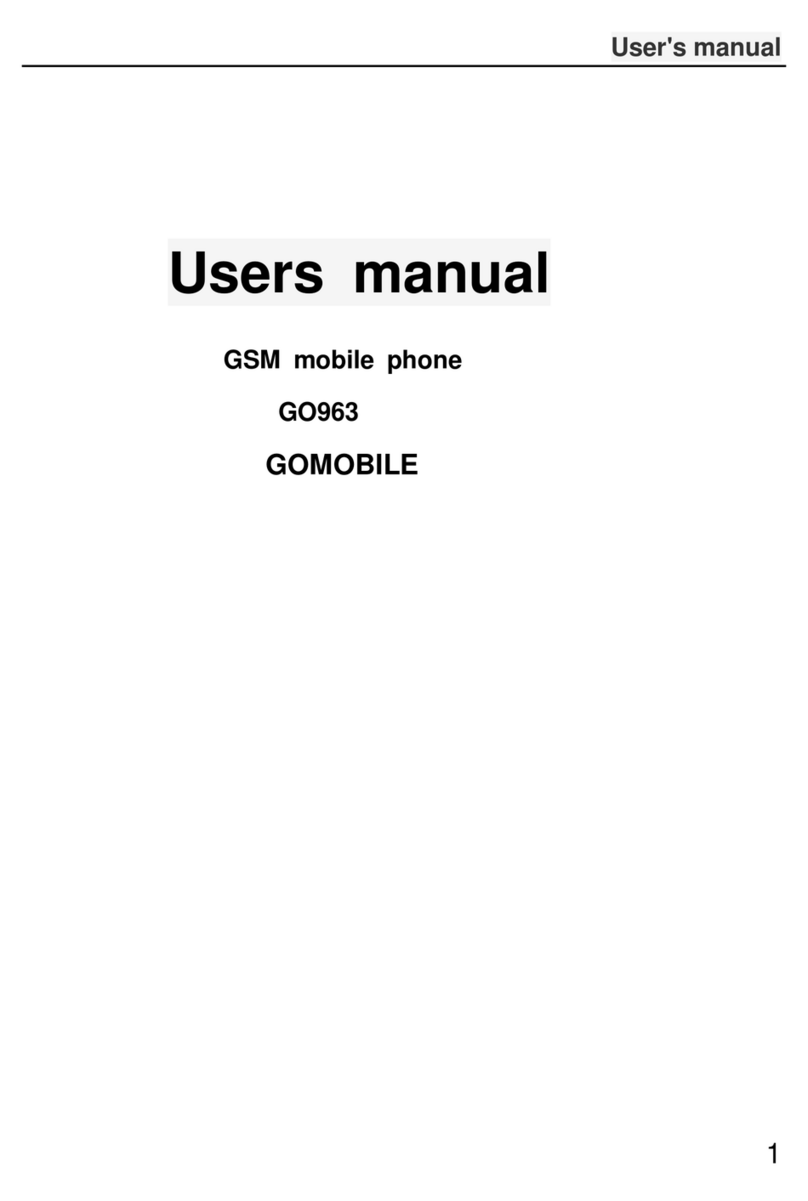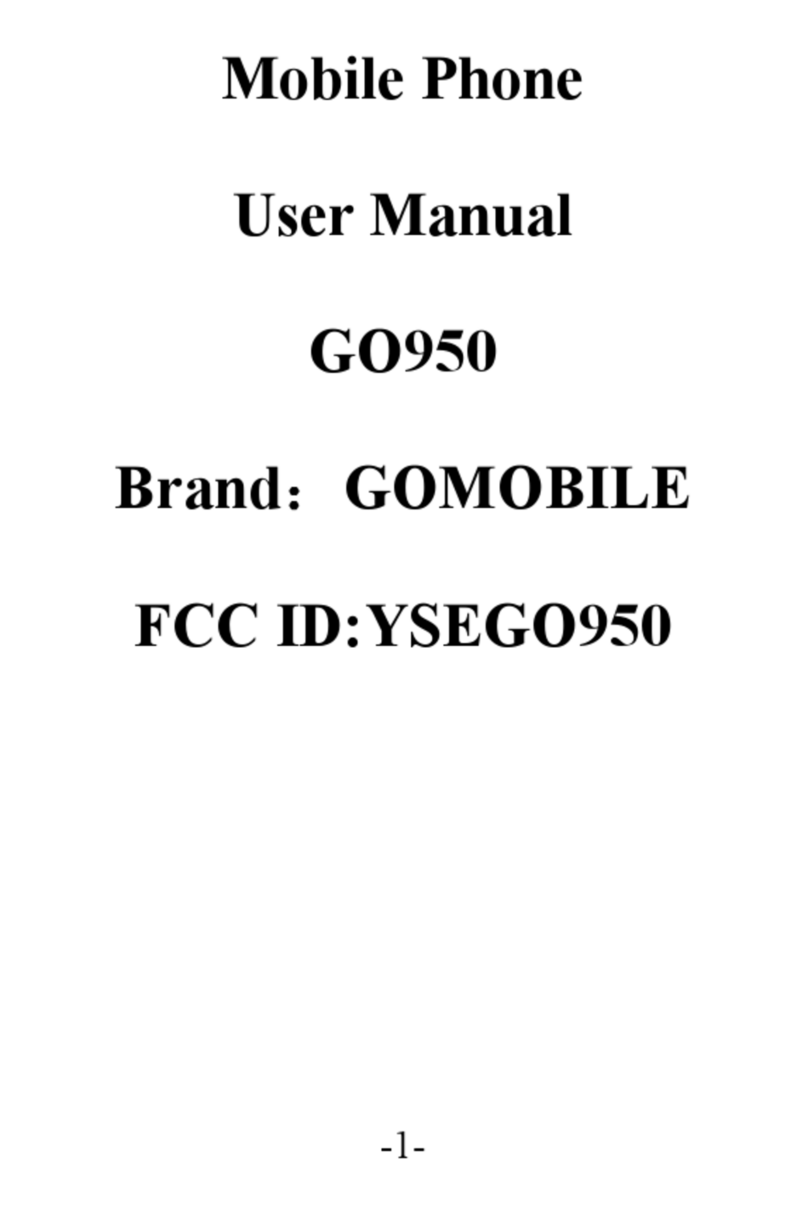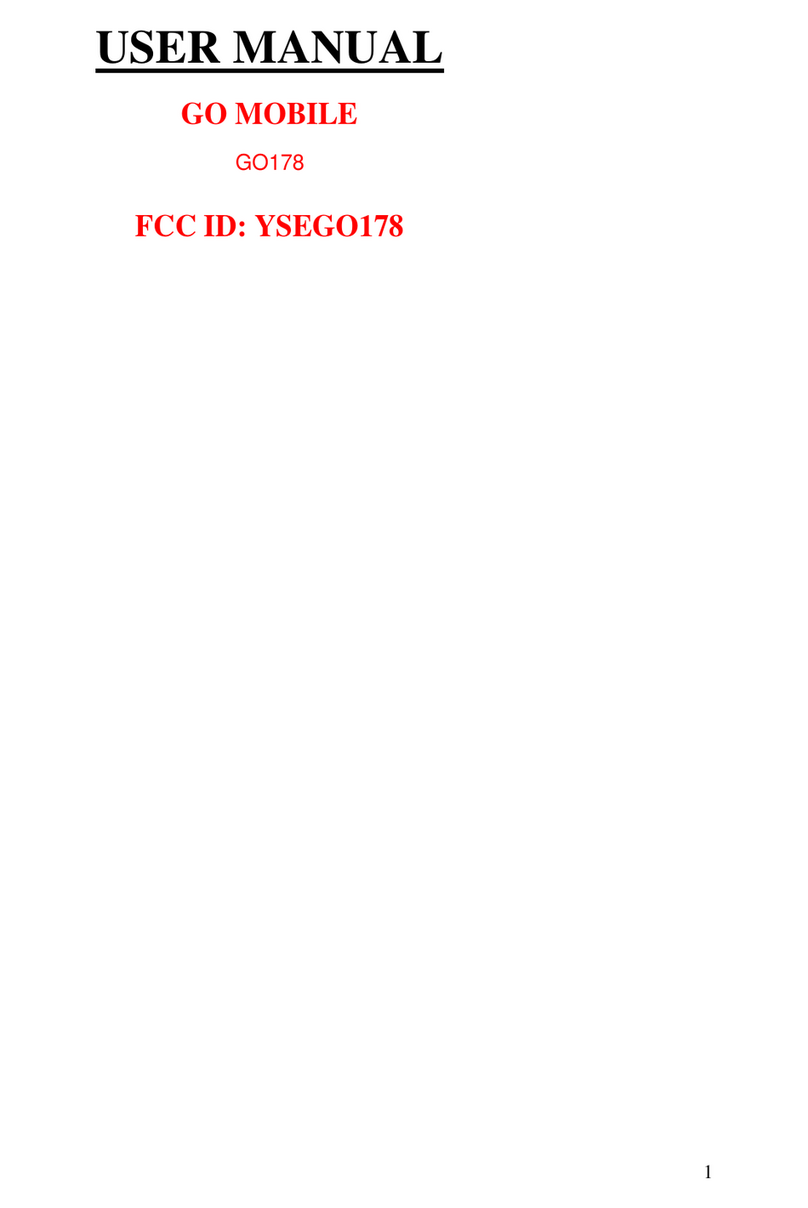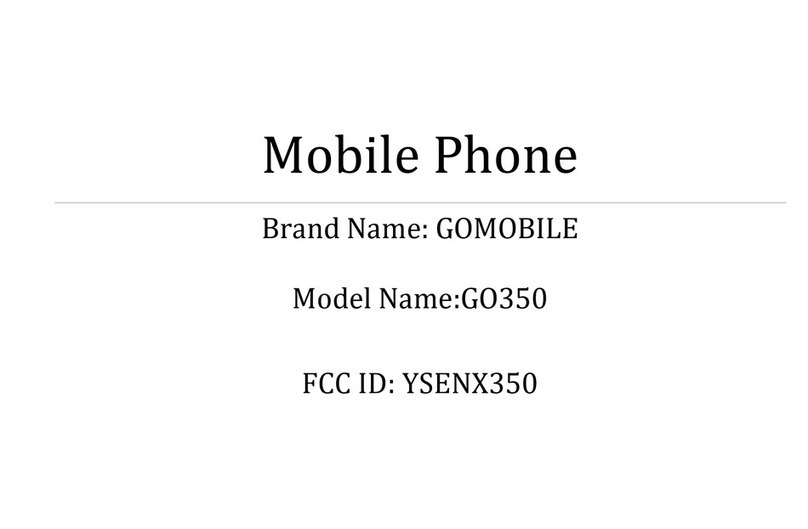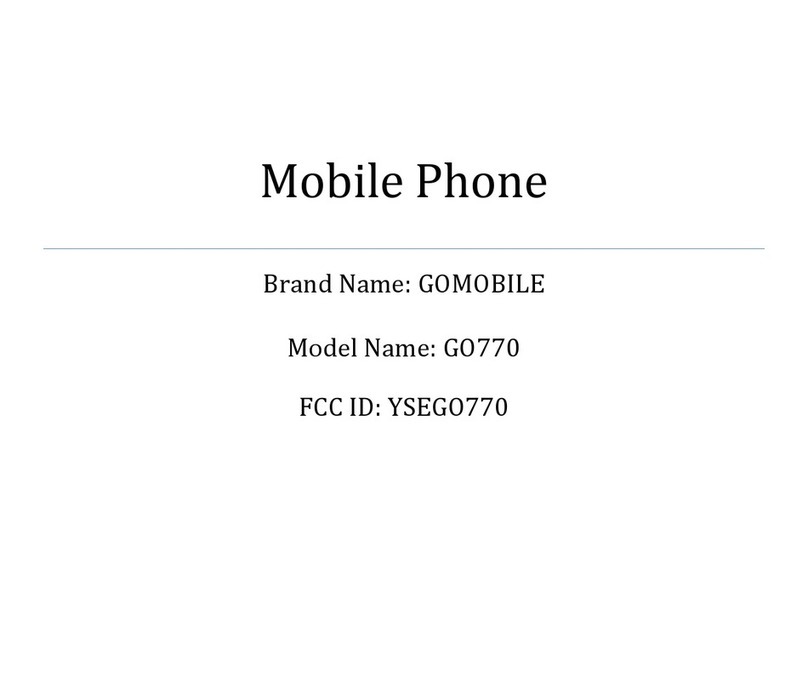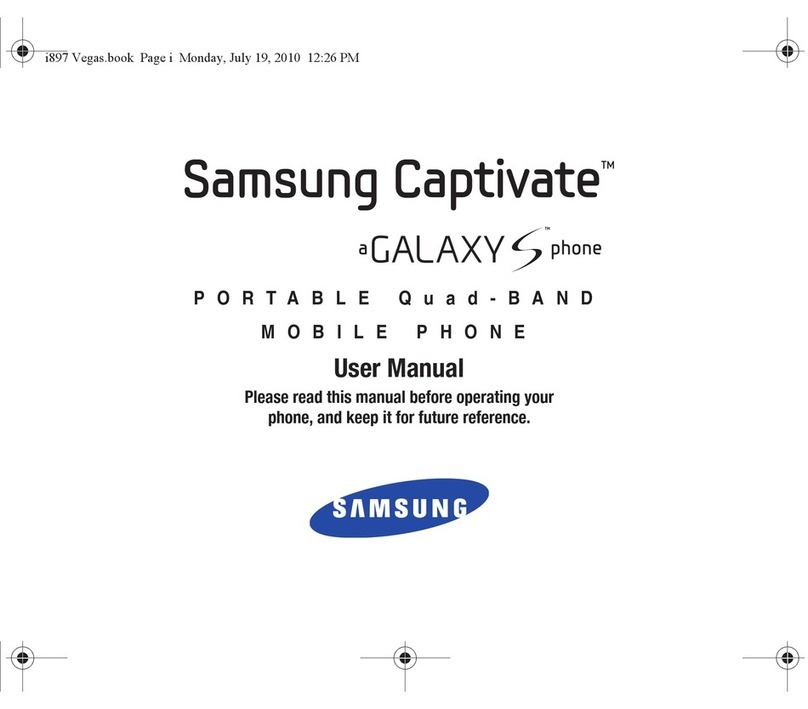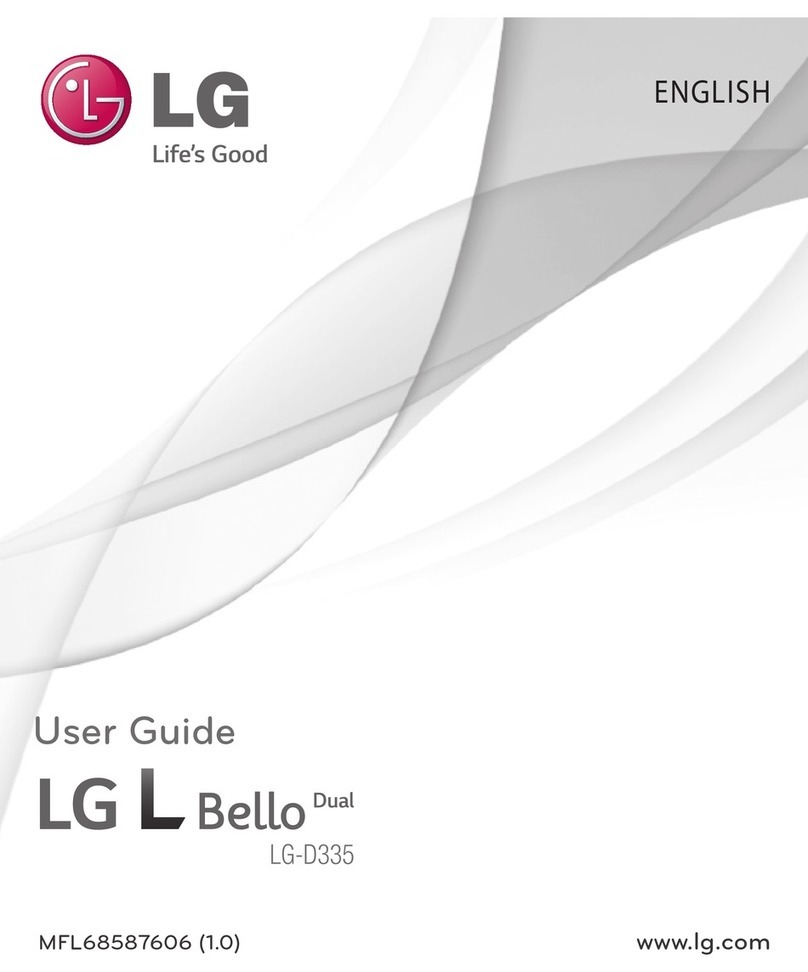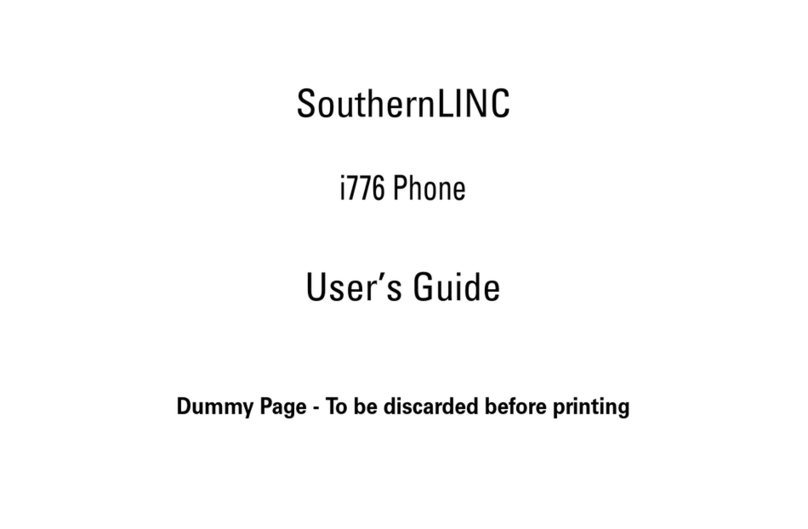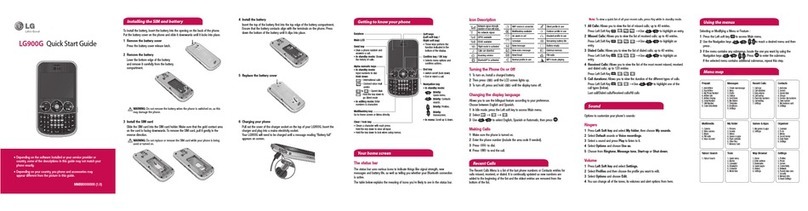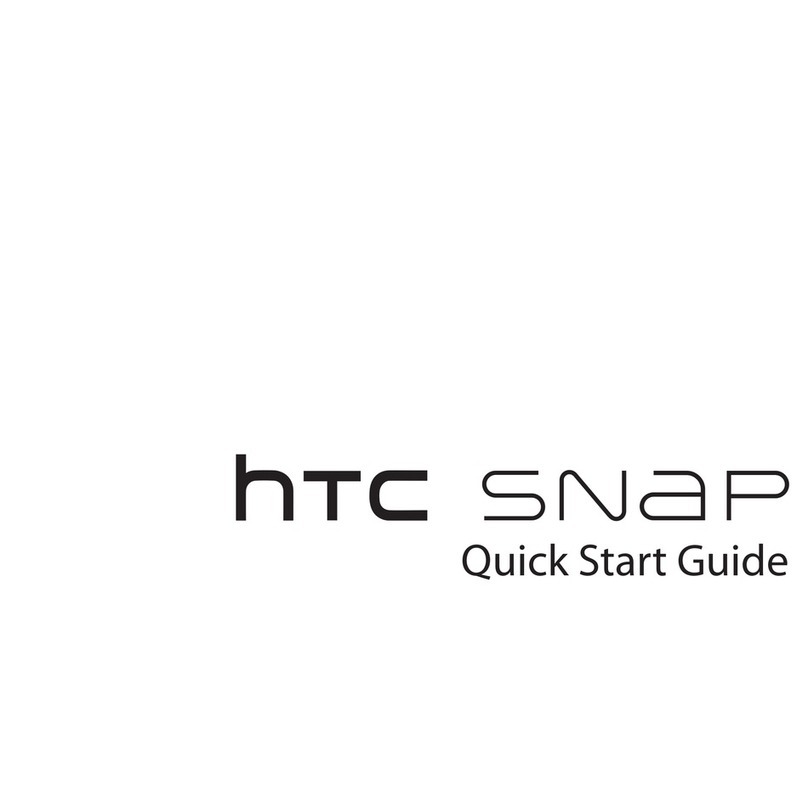GOMOBILE GO181 User manual

-1-
mobile phone
GO181
Gomobile
User manual
1Using the Menus........................................................................................................................................................2
1.1 Call logs .......................................................................................................................................................... 2
1.2 Contacts........................................................................................................................................................... 3
1.3 FM radio.......................................................................................................................................................... 5
1.4 Multimedia...................................................................................................................................................... 3
1.5 Message........................................................................................................................................................... 5
1.6 Calendar.......................................................................................................................................................... 7
1.7 Application...................................................................................................................................................... 7
1.8 Alarm .............................................................................................................................................................. 7
1.9 Settings............................................................................................................................................................ 8

-2-
1Using the Menus
1.1 Call logs
Missed calls
You can view a list of the latest missed calls.
Note: When the mobile phone indicates that some calls are missed, you can select Read to enter the missed
calls list. Navigate to a missed call and then press the Dial key to dial the number that originated that call.
Dialed calls
You can view the latest dialed calls. Choose dialed calls and then select a dialed call to delete, save, dial,
or edit (or send a short message to it).
Received calls
You can view the latest received calls. Choose received calls and then select a received call to delete,
save, dial, or edit (or send a short message to it).

-3-
Delete all
You can delete all the latest call records.
Call timers
Choose Call timers to view the last call time, the total time of all dialed calls, the total time of all
received calls and the total time of call history or to reset all the time.
GPRS counter
You can view the data of last sent, last received, all sent and all received.
1.2 STK
STK service is the tool kit of SIM card. This phone supports the service function .The specific items are
depended by SIM card and network. Service menu will be auto added to the phone menu when supported by
network and SIM card.
1.3 Multimedia
Camera
The phone is provided with a camera, which supports the photographing functions. In the capture
interface, press OK key to capture photos. Pictures will be saved in the file system of the memory card.

-4-
Video recorder
This function enables you to record video. In the capture interface, press OK key to capture videos clip.
Video player
Use this function to play video files. By pressing the direction key can you control the playing process
of video player: play/pause(OK key), fast forward (press and hold right direction key) and rewind (press and
hold left direction key). In video player interface, you can press up and down direction keys to control
volume.
Audio player
You can use this function to play audio files. By pressing the direction key you can control the playing
process of audio player: play/pause(OK key), switch to last song/next song (press left or right direction
key), fast forward (press and hold right direction key) and rewind (press and hold left direction key). In audio
player interface, you can press up and down direction keys to control volume.
Recorder
The phone support WAV and AMR. The AMR takes the compression algorithm. So in the same memory
condition, it has longer recording time than WAV.
FM radio
You can use the application as a traditional FM radio with automatic tuning and saved channels. Before
using it, you should insert the earphone as antenna. In FM radio interface, left or right direction key to search

-5-
channels manually, ok key to play/pause the playing process of the current channel.
Snake
This is a game named snake in the list,you can use the direction key to control the snake.
1.4 Image
You can view the pictures in the T-card by this function. Press the direction key to choose them. Press
right soft key to return last interface.
1.5 Contacts
The mobile phone can store up to 300 telephone numbers. The telephone numbers that a SIM card can
store depends on the storage capacity of the SIM card. The telephone numbers stored in the mobile phone
and in the SIM card form a phonebook. The phonebook search function enables you to view contacts. You
can search a contact as required from the phonebook. Select this option, in the edit interface, input the name
of the contact you want to search or the first letter(s) of the name. All the contacts meeting the search
condition are listed. Press the Up and Down direction keys to browse the contacts and select contact. Press
right direction key to view other groups: SIM,family, friends, Business,Classmates and so on.
1.6 Message
If the short message memory is full, a blinking message icon appears on the top of the screen. To
normally receive short messages, you need to delete some of the existing short messages.
If the destination user has received the short message you sent and the short message delivery report function
is activated, the phone will give off a message report alert tone.

-6-
Write message
Access this menu to create a text message.
Inbox
Received Messages are listed in this menu.
Outbox
The messages which are sent failed are stored in the Outbox.
Drafts
Draft messages are listed in this menu.
Sent box
Sent messages are listed in this menu.
Templates
You can create pre-defined messages in this interface.
Broadcast message
This network service enables you to receive a variety of text messages, such as broadcast messages
about weather forecast or road conditions. At present, few networks provide this service. Please consult the
network operator.

-7-
Voice mail server
You can set voice mail through this function.
1.7 Application
File manager
The phone supports the memory card. The capacity of the memory card is selectable. You can use the
file manager to conveniently manage various directories and files on the memory card.
Choose My files to enter the root directory of the memory. The root directory will list the default folders,
new folders and user files. When the mobile phone is powered on for the first time or when you have not
changed the directory, the root directory contains the default folders only.
Alarm
You can set three alarms to remind yourself through this function.
Ebook
You can read the e-book through this function if there are some ones in you memory card.
Calendar
Once you enter this menu, there is a monthly-view calendar for you to keep track of important
appointments, etc. Days with events entered will be marked.

-8-
Calculator
The calculator can add, subtract, multiply and divide.
World clock
You can view and set your phone time by choose different time zones.
Turn Light on
You can turn on/off the flashlight by this function.
Bluetooth
You can transfer data, such as music to other device using Bluetooth. Search the device and
receive/transfer data. The received data is automatically stored in the directory.
1.8 Internet
You can use the function to view web pages and search for information on the web before you connecting
to the internet. When you open Internet, your home page opens. The web address (URL) of the current page
is displayed at the top of the window.
1.9 Settings
Phone settings
Date & time: Set the time, set the date, time format, date format .
Note: If you remove the battery from the mobile phone or if the battery energy was exhausted a long time ago,

-9-
you may need to reset the date and time when re-inserting the battery or powering on the mobile phone after
recharging.
Language settings: Select the display language for the mobile phone.
Shortcuts settings: Customize the shortcut functions of the Up, Down, Left, and Right direction keys. In
the standby interface, you can press a direction key to directly enter the function menu corresponding to
that direction key.
Auto power on/off: Set the time when the mobile phone will be automatically powered on or off.
Restore factory settings: You can cancel the setting you set. The original code is 1234.
Call Settings
Call divert: this network function enables you to forward incoming calls to another number you have
previously specified.
Call waiting: After you choose Activate, the mobile phone will contact the network. A moment later, the
network will make a response and send a message to acknowledge your operation. If the call waiting
function is activated, the network will alert you and the mobile phone screen will display the incoming
call number if others are calling you while you are already in a conversation.
Call barring: The call barring function enables you to bar calls as needed. When setting this function,
you need to use a network barring code, which can be obtained from the network operator. If the code is
wrong, an error message will be prompted on the screen. After selecting a call barring option, continue to
select Activate or Deactivate. The mobile phone will prompt you to input the call barring code and then
contact the network. A moment later, the network will make a response and send the operation results to
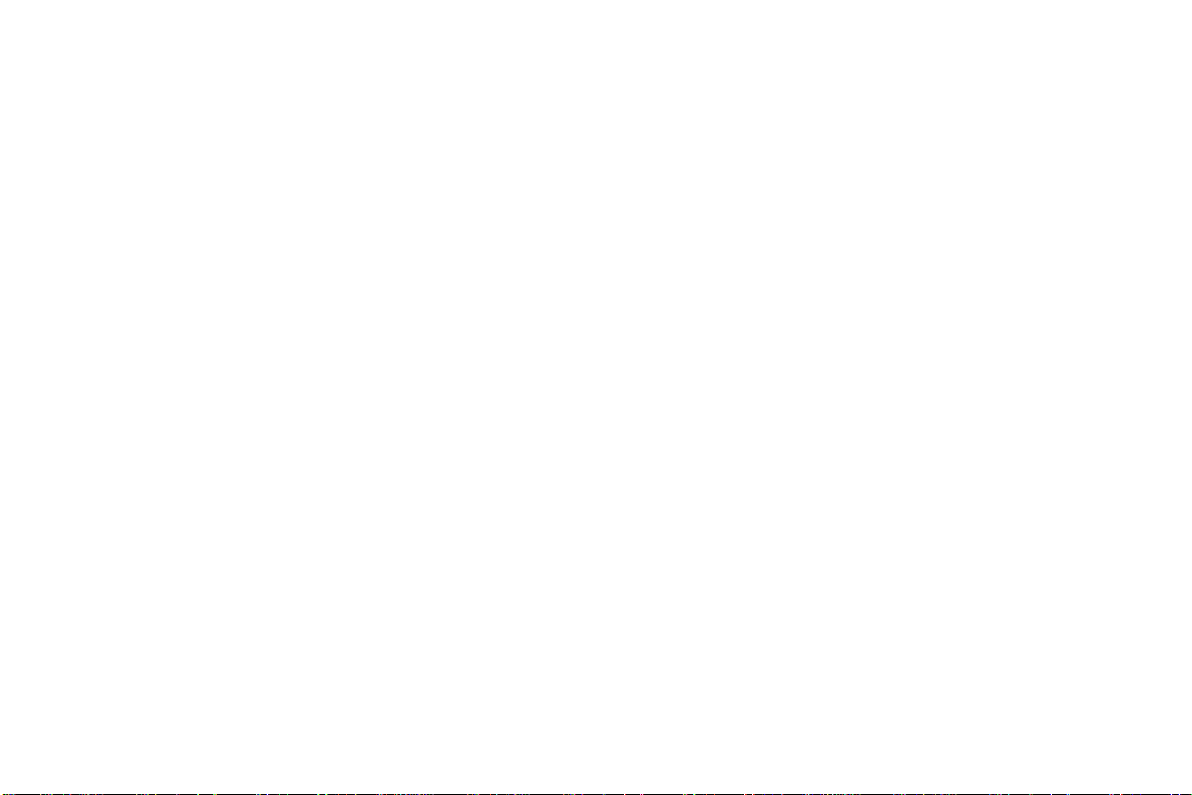
-10-
the mobile phone.
Hide ID: You can select hide ID, display own ID or display ID by network.
Flight mode: you can turn on this option to open the mode. This mode prevent the SIM card to be used.
Others: You can set auto redial,call time minute reminder, vibration when connected through this
function.
Display
Users can access this item to set Wallpaper, Idle display settings, Contrast, Backlight time and keypad
backlight time etc.
Profiles
The mobile phone provides multiple user profiles, so that you can customize some settings to adapt to
the specific events and environments.
Customize the user profiles according to your preference and then activate the user profiles. The user
profiles fall into five scenarios: Normal, Silent, Meeting, Indoor, Outdoor. In the standby mode long press
# can switch scenarios.
Connections
Contact the network operator to obtain the following network services:
Network account: You can manage network account through this function.
GPRS Service: You can select to turn on/off this function.
Data connection settings: The default setting is connecting when needed.

-11-
Network selection: Set Network selection mode to Automatic or Manual. Automatic is recommended.
When Network selection mode is set to Automatic, the mobile phone will prefer the network where the
SIM card is registered. When Network selection mode is set to Manual, you need to select the network
operator's network where the SIM card is registered.
Security settings
This function provides you with related settings about safety use
PIN: To activate PIN lock, you need to input the correct PIN code. If you set PIN lock to On, you need
to input the PIN each time you power on the mobile phone. In the case you input a wrong PIN for three
consecutive times; you need to input the PIN Unblocking Key (PUK). The PUK is used to unlock and
change the locked PIN. To obtain the PUK, contact the network operator.
Modify PIN2: To change PIN2 code of PIN code.
Phone locked: The function enables you to lock/unlock the phone. Entering password to switch on or off
the phone. Password is required when the phone is locked. The initial password is 1234.
Modify the cell phone password: to change phone password.
Privacy: You can set password to protect your date security, the initial password is 1234.
Auto keypad lock: The function enables you to lock/unlock the keypad. Set the auto locking time, 5s,
15s, 30s, 1min and 5mins are available.
Lock screen by end-key: You can select to turn on/off this function.
Guardlock: You can set password to protect your cell phone.

-12-
FCC Statement
1. This device complies with Part 15 of the FCC Rules. Operation is subject to the following two conditions:
(1) This device may not cause harmful interference.
(2) This device must accept any interference received, including interference that may cause undesired operation.
2. Changes or modifications not expressly approved by the party responsible for compliance could void the user's authority
to operate the equipment.
NOTE:
This equipment has been tested and found to comply with the limits for a Class B digital device, pursuant to Part 15 of the
FCC Rules. These limits are designed to provide reasonable protection against harmful interference in a residential
installation.
This equipment generates uses and can radiate radio frequency energy and, if not installed and used in accordance with the
instructions, may cause harmful interference to radio communications. However, there is no guarantee that interference will
not occur in a particular installation. If this equipment does cause harmful interference to radio or television reception, which
can be determined by turning the equipment off and on, the user is encouraged to try to correct the interference by one or
more of the following measures:
Reorient or relocate the receiving antenna.
Increase the separation between the equipment and receiver.
Connect the equipment into an outlet on a circuit different from that to which the receiver is connected.
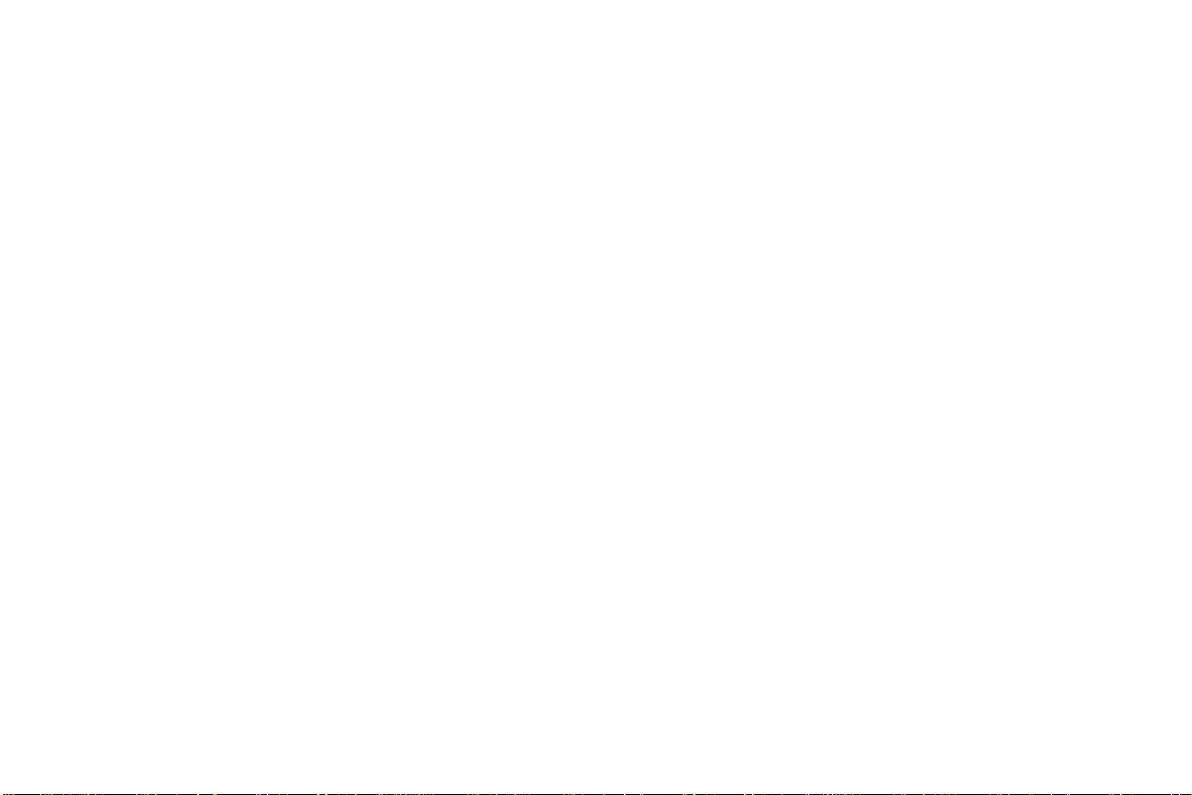
-13-
Consult the dealer or an experienced radio/TV technician for help.
SAR Information Statement
Your wireless phone is a radio transmitter and receiver. It is designed and manufactured not to exceed the emission limits for
exposure to radiofrequency (RF) energy set by the Federal Communications Commission of the U.S. Government. These
limits are part of comprehensive guidelines and establish permitted levels of RF energy for the general population. The
guidelines are based on standards that were developed by independent scientific organizations through periodic and thorough
evaluation of scientific studies. The standards include a substantial safety margin designed to assure the safety of all persons,
regardless of age and health. The exposure standard for wireless mobile phones employs a unit of measurement known as the
SpecificAbsorption Rate, or SAR. The SAR limit set by the FCC is 1.6 W/kg. * Tests for SAR are conducted with the phone
transmitting at its highest certified power level in all tested frequency bands. Although the SAR is determined at the highest
certified power level, the actual SAR level of the phone while operating can be well below the maximum value. This is
because the phone is designed to operate at multiple power levels so as to use only the power required to reach the network.
In general, the closer you are to a wireless base station antenna, the lower the power output. Before a phone model is
available for sale to the public, it must be tested and certified to the FCC that it does not exceed the limit established by the
government adopted requirement for safe exposure. The tests are performed in positions and locations (e.g., at the ear and
worn on the body) as required by the FCC for each model. The highest SAR value for this model phone when tested for use
at the ear is 1.383W/Kg and when worn on the body, as described in this user guide, is 0.173W/Kg(Body-worn
measurements differ among phone models, depending upon available accessories and FCC requirements). While there may
be differences between the SAR levels of various phones and at various positions, they all meet the government requirement
for safe exposure. The FCC has granted an EquipmentAuthorization for this model phone with all reported SAR levels
evaluated as in compliance with the FCC RFexposure guidelines. SAR information on this model phone is on file with the
FCC and can be found under the Display Grant section of http://www.fcc.gov/ oet/fccid after searching on
FCC ID: 2AHDFGO181 Additional information on Specific Absorption Rates (SAR) can be found on the Cellular
Telecommunications Industry Asso-ciation (CTIA) web-site at http://www.wow-com.com. * In the United States and Canada,
the SAR limit for mobile phones used by the public is 1.6 watts/kg (W/kg) averaged over one gram of tissue. The standard
incorporates a sub-stantial margin of safety to give additional protection for the public and to account for any variations in
measurements.
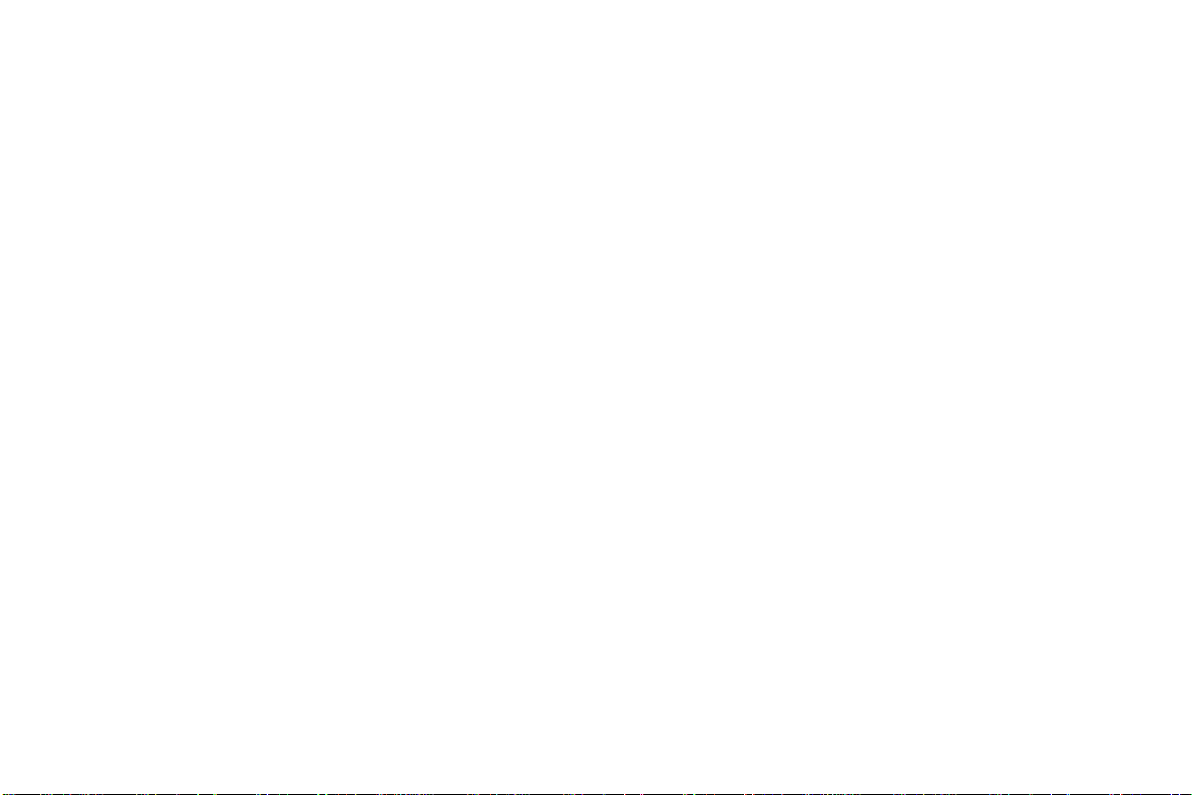
-14-
Body-worn Operation
This device was tested for typical body-worn operations. To comply with RF exposure requirements, a minimum separation
distance of 15mm must be maintained between the user’s body and the handset, including the antenna. Third-party belt-clips,
holsters, and similar accessories used by this device should not contain any metallic components. Body-worn accessories that
do not meet these requirements may not comply with RF exposure requirements and should be avoided. Use only the
supplied or an approved antenna.
Table of contents
Other GOMOBILE Cell Phone manuals