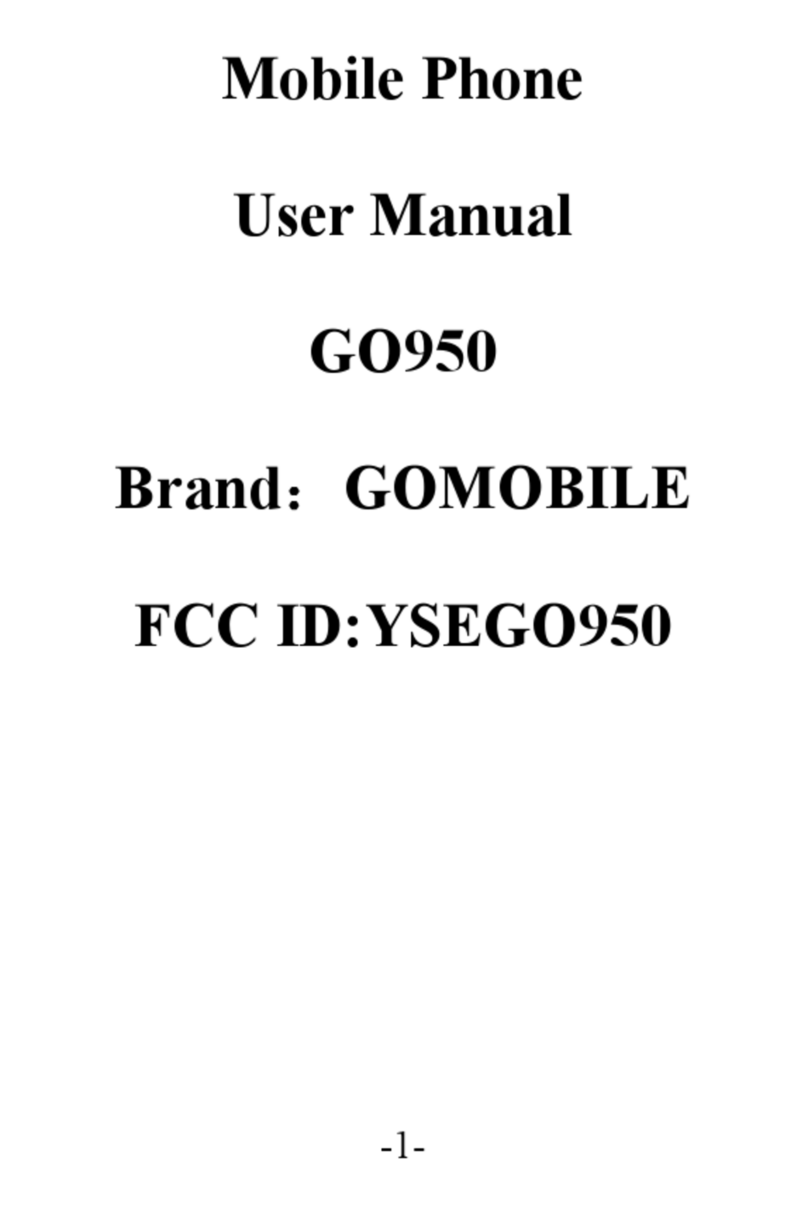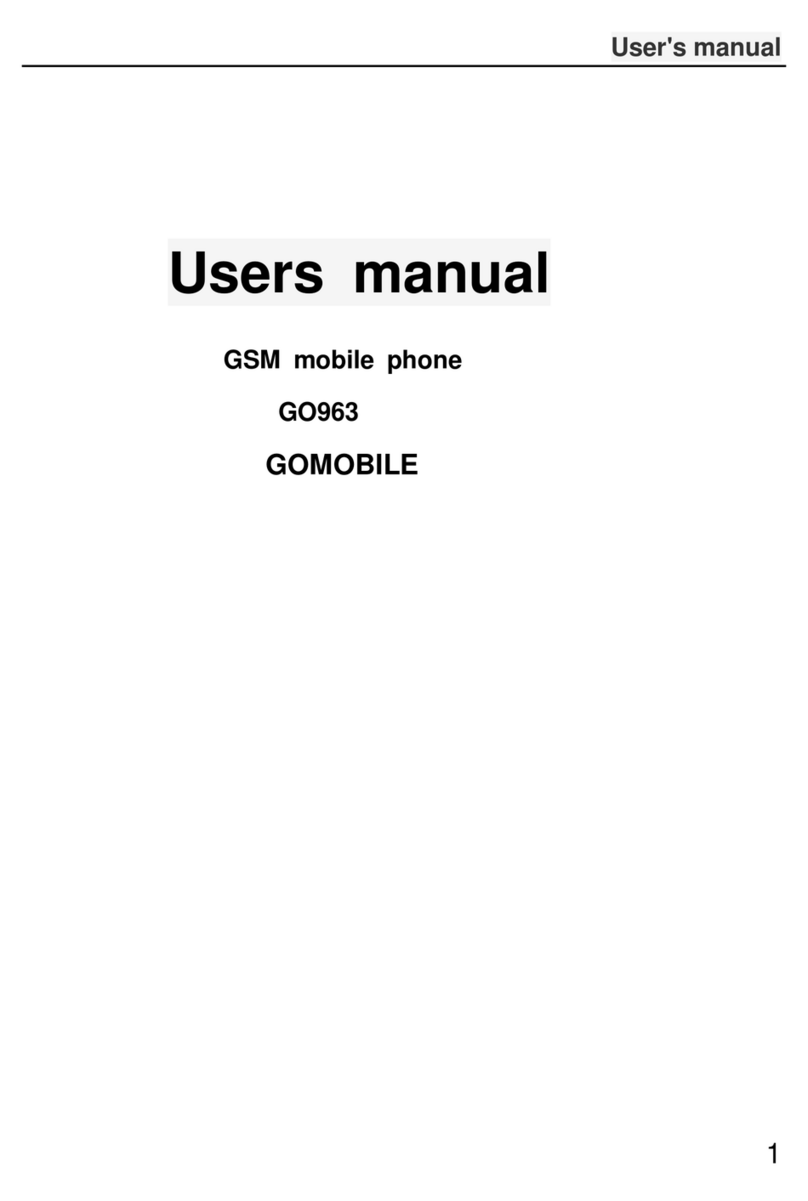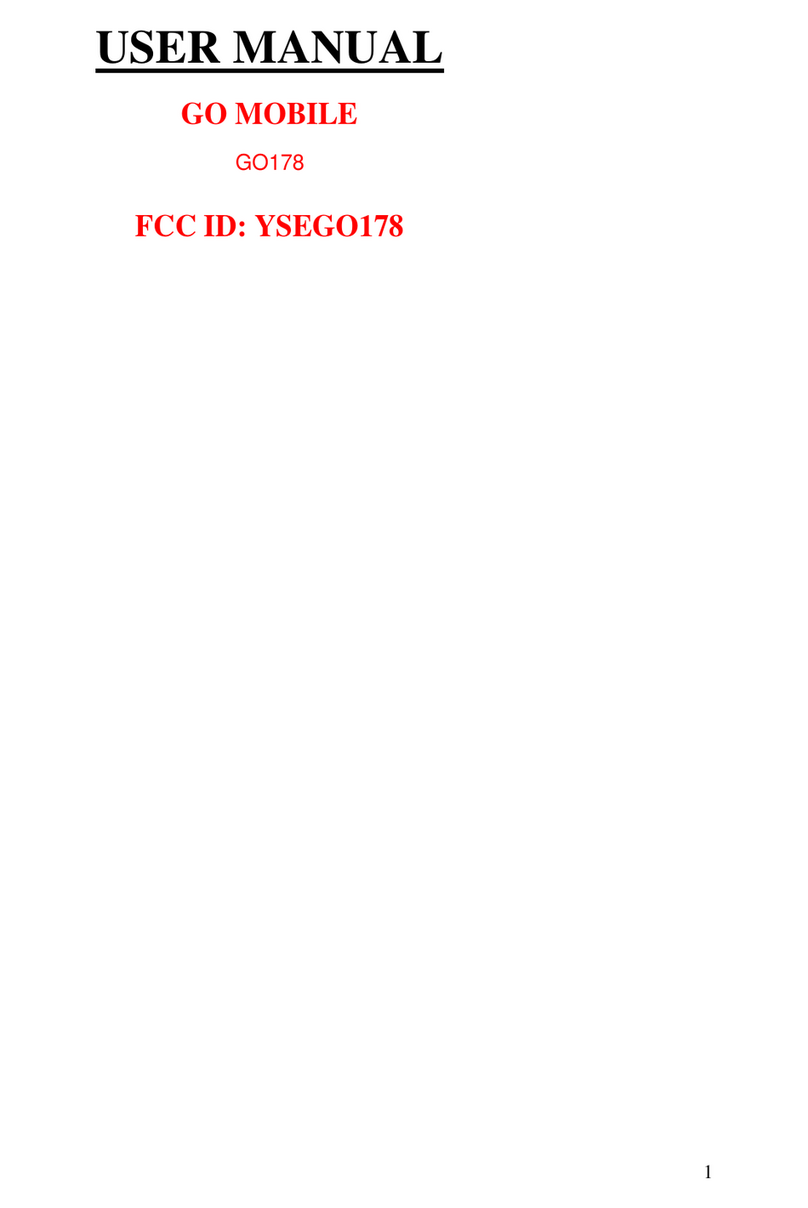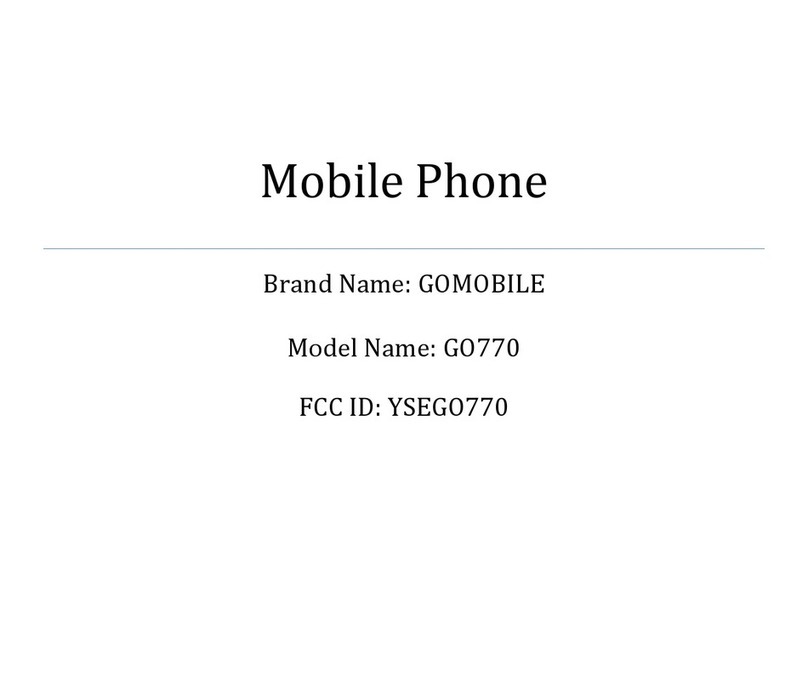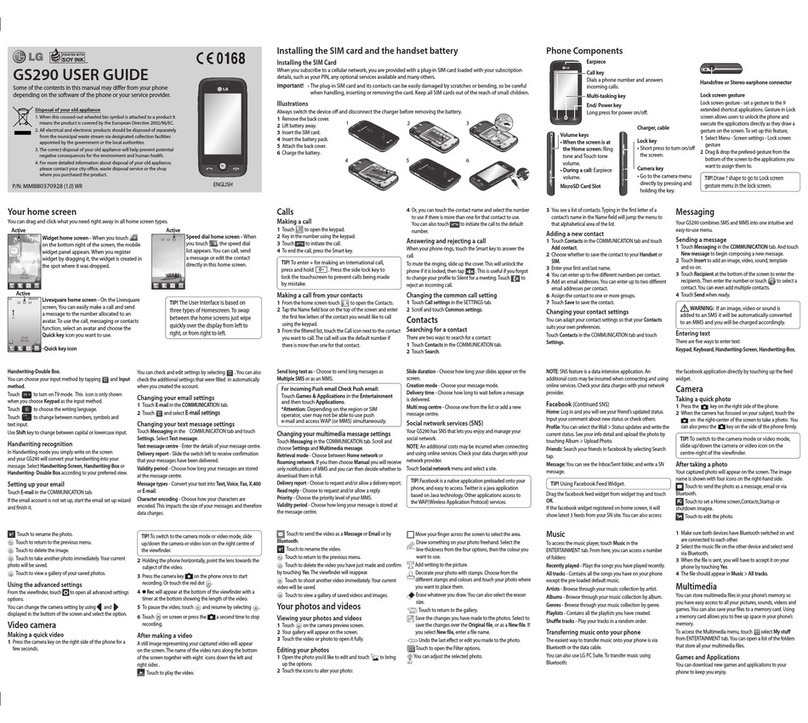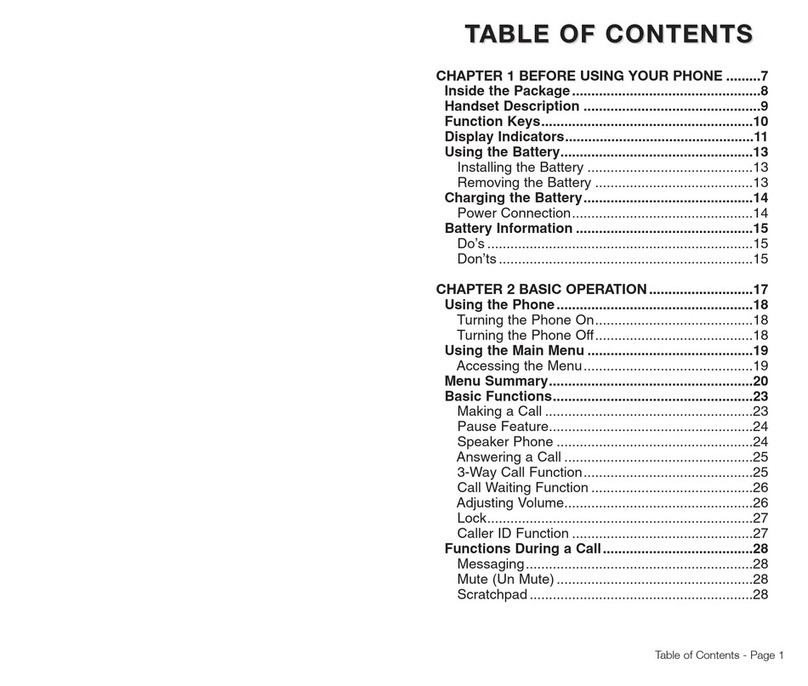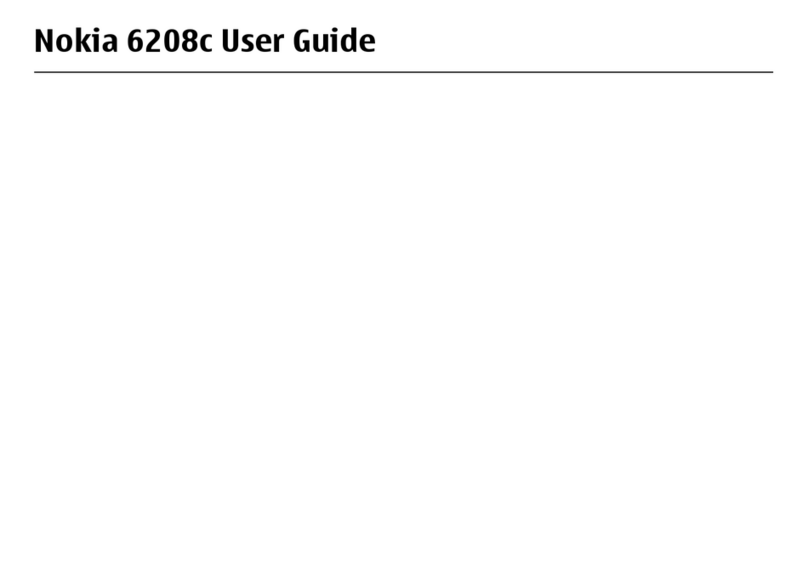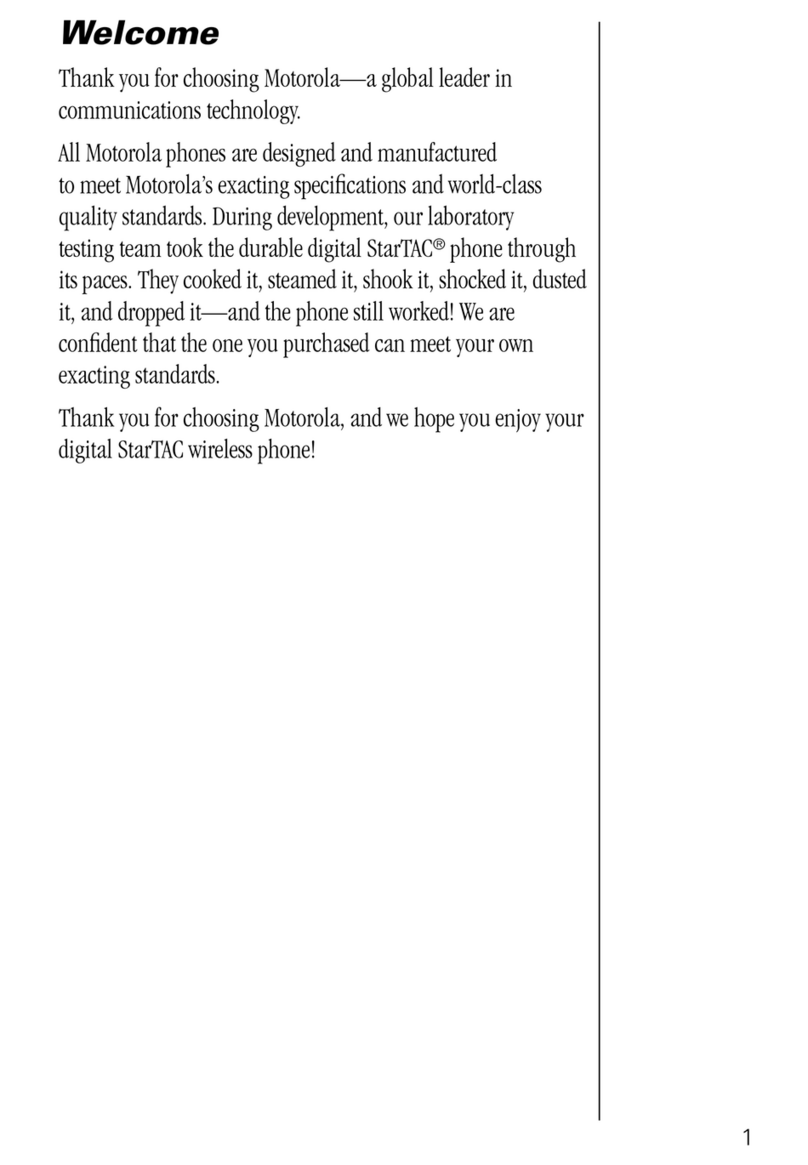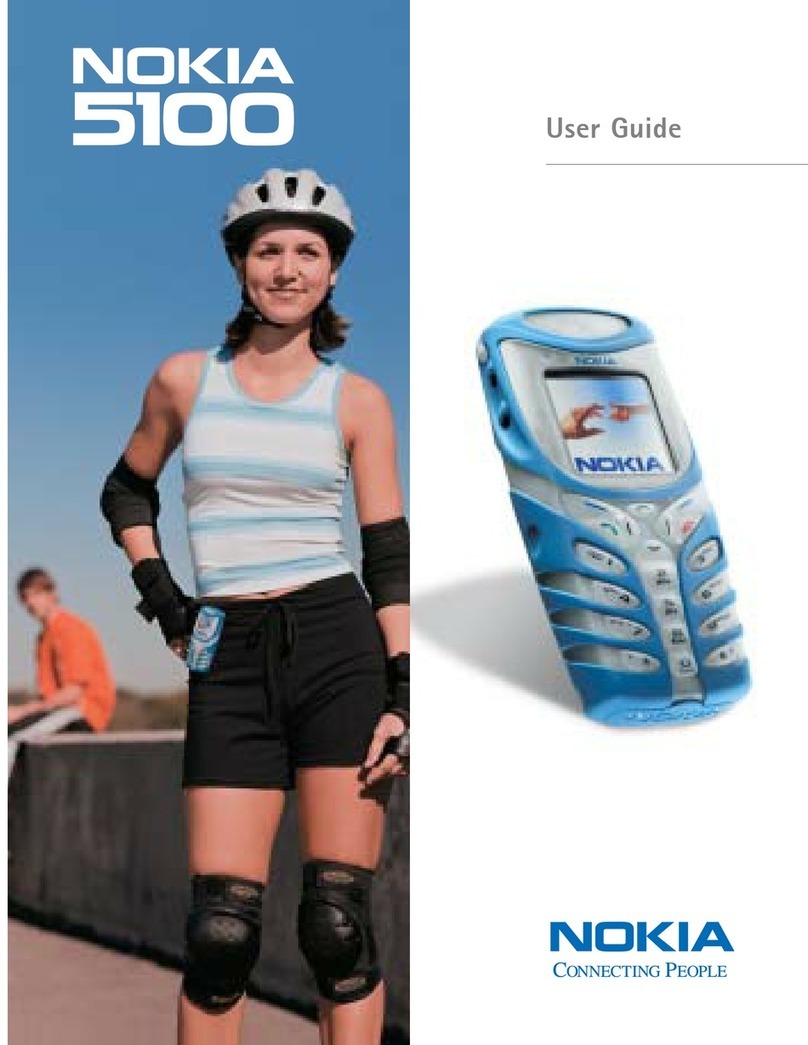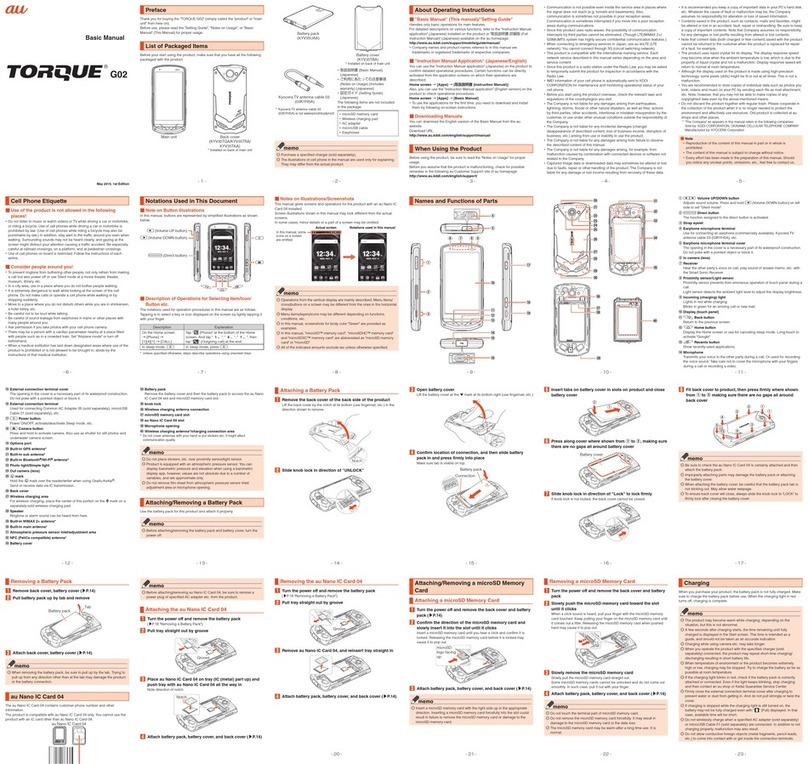GOMOBILE GO350 User manual
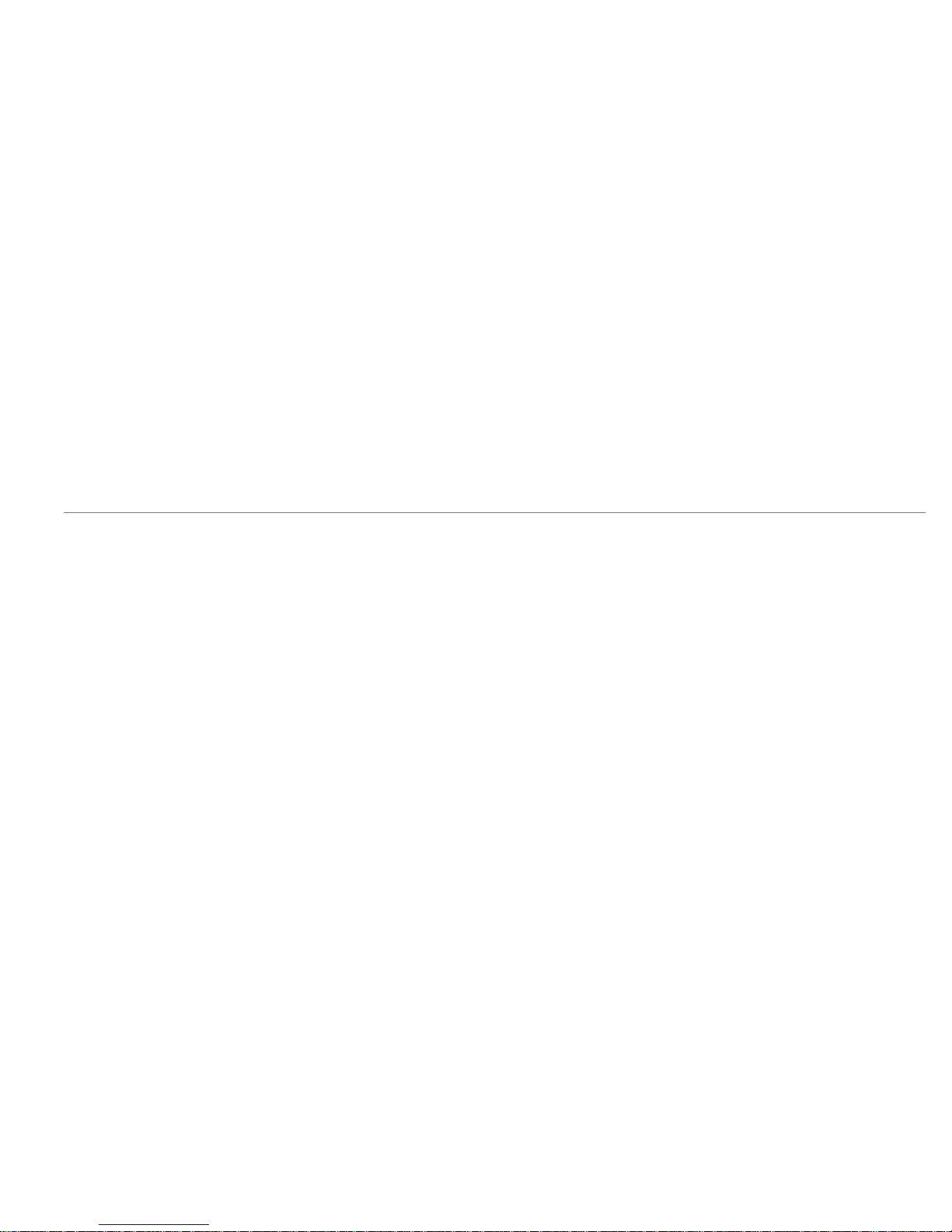
Mobile Phone
Brand Name: GOMOBILE
Model Name:GO350
FCC ID: YSENX350
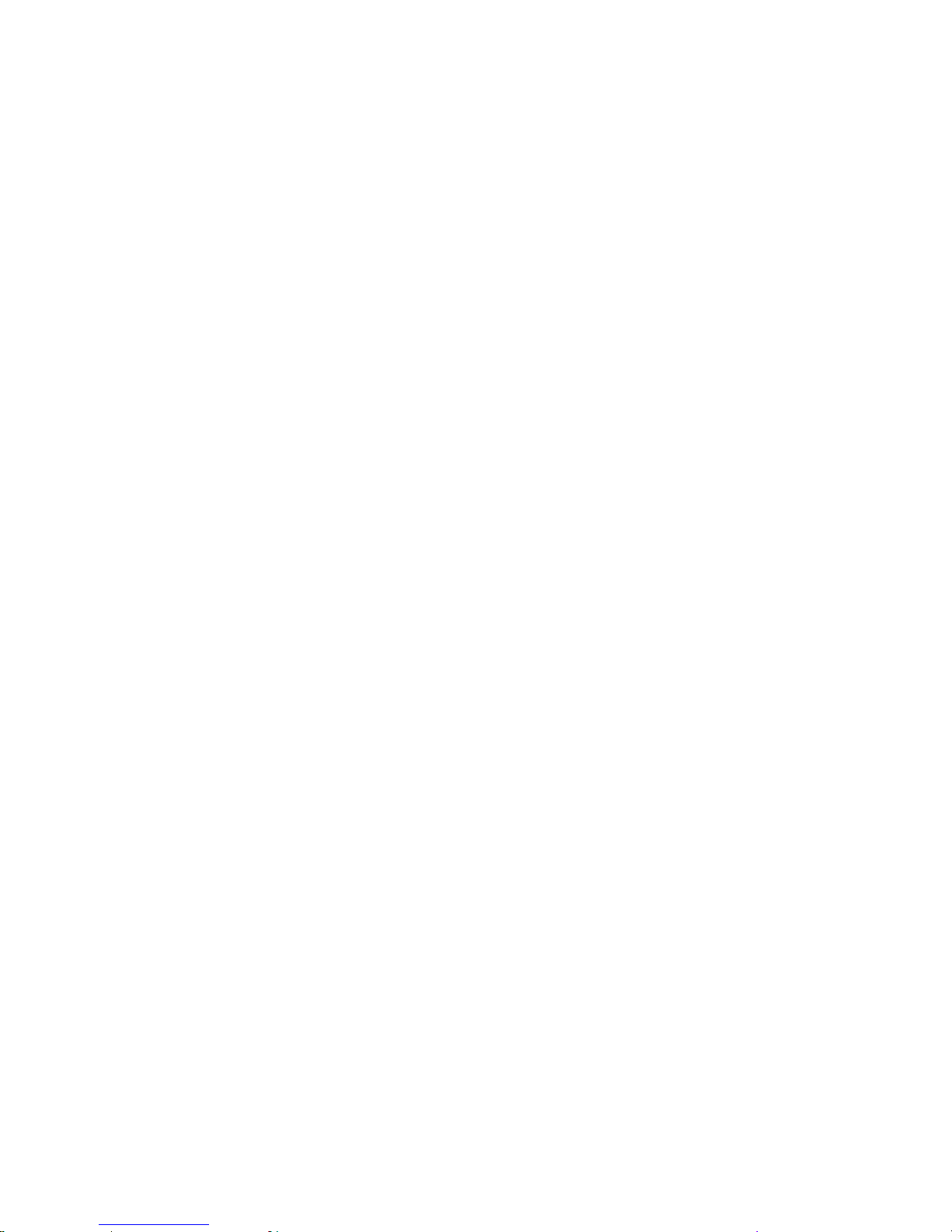
-2-
1General Information
1.1 Profile
Please read this pamphlet carefully in order to make your phone in perfect condition.
Our company may change this mobile phone without prior written notice and reserves the final right to
interpret the performance of this mobile phone.
Due to different software and network operators, display on your phone may be different, refer to your
phone for details.
1.2 Safety Information
If your phone has lost or been stolen, notify the telecommunication office the SIM card is disabled
(network support is required). This can avoid economic loss caused by unauthorized use.
Please take measures as following to avoid your phone being unauthorized use:
·Set PIN code of SIM card
·Set phone password
1.3 Safety warning and Attentions
Safety warning
ROAD SAFETY COMES FIRST
Do not use a hand-held phone while driving. Use hands-free fittings when calls are unavoidable while driving.
In some countries, dialing or receiving calls while driving is illegal!

-3-
SWITCH OFF IN AIRCRAFT
Wireless devices can cause interference in aircraft. Using a mobile phone in flight is illegal and risky.
Please make sure that your mobile phone is powered off in flight.
SWITCH OFF BEFORE ENTERING RISKYAREAS
Strictly observe the relevant laws, codes, and regulations on the use of mobile phones in risky areas. Turn off
your mobile phone before entering a place susceptible to explosion, such as an oil station, oil tank, chemical
plant or a place where a blasting process is under way.
OBSERVE ALL SPECIAL REGULATIONS
Follow any special regulations in force in any area such as hospitals and always switch off your phone
whenever it is forbidden to use it or, when it may cause interference or danger. Properly use your mobile
phone near medical apparatuses, such as pacemakers, hearing aids and some other electronic medical devices,
as it may cause interference to such apparatuses.
INTERFERENCE
The conversation quality of any mobile phone may be affected by radio interference. An antenna is built
inside the mobile phone and located below the microphone. Do not touch the antenna area during a
conversation, lest that the conversation quality deteriorate.
QUALIFIED SERVICE
Only qualified personnel may install or repair phone equipment. Installing or repairing the mobile phone on
your own may bring great danger and violates the warranty rules.
ACCESSORIES AND BATTERIES
Use only approved accessories and batteries.
USE SENSIBLY
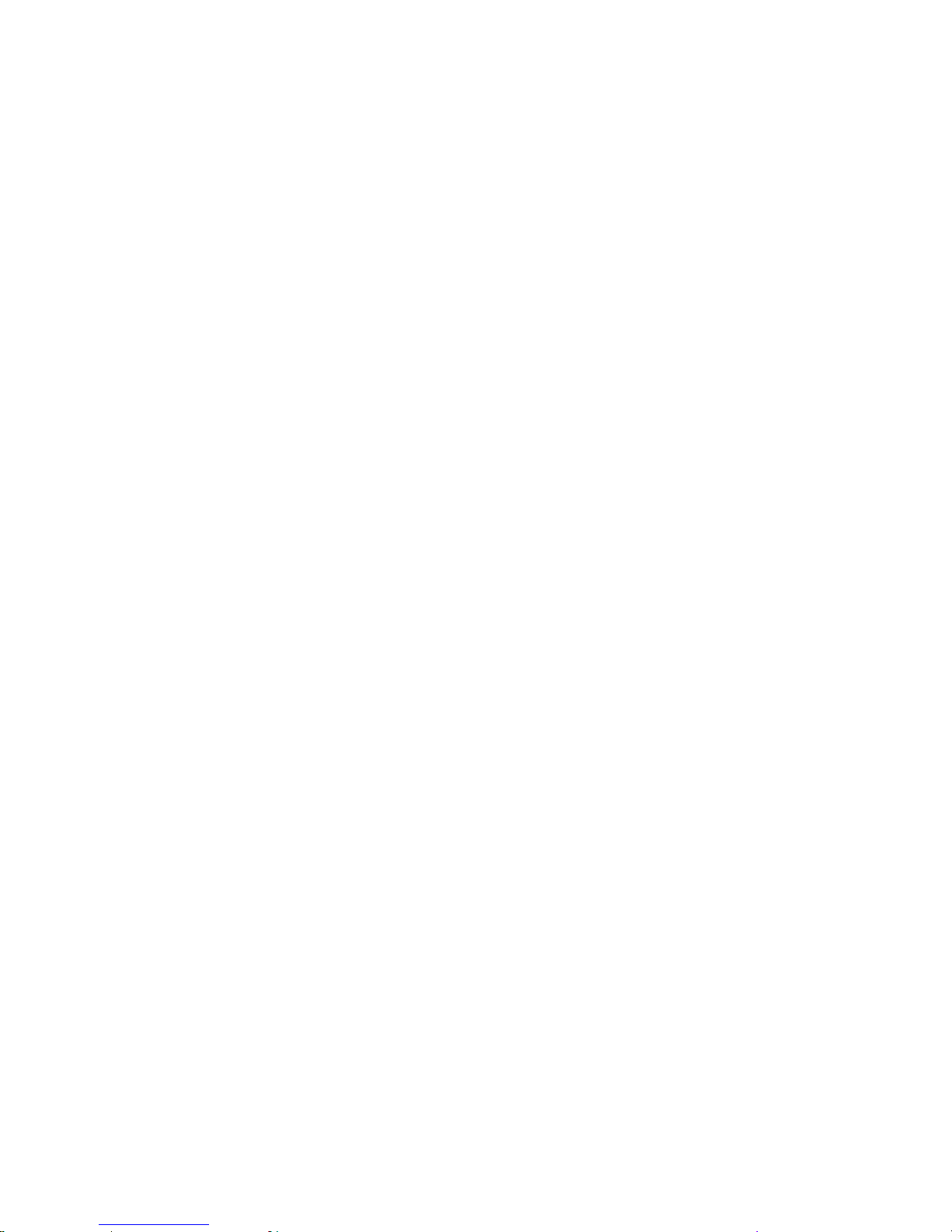
-4-
Use only in a normal and proper manner.
EMERGENCY CALLS
Ensure the phone is switched on and in service, enter the emergency number, e.g. 112, then press the Dial key.
Give your location and state your situation briefly. Do not end the call until told to do so.
Note: Just like all other mobile phones, this mobile phone does not necessarily support all the features
described in this manual due to network or radio transmission problems. Some networks even do not support
the emergency call service. Therefore, do not rely solely on the mobile phone for critical communications
such as first aid. Please consult the local network operator.
Precautions
This mobile phone is well designed with fine art. Please exercise special care when using it. The following
suggestions will help your mobile phone survive the warranty period and extend its service life:
Keep the mobile phone and all its fittings beyond children's reach.
Keep the mobile phone dry. Keep away from rain, moisture, liquid or other substances that may corrode
electronic circuits.
Do not use or store the mobile phone in dusty places; lest that active parts of the mobile phone be damaged.
Do not store the mobile phone in a high-temperature place. High temperature will shorten the life of
electronic circuits and damage the battery and some plastic parts.
Do not store the mobile phone in a chilly place. Otherwise, moistures will be formed inside the mobile
phone to damage electronic circuits when the mobile phone is moved to a constant temperature place.
Do not throw, knock or shock the mobile phone, as that will destroy the internal circuits and high-precision
components of the mobile phone.

-5-
2Your phone
2.1 Phone overview

-6-
2.2 Functions of Keys
The mobile phone provides the following keys:
Power key
Power key situates at the top of the phone. While using the phone, you can press this key to lock screen;
you can hold it for two or three seconds can power on/off the mobile phone.
Volume key
Volume key situates at the left side of the phone. You can press it to adjust ringer volume.
2.3 Functions of icons
Home icon
Press it to open home screen. If you’re viewing the left or right extended Home screen, press it can enter
the central screen.
Menu icon
Touch this icon to access options of a selected function;
Back icon
Back icon situates at the right side of the phone. Press this key to return to the previous screen.
3Getting started
3.1 Installing the SIM Card and the Battery
An SIM card carries useful information, including your mobile phone number, PIN (Personal
Identification Number), PIN2, PUK (PIN Unlocking Key), PUK2 (PIN2 Unlocking Key), IMSI
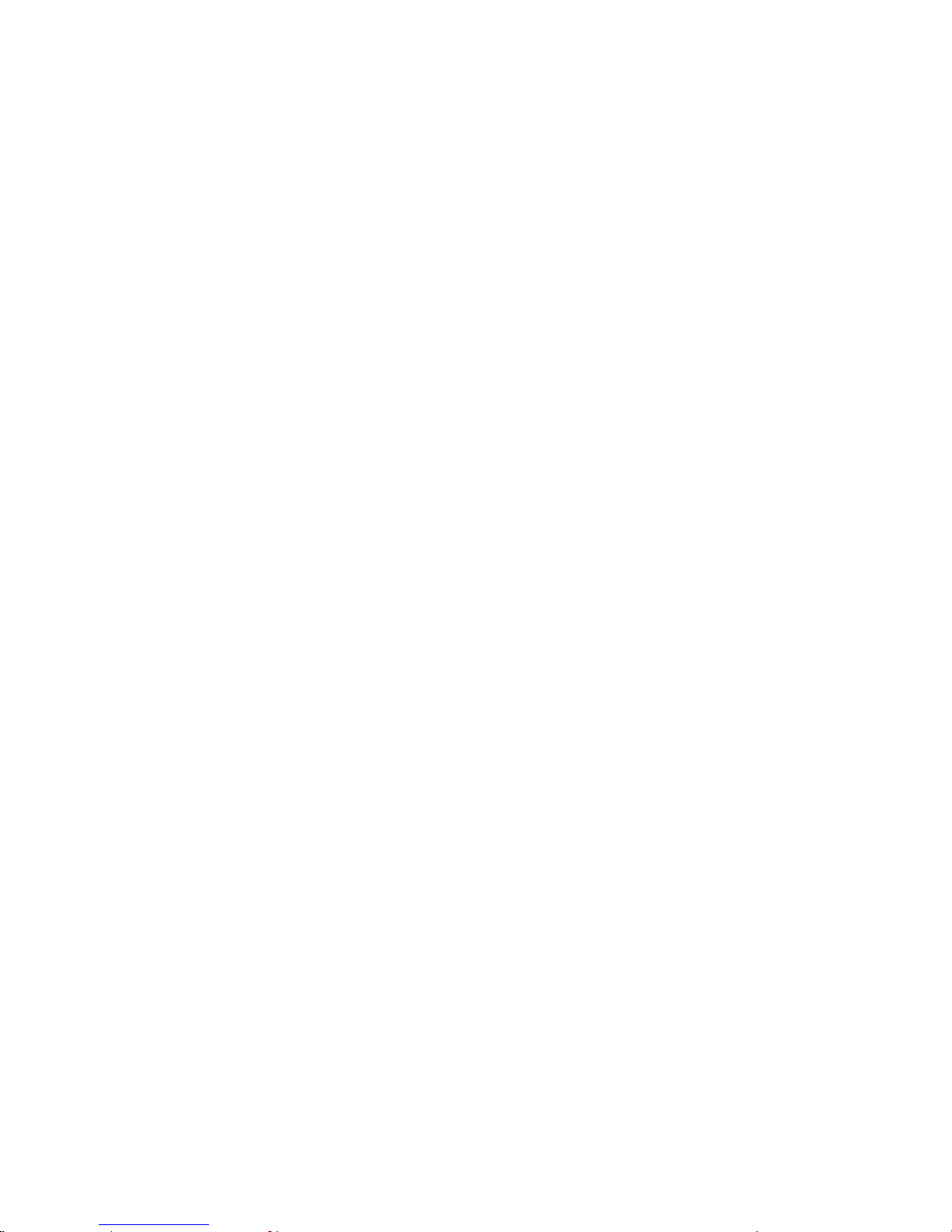
-7-
(International Mobile Subscriber Identity), network information, contacts data, and short messages data.
Note:
After powering off your mobile phone, wait for a few seconds before removing or inserting an SIM card.
Handling prudently while installing or taking out SIM card, as friction or bending may damage SIM card.
Properly keep the mobile phone and its fittings such as the SIM card beyond children's reach.
Installation
Hold the Power key for a while to power off the mobile phone.
Take the back cover above the battery away.
Take the battery away.
Insert the SIM card into the SIM card slot lightly with the corner cutting of the card aligning to the
notch of the slot and the gold plate of the card facing download, till the SIM card cannot be further
pushed in.
With the metallic contacts of the battery facing the metallic contacts in the battery slot, press the
battery down until it locks into place.
Using code
The mobile phone and the SIM card supports sorts of passwords, in order to prevent the phone and the
SIM card from being misused. When you are prompted to input any of the codes mentioned below, just input
the correct code and then press the OK icon. If you input a wrong code, press the back key to clear it and then
input the correct code.
Phone lock code
The phone lock code may be set to prevent your mobile phone from being misused. In general, this code
is provided along with the mobile phone by the manufacturer. The initial phone lock code is set to 1234 by
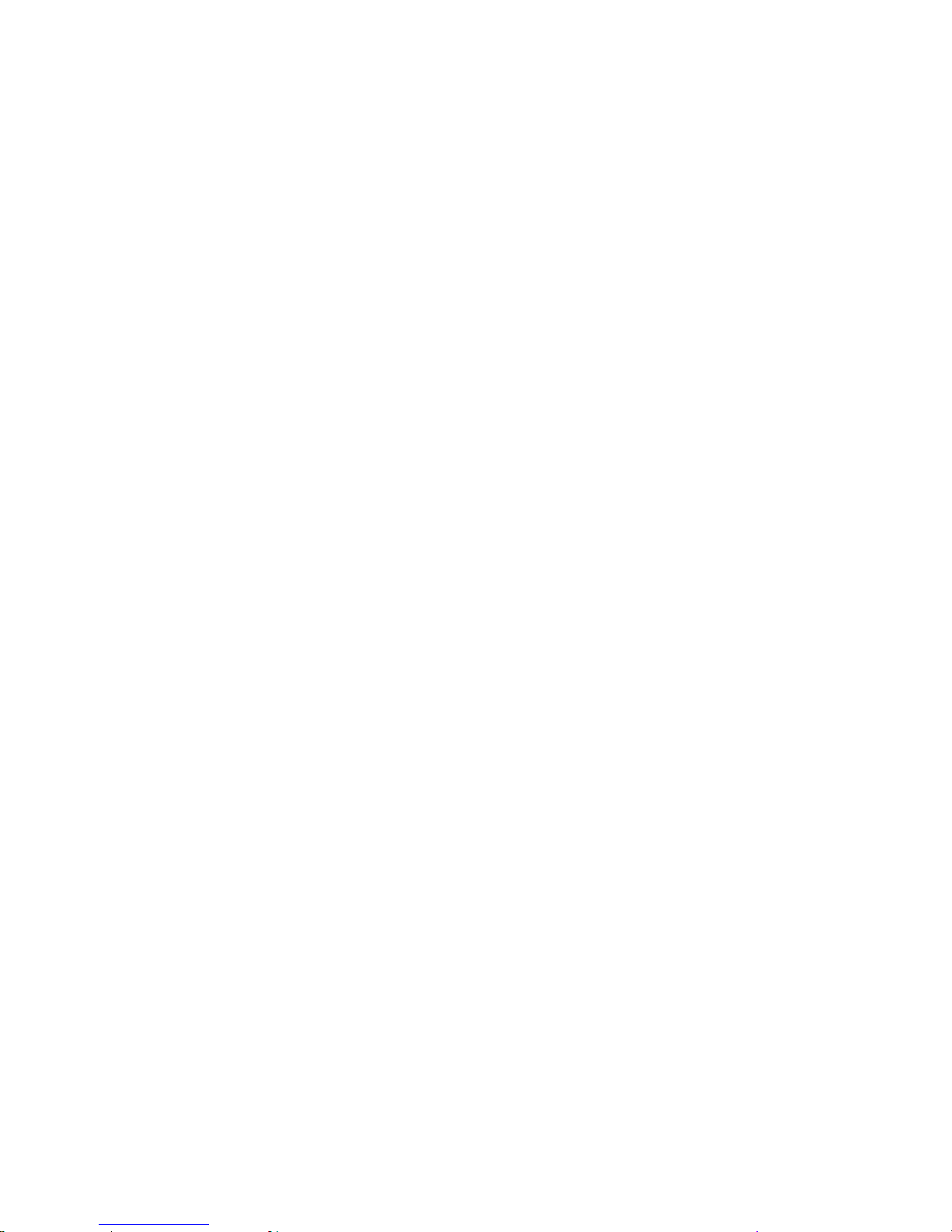
-8-
the manufacturer. If the phone lock code is set, you need to input the phone lock code when powering on the
mobile phone.
PIN
The PIN (Personal identification number, 4 to 8 digits) code prevents your SIM card from being used by
unauthorized people. In general, the PIN is supplied with SIM card by the network operator. If PIN check is
enabled, you need to input the PIN each time when you power on your mobile phone. The SIM card will be
locked if you input wrong PIN code for three times.
Unlocking methods as follows:
-Input the correct PUK according to the screen tips to unlock the SIM card.
-Then input the new PIN and press the OK icon.
-Input the new PIN again and then press the OK icon.
-If the input PUK is correct, the SIM card will be unlocked and the PIN will be reset.
Note: The SIM card will be locked if you input wrong PIN code for three times. To unlock the SIM card,
you need to input the PUK. In general, the PUK can be obtained from the network operator.
PUK
The PUK code (Personal Unlocking Key) is required to change a blocked PIN. It is supplied with SIM
card. If not, contact your network operator. If you input wrong PUK code for 10 times, SIM card will be
invalid. Please contact the network operator to replace the SIM card.
Barring code
A barring code is required for setting the call barring function. You can obtain this code from the
network operator to set the call barring function.

-9-
3.2 Installing Memory Card
The Memory card is a pluggable mobile storage card inside the mobile phone.
To install the Memory card, place its indented side downward, insert the card into the card slot.
To remove the Memory card, take the card out.
Note:
1. The mobile phone cannot automatically identify the Memory card being inserted when the mobile phone is
powered on. You must power off the mobile phone and then power it on, so that the phone can identify the
Memory card.
2. The Memory card is a miniature object. Keep it out of the reach of children for fear that children swallow
it!
3.3 Charging the Battery
The lithium battery delivered with the mobile phone can be put into use immediately after being
unpacked.
Battery level indication:
Your mobile phone can monitor and display the battery state.
Normally the remaining energy of the battery is indicated by the battery level icon at the upper right
corner of the display screen.
When the battery energy is insufficient, the mobile phone prompts "Battery low". If you have set an
alert tone, an alert tone will be given off when the battery level is too low.
A charging animation appears when the battery is being charged. When the charging is complete, the
animation disappears.

-10-
Using a travel adapter:
Install the battery into the mobile phone before charging the battery.
Connect the adapter of the travel charger with the charging slot in the mobile phone. Ensure that the
adapter is fully inserted.
Insert the plug of the travel charger to an appropriate power outlet.
During the charging, the battery level grids in the battery icon keep flickering till the battery is fully
charged.
It is normal of the battery to become hot during the charging period.
The battery icon does no longer flicker when the charging process ends.
Note:
Ensure that the plug of the charger, the plug of the earphone, and the plug of the USB cable are inserted
in the right direction. Inserting them in a wrong direction may cause charging failure or other problems.
Before the charging, ensure that the standard voltage and frequency of the local mains supply match the
rated voltage and power of the travel charger.
Using the Battery
The performance of a battery is subject to multiple factors: radio network configuration, signal strength,
ambient temperature, chosen functions or settings, phone fittings, and the voice, data or other application
mode you choose to use.
To guarantee the optimal performance of your battery, please stick to the following rules:
Use only the battery provided by the vendor. Otherwise, damages or even injuries could be caused
during the charging.
Power off the mobile phone before removing the battery.

-11-
The charging process lasts a longer time for a new battery or a battery not in use for long. If the battery
voltage is too low to enable the mobile phone to be powered on, charge the battery for a longer time. In
this case, the battery icon does not flicker until a long time after the battery enters the charge status.
During the charging, ensure the battery is placed in a room temperature environment or in an
environment close to room temperature.
Immediately stop using the battery if the battery produces odor, overheats, cracks, distorts or has other
damage, or if the electrolyte leaks.
The battery wears out with use. A longer charging time is required as the battery is put into use for a
long time. If the total conversation duration decreases but the charging time increases even though the
battery is properly charged, purchase a standard battery from the OEM or use a battery approved by
our company. Using any poor-quality fittings will cause harm to your mobile phone or even incur
danger!
Note: To guarantee your personal safety and protect the environment, do not litter the battery! Return the old
battery to the mobile phone manufacturer or place it in specified battery reclamation areas. Do not litter any
battery with other rubbish.
Warning: Short-circuits of the battery may cause explosion, fire, personal injury or other severe
consequences!
3.4 Powering On/Off the Mobile Phone
Hold the power key for a while to power on the mobile phone. A power-on animation appears on the display
screen.
Input the phone lock code and press the OK icon if the mobile phone prompts you to input the phone lock

-12-
code. The original code is 1234.
Input the PIN and press the OK icon if the mobile phone prompts you to input the PIN. The PIN is provided
by the network operator for new opening SIM card.
Enter the standby interface.
To power off the mobile phone, hold the power key for a while.
3.5 Linking to the Network
After the SIM card and the mobile phone are successfully unlocked, the mobile phone automatically searches
for an available network. After finding a network, the mobile phone enters the standby state. When the
mobile phone is registered in the network, the name of the network operator is displayed on the screen. Then
you can dial or receive a call.
3.6 Dialing Calls
Dialing a call to a number in the contacts
Touch the Phone icon or the phone application icon on the Home screen, then select the Contacts tab.
Swipe or slide upward/downward to pick out the target contact. Then you can touch the dial icon to originate
a call.
Dialing a call to a number in call log
Touch the Phone icon or the phone application icon on the Home screen, then select the call log tab.
Swipe or slide upward/downward to pick out and touch the target contact. Then you can originate a call.
Answering incoming calls
Touch the Accept icon to answer an incoming call.
Touch the End icon to end the current conversation.
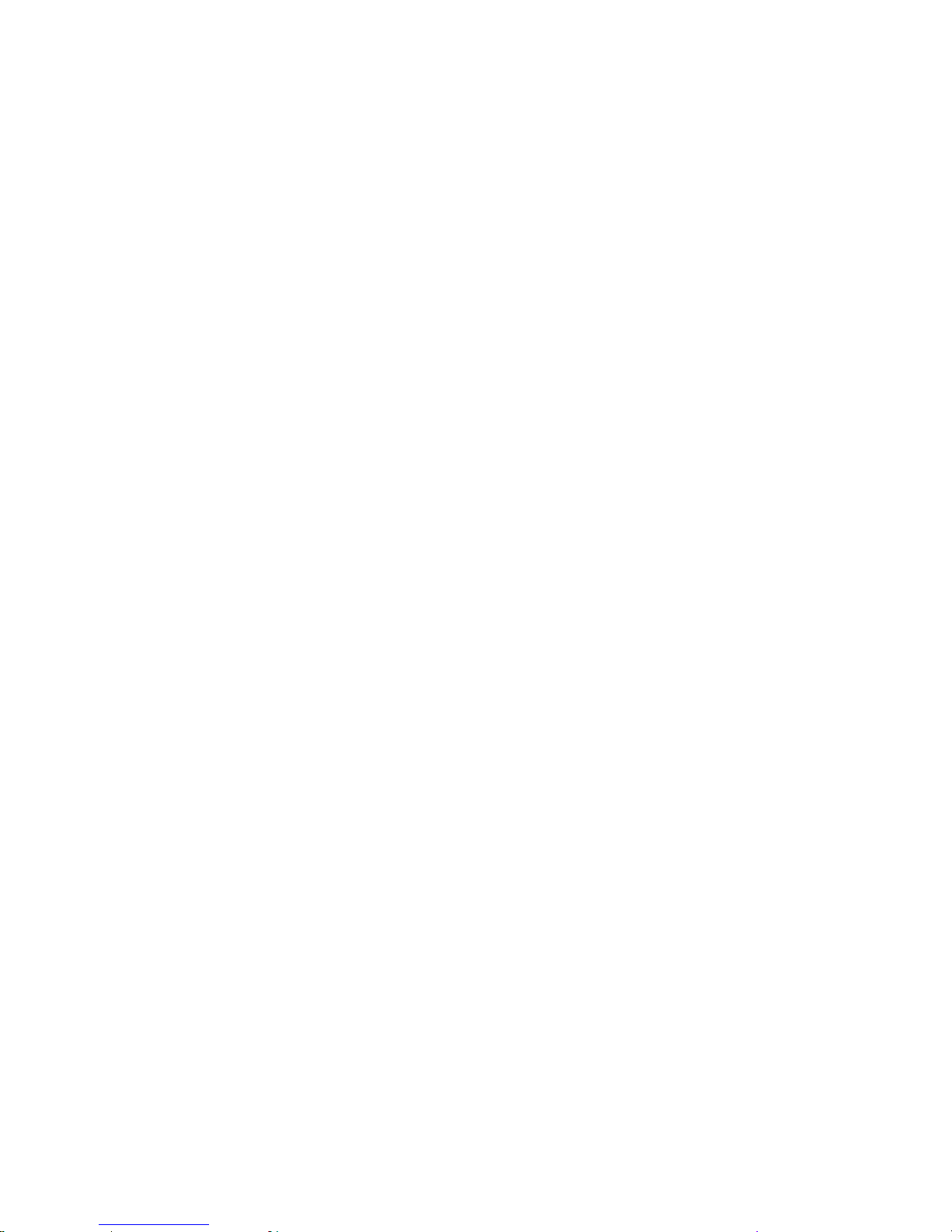
-13-
To reject an incoming call, touch the Reject icon.
Managing multiple calls
If you accept a new call when you’re already on a call, you can touch the Answer icon to answer the
current calls.
3.7 Using the Headset
It would enter headset mode automatically when you insert headset to the slot. Make sure of inserting it at the
bottom of the slot, or you can’t use it normally.
4Input method
This mobile phone provides multiple input methods, including English input, smart English input and
numeric input. You can use these input methods when editing the phonebook, short messages, files and
greeting text.
4.1 Icons for Input Methods
After you enter an edit window such as a window for editing the phonebook, short messages or the
memorandum, an icon is displayed to indicate the current input method:
Numeric input:“123”
English input in upper case:“ABC”
English input in lower case:“ abc”
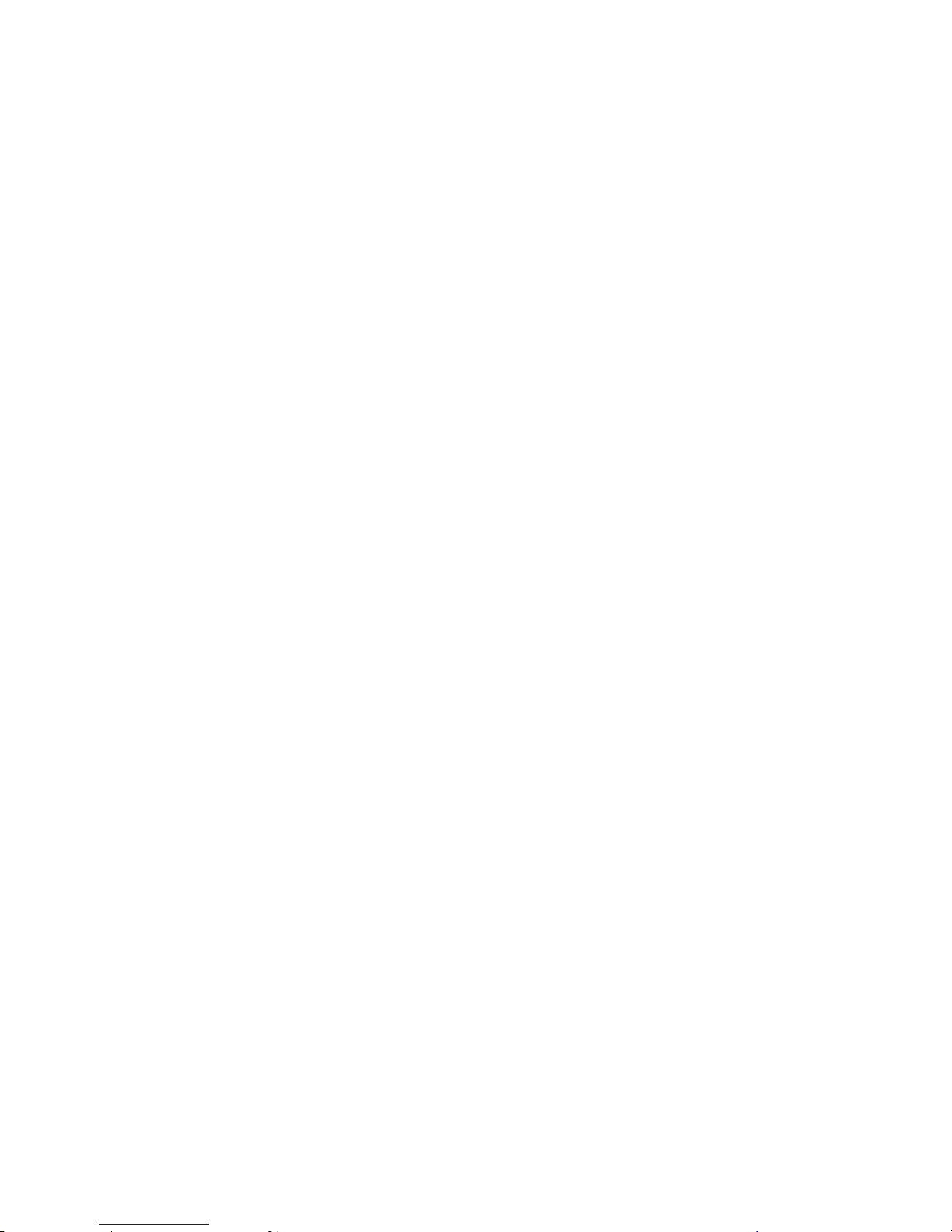
-14-
4.2 To Shift Entry Methods
Press options and touch input method icon on the screen keypad to select the input methods.
4.3 Numeric and English Input
You can input English by taping letters showed at the bottom of edit interface when the input icons turn
out to be ABC or abc, and you can input numbers when the input icons turns out to be 123.
5Using the menu
5.1 Dialpad
Touch the Dialer icon on the Home screen or in the Main menu to open dialpad screen. In dialpad screen,
you can input phone number to originate a call.
5.2 Contacts
In the contacts screen, you can perform the following operations:
New: Select this function to add new contact to contacts list.
Delete multiple: Select this function, then you can mark the target contacts. To delete all contacts, you
just need to touch all at the top of contacts screen. Last, touch OK and confirm to delete contacts.
Import/Export: You can copy, import/export contacts through this function.
Groups: You can assign contacts to several caller groups.
Settings: You can set contact settings in this function.
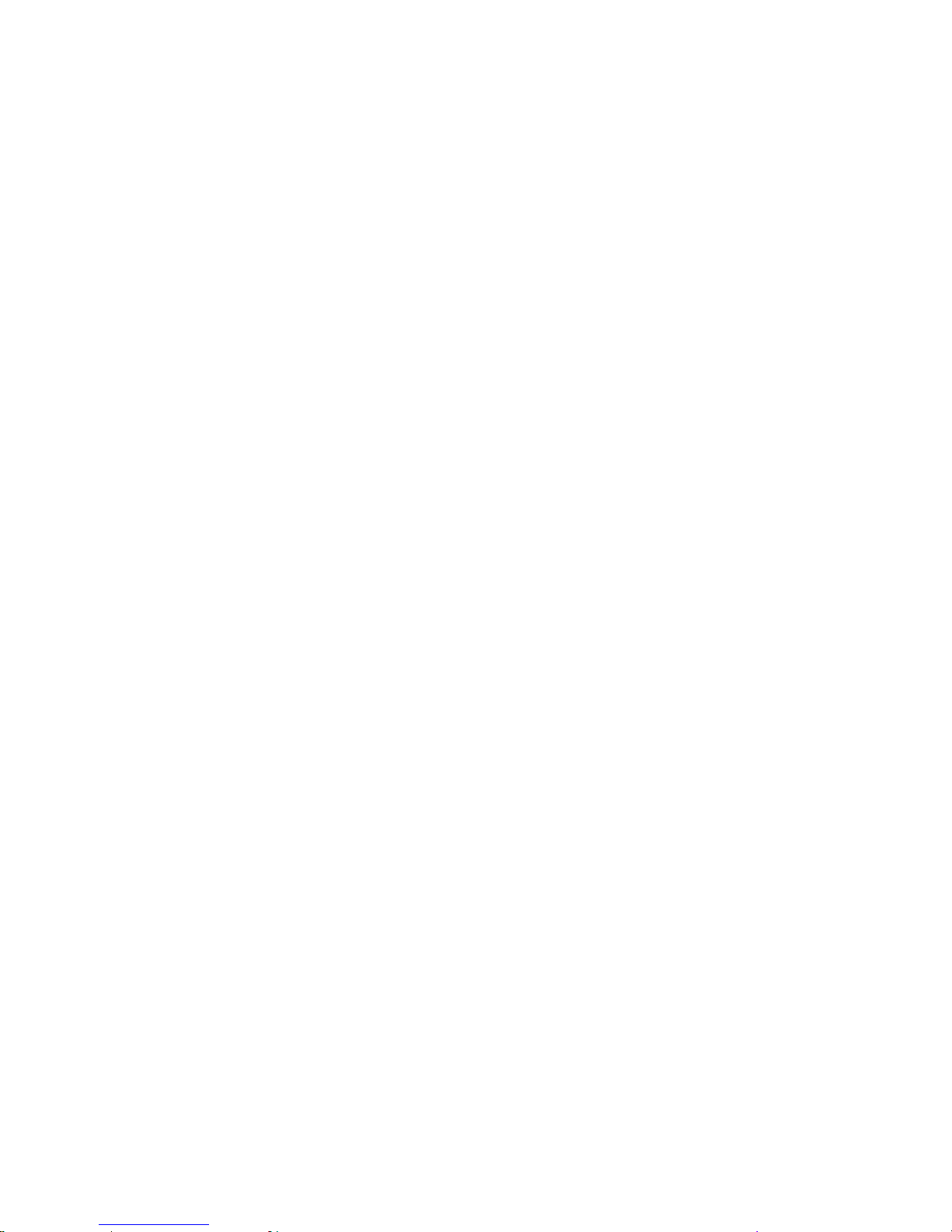
-15-
5.3 Call logs
You can view dialed calls, missed calls and received calls through this function.
5.4 Settings
Phone Settings
Time & Date: set the date format, the time format, and detail time of the location.
Note: If you remove the battery from the mobile phone or if the battery energy was exhausted a long time ago,
you may need to reset the date and time when re-inserting the battery or powering on the mobile phone after
recharging.
Language settings: Select the display language for the mobile phone.
Auto power on/off: Set the time when the mobile phone will be automatically powered on or off.
Alert: Before entering an area where the use of mobile phones is forbidden, make sure that the scheduled
power-on function is deactivated to avoid accidents.
Power saving mode: You can view remaining battery through this function.
Direction sense: You can set automatic rotation between horizontal view and vertical view, change
wallpaper and play next track through this function.
Restore Factory Settings: Use this function to restore factory settings. The preset password is 1234.
Display
Users can access this item to set wallpaper, screen saver, power on/off display, auto keypad lock etc.
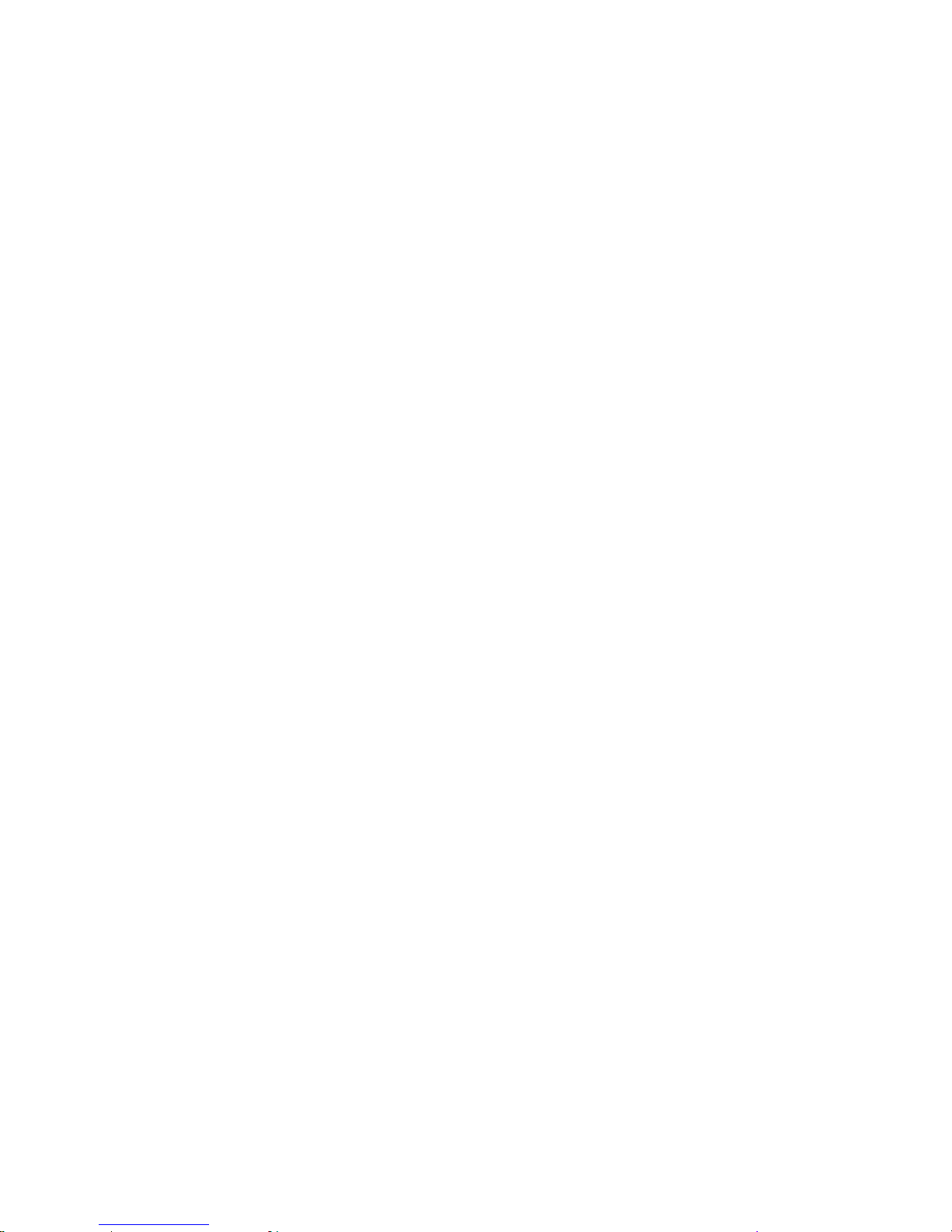
-16-
Security
This function provides you with related settings about safety use
PIN: To activate PIN lock, you need to input the correct PIN code. If you set PIN lock to On, you need
to input the PIN each time you power on the mobile phone. In the case you input a wrong PIN for three
consecutive times; you need to input the PIN Unblocking Key (PUK). The PUK is used to unlock and
change the locked PIN. To obtain the PUK, contact the network operator.
Modify PIN2: To change PIN2 code of PIN code.
Phone locked: The function enables you to lock/unlock the phone. Entering password to switch on or off
the phone. Password is required when the phone is locked. The initial password is 1234.
Modify the cell phone password: to change phone password.
Privacy: You can set password to protect your privacy, the initial password is 1234.
Fixed dial number: You can select to turn on/off this function and set fixed dialing number through this
function.
Blacklist: The number which you add to blacklist cannot call you.
Call Settings
Call divert: this network function enables you to forward incoming calls to another number you have
previously specified.
Call waiting: After you choose Activate, the mobile phone will contact the network. A moment later, the
network will make a response and send a message to acknowledge your operation. If the call waiting
function is activated, the network will alert you and the mobile phone screen will display the incoming
call number if others are calling you while you are already in a conversation.
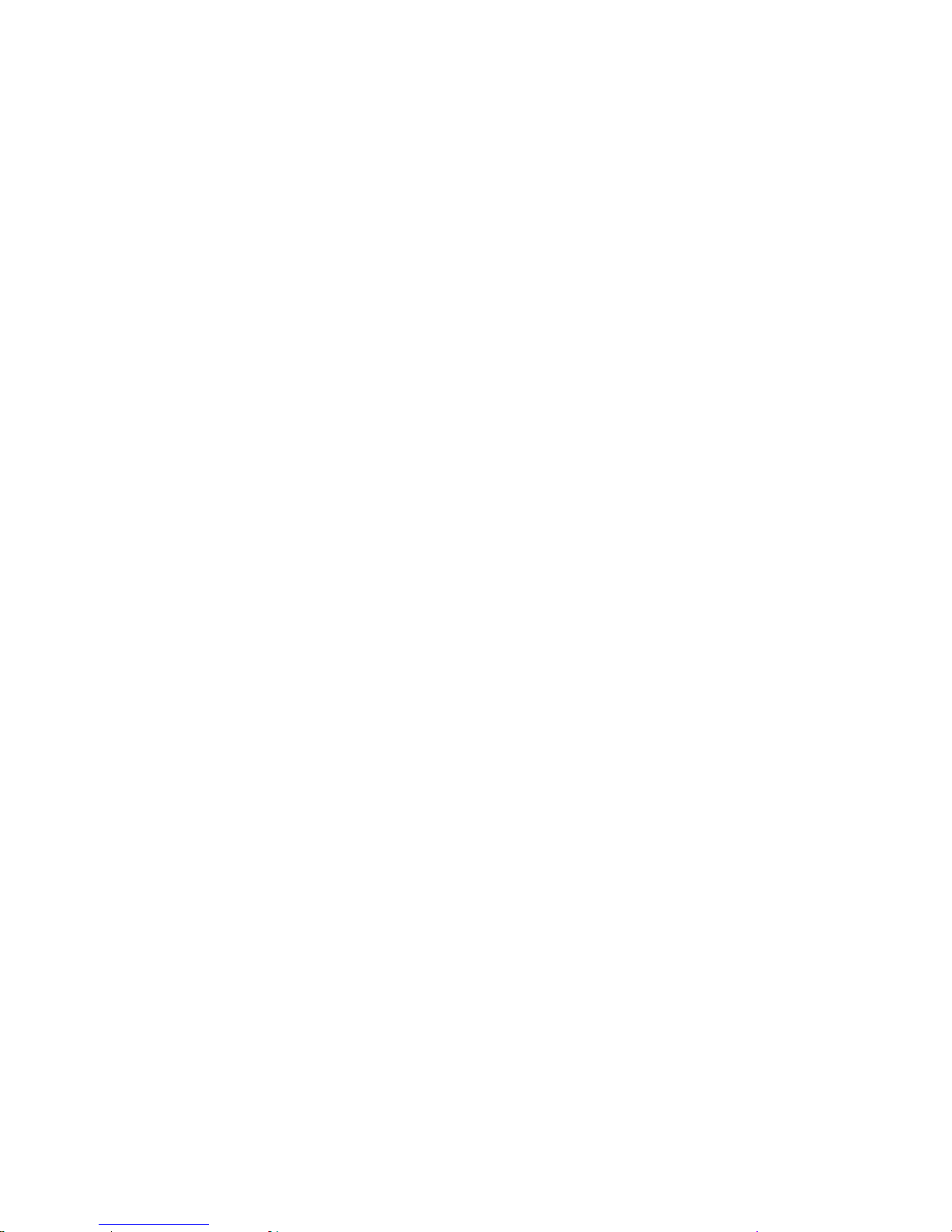
-17-
Call barring: The call barring function enables you to bar calls as needed. When setting this function,
you need to use a network barring code, which can be obtained from the network operator. If the code is
wrong, an error message will be prompted on the screen. After selecting a call barring option, continue to
select Activate or Deactivate. The mobile phone will prompt you to input the call barring code and then
contact the network. A moment later, the network will make a response and send the operation results to
the mobile phone.
Select line: You can select Line 1 or Line 2.
Hide ID: You can select hide ID, display own ID and or display ID by network.
Others: You can set IP prefix, call time minute reminder, auto redial, vibration when connected, reply
SMS after reject and auto record voice call through this function.
Connections
Contact the network operator to obtain the following network services:
Network account: You can manage network account through this function.
GPRS Service: You can select to turn on/off this function.
Data connection settings: The default setting is connecting when needed.
Network selection: Set Network selection mode to Automatic or Manual. Automatic is recommended.
When Network selection mode is set to Automatic, the mobile phone will prefer the network where the
SIM card is registered. When Network selection mode is set to Manual, you need to select the network
operator's network where the SIM card is registered.
5.5 Screen lock
You can select the screen lock mode through this function.

-18-
5.6 Internet
You can use Browser to view web pages and search for information on the web by connecting to GPRS
or WLAN.
When you open Browser, your home page opens. The web address (URL) of the current page is
displayed at the top of the window.
To go to a webpage or search the web
Touch the URL box at the top of the Browser screen. Enter the address (URL) of a webpage. Or enter
terms you want to search for. As you enter text, your web search engine makes suggestions of web pages and
queries.
Navigate among webpage
You can open links on a webpage, navigate back and forward, and review your browsing history, just as
in any web browser.
To open a link: Touch a link to open it. Links that you touch are highlighted in orange until the webpage
they refer to opens in the window.
To go back and forward among the pages you’ve opened: Press back key or touch menu icon> forward.
Working with bookmarks
Open a web page to bookmark, touch menu icon> Favorites, here, you can view bookmarks displayed in
thumbnail style.
5.7 Messages
You can use Messaging to exchange text messages (SMS) and multimedia messages (MMS) with your
friends on their mobile phones.
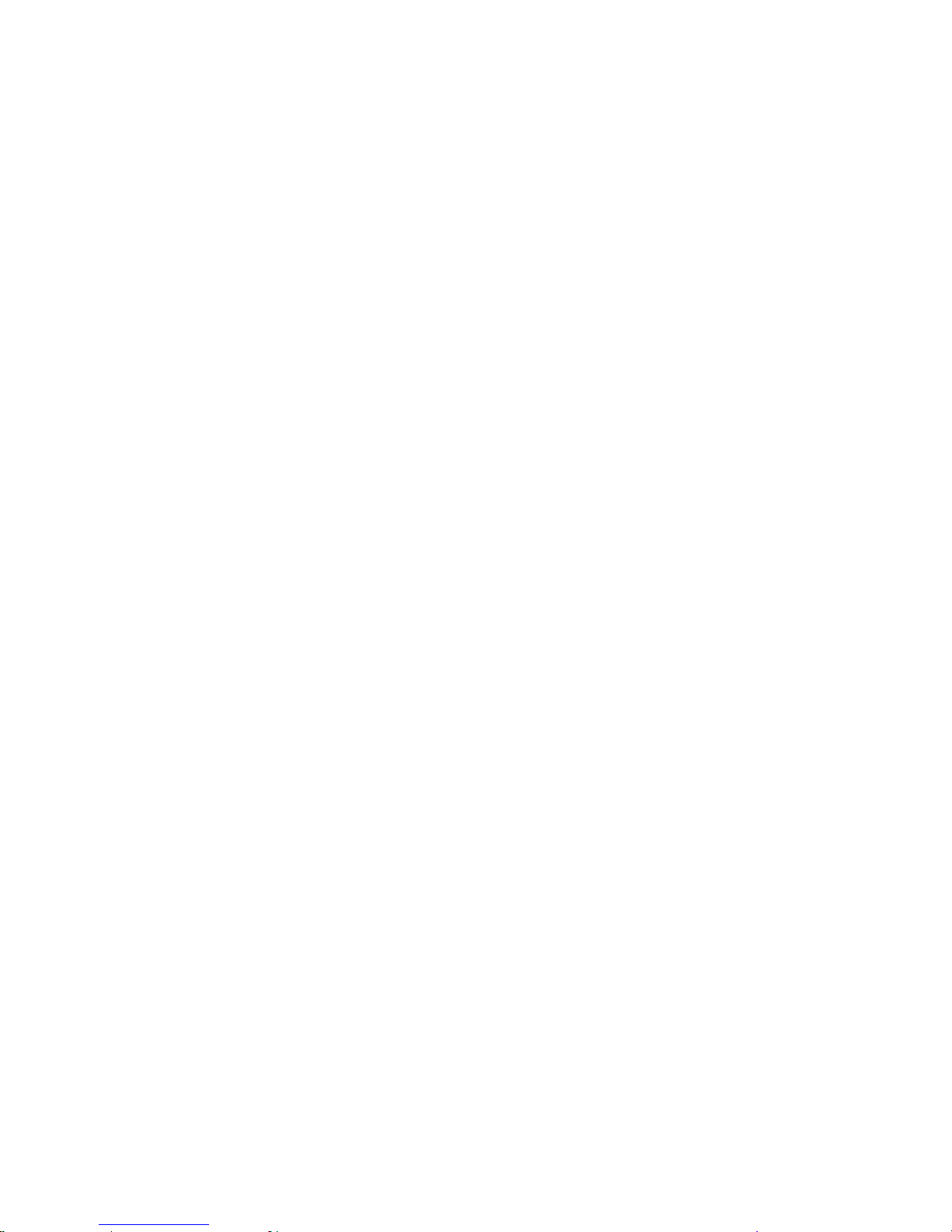
-19-
5.8 Camera
You can take pictures through this function. Press the camera icon to take picture, and press the icon
which situates at the left-lower corner to enter pictures interface.
5.9 DV
You can record videos through this function. Press the red round icon to start recording.
5.10 Profiles
The mobile phone provides multiple user profiles, so that you can customize some settings to adapt to
the specific events and environments.
Customize the user profiles according to your preference and then activate the user profiles. The user profiles
fall into five scenarios: Normal, Silent, Meeting, Indoor and Outdoor.
When you insert an earpiece to the mobile phone, the mobile phone automatically enters the Headset mode.
There is no option for activating the Headset mode on the screen.
5.11 Calendar
Once you enter this menu, there is a monthly-view calendar for you to keep track of important
appointments, etc. Days with events entered will be marked.
5.12 Audio
Music plays audio files that are stored on your phone’s SD card, so before you open Music, you must
copy audio files from your computer onto the SD card. Music supports a wide variety of audio file formats,
so it can play music that you purchase from online stores, music that you copy from your CD collection, and
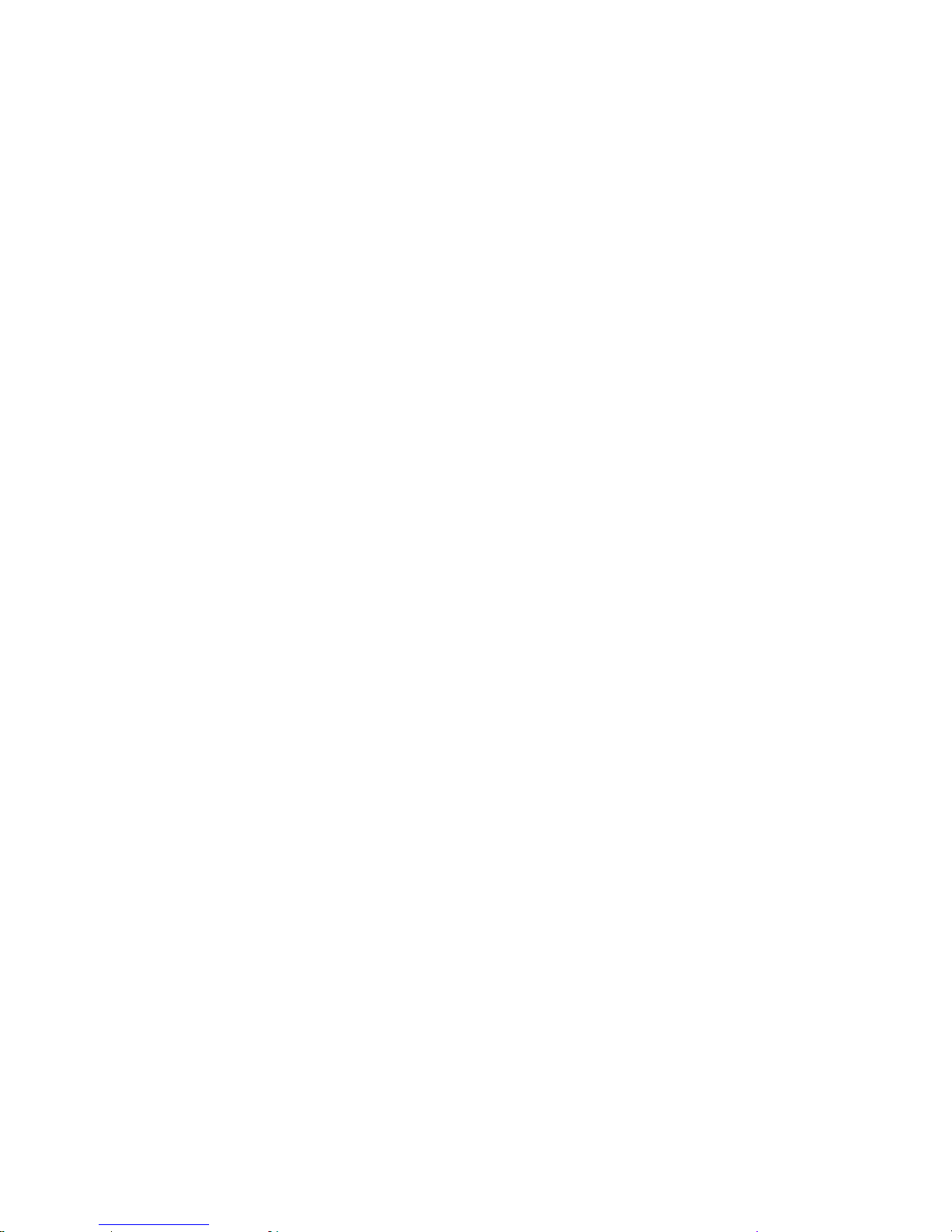
-20-
so on.
To open Music and view your music library
Touch the Music icon in the main menu interface or on the Home screen.
When you copy music to your SD card, Music searches the card for music files and builds a catalog of
your music, based on information about each file that is stored in the file itself. This can take from a few
seconds to several minutes, depending on how many files you have copied onto the SD card. When the
catalog is complete, the Music library screen opens, with tabs that you can touch to view your music library
organized by Artists, Albums, Songs or Playlists.
Note: If the phone power off owing to low battery while you were downloading music via USB cable, the
phone would prompt ‘SD card error’when you power on the phone. Repower on the phone for about 5 times,
the same prompt would occur. Under this circumstance, you should repower on the phone until it prompts
‘SD card error. Format?’. Please select format to format your SD card to ensure the phone runs properly.
Any sudden suspend during downloading music via USB cable may result in great damage to your SD
card.
Play music
You can listen to music by using the phone’s built-in speaker, through a wired headset, or through a
wireless Bluetooth stereo headset.
Touch a song in your library to listen to it. The Playback screen opens and the song you touched starts to
play. The Playback screen contains several icons that you can touch to control the playback of songs. On the
top of playback screen, you can find two function icons. You can touch them to shuffle the current playlist or
repeat the current playlist / repeat the current track (touch twice). Five function icons which situates just
under the process bar can be used to control the playing process of the music application. Their functions can
Table of contents
Other GOMOBILE Cell Phone manuals