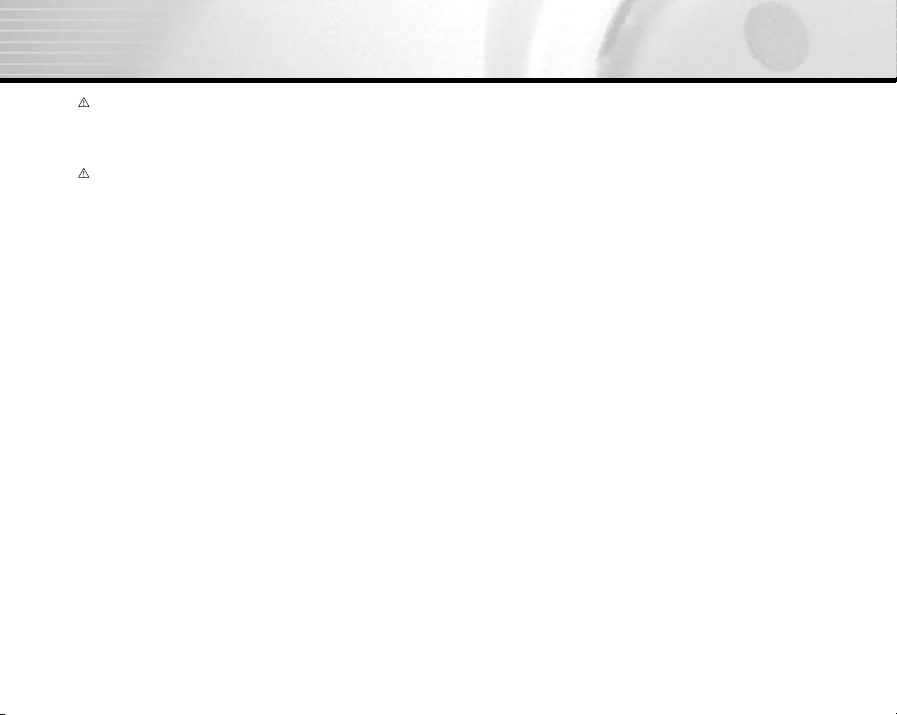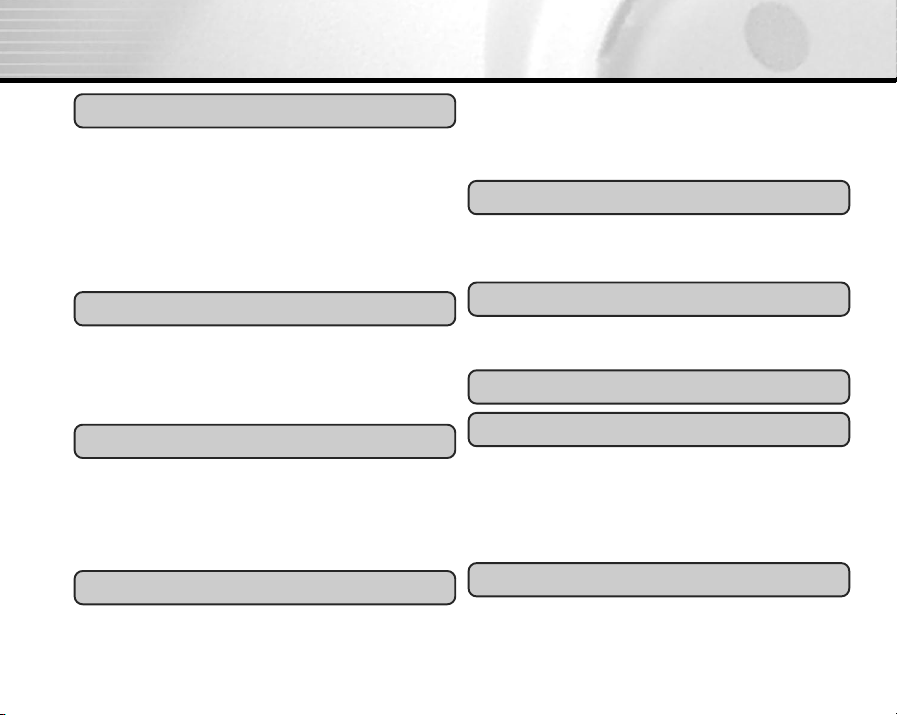- 9 -
Table of Contents
Getting to Know the Camera.................................
Name of Parts.............................................
Dial Knob...................................................
Attaching the Strap...............................................
Preparing power supply........................................
Loading Batteries.......................................
Using the Power Adapter.............................
Inserting/Removing the SD Card...........................
Inserting a SD Card.....................................
Removing a SD Card..................................
Introduction
Preparing the Camera
Turning the Camera On and Off...........................
Turning the Camera On..............................
Turning the Camera Off..............................
Checking Batteries......................................
Turning the LCD Monitor On and Off....................
Formatting the SD Card........................................
SD Card Full...............................................
Getting Started
Optical Zoom.............................................
Digital Zoom..............................................
Focus Lock Recording..........................................
Selecting the Subject Modes...............................
Scene Mode Menu....................................
Focus Mode Setting...................................
Selecting the Flash Mode....................................
Self-timer Photography........................................
Manual Recording
Manual Setting....................................................
Exposure Control Setting...........................
White Balance Setting...............................
Metering System Setting............................
Single, Continuous and AEB
Mode Setting..............................................
Focus Mode Setting...................................
Exposure Control..................................................
Program Mode.............................................
Aperture-Priority Mode...............................
Shutter Speed-Priority Mode......................
Full Manual Mode.....................................
Exposure Compensation......................................
Automatic Exposure Bracketing(AEB)
Photography.........................................................
Burst Photography................................................
Auto Recording Making Movies
Taking Pictures.....................................................
Number of Recordable Images...................
Zoom Control.......................................................
12
12
14
15
15
15
17
18
18
19
21
21
21
22
22
23
23
24
25
25
25
26
26
27
27
29
29
30
31
31
31
32
32
32
33
33
33
34
34
35
36
37