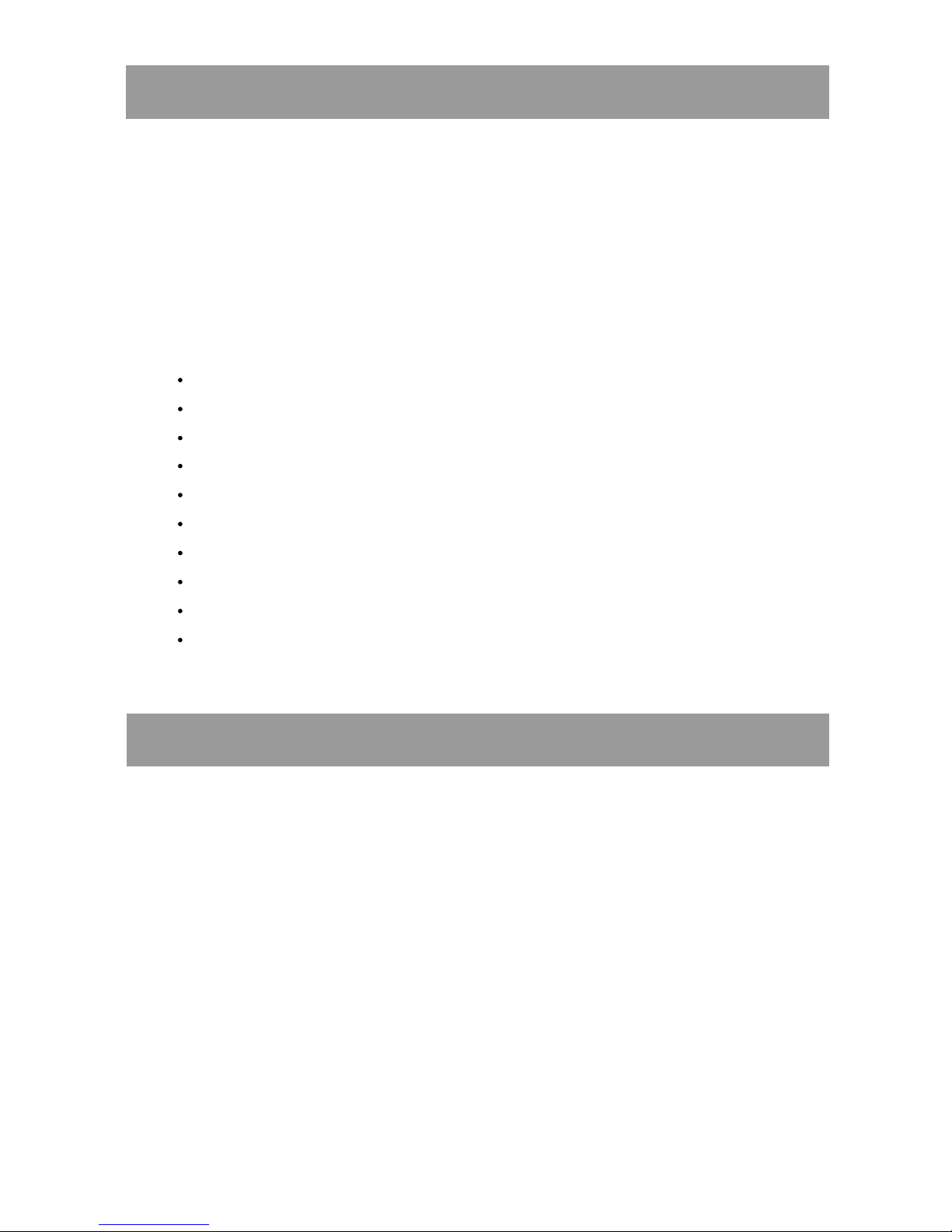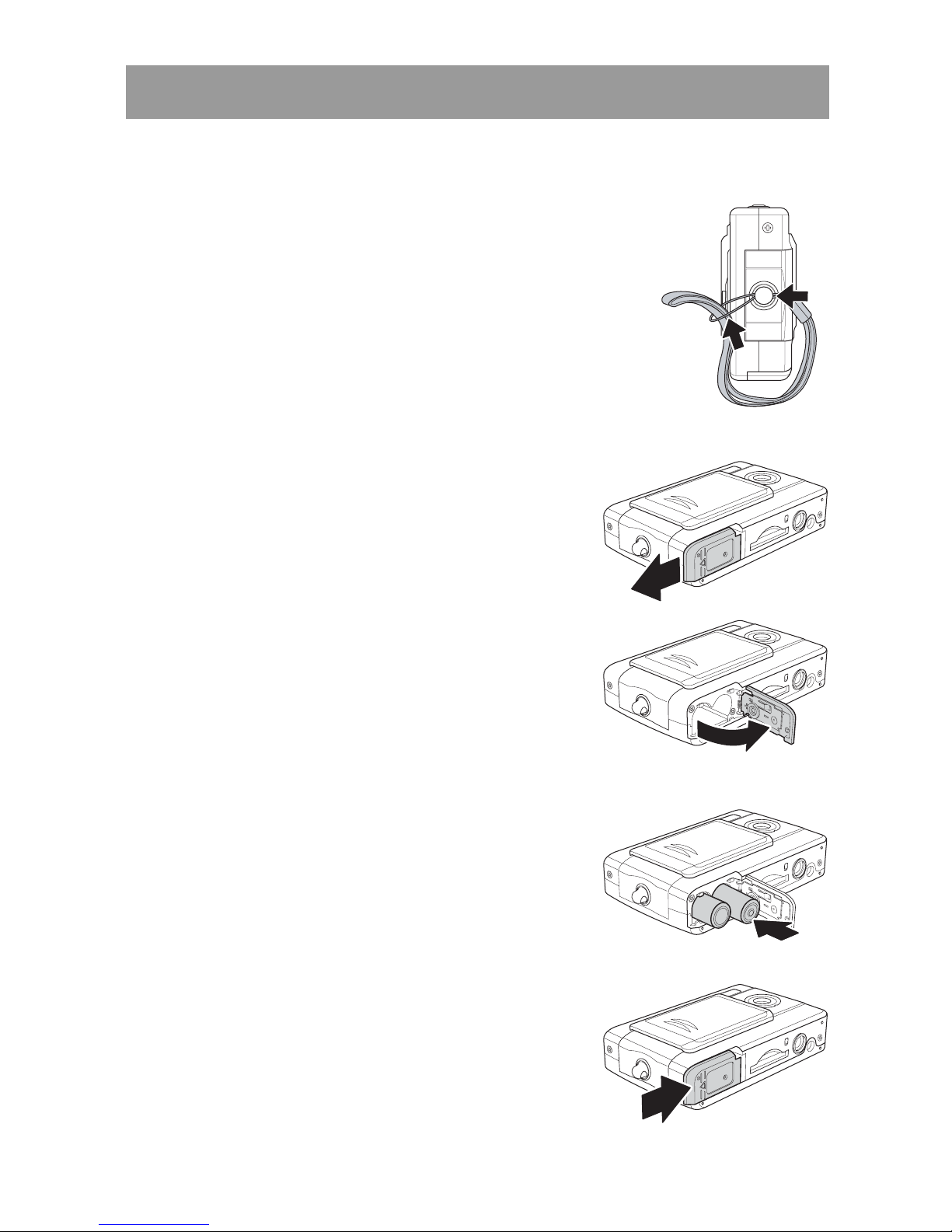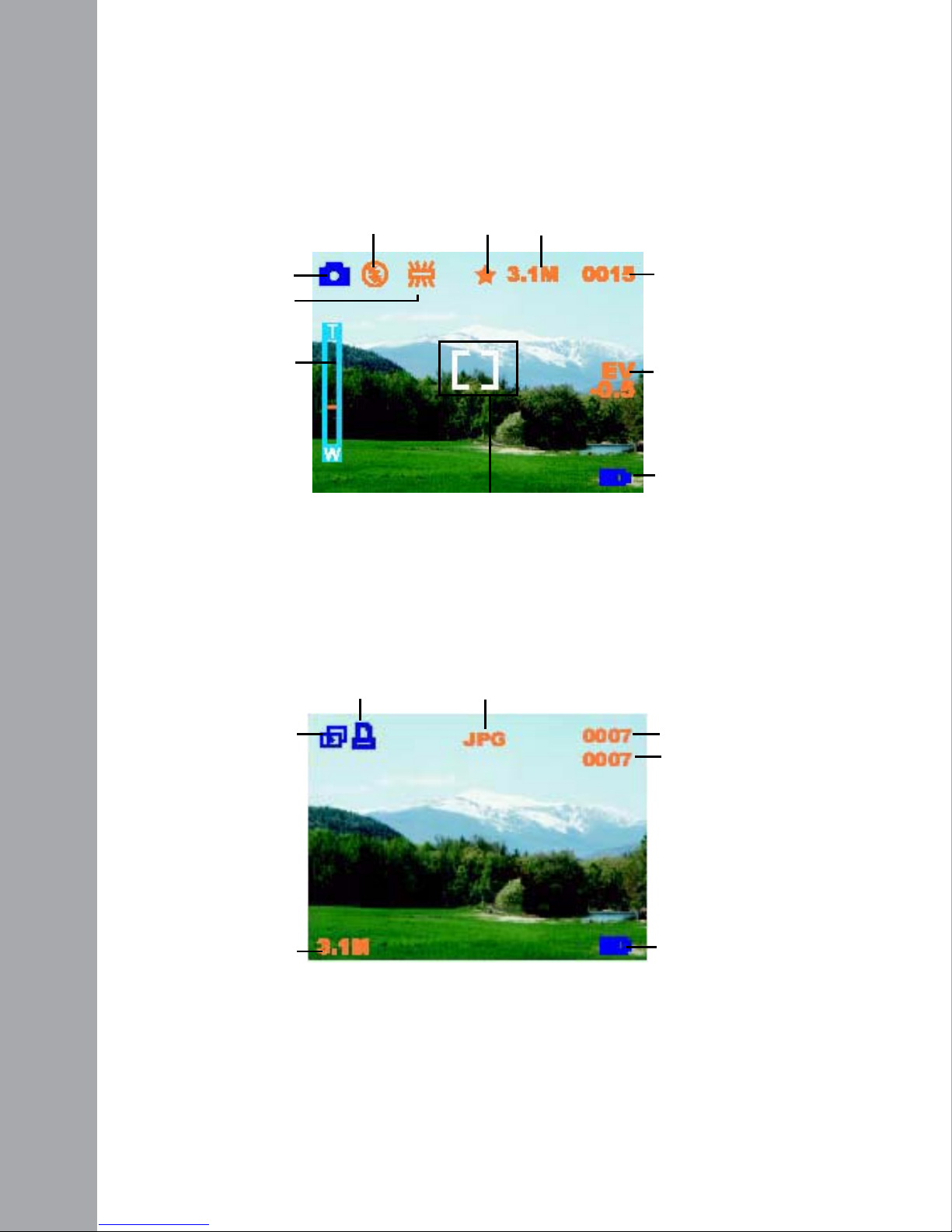Table of contents
Introduction
Features . . . . . . . . . . . . . . . . . . . . . . . . . . . . . . . . . . . . . . . . . . . .1
Package contents . . . . . . . . . . . . . . . . . . . . . . . . . . . . . . . . . . . . .2
Camera overview . . . . . . . . . . . . . . . . . . . . . . . . . . . . . . . . . . . . .2
Getting Started
Attaching the hand strap. . . . . . . . . . . . . . . . . . . . . . . . . . . . . . . .5
Inserting the batteries . . . . . . . . . . . . . . . . . . . . . . . . . . . . . . . . . .5
Turning the camera on and off . . . . . . . . . . . . . . . . . . . . . . . . . . .6
Inserting and removing an SD card . . . . . . . . . . . . . . . . . . . . . . .6
Using the LCD display . . . . . . . . . . . . . . . . . . . . . . . . . . . . . . . .7
Changing LCD settings . . . . . . . . . . . . . . . . . . . . . . . . . . . . . .7
Understanding the LCD icons . . . . . . . . . . . . . . . . . . . . . . . . .8
Taking still images or videos
Selecting the camera mode . . . . . . . . . . . . . . . . . . . . . . . . . . . .11
Taking pictures . . . . . . . . . . . . . . . . . . . . . . . . . . . . . . . . . . . . .11
Adjusting the camera settings using the camera buttons . . . . . .12
Using the digital zoom . . . . . . . . . . . . . . . . . . . . . . . . . . . . .12
Using the flash . . . . . . . . . . . . . . . . . . . . . . . . . . . . . . . . . . .12
Using the self-timer . . . . . . . . . . . . . . . . . . . . . . . . . . . . . . . .13
Taking sequences . . . . . . . . . . . . . . . . . . . . . . . . . . . . . . . . .13
Changing the focus setting . . . . . . . . . . . . . . . . . . . . . . . . . .14
Recording videos . . . . . . . . . . . . . . . . . . . . . . . . . . . . . . . . . . . .14
Adjusting the camera settings using the menus . . . . . . . . . . . . .15
Using the scene settings . . . . . . . . . . . . . . . . . . . . . . . . . . . .15
Setting the resolution . . . . . . . . . . . . . . . . . . . . . . . . . . . . . .16
Setting the white balance . . . . . . . . . . . . . . . . . . . . . . . . . . .16
Setting the quality . . . . . . . . . . . . . . . . . . . . . . . . . . . . . . . . .18
Setting the EV adjust . . . . . . . . . . . . . . . . . . . . . . . . . . . . . .19
Setting the ISO . . . . . . . . . . . . . . . . . . . . . . . . . . . . . . . . . . .20
Setting the USB options . . . . . . . . . . . . . . . . . . . . . . . . . . . .20
Setting the frequency . . . . . . . . . . . . . . . . . . . . . . . . . . . . . .21
Setting the language . . . . . . . . . . . . . . . . . . . . . . . . . . . . . . .22
Restoring defaults . . . . . . . . . . . . . . . . . . . . . . . . . . . . . . . . .23
Formatting the memory . . . . . . . . . . . . . . . . . . . . . . . . . . . . .23