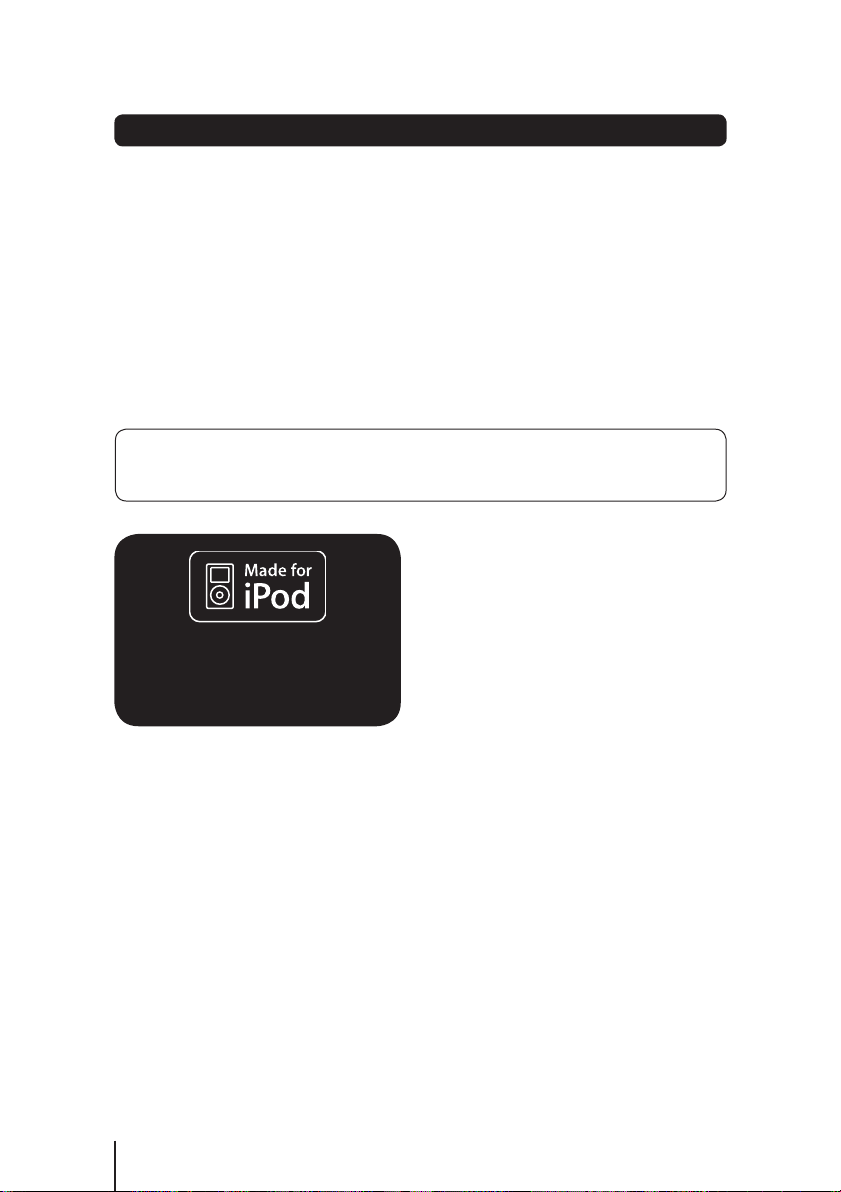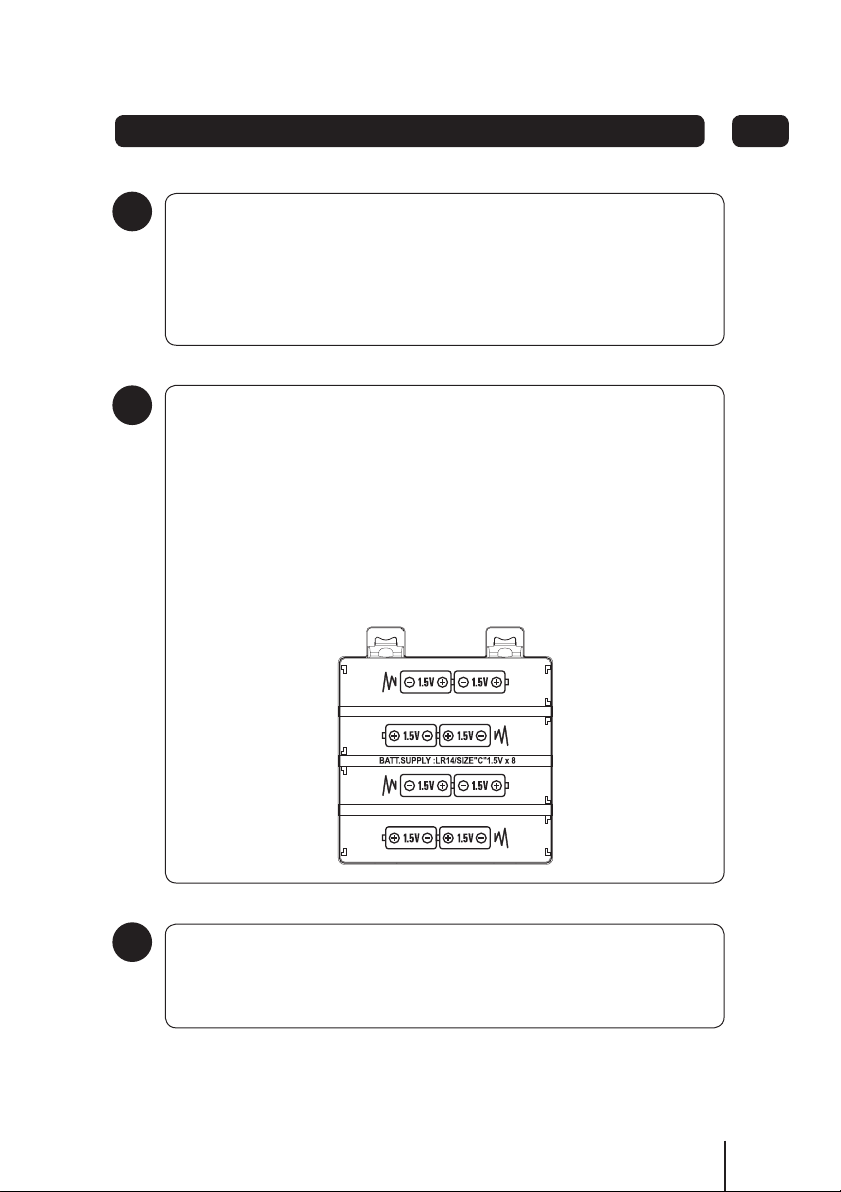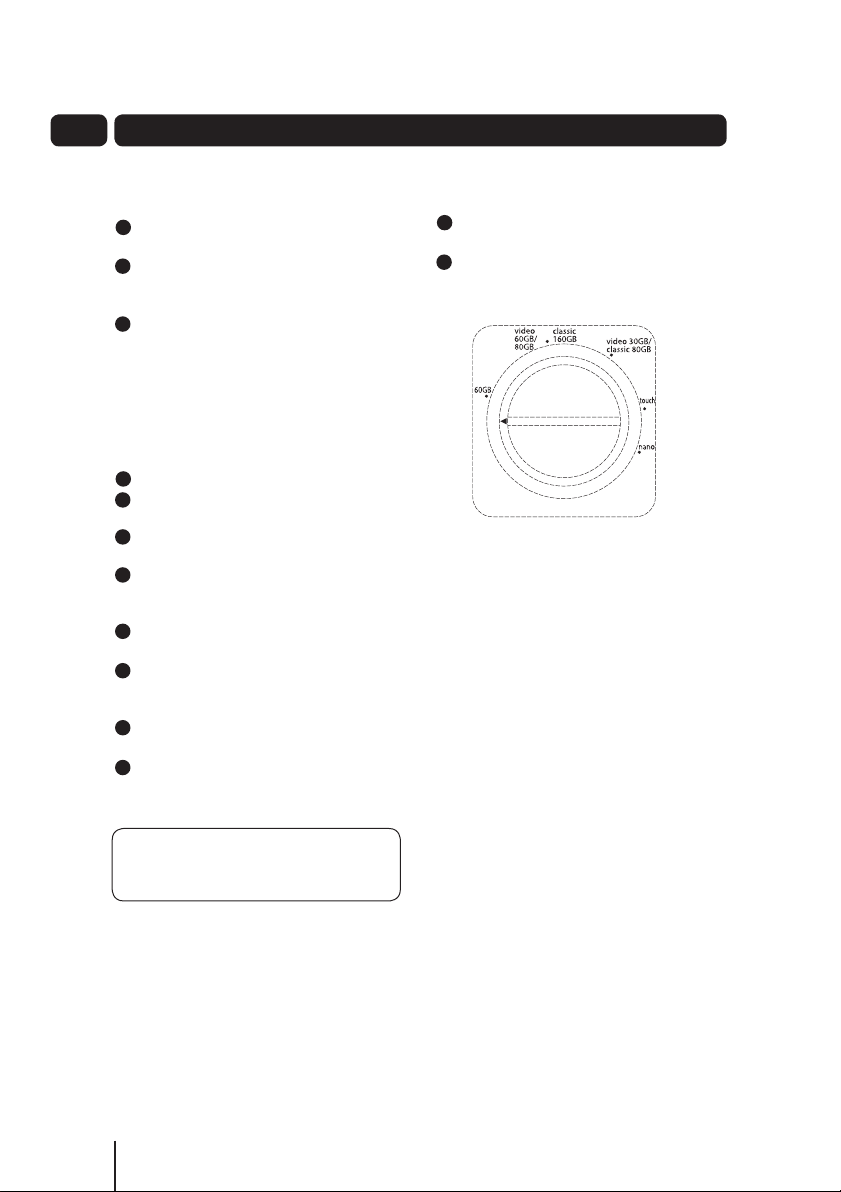9
03Daily Use
Storing radio stations
2
3
4
5
6
1
Tune to a radio station using the
SKIP/UP or SKIP/DOWN buttons.
Press and hold the MEM/CLK Button.
Press the SKIP /UP or SKIP / DN
buttons to select the preset number you
want to assign the station to.
Press the MEM/CLK Button to store the
station.
Repeat the above procedure to store
additional stations.
To play a stored radio station press the
PLAY/M+ or REPEAT/M- buttons to
recall the preset station.
DON’T FORGET!
Do not open the CD compartment while
the disc is playing or rotating. First press
the STOP button and wait for the CD to
stop.
Listening to a Music CD
2
3
4
5
6
7
8
9
10
11
1
Open the CD compartment by pressing
the Door Open / Close button.
Insert a disc into the disc compartment
with the printed side facing upwards.
Close the CD compartment door.
Press the FUNCTION button until CD
mode is selected, “---” is displayed for a
few seconds, then the total number of
tracks will show on LCD display.
Press the PLAY/PAUSE button to play
the CD.
Press the SKIP /UP or SKIP / DN
buttons to move to the next/previous
track.
Press and hold the SKIP /UP or SKIP /
DN buttons to fast forwards / fast
backwards.
When the CD is playing, press the
PLAY/PAUSE button to pause the CD.
To continue playback, press the PLAY/
PAUSE button again.
Press the SHUFFLE button (on the
remote control) to playback your tracks
in a random order.
To stop playback of a CD press the
STOP button.
After all tracks have been played, the CD
will stop automatically.
Handling CDs
To remove a disc from its storage case,
press down on the centre of the case and
lift the disc out, holding it carefully by the
edges.
Fingerprints and dust should be carefully
wiped off the disc’s recorded surface with a
soft cloth before use.
DON’T FORGET!
Never use chemicals such as record
sprays, antistatic sprays, benzene, or
thinners to clean compact discs. These
chemicals can damage the disc’s surface.