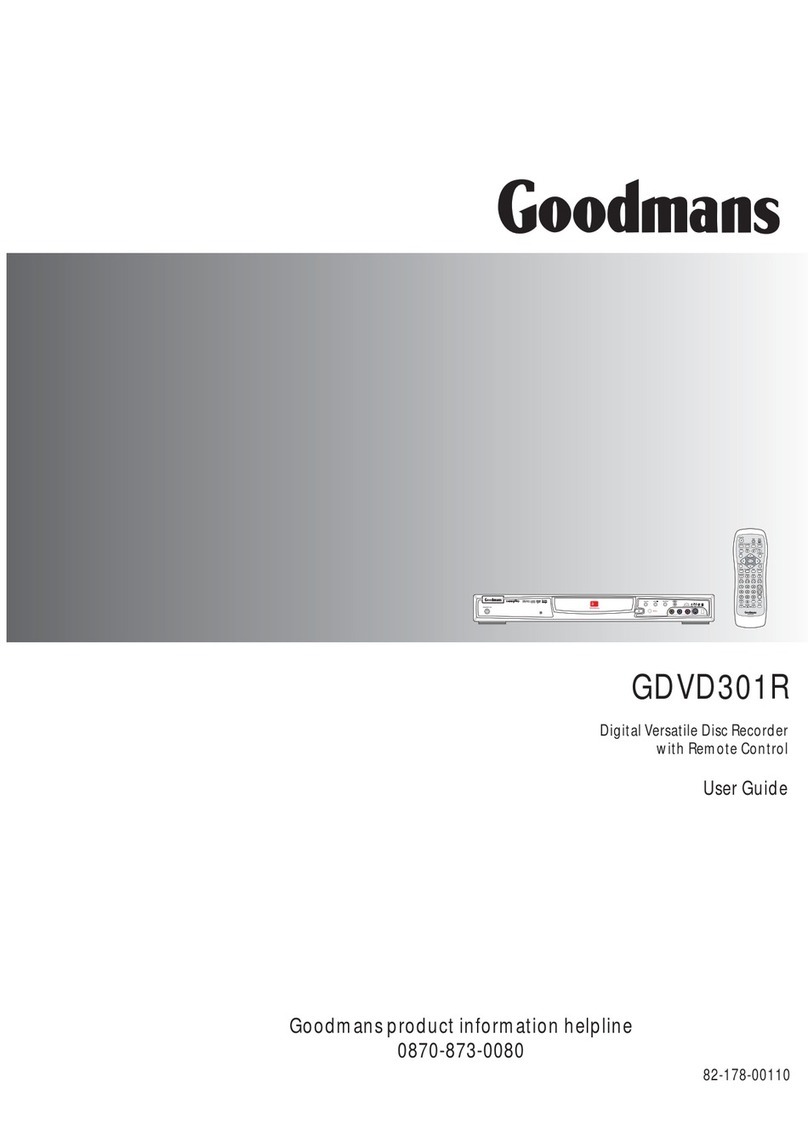2
HDD and DVD
2-1 HDD and DVD Operations ....................... 37
Basic HDD Playback ................................... 37
Basic DVD Playback
.................................. 37
Returning to Menu Screen During HDD Playback ...... 37
Stopping DVD Playback and Returning to the
Menu Screen (If a Menu Screen is Available on
the Disc)................................... 38
Stopping HDD Playback ............................. 38
Stopping DVD Playback ............................. 38
Fast Forward (Fast Backward) ........................... 38
Skipping Chapters .................................... 38
Pausing Playback ............................. 39
Frame Advance (Step) ............................... 39
Slow-Motion During Playback .......................... 39
Selecting Scenes by Title Number ...................... 39
Selecting Scenes by Chapter Number .................. 40
Selecting Scenes by Time ................................ 40
Selecting Audio System During Playback ............... 40
Selecting Subtitle During Playback .................. 41
Getting Started
Important Safeguards ....................... 4
Important Notes ................................ 6
Important Safety Instructions .................... 7
Precautions ................................................... 8
About This Manual ...................................... 9
How to Proceed in This Manual ...................... 9
Package Contents ............................... 11
Parts and Controls ................................ 12
Front View ................................................12
Rear View ...............................................12
Remote Control .........................................13
The Remote Control ................................. 14
Installing the batteries ...................................14
Using the remote control................................14
Connecting External Equipment .............. 15
Connecting to a TV .....................................15
Connecting to a Sky Box ...............................16
Connecting to a TV Using S-Video Cable ..........17
Connecting to a TV Using Component Video Cable ..18
Connecting to an AV Amplifier .......................19
Connecting to Other AV Equipment ..................20
Quick Recording ............................. 21
HDD Quick Recording .....................................21
DV Operation .................................. 22
DV Control Function..............................22
Quick Playback .................................. 23
HDD Playback .....................................23
DVD Playback ...............................23
1Recording Functions
1-1 Before recording ........................... 24
Record Quality Setting ............................... 24
Erase/Format Setting ...........................24
Finalize Setting .......................................24
1-2 Recording ................................. 25
Recording TV Programmes to HDD ......................25
Recording to HDD Whilst Watching......................26
Contents
(Continue to the next page)
Video Plus+ Recording ....................... 27
Timer Recording (HDD Only) ............................. 28
To Record From External Source .................. 29
Timeshift Operation in HDD .............................. 30
1-3 Editing...........................................31
Deleting HDD Recording Titles .......................... 31
Dubbing HDD Recording Titles .................. 31
Editing Title Names In HDD .................... 32
Editing Title Names In the Title Menu in DVD .............33
Erase Chapter .................................. 33
Protect/Unprotect Title ...........................33
Play Full Title ..................................33
Edit Title Name .................................. 33
New Picture ..................................34
Upload to HDD ..................................34
Editing Title During DVD Playback ................35
Insert Chapter .................................. 35
Delete Chapter ..................................35
Hide Chapter .................................. 35
Show Chapter ..................................36
Change Thumbnail ..................................36
Upload to HDD ..................................36