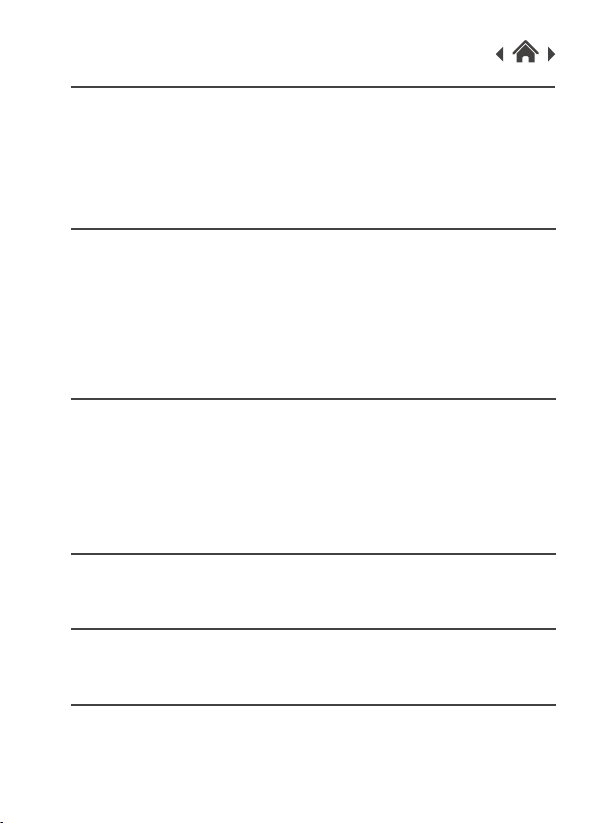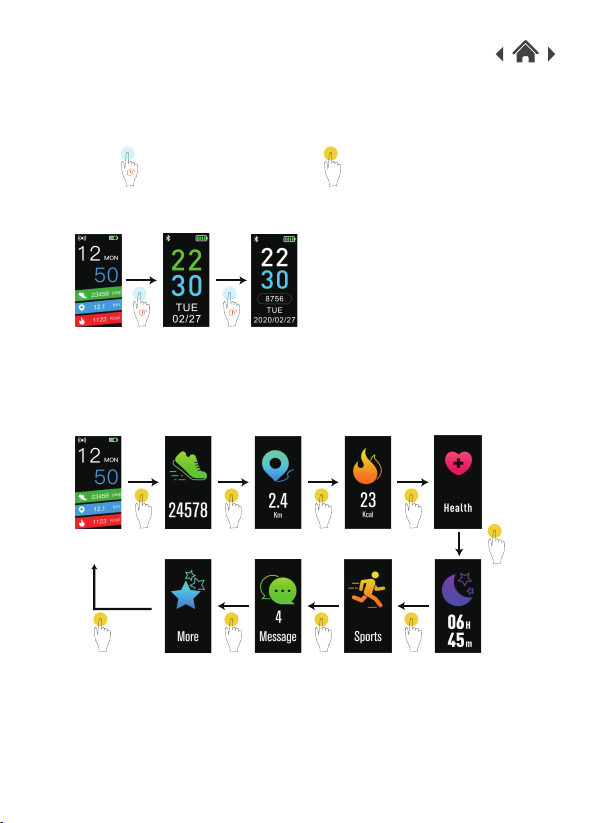3.4 Installing the Orunning App
1.Before downloading the Orunning App make sure that it is
compatible with your smartphone. The App works with
IOS 8.0 or above and Android 6.0 or above.
2.
When you have installed the Orunning app, turn on
Bluetooth on your Smartphone.
Open the app and from the list, select 'Smart Band' and then
click on the image of your Fitness Tracker.
Select 'GMANS FITNES' from the list of Bluetooth devices.
When your device is paired, click next.
When you have paired the Orunning app to your fitness
tracker, follow the on-screen instructions on the app to set
up your personal user settings.
3.
Search for the Orunning App in the Apple Store or Google
Play Store on your smartphone or scan the following QR
code to install.
Android APP iOS APP