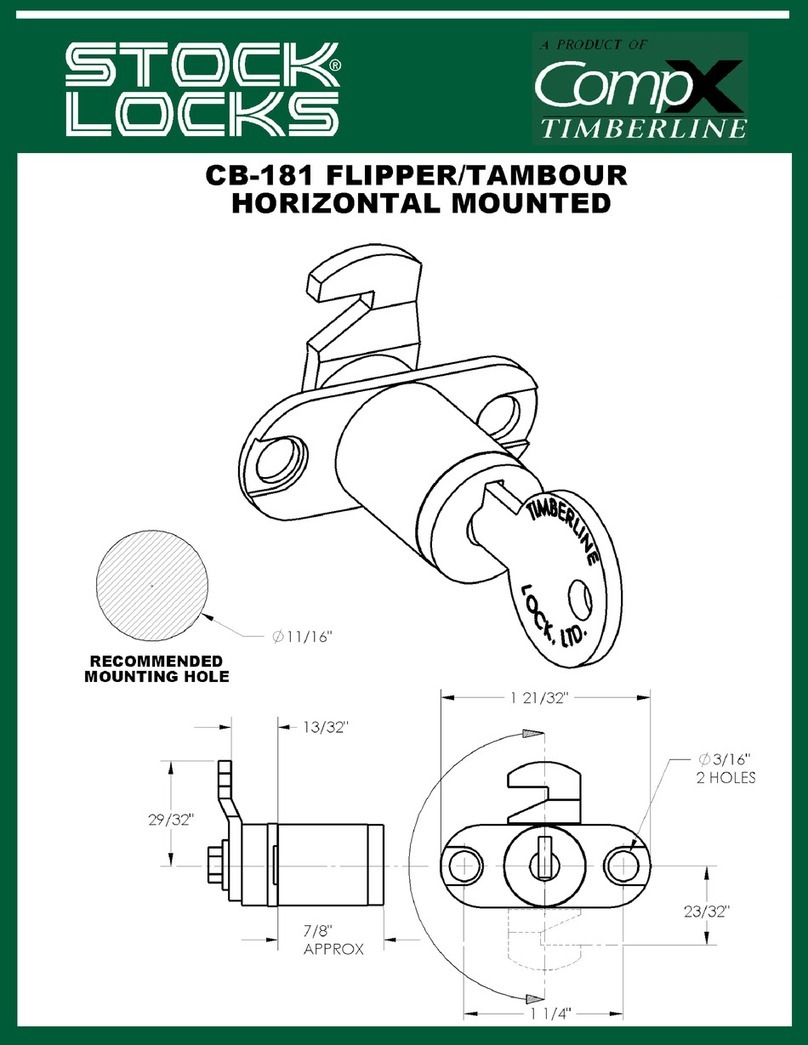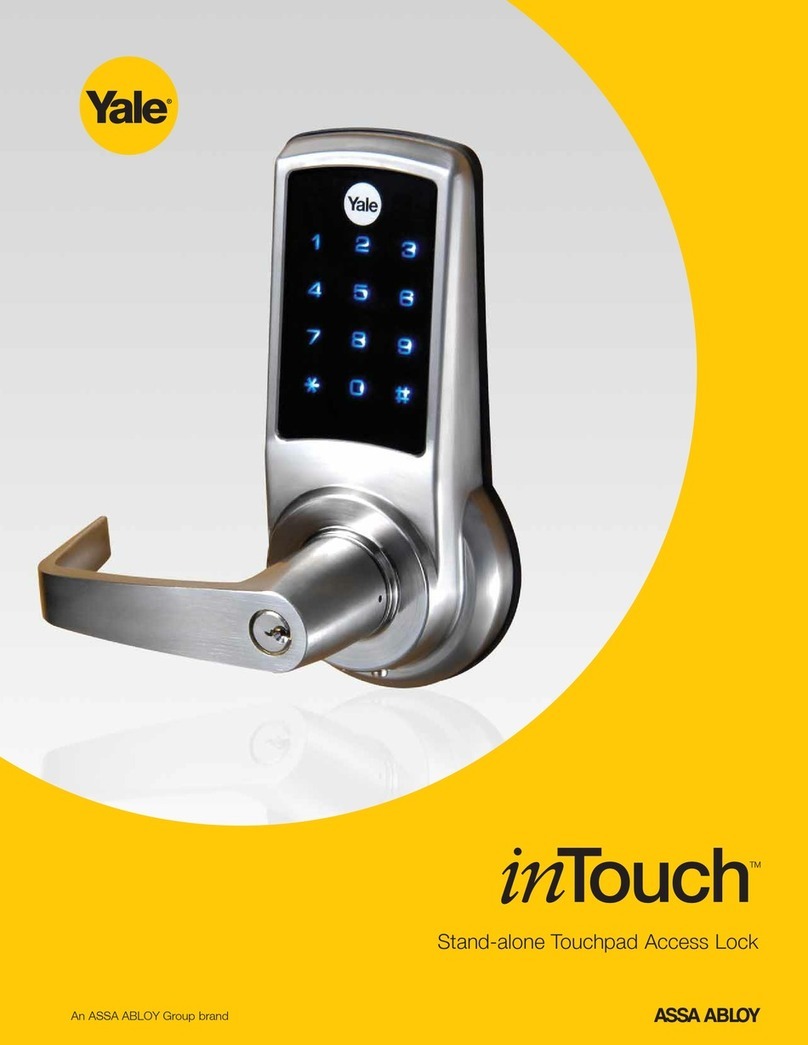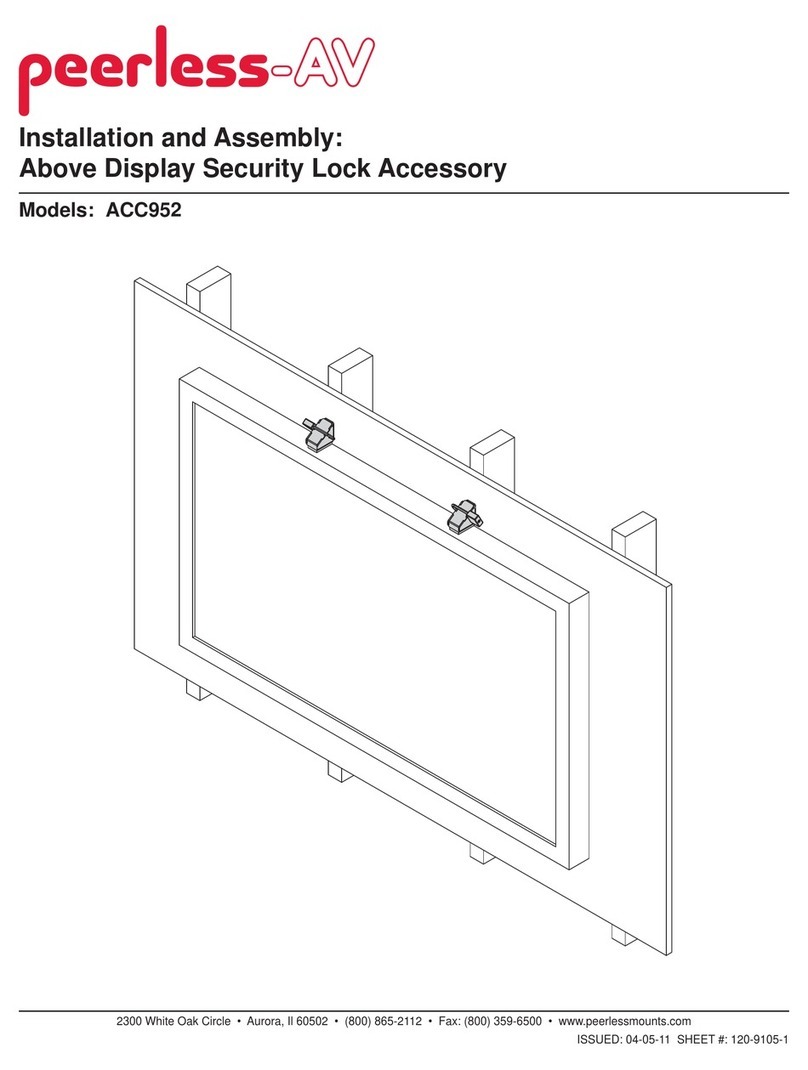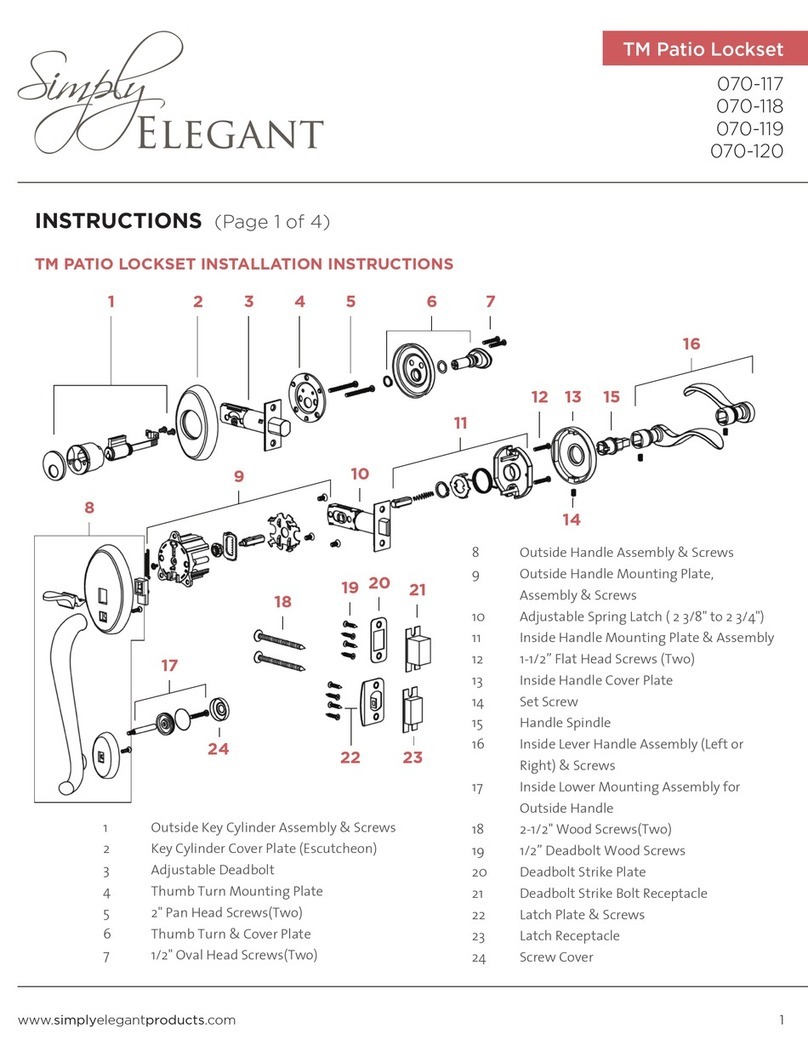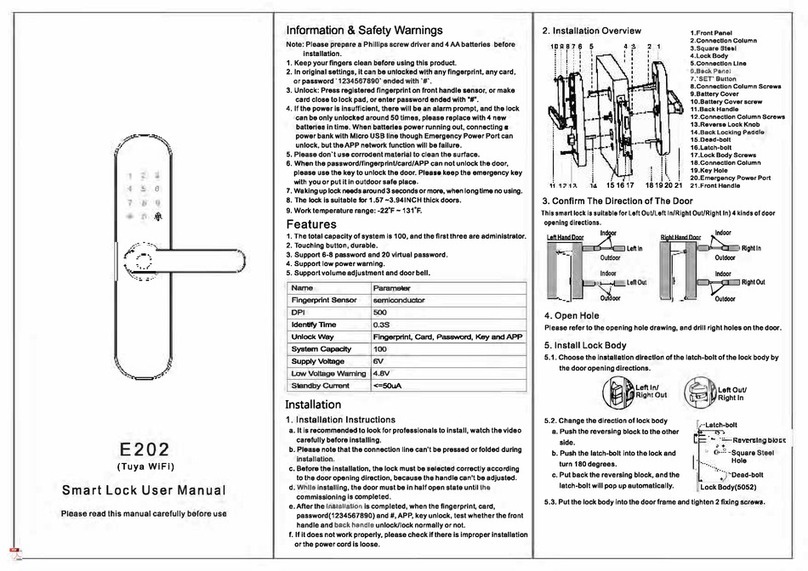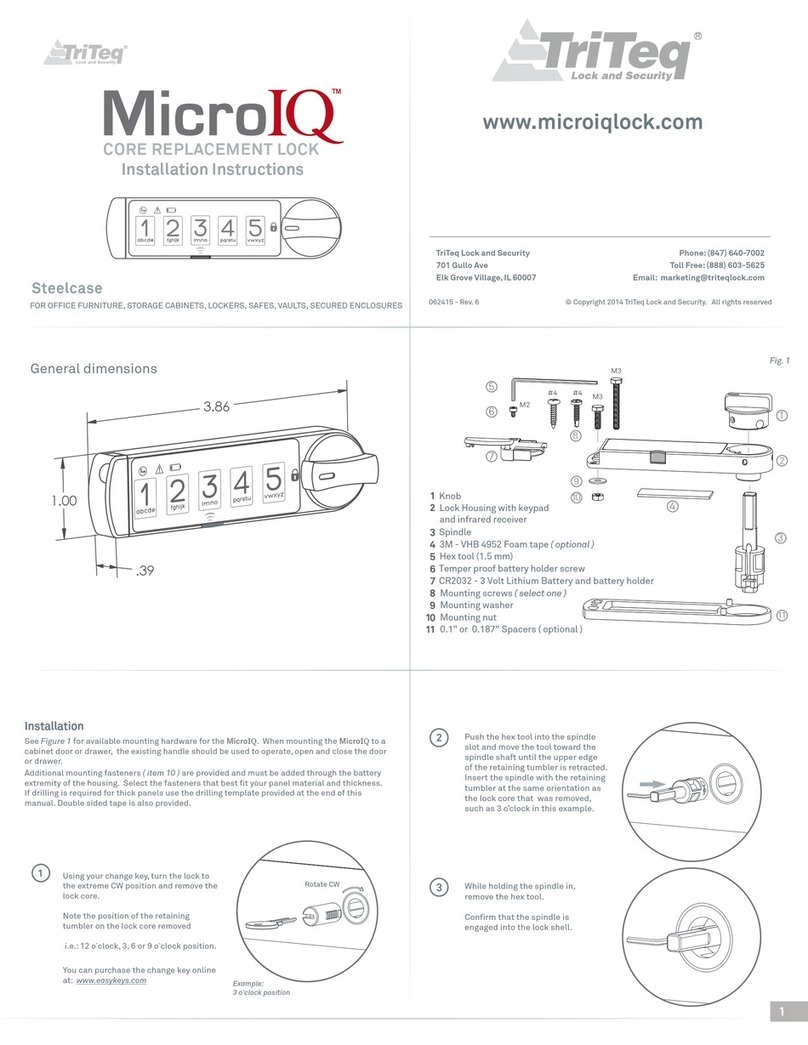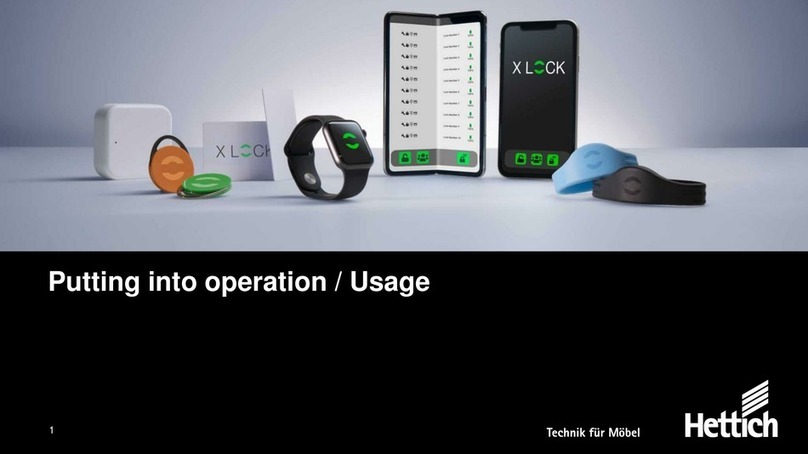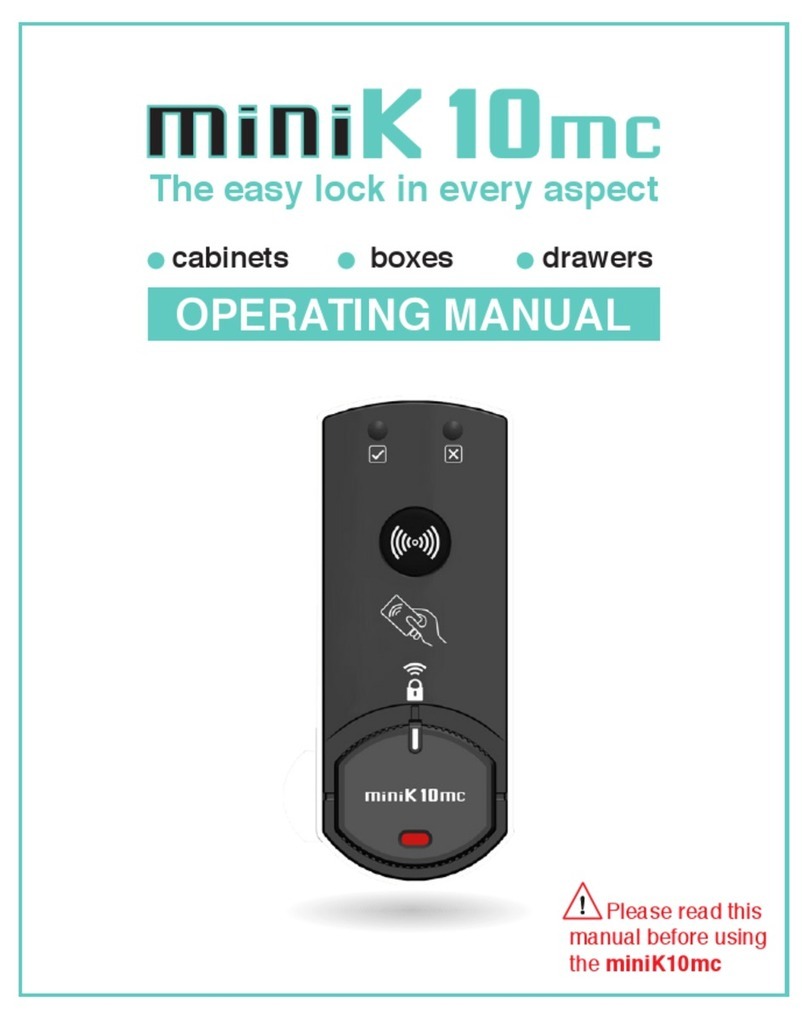Google Nest x Yale Pro User manual

2019 | Condential and Proprietary | Do not distribute
Nest x Yale Lock
Nest Pro Guide

2019 | Condential and Proprietary | Do not distribute
Any Qs?
Pro line: 855-VIP-NEST or 855-847-6378
Welcome to the Google Nest x Yale Lock Pro Guide.
Here you’ll nd all you need to install the Nest x Yale Lock
and unlock convenience for the customer.
Got Feedback? Tell us what you think here.
Section Page
Technical specs
A look inside the Nest x Yale Lock.
5
Installation guides
A step-by-step guide to installing the Nest x Yale Lock.
6
Category expeise
Know the world of sma locks.
16
Beer Together
See how the Nest x Yale Lock works with other Google Nest
products.
17
Additional resources 19
Hey there!

2019 | Condential and Proprietary | Do not distribute
●Nest x Yale Lock
●Nest Connect (may be required, if not included)
●Installation guide
●Strike plate
●Mounting screws
●4 AA alkaline baeries
All of this adds up to be something so much more than a lock.
What’s in the box
Outside
4.59 in
2.59 in
Inside
7.03 in
2.78 in
Meet Nest x Yale Lock

2019 | Condential and Proprietary | Do not distribute
The key to connecting Nest Yale x Lock to the internet.
Meet Nest Connect
Nest Connect
Nest Connect is required to connect the Nest x
Yale Lock to your Wi-Fi network, so you can use
the Nest App to control your lock from anywhere.
It is a secure and reliable connection and only
communicates when necessary. Since Wi-Fi
technology can be a drain on baery products,
Connect allows a low energy signal to connect the
locks to the internet while saving baery. You can
also connect the Nest x Yale Lock to Wi-Fi through
a Nest Guard, if your customer already has one.
4.59 in
2.2 in 1.8 in

2019 | Condential and Proprietary | Do not distribute
●Optical
●Capacitive
touch
Weight Power requirements Baery life Operating temperature
Lights
Sensors
4 AA baeries included
(rechargeable baeries
not recommended)
●Outside range: –22° to 140°F
(–30° to 60°C)
●Baery range: 14° to 131°F
(–10° to 55°C)
●LED keypad
●Privacy Mode
indicator
Audio
Spoken ales with input
chime when lock code is
accepted
1 year
2 lb 4.2 oz
(1.03 kg)
Wireless
●802.15.4 (2.4GHz)
●Bluetooth Low Energy
(Inactive)
Weight Power requirements
Lights
Built-in rechargeable
lithium-ion baery
LED light
Power input
100-240 V∼50-60Hz 0.12A
0.98 oz (27.78 g)
Nest Connect
Operating temperature
32° to 104°F (0° to 40°C)
Indoor use only
Wireless
●Wi-Fi 802.11 b/g/n, 2.4GHz (WPA-PSK, WPA2-PSK, WEP
encryption suppoed)
●802.15.4 @ 2.4GHz
●Bluetooth Low Energy (BLE)
All the specs
Ceication
Ceied ANSI/BHMA
A156.36, Grade 2

2019 | Condential and Proprietary | Do not distribute
This is your comprehensive step-by-step guide to installing Nest x Yale Lock.
Don’t have time to read through the steps? Go to the Additional Resources section to watch
the installation video.
BEFORE YOU START
1. Impoant things to know
●Do not install the baeries before you’re told to by the installation instructions. If you
do, the lock may not be able to calibrate itself correctly, and have problems locking.
●You must install the Nest × Yale strike plate included with the lock. If you don’t, the
lock may jam. While the current strike plate may look the same, the Yale plate is
engineered to precisely t the new lock.
●You must close the door during the lock test as instructed. If you don’t, the lock won’t
calibrate itself to the customer’s door, and may jam. If the lock fails the test it will
automatically unlock.
●Keep the old lock handy, just in case.
2. Check that the lock will work with the door
●Before you begin installation, check that the door meets the
following requirements (most standard doors will). You can
use the template included in the installation manual or a
measuring tape.
●The door’s thickness must be between 1 ⅜ and 2 ¼ inches
thick.
●The lock hole center is either 2 ⅜ or 2 ¾ inches from the
edge of the door.
●If the door’s lock holes are out of these specs you can either
re-drill the holes aer you’ve removed the current lock
●Find handy PDFs for the Door Marker Templates here:
1 ⅜ to 1 ¾ inch thick doors
2 to 2 ¼ inch thick doors
Installation guide
Step by step

2019 | Condential and Proprietary | Do not distribute
1. What you’ll need
Everything you need to get staed installing the lock is in the box. Check that you have all the pas.
You’ll also need some tools:
●Phillips screwdriver or a power drill with Phillips bit
To connect the lock to the Nest app and the internet, you’ll need from the customer:
●A compatible phone or tablet (check the requirements here)
●Wi-Fi network password
INSTALL THE NEST X YALE LOCK
2. Remove the lock
●First, remove the current lock and strike plate if there is one already installed on the door. You may need
a dierent screwdriver or wrench to t the lock’s hardware. Re-drill the lock holes if needed.
●If the lock hole’s center isn’t either 2 3/8 or 2 3/4 inches from the edge of the door, use a 2 3/8 inch
spade drill bit and the template from the installation manual to reposition the holes. You may also need a
chisel to reposition the cutout for the latch plate.
3. Install the deadbolt
●Once the lock has been removed, it's time to install the Nest ×
Yale Lock’s deadbolt.
●Before you put it in your door, adjust the length to t the door
and make sure the bolt is retracted.
●Press t the bolt into the door as shown. Then use two of the
included screws to secure it.
Impoant: If you’re using a drill use a low torque seing to avoid
stripping the screw threads.
4. Install the strike plate
Impoant: The new strike plate included with the lock must be installed,
even if it looks the same as the current one. If not, the lock may jam.
●Remove the current strike plate and install the included strike plate
in the door frame.
●Make sure the hole in the plate will line up with the lock’s bolt
before you install it. If not, adjust the cutout for the plate with a
chisel.
Note: You can choose either the sho screws for easier installation with a
screwdriver or the long screws for extra security.

2019 | Condential and Proprietary | Do not distribute
5. Install the keypad
●Now you’ll install the keypad on the outside of the
door.
Impoant: Double check that the deadbolt is fully
retracted and that the latch hole is horizontal before
continuing.
●Run the cable through the lock hole. Then press to
t the keypad into the hole.
Note: Make sure you hold the keypad in the door as it is
loose and may fall out.
6. Install the mounting plate
●Pull the mounting plate o the back of the lock. Then remove the baery cover with the included
key.
●Inse the key into the hole at the top of the lock and press down. Pull the cover straight o.

2019 | Condential and Proprietary | Do not distribute
●Run the lock’s cable through the hole in
the mounting plate and press the
mounting plate pins through the holes
in the deadbolt. Then, use the bolts
that are the right length for the door to
secure the mounting plate.
●Before you fully tighten them, make
sure the keypad and plate are square to
the door. Use a bubble level if needed.
7. Install the lock
●Plug the cable to the connector on the lock. It can only be plugged in one way. Look for a small tab to align
it correctly. Then route the cable behind the cable hooks to hold it in place.
●Guide the spindle through the hole and hook the lock onto the boom of the mounting plate. Press the
lock rmly onto the plate. It will snap into place.
Impoant: Make sure the lock’s thumb turn is pointed veically and the bolt is fully retracted before you aach
the lock to the plate.
●Use the two small black bolts to screw the lock into the mounting plate. You can nd the holes for the bolts
in the baery compament of the lock.

2019 | Condential and Proprietary | Do not distribute
1. Test the lock
Now test that the lock works with the door both open and closed.
With the door open:
●Turn the thumb turn and make sure the bolt fully extends.
●Turn the thumb turn so the bolt is retracted.
With the door closed:
●Turn the thumb turn to lock the door.
If you feel resistance, or the bolt doesn’t extend fully, remove the lock
and re-check the deadbolt and lock installation.
TEST AND SET UP THE LOCK
2. Install the baeries
Impoant: Close the door but leave it unlocked while you install the baeries. If it isn’t, the lock will not be able to
test and calibrate itself to your door correctly.
●Inse the included AA baeries into the baery compament.
●The lock will turn on and you’ll hear the Nest greeting.
Don’t put the baery cover on yet. You’ll need to scan the code in the baery compament to connect to the
Nest app.
Note: If the lock fails the calibration test, reset it to defaults, and follow the steps for creating a master passcode and
connecting it to the app again.
3. Create a master passcode
●You’ll need to create a temporary master passcode on the lock before you can connect the lock to the
customer’s Nest app.
●Once you’ve connected the lock to their account on the app, you won’t need the master passcode anymore.
●Touch your palm to the keypad or press the Yale logo to wake up the lock. The lock will tell you what to do.
4. Calibrate the bolt/lock
●The lock will ask you to close the door so it can calibrate itself. If the lock detects an issue (such as a jam) it
will automatically unlock.
< Home

2019 | Condential and Proprietary | Do not distribute
1. Sign customer into account or create one
●If customer is new to Nest: Go to the Apple App Store or Google Play to download the Nest app and create
a free account.
●If they already own a Nest product: Have them sign into their account, if they aren’t already.
Note: If they have more than one home in their account, make sure that they select the Nest home where they want
to install the lock. Tap Menu icon in the top le of the home screen to change homes.
CONNECT LOCK TO THE NEST APP
2. Seing up Nest Connect
●The Nest × Yale lock needs to connect to the internet
through either Google Nest Guard or Google Nest
Connect. One of these must be already connected to the
Nest app to add the Nest × Yale lock.
●If neither is connected, use the Nest app to set either of
them up. Then you can continue with seing up the lock.
●You can also use a Nest Guard as a connection point.
3. Scan the QR code
●If they’re new to Nest: Tap Add New on the app
home screen.
Tip: If you’re having trouble scanning the code, make
sure you have good lighting and that you’re not
casting a shadow on the code.
Sta with the phone about a foot away and slowly
move it closer to the code. It doesn’t need to ll the
box in the app to scan. If you still can’t scan the code,
tap Continue Without Scanning and type in the
numbers at the top of the QR code.
●If they already own a Nest product: Tap
Seing in the top right corner of the app home
screen. Then select Add product.
●The app will ask you to scan the QR code on the
product so it knows what you’re installing. The
Nest × Yale Lock code is in the baery
compament. Once the app knows what you’re
installing it will guide you through all the steps.

2019 | Condential and Proprietary | Do not distribute
4. Connect your lock to the app
●Tell the app where the lock is installed. The app will use this location when it sends you
notications, so have the customer pick one that makes sense.
●The app will sta looking for another Nest product that your lock can connect to (either
a Guard or Connect).
●When it’s found one, press and hold the white buon above the thumb turn on the lock
to connect them.
Troubleshooting tip: If the lock can’t connect, try moving the Guard or Connect closer to the
lock. Even a few inches or a couple of feet can make a big dierence.
5. Create Nest passcodes
●Next, the customer will create a Nest passcode with the app. This passcode will replace the master
passcode you created on the lock.
●The app will then ask if you want to create passcodes for other people who share access to the Nest
home account. They can also invite new people to share access, and can set a schedule that limits when a
person can enter the home.
●More about using the lock and how to change seings here.

2019 | Condential and Proprietary | Do not distribute
Solve it:
Since the Nest x Yale Lock connects to the internet
through the Nest Connect or Nest Guard, it will
appear as Oine in the Nest app if it is experiencing
issues. For more specic instructions tap here.
Note: Even if the lock is oine most passcodes will
still work as well as the thumb turn on the inside.
Solve it:
There are three basic ways to lock and unlock the
door. If you are experiencing any issues from the
Nest app, the keypad on the door, or the thumb
turn, visit here for additional resources.
Locking and
unlocking issues
Lock disconnects or is
oine in the Nest app
Take a look at how to solve some common issues that can arise with Nest x Yale Lock.
Troubleshooting tips

2019 | Condential and Proprietary | Do not distribute
Solve it:
Some issues like an unresponsive keypad,
connectivity problems, or a forgoen master code
may require a reset. When the lock is reset, all user
passcodes are deleted.
Visit here for more information.
Solve it:
While seing up the Nest x Yale Lock you may
receive an error message or error number saying
something like “Can’t nd your Nest product” or
“Something went wrong.” Error numbers could
include T026 or T030.
Here are some solutions.
Connection errors
during setup
Factory reset the
Nest x Yale Lock
Take a look at how to solve some common issues that can arise with Nest x Yale Lock.
Troubleshooting tips

2019 | Condential and Proprietary | Do not distribute
Solve it:
If the internet is down, the Yale x Lock will still
accept most passcodes and the thumb turn
inside your home will still work. Anyone with
scheduled access to the lock will not be able
to use their passcodes and the lock will not
work for them. As long as your lock is oine,
it won’t be able to send ales or information
to your phone.
Solve it:
The lock will give notications when baeries
are low and then when they are critically low.
To conrm baeries are dead press the Yale
logo on the lock keypad or hold your palm on
the keypad. If nothing happens, hold a
standard 9 Volt alkaline baery (the square
kind) on the contacts at the boom of the
lock. You’ll hear “Press the Yale logo to begin.
The baeries are very low. Replace the
baeries now.” Continue holding the baery
on the contacts while you enter your passcode
and then press the check icon.
Locking and unlocking
if baery is drained
Using lock when
internet is down
Take a look at how to solve some common issues that can arise with Nest x Yale Lock.
Troubleshooting tips

2019 | Condential and Proprietary | Do not distribute
Here are some key terms to lock in your knowledge of the Nest x Yale Lock.
Sma ales
Depending on which sma products you have, when
sma sensors capture motion, sound, or other events a
handy notication arrives with critical information you
can view in your app. Nest x Yale Lock always keeps you
in-the-know with tamper ales, notications on who
comes and goes, and easy access to a detailed, ten-day
summary of events.1
Accessibility
Leave your key at home while jogging? Siing at work
and wondering if you locked the front door? Unlock your
door or check its status via the Nest app from anywhere
in the world. Also access an overview of events your
lock detects throughout the day. Get real-time access
to 10 days of History from the Nest app.
Passcodes
Passcodes take away the need for hiding a key or
worrying about a child losing a key. Set up unique
codes for your family and even temporary ones for
a dog walker, neighbor, or cleaning service. Update
these passcodes any time on the Nest app.
Category expeise:
Nest x Yale Lock

2019 | Condential and Proprietary | Do not distribute
Nest Secure works along
with the Nest x Yale Lock
to create ease of use and
peace of mind.
●When you unlock the lock it can
automatically disarm Secure
●Controlled via the Nest app
●Integrates with your Google
Routines
The front door is covered
with Nest Hello
combined with Nest x
Yale Lock.
●See what is going on aer a
tamper ale from Yale Lock.
●If you like who you see on Hello
remotely let them in via the
Nest app
Keep an eye on what’s
impoant, both indoors
and outdoors, with
Google Nest cameras.
●Indoor IQ cameras are equipped
with the Google Assistant
● View from the Nest app and
Nest Hub and unlock for
whoever’s outside via the Nest
app
How does it work
together?
Google Nest Hub and
Google Wi put your
Nest x Yale Lock in your
hands anywhere in the
house.
●Lock and unlock door with
Google Nest Hub using the
Home View panel on the Nest
Hub
●Lock with any of the other
Google sma speaker using
just your voice
Ask the Google
Assistant
“Hey Google,
lock my door”
“Hey Google,
show me the
front door”
“Hey Google, is my
front door locked?.”
“Hey Google,
good night.”
Powered by the Google Assistant, Google Nest products come
together to help customers even more throughout their day.
Here are other handy devices that
help create the sma home. All
accessible from the Nest app.
Nest thermostats Nest Protect
Beer together

2019 | Condential and Proprietary | Do not distribute
Additional resources
Here are some useful Nest x Yale Lock links if you need more information:
●GRT: hps://googleretailtraining.exceedlms.com/student/path/11856-nest-yale-lock
●Store: hps://store.google.com/us/product/nest_x_yale_lock?hl=en-US
●Suppo:
hps://suppo.google.com/googlenest/topic/9369270?hl=en&ref_topic=9369404,93710
69,7029808
Nest Connect too:
●Store: hps://store.google.com/us/product/nest_connect?hl=en-US
●Suppo:
hps://suppo.google.com/googlenest/answer/9248157?co=GENIE.Plaorm%3DAndroid&hl=en
Additional resources
Tell us what you thought about this training here.

2019 | Condential and Proprietary | Do not distribute
Visit the website for a complete overview: hps://nest.com/
Want to know more about:
○Google Nest Hub? Go to
GRT: hps://googleretailtraining.exceedlms.com/student/path/14351-google-nest-hub
hps://store.google.com/us/product/google_nest_hub?hl=en-US&GoogleNest
hps://suppo.google.com/googlenest/topic/7029677?hl=en&ref_topic=7029097,9371069,7029808,
○Google Nest Cams? Go to
GRT: hps://googleretailtraining.exceedlms.com/student/path/11806-nest-cam-family
hps://store.google.com/us/magazine/compare_cameras?hl=en-US
hps://suppo.google.com/googlenest/topic/9360528?hl=en&ref_topic=9300014,9371069,7029808,
○Google Nest Thermostats? Go to
GRT: hps://googleretailtraining.exceedlms.com/student/path/11799-nest-thermostats
hps://store.google.com/magazine/compare_thermostats
hps://suppo.google.com/googlenest/topic/9361772?hl=en&ref_topic=9361189,9371069,7029808,
○Google Nest Hello? Go to
GRT: hps://googleretailtraining.exceedlms.com/student/path/11784-nest-hello
hps://store.google.com/us/product/nest_hello_doorbell?hl=en-US
hps://suppo.google.com/googlenest/topic/9360528?hl=en&ref_topic=9300014,9371069,7029808,
○Google Nest Secure? Go to
GRT: hps://googleretailtraining.exceedlms.com/student/path/11697-nest-protect
hps://store.google.com/us/product/nest_secure_alarm_system?hl=en-US
hps://suppo.google.com/googlenest/topic/9361854?hl=en&ref_topic=9361853,9371069,7029808,
○Google Nest Protect? Go to
GRT: hps://googleretailtraining.exceedlms.com/student/path/11697-nest-protect
hps://store.google.com/us/product/nest_protect_2nd_gen?hl=en-US
hps://suppo.google.com/googlenest/topic/9361754?hl=en&ref_topic=9346307,9371069,7029808,
Additional resources
Tell us what you thought about this training here.
Table of contents