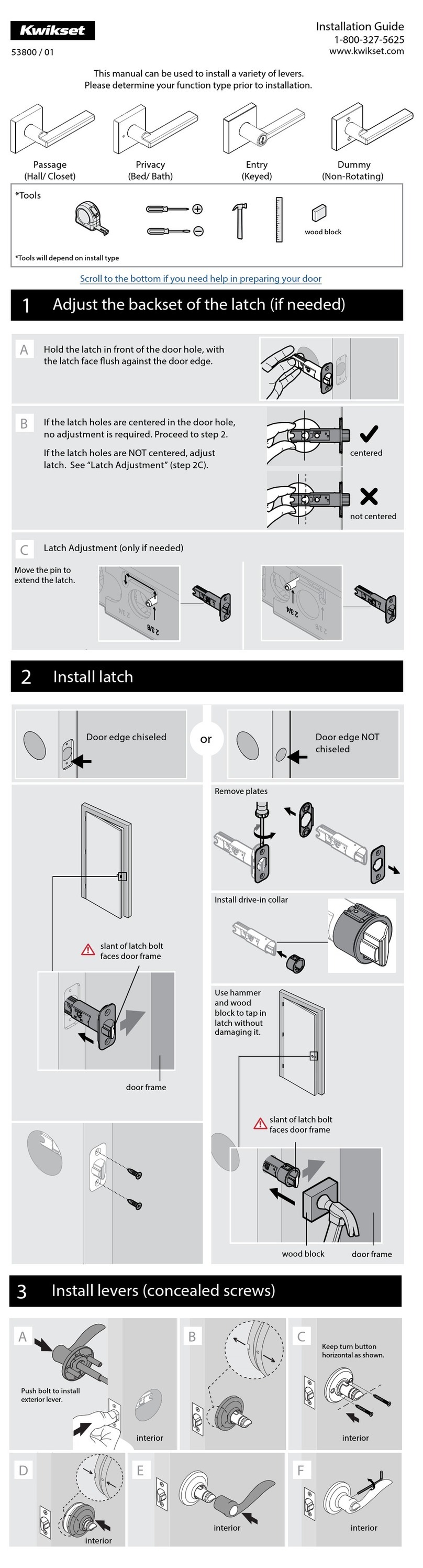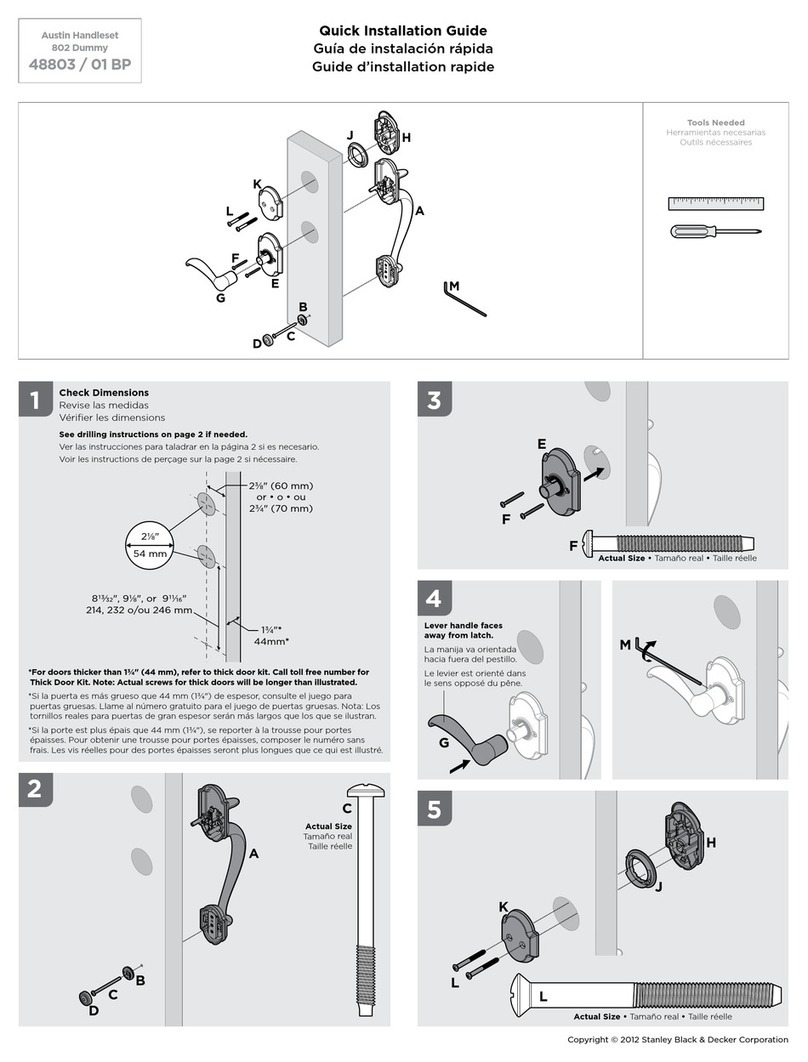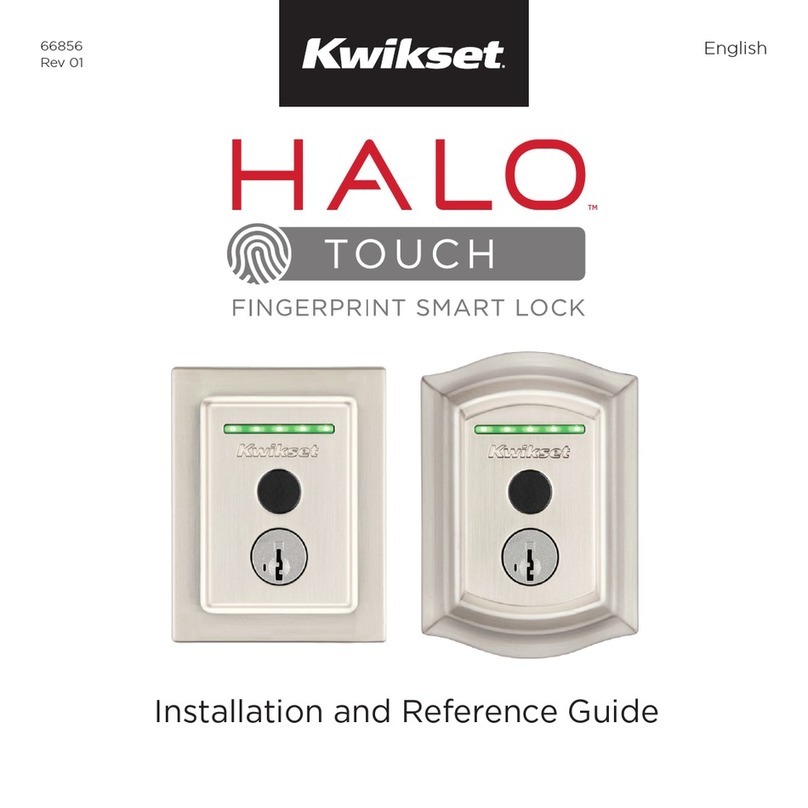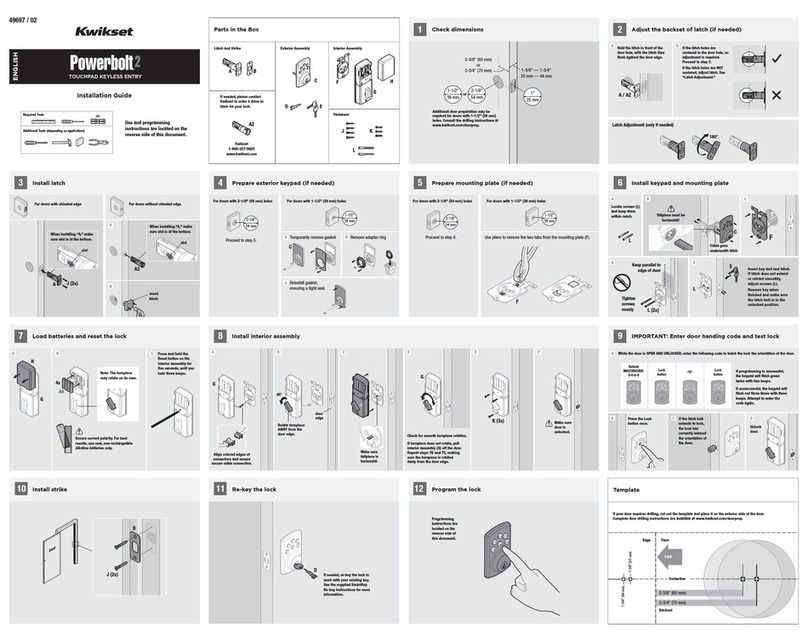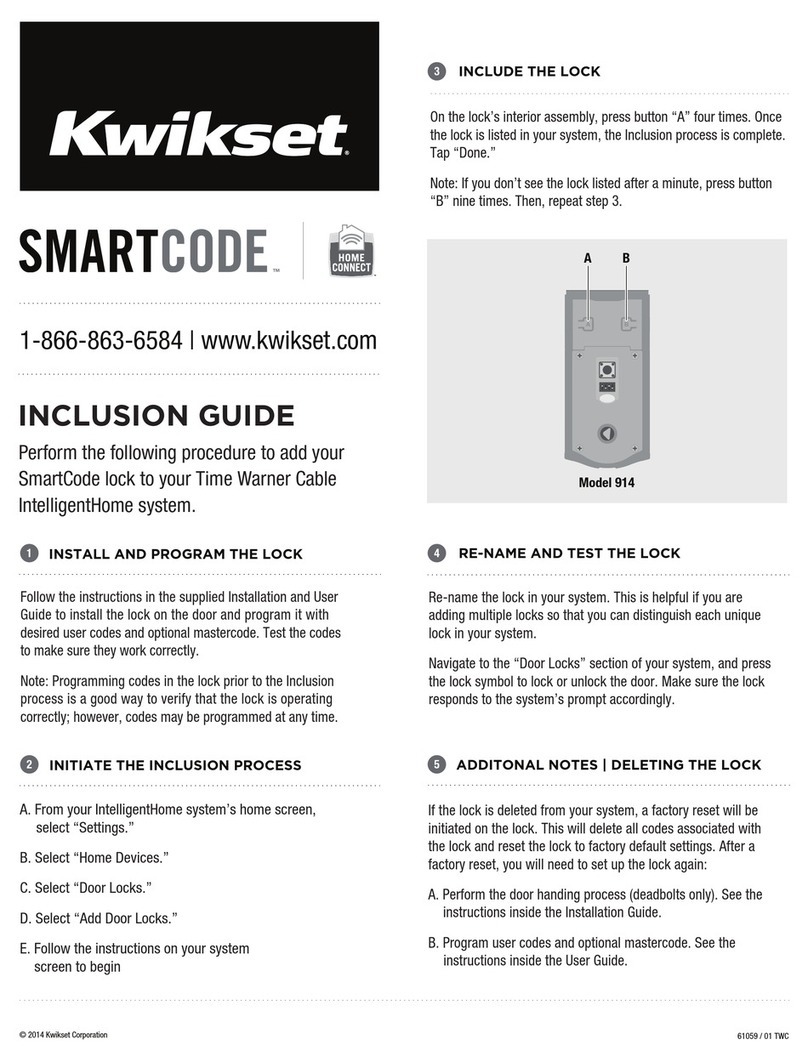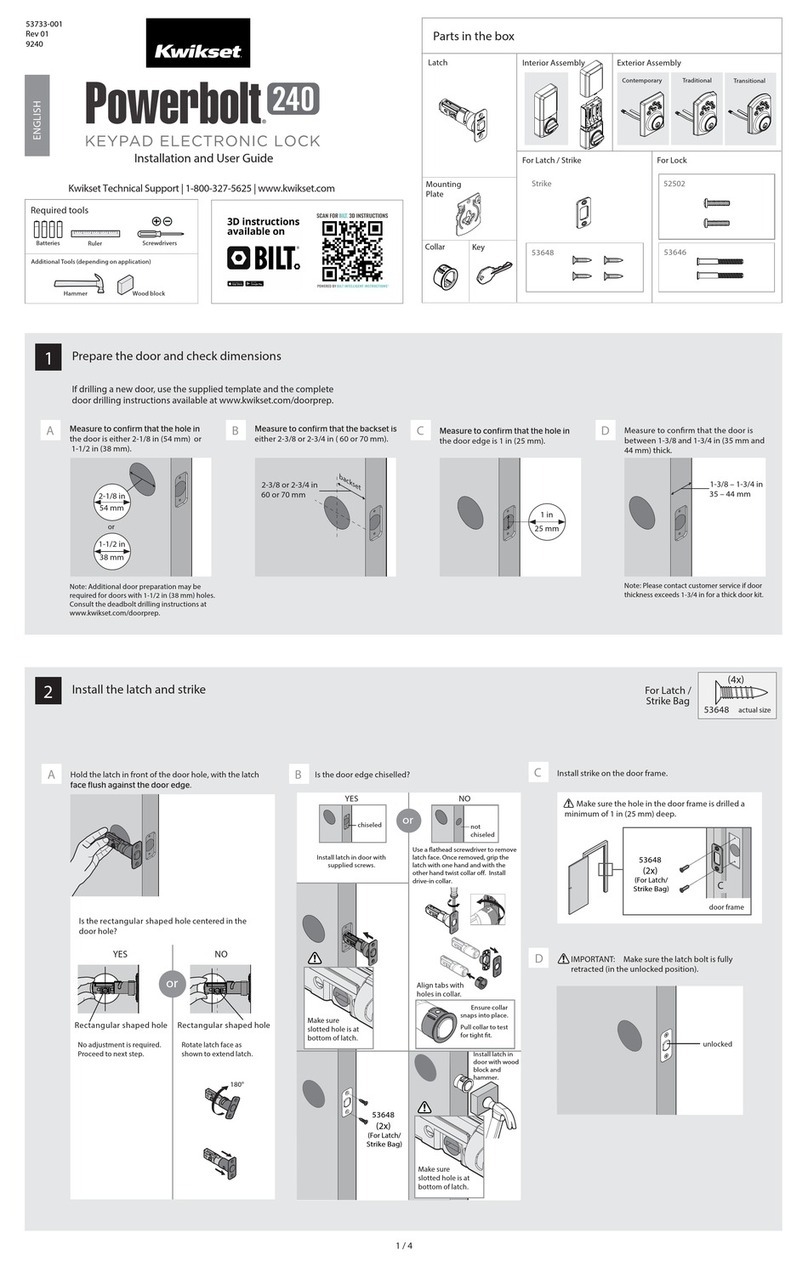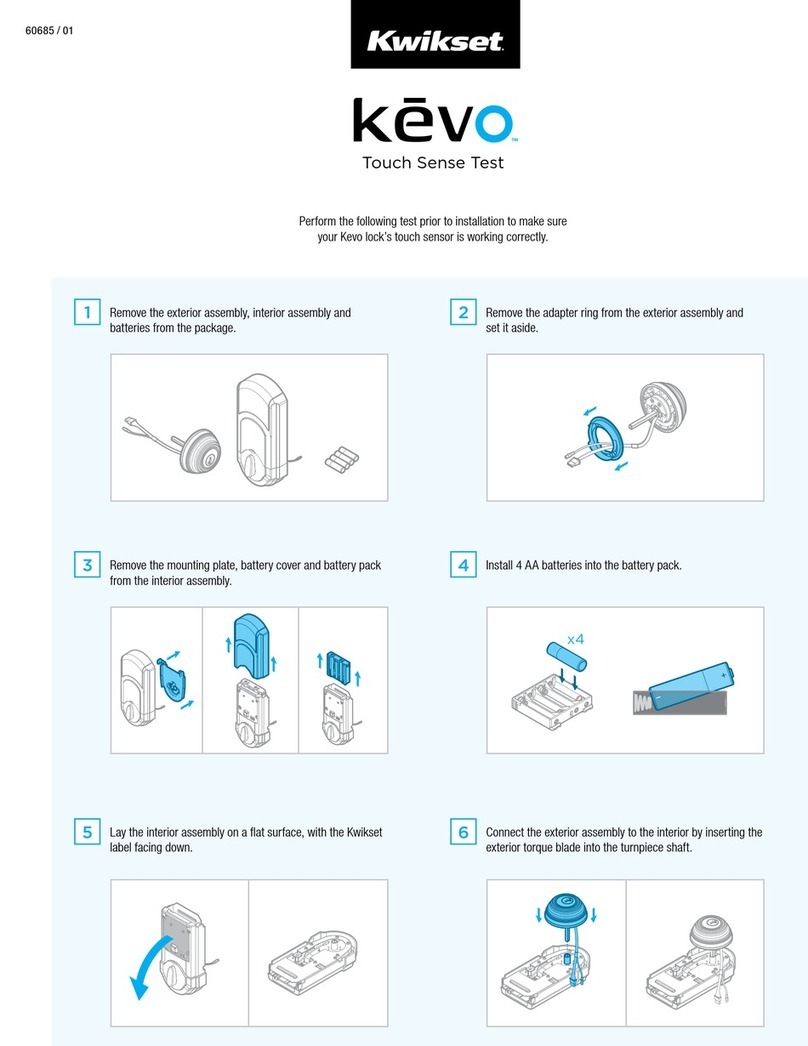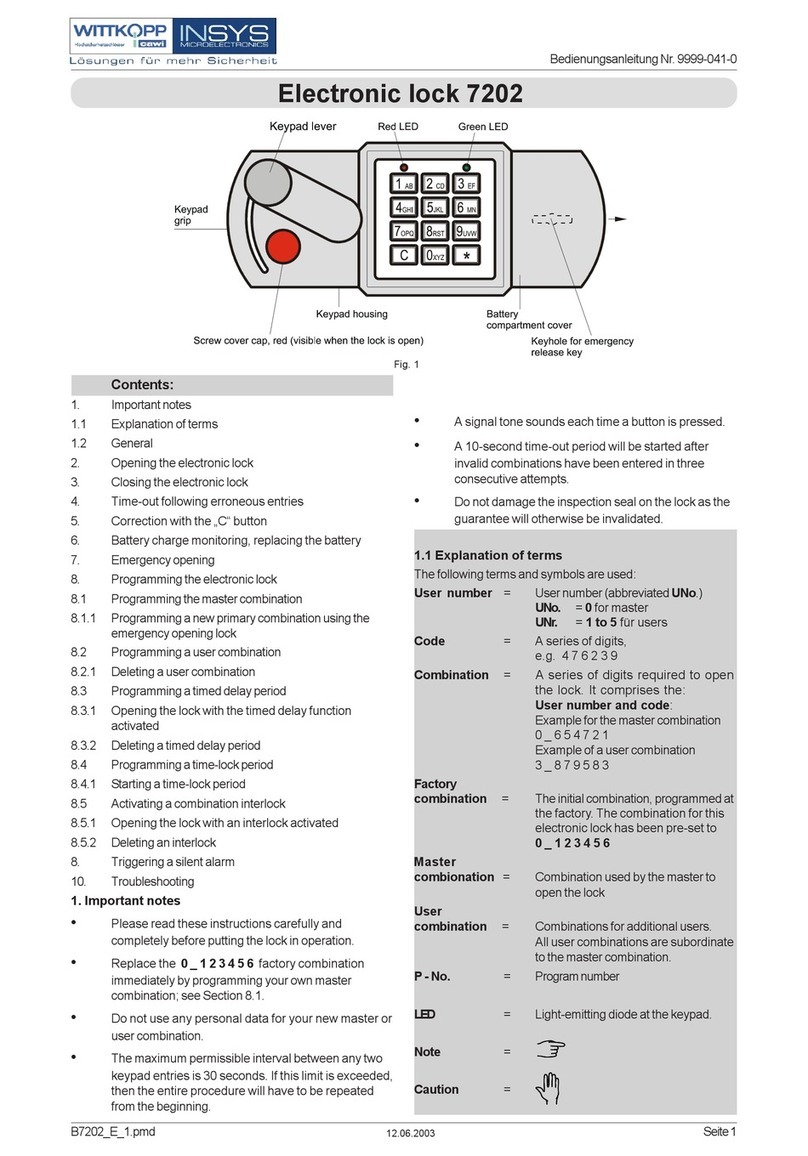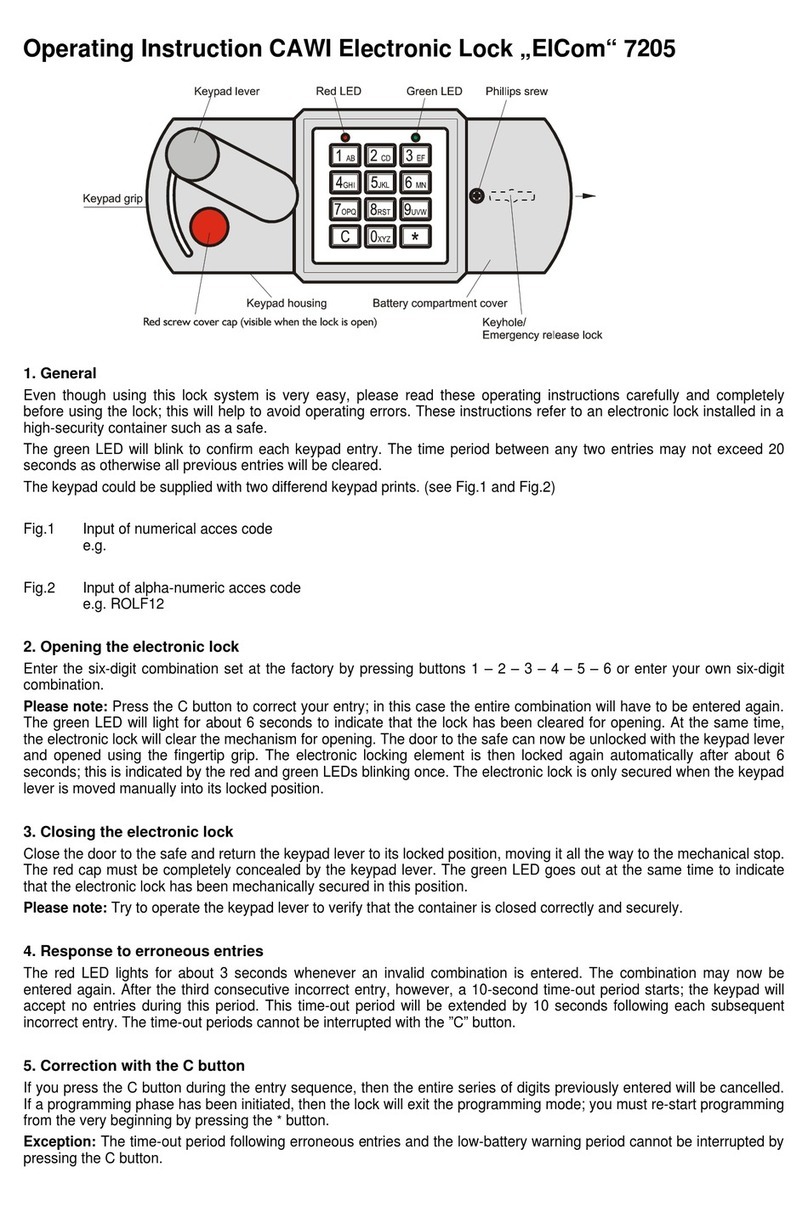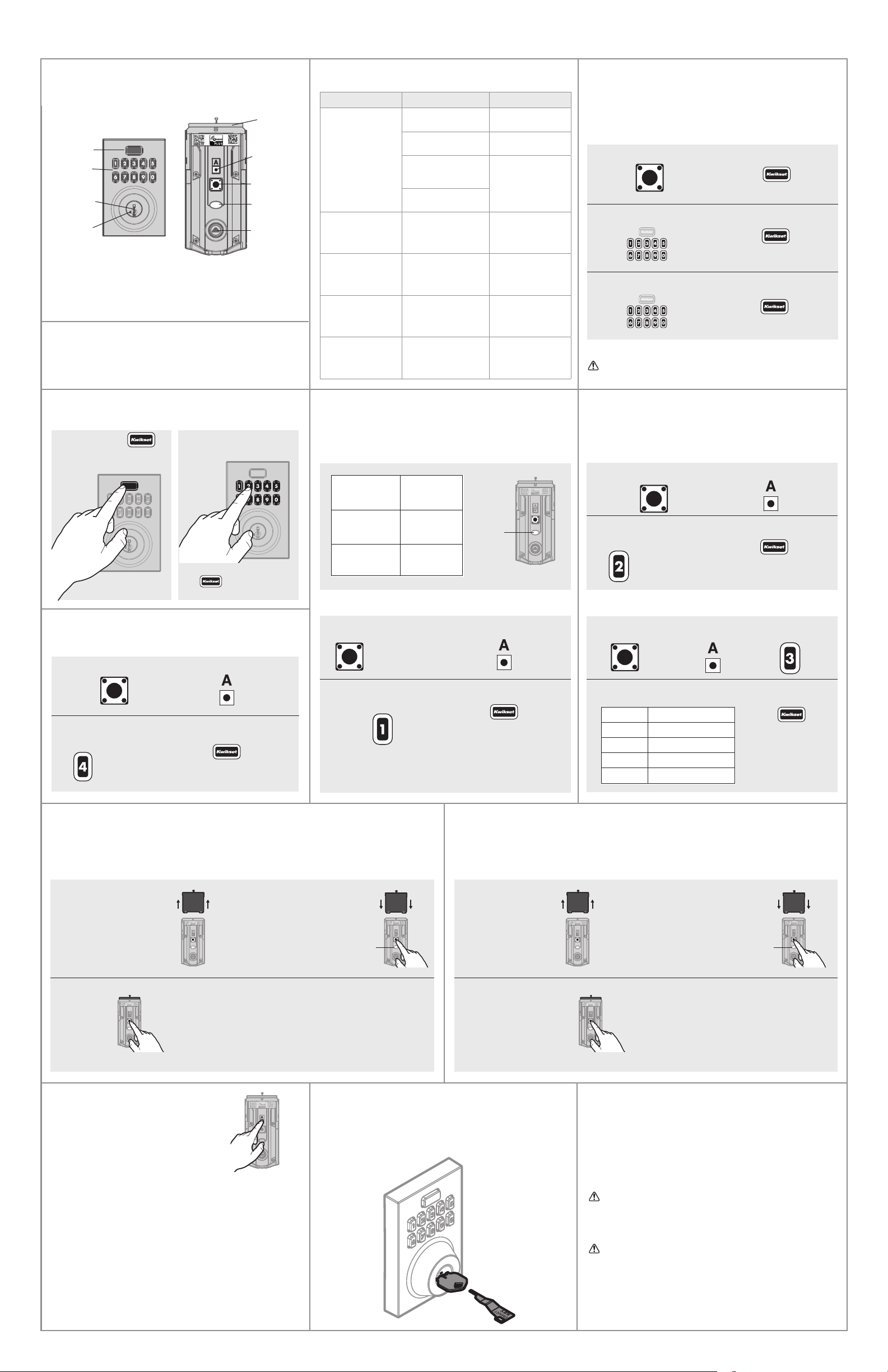4 / 4
MMMYYWWSSSSSSS
12345
WWWWWWWWW
Re-key the lock to work with your existing key. See the supplied
SmartKey Re-key instructions for more information.
Note: If Auto-Lock is enabled, remove the battery pack before
re-keying your lock.
SmartKey Re-Keying
Alert Reason Solution
Keypad lashes red
three times with three
beeps*.
Incorrect code entered. Re-enter code.
No user code
programmed.
Program at least one
user code.
Programming timeout
after six seconds. Attempt programming
procedure again.
Unsuccessful
programming.
Keypad lashes red 15
times with 15 beeps*
Three incorrect codes
entered within one
minute.
Re-enter code after
60 second keypad
lockout.
Keypad lashes red
with fast beeping
sound for three to four
seconds.
Low battery. Replace batteries.
Keypad lashes red
with continuous
beeping sound for two
seconds.
Door jammed while
attempting to lock.
Manually re-lock door.
If needed, reposition
strike.
Keypad lashes red
one time for 5 seconds
and beeps.
Failed handing. Manually re-hand the
lock.
Factory Reset
A Factory Reset will delete all codes associated with the lock and the lock's network settings but will not
remove the lock from the panel. Please run the Exclusion process to properly remove this lock from the
network before performing a Factory Reset. Please use this procedure only when the network primary
controller is missing or otherwise inoperable.
Manual Door Handing
If needed, the door handing process can be initiated manually.
This is useful if the lock is being moved to a dierent door.
1. Remove battery pack. 2. Press and HOLD "Program"
button while reinserting the
battery pack.
Release button shortly
after battery pack is
installed. The status LED
will lash red and green.
3. Press
"Program"
button once
more.
4. The latch bolt will extend
and retract to learn the
orientation of the door.
The Status LED will indicate
success or failure.
Success: LED lashes green
Failure: LED remains solid
red for 5 seconds
If the Status LED indicates a failure,
see the online Programming
and Troubleshooting Guide
or call Technical Support.
©2021 Spectrum Brands, Inc. All Rights Reserved. Lake Forest, CA 92610.
1. Read all instructions in their entirety.
2. Familiarize yourself with all warning and caution statements.
3. Remind all family members of safety precautions.
4. Protect your user codes and mastercode.
5. Dispose of used batteries according to local laws and
regulations.
CAUTION: Prevent unauthorized entry. Since anyone with access
to the back panel can change the user codes, you must restrict
access to the back panel and routinely check the user codes to
ensure they have not been altered without your knowledge. The
use of a mastercode can help protect your system’s settings.
WARNING: This Manufacturer advises that no lock can provide
complete security by itself. This lock may be defeated by forcible
or technical means, or evaded by entry elsewhere on the property.
No lock can substitute for caution, awareness of your environment,
and common sense. Builder’s hardware is available in multiple
performance grades to suit the application. In order to enhance
security and reduce risk, you should consult a qualiied locksmith
or other security professional.
Important Safeguards
If unsuccessful: Make sure to enter the same valid code in steps 3 and 5.
Test code: While the door is open, test the user code
to make sure it no longer unlocks the door.
If no button is pressed for six seconds, the system will time
out, and you will need to restart the procedure.
Network Information
ZWave® System Notes
This product is a security enabled ZWave Plus product and must
be used with a Security Enabled ZWave controller to be fully
utilized. ZWave is a “Wireless mesh network,” and results may
vary based on building construction and communication path.
To assure interoperability, each ZWave product must pass a stringent
conformance test to assure that it meets the ZWave standard
for complete compliance with all other devices and controls. The
ZWave identity mark assures consumers, integrators, dealers and
manufacturers that their products will reliably perform with any
other ZWave device. And, regardless of the vendor, always powered
nodes may act as a repeater for Kwikset/Weiser/Baldwin products.
ZWave Coniguration and Association Parameters are available
on the Home Connect 620 page at www.kwikset.com.
Removing the lock from the network
Follow your smart home system’s instructions
to remove the lock from the network. When
prompted by the system, press button "A” on
the lock interior once.
Home Connect 620 at a Glance
1. Press "Program" button once.
2. Press button “A” once.
1. Press "Program"
button once.
2. Press button “A”
once.
3. Press button
“3” once.
1. Press "Program" button once.
3. Press button “4” multiple
times if needed to reach
desired state.
2. Press button “A” once.
4. Press Kwikset button once.
Reference Guide
Status LED
The Status LED blinks every 6 seconds to communicate whether
the door is locked or unlocked. This feature is on by default.
Operating Your Lock Auto-Lock
Auto-lock automatically re-locks the door after unlocking. This
feature is set to 30 seconds and is turned o by default.
Turn Auto-Lock On/OStatus LED Colors
Locking Unlocking
Change Auto-Lock Time Delay
Troubleshooting
Mute/Unmute Audio
Audio is on by default.
Deleting a single user code
Note: All codes may be deleted at once if the mastercode
is enabled. For more information about the mastercode,
consult the Programming and Troubleshooting Guide.
System Alerts
Exterior
Keypad
1-touch
locking
button
Keyway
SmartKey
tool hole
Battery
pack
"Program"
button
Status
LED
Turnpiece
shaft
Note: When the cover is
removed, the turnpiece shaft
can be used to manually
lock and unlock the door.
Interior (cover removed)
Button “A”
A complete Programming and Troubleshooting
Guide is available on the Home Connect 620
page at www.kwikset.com/support.
Press and release . Enter user code on the keypad.
Note: If you press an incorrect key,
press to clear the code
and enter your user code again.
3. Press button “2” multiple
times if needed to reach
desired state.
4. Press Kwikset button once.
4. Press numeric button once that
corresponds to desired time delay:
5. Press Kwikset
button once.
Green Keypad Buttons:
Feature is enabled.
Red Keypad Buttons:
Feature is disabled.
1. Remove battery pack. 2. Press and HOLD "Program"
button while reinserting the
battery pack.
Keep holding the button for 30
seconds until the lock beeps
and the status LED lashes red.
3. Press "Program" button once
more. LED will cycle lashing
between red and green while
the reset process is being
performed.
4. After a few seconds, the lock will initiate the door
handing process, and the latch bolt will extend and
retract to learn the orientation of the door.
NOTE: The lock will auto-hand again after the
irst time the door is locked or unlocked using
the keypad or app. This is to conirm the door
orientation.
Status
LED
Status
LED
MMMYYWWSSSSSSS
12345
WWWWWWWWW
MMMYYWWSSSSSSS
12345
WWWWWWWWW
Green Keypad Buttons:
Feature is enabled.
Red Keypad Buttons:
Feature is disabled.
130 sec.
260 sec. (1 min.)
3180 sec. (3 min.)
4300 sec. (5 min.)
5600 sec. (10 min.)
Blinking Green Unlocked
Blinking Amber Locked
Blinking Red Low battery
MMMYYWWSSSSSSS
12345
WWWWWWWWW
Status
LED
MMMYYWWSSSSSSS
12345
WWWWWWWWW
1. Press "Program" button once.
2. Press button “A” once.
1. Press "Program" button once.
2. Press Kwikset button once.
3. Enter user code to be
deleted.
4. Press Kwikset button once.
5. Re-enter user code.
6. Press Kwikset button once.
Turn Status LED On/O
3. Press button “1” multiple
times if needed to reach
desired state.
4. Press Kwikset button once.
Green Keypad Buttons:
Feature is enabled.
Red Keypad Buttons:
Feature is disabled.