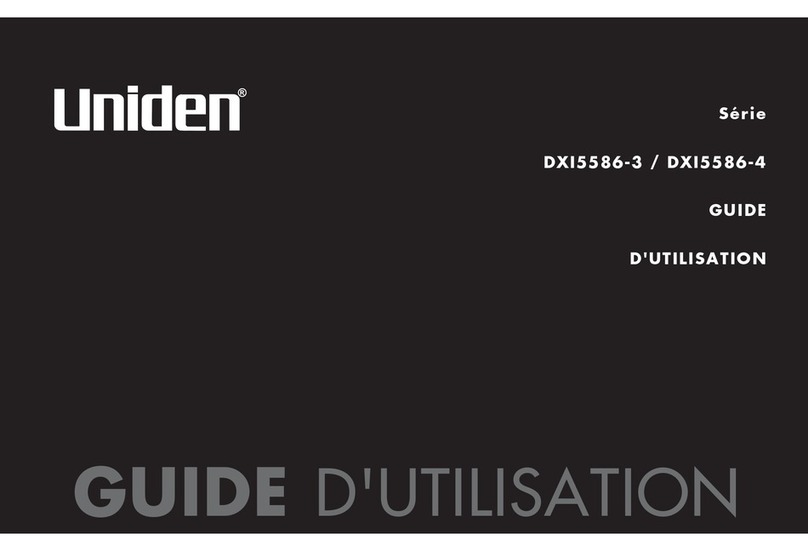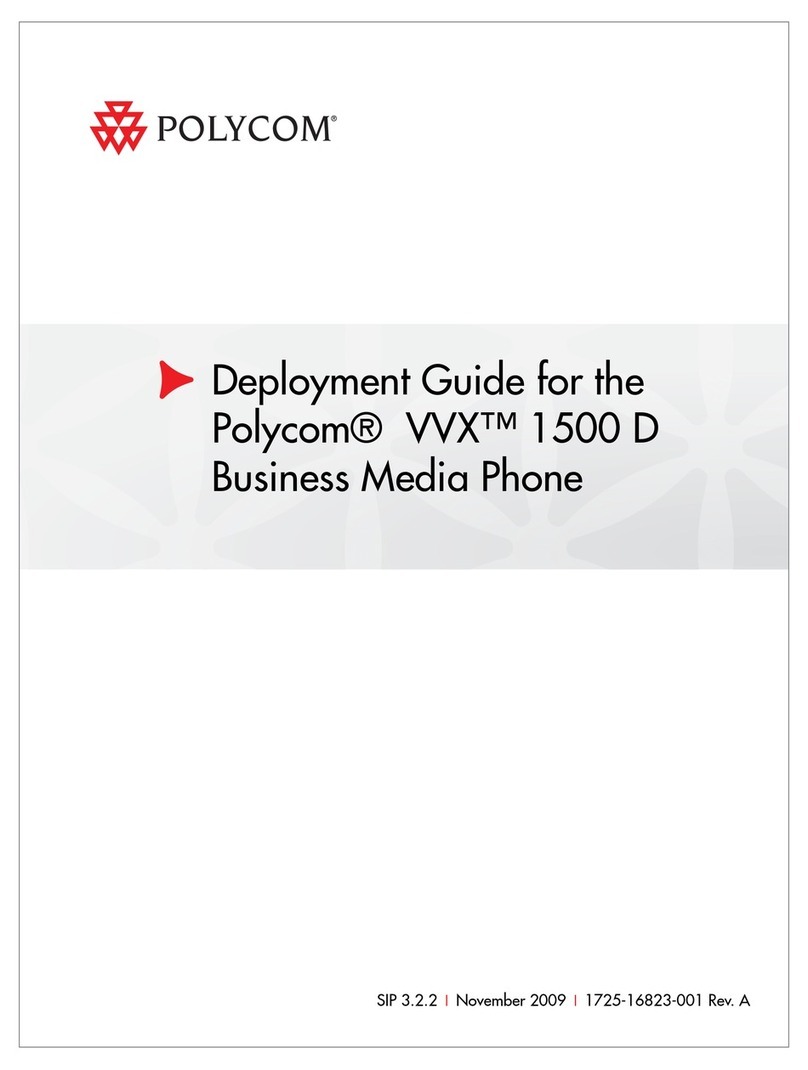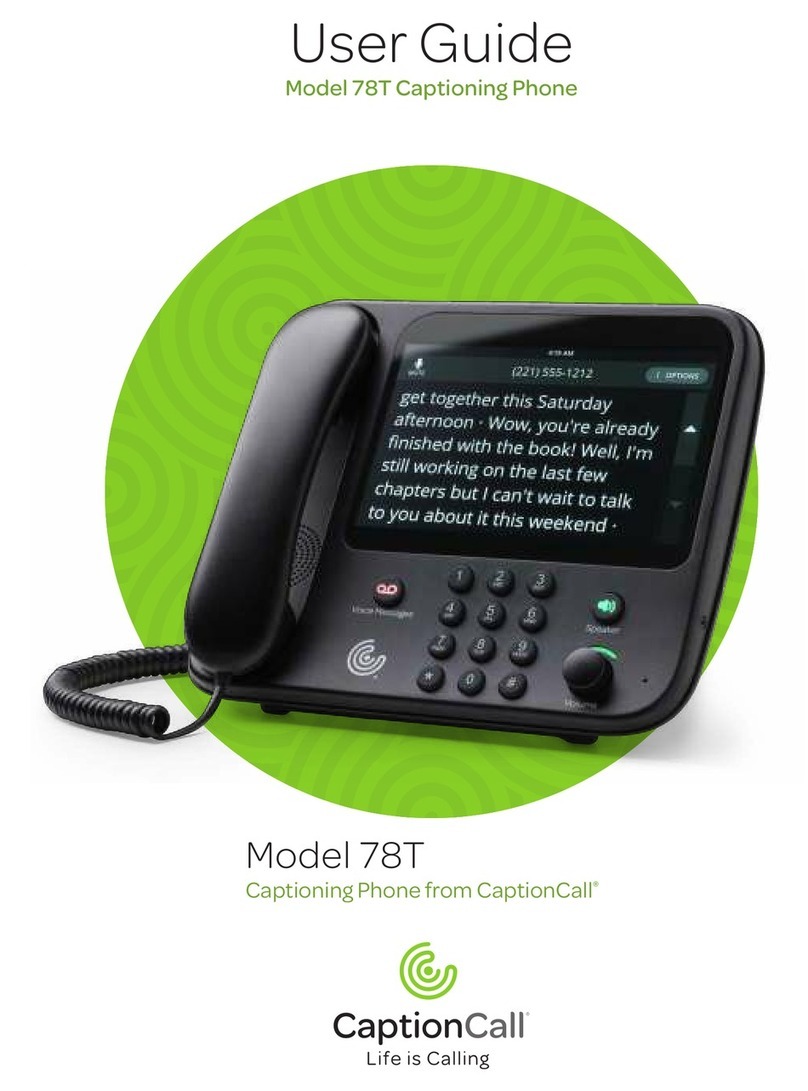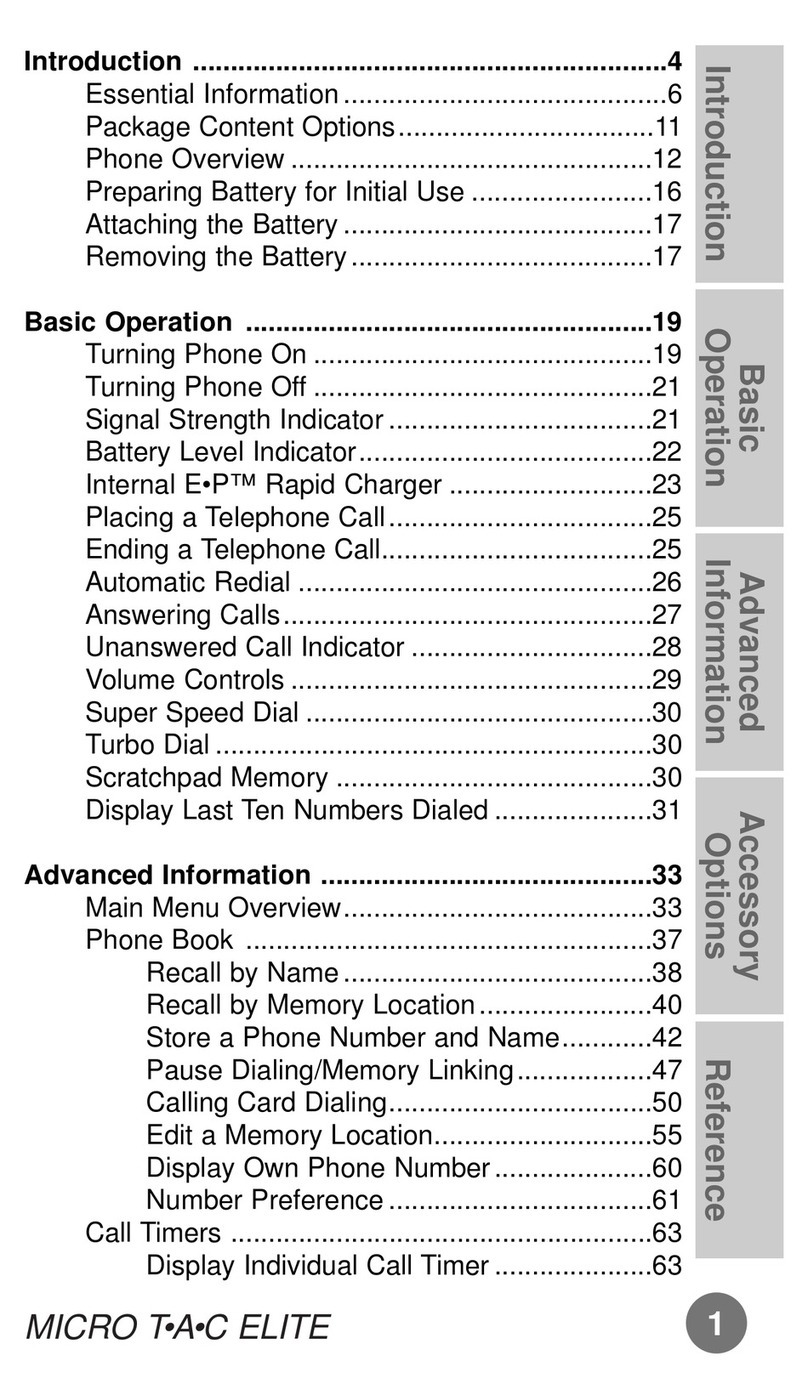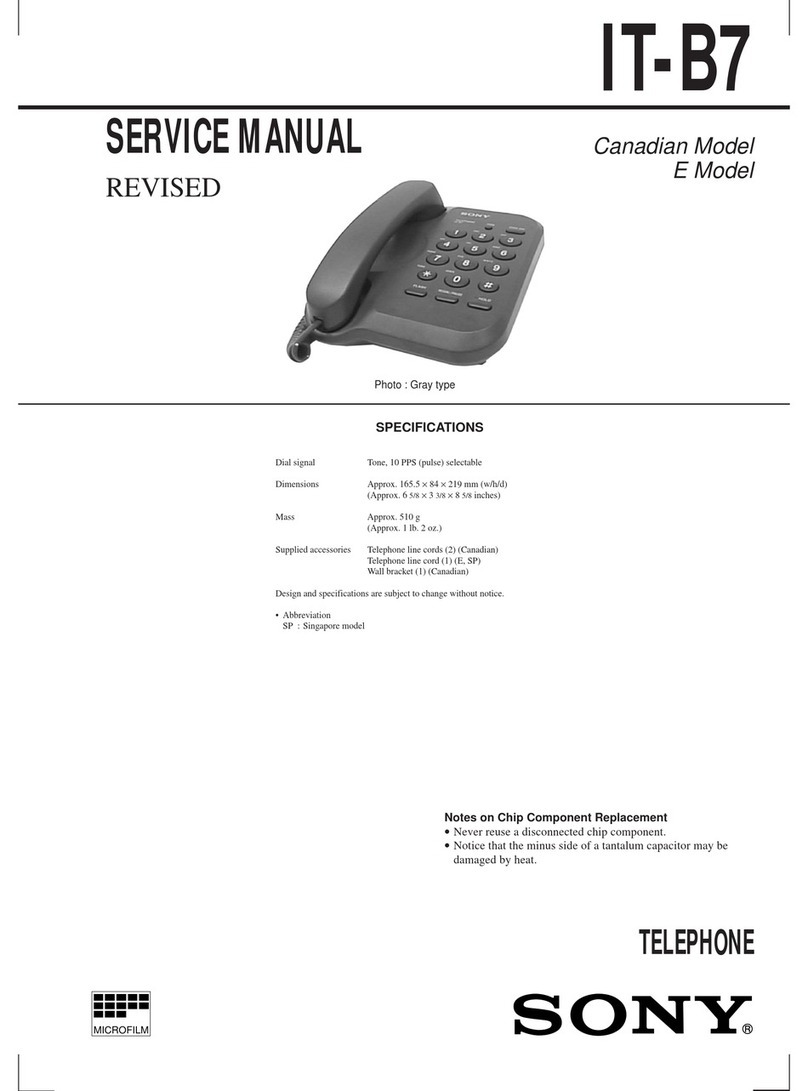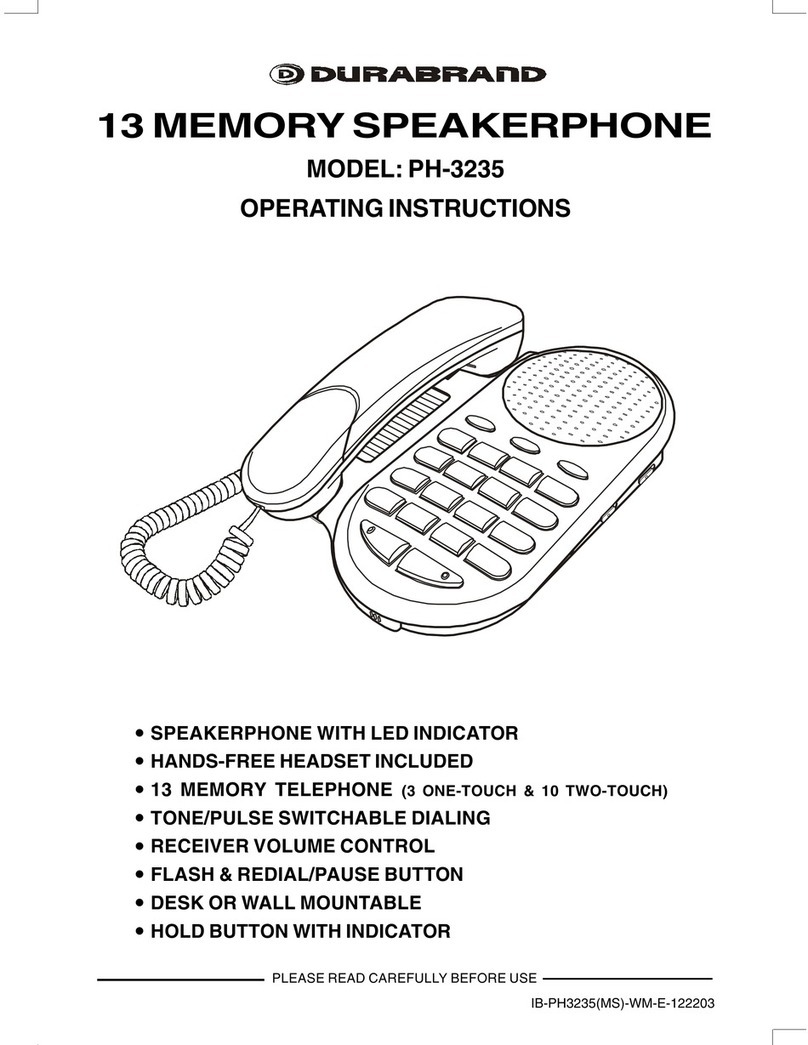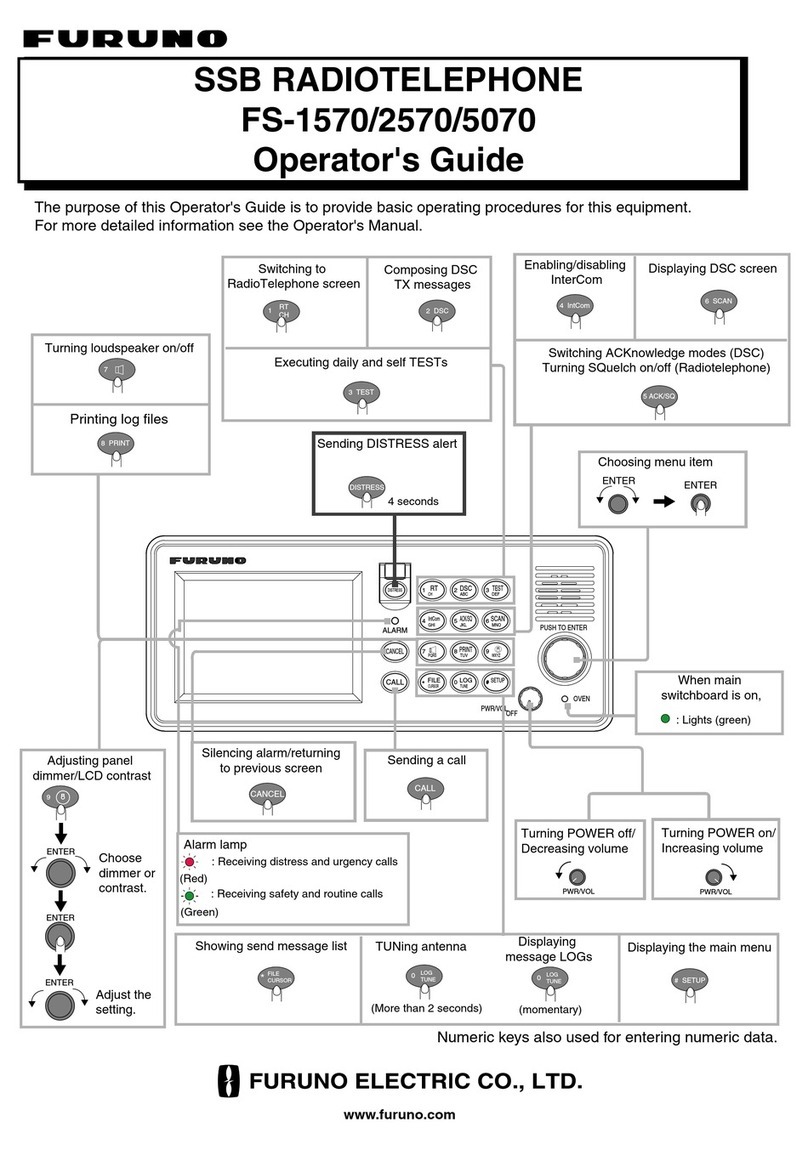Google W888 User manual

1
W888 USER MANUAL
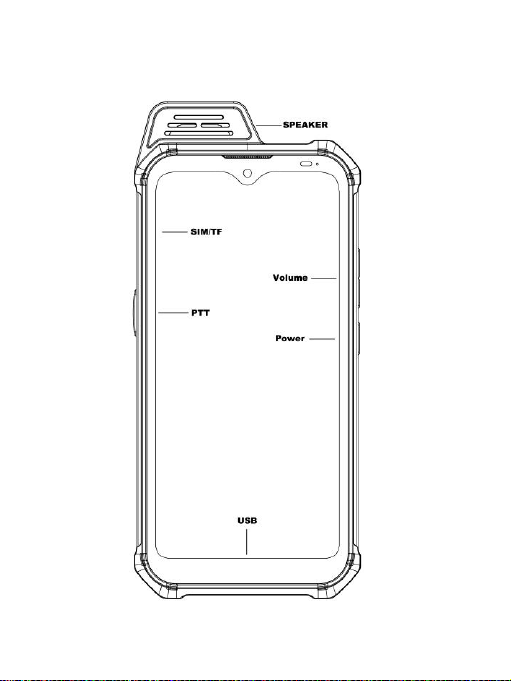
2
1. KeybuttonsInstruction

3
1.1 Power button:
Long press the Power button to turn-ondevice.
When turn on, it will take a little bit of your time to
finish some settings like language, time zone, wifi,
etc.
In any interface, press power button one second
into lock and unlock interface.
Long press the power button into a bar to choose
power off, restart, sreeenshot, or emergency.
1.2 Volume button:
Press the volume button to adjust the volume of
playing music, radio, or video (the volume button
can adjust by the volume of the circulation).
Press the volume button into volume bar settingto
adjust the volume of media, call, Ring, Alarm.
1.3 PTT button:
There are PTT buttons on left sides of device which
is orange.
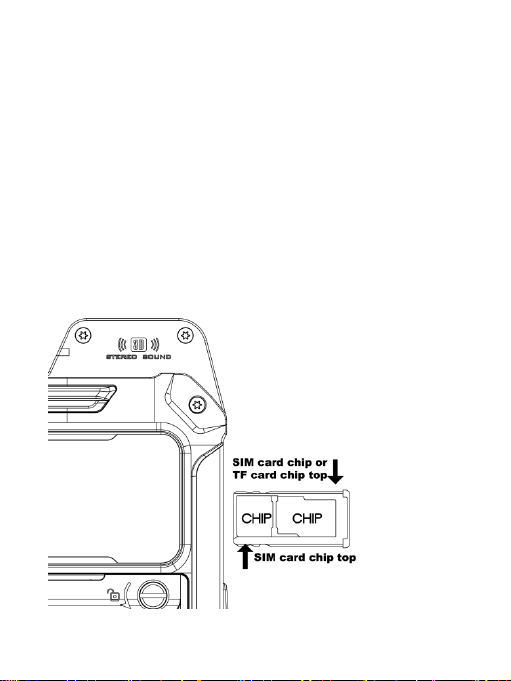
4
1.4 Touch button(from left to right)
Return to last running application.
Return to the main interface. Long press to launch
Google Assistant.
Return to a higer interface or exit a running
program.
2. Install SIM card, TF card
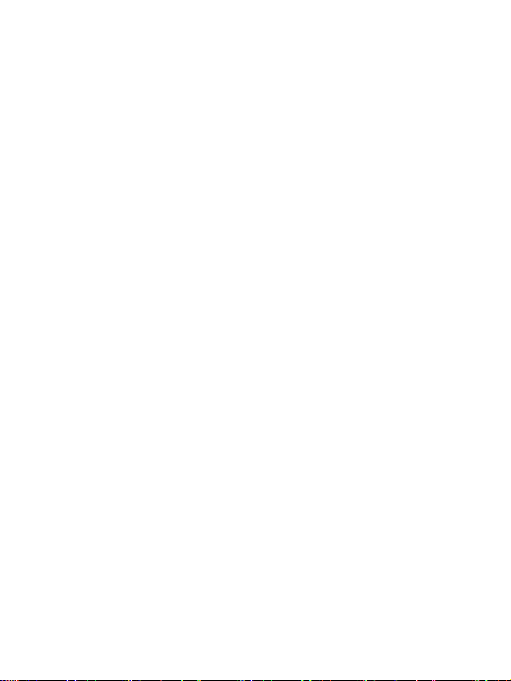
5
Please turn off device before you install or take out
the SIM cards or TF card.
Open the SIM card cover, take out the tray to putting
the SIM card as shown.Then push the tray to device.
Please pay attention SIM card chip face to display of
device.
The device support SD expension. There are
alternative of SD card or SIM card2.
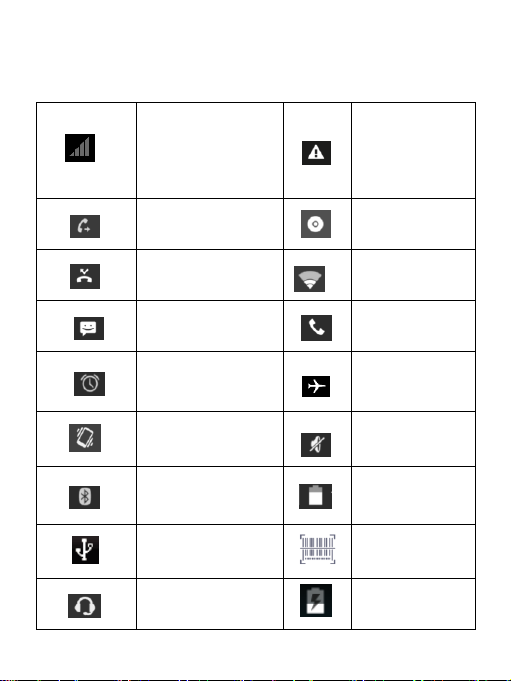
6
3. Status Icon
E: GSM
3G: WCDMA
4G: 4G LTE
Notification
Call forwarding
Play music
Miss calling
Connected
WLAN
New SMS or
MMS
Calling out
Alarm Clock
Airplane
mode
Vibration mode
Silent
Bluetooth
Battery
capacity
Connect to PC
Barcode
reader on
Connected
earphone
Charging
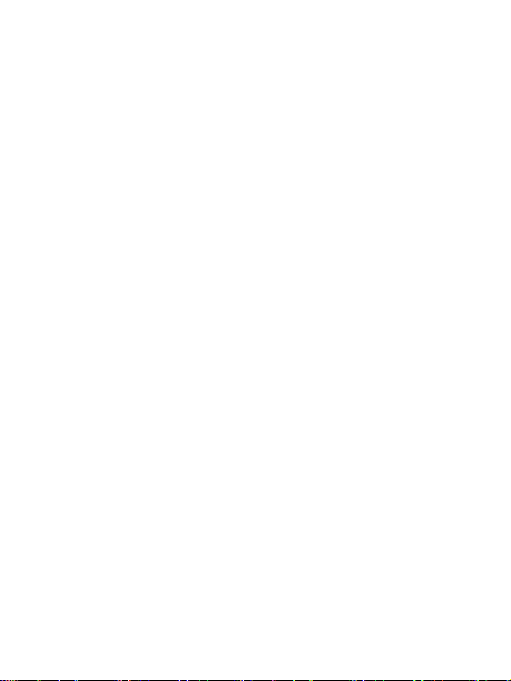
7
4. Apps & Notifications
4.1 Apps
When in homepage, tab and slide up to find all
related apps. Tab return icon on the bottom of the
screen to return to homepage.
Setting->apps & notifications, check recently opened
apps and default apps. Setting up app permissions
like location, microphone, camera, etc.
4.2 Notifications
Notification will include new message,Calendar
events or ongoing events, such as in caller diverting
or in calling status. You could also open notification
to check phone operator or open message, reminder
or events notification. When there is a new
notification. Below operations could be done after
you slide it down to open the notification
*Tab the notification to open relating app.
*Tab and press the bottom then slide up to shut down
the notification.
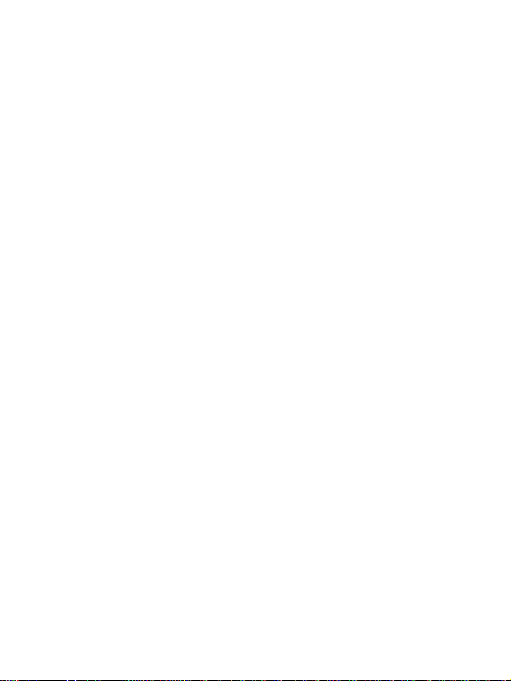
8
4.3 Unknown sources
Setting->apps¬ifications->special app
access->install unknown apps, setting if it’s allowed
to download application from non-electric market.
When your setting is allowed, your phone and
personal data will be easy to be attacked by
applications of unknown sources, you will be
responsible for the loss because of these
applications.
5. Home page management
5.1 Expand the homepage
Main interface to go beyond the screen width for
more spaces in which new shortcuts, widgets and
more other items can be added. In addition, users
can horizontally swipe their fingers at the homepage
screen to move to the left or right of the expanded
the homepage interface.
Choosing widgets, add whichever one you want to
show in the homepage, it will automatically in the
blank space of homepage.
When in homepage interface, tab and pin any app
icon, to drag it to the blank space of homepage.

9
5.2 Move homepage interface icons:
1. Tabbing and pin the icon till device vibration
2. Stay still of your finger and drag the icon to the
place where you want it to be on the homepage.
5.3 Remove homepage interface icons.
1. Tabbing and pin the icon till device vibration
2. Stay still of your finger, drag the icon to “remove”
When all the icons and widgets in the homepage
been deleted, this homepage will be deleted
automatically.
6. Wireless and network
6.1 SIM:
Setting SIM1 or SIM 2 card turn on/off which in the
menu settingsNetwork&internet-->SIM cards.
When in dual standby mode, choose preferred
carrier in settings->Network&Internet->Sim
cards->preferred sim for
6.2 SIM cards application
Please find the SIM toolkit menu in the main system
to understand more information

10
6.3 Wi-Fi
SettingsNetwork&internet-》Wi-Fi-》turn on->
choose the Wi-Fi name and input the password to
connect to Wi-Fi
6.4 Bluetooth
SettingsConnected devicesConnection
preferencesBluetoothturn on choose the one
of available devices to pair.
More:
Airplane mode: there is no any service after you turn
on the function.
6.5VPN
Add VPN in setting->Network&Internet->VPN
6.6 Hot spot & Tethering
Allow the equipment of wireless network without
through wireless router connected to each other
(Wi-Fi hotspots)
Share your mobile connection via USB(USB sharing
network)
Share phone’s internet connection via Bluetooth
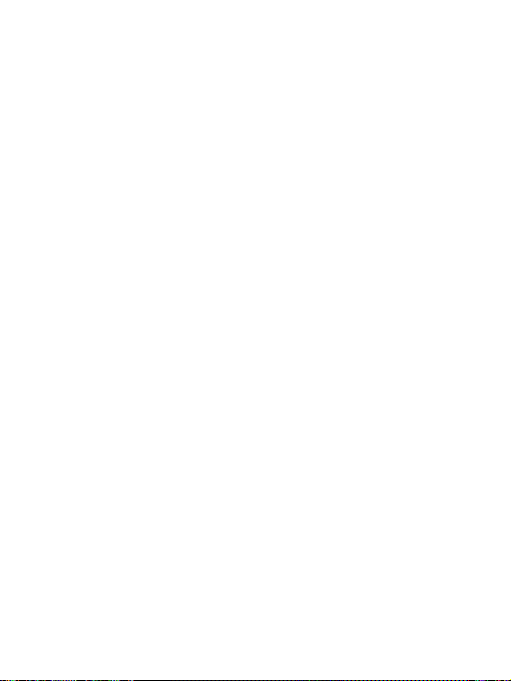
11
6.7 Mobile network
Check data usage,open or close 4G/3G service,
change network mode,access point name,select a
network provider in operators
7. Display
Setting device display brightness, wallpaper, Auto
Rotate Screen, sleeping mode, font sizeand other
display function.
8. Storage
CheckSD card and relevant display information of
mobile phone, can download or format SD card.
9. Battery: Show the usage of battery capacity.
10. Apps&Notification: Manage and delete
installed applications, app permissions, set up app
notifications,Check and control storage usage of
running service and apps.
11. Gestures: System-->Gestures, this is for setting
up preventing ringing.
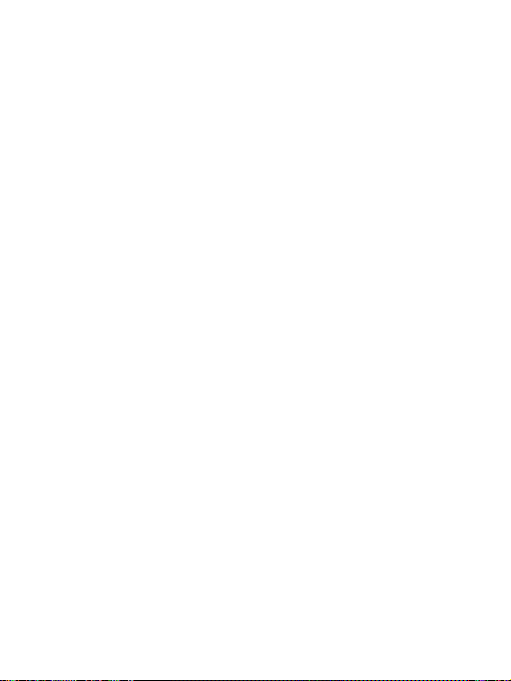
12
12. Security & Location
12.1 Setting->Security status
Security staus including the screen lock and Lock
screen preferences. Lock the screen with a pattern,
PIN, or password
12.2 Privacy
Privacy are including the Location/Show
Passwords/Device admin apps /Encryption &
Credentials/Trust agents/Screen pinningrelated
managements.
Location: setting the functions related to position
positioning.
Enryption& credential:
Trust Agents: Allows the application to access
security credentials and other credential.
Storage and install from mobile phone:After
clicked,you will Install storage encryption certificates
from mobile.Clear credentials: Clear all the
credential store content.

13
13.Accounts
Add account: You can add accounts, add the
required account; Through the full synchronization,
set all current account into sync. Conventional
synchronous Settings to set the background data,
automatic synchronization.
14.Backup & reset options
System->Backup & reset options
Through the factory default, remove all the data on
the phone. Remove data including: account, system
and application data and Settings, download should
be: select the appropriate language, setting the
keyboard and select the default input method.
The application does not delete data including the
current system software, SD Calvin parts, such as
music or photos.
15. System->date&time
setting Automatic date & time, Automatic time zone,
Use 24-hour format.
16. Accessibility
Adjust miscellaneous function

14
17. Printing
Connected devices->connection preferences
Can be printed after installation service
18. About Phone
System->advanced
Can be checked Status, Legal information, Model
Number, version, Energy version, Kernel
version, Build Number
19. USB connection
USB charging
There is default charging function when you connect
the device with your computer.
How to copy your file or pictures from device to
your computer?
Please connect the device with your computer by
type-C cable then slip the touch screen from top to
low -side then you will see the information as follow
pictures.

15

16
Please click the “USB for file transfer” you will get the
following picture:

17
Choosing transfer files then you will find the file
or pictures in your computer.
Maintenance and Layup
User’s Manual for Battery
The rechargeable battery may serve as power
source of the mobile phone. Please charge the
battery when it becomes low in electricity. It is
recommended to use up the battery capacity before
charging for the sake of longer battery life.
Please do not attach the battery charger to any
power supply if the charger is not in service. Never
attach the charger to the battery for over one week
as excessive charging will shorten the battery life.
Temperature will challenge chargeable limit of the
battery, so the battery may need to be cooled down
or warmed up prior to charging. Charging will fail if
the battery temperature is above 55oC or below
-20oC.
Please only use the battery for its originally-designed
purpose to avoid short circuit. Short circuit will occur
if the cathode and anode of the battery are
connected via a conductor.
Never use the battery if it has become damaged.
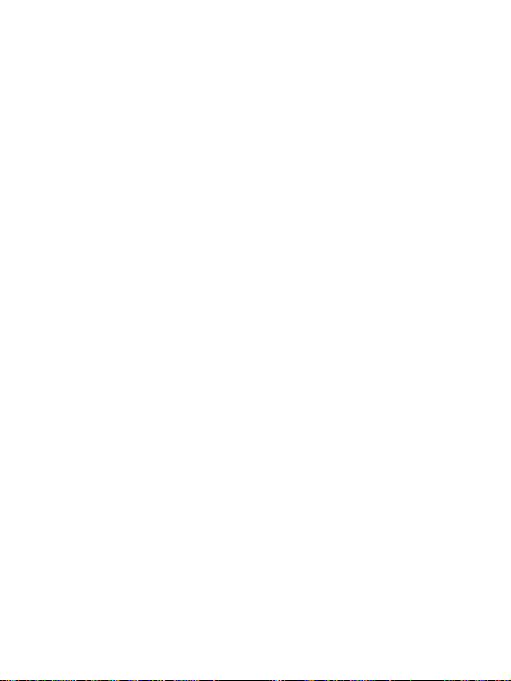
18
The battery life will become shortened if the battery
is placed in any extremely-hot or extremely-cold
environment. The mobile phone may not function
properly if the battery is exposed to any
extremely-hot or extremely-cold environment even if
the battery is fully charged.
Do not put the battery in fire. Do not throw away any
used batteries. Used batteries shall be sent to
battery recycling services and disposed in
accordance with local regulations.
Mobile Phone Layup
The following recommendations will be conducive to
layup of your mobile phone:
Please place the mobile phone and all accessories
at any place away from children.
Please keep the phone dry as liquid will corrode
metallic circuit.
Please keep the phone away from high temperature
as high temperature will shorten life of electronics,
melt plastics and damage the battery.
Do not attempt to open the phone case or
disassemble the phone. Non-professional
dis-assembly will potentially damage the phone.

19
Do not use any detergent containing strong acid or
base to clean the phone.
Always use original accessories, violation of which
will void its warranty.
Safety Information
Always observe safety regulations for protecting
users and environment when using the mobile
phone.
Traffic Safety
Unless in emergency, please do not use the mobile
phone while driving if no hands-free devices for
safety and free movement are attached. Make sure
that you are fully concentrated to driving. Please pull
up your car to a safe place before you use the phone.
Related regulations must be observed.
Some electronics may be affected by radio waves
from transmitted by your mobile phone if no sufficient
protection is made available.
It is recommended to use the mobile phone only in
vehicles with external antenna.
Always have qualified technicians install the mobile
phone onto your vehicle.
Flight Safety
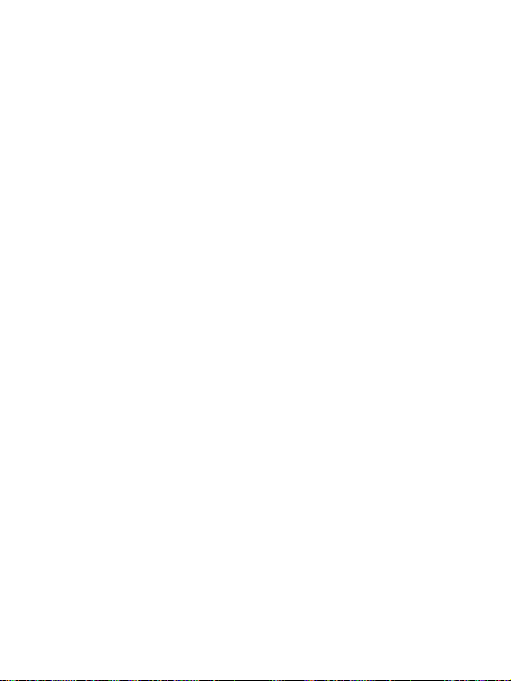
20
Please switch off your mobile phone before boarding
as mobile phones will challenge operation of aircraft
and entire cellular network. It is illegal to use mobile
phones on the plane and violation of these safety
regulations will be accused or result in
network denial-of-service.
Environmental Safety
Keep in mind to observe existing particular rules and
policies at any places. Always remember to switch
off your mobile phone where use of mobile phone is
prohibited or may result in interference or danger.
Use of any wireless transmitting equipment,
including cellular phone, might interfere with medical
device not properly protected. Please ask doctor or
medical device manufacturer for advice should you
have any questions in this respect.
Your mobile phone might interfere with hearing aids,
pacemaker and other medical electronics. Please
follow suggestions from doctor or the manufacturer.
Users are recommended to switch off their mobile
phones at any places where explosion may occur,
e.g. gas station and chemical plants. Observe
related restrictions on use of wireless devices.