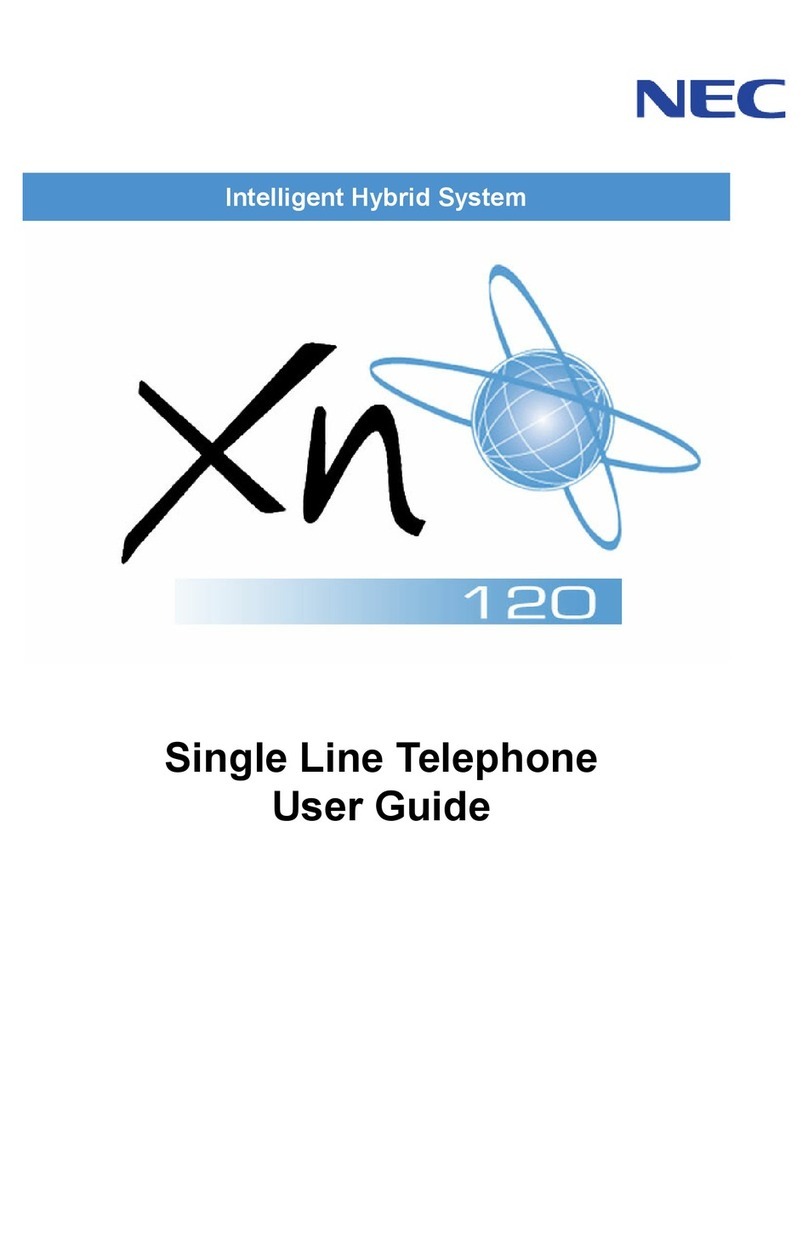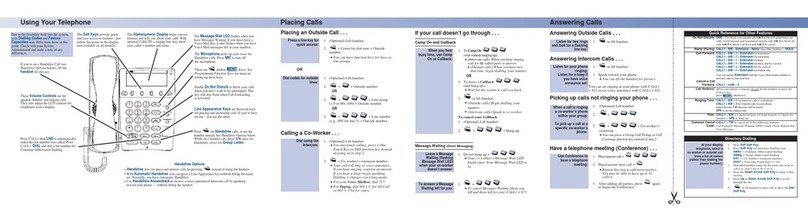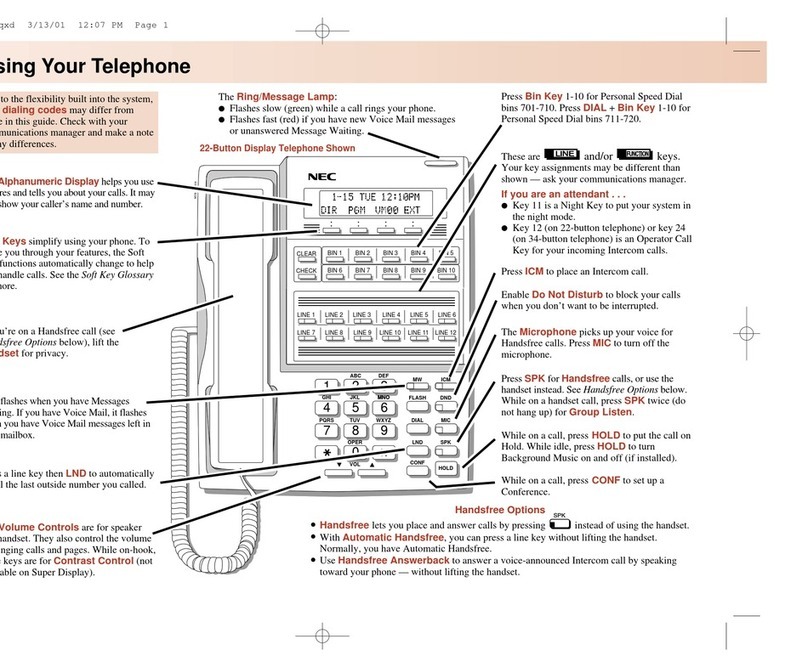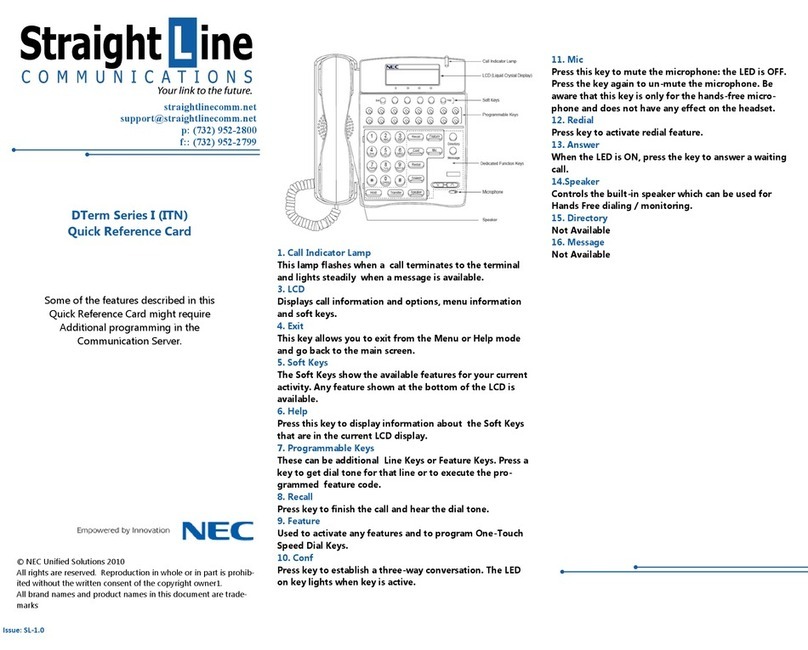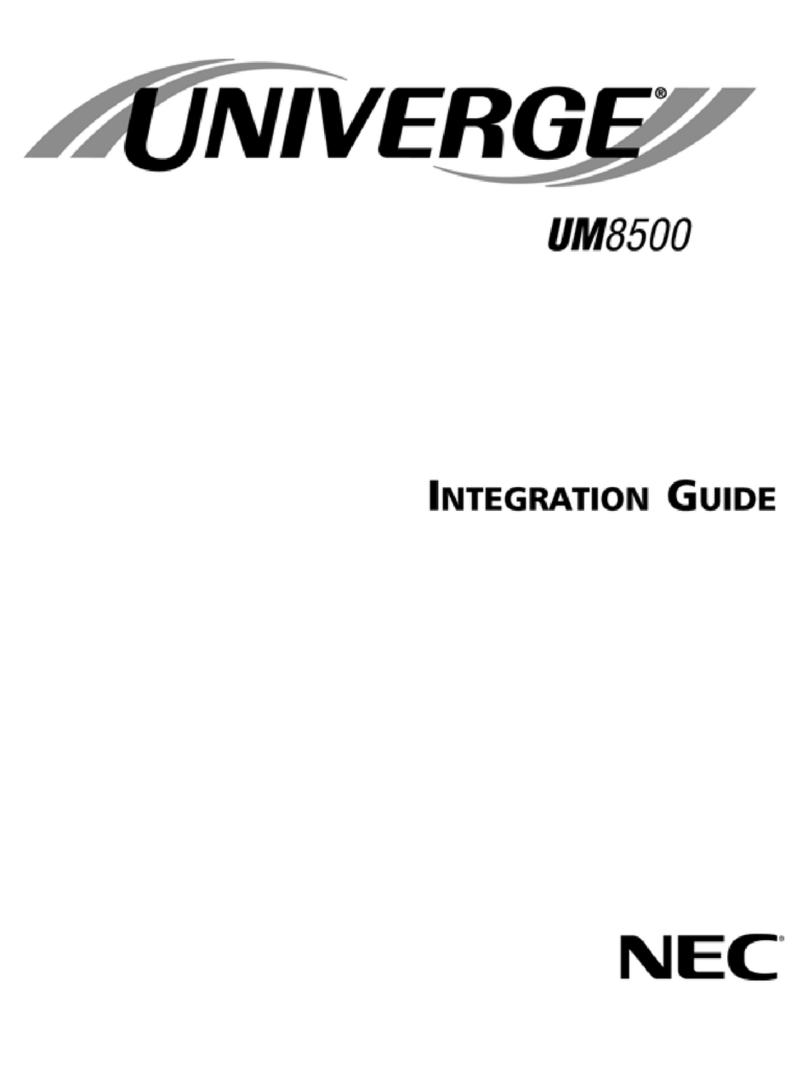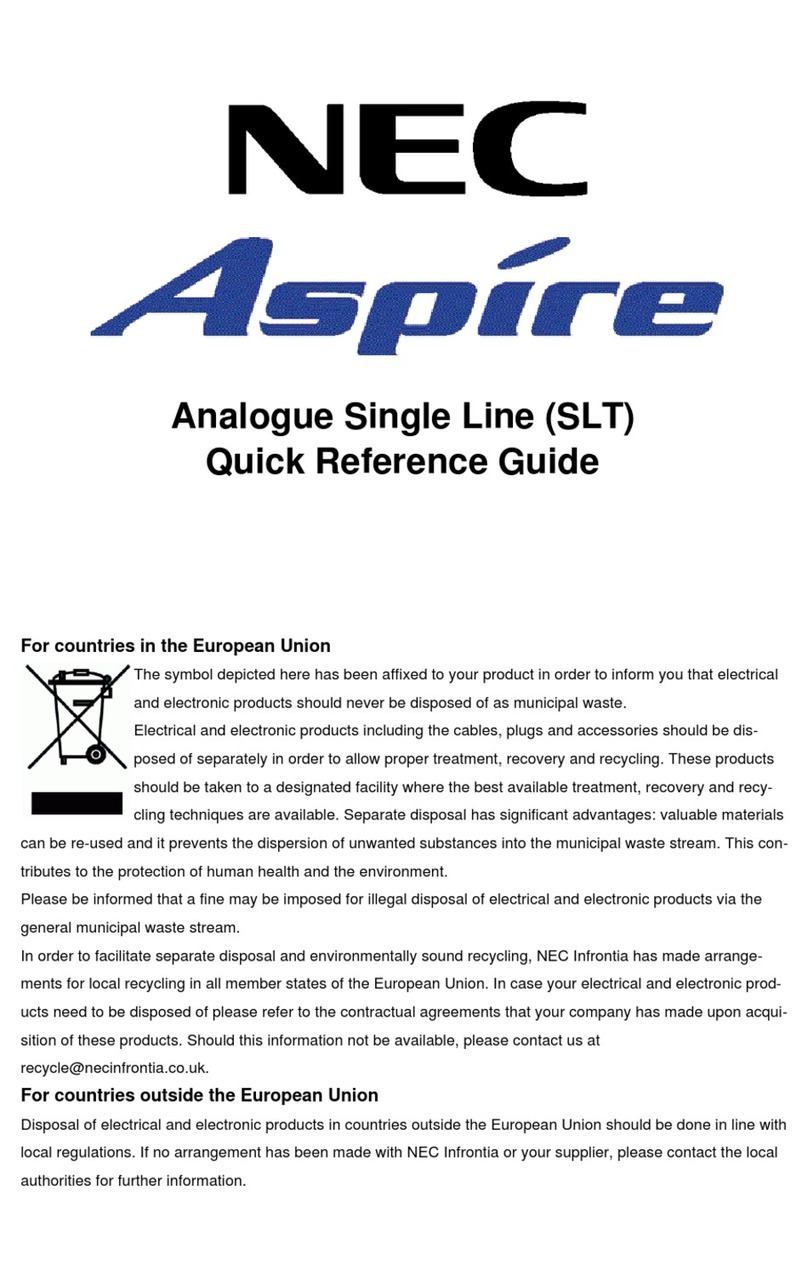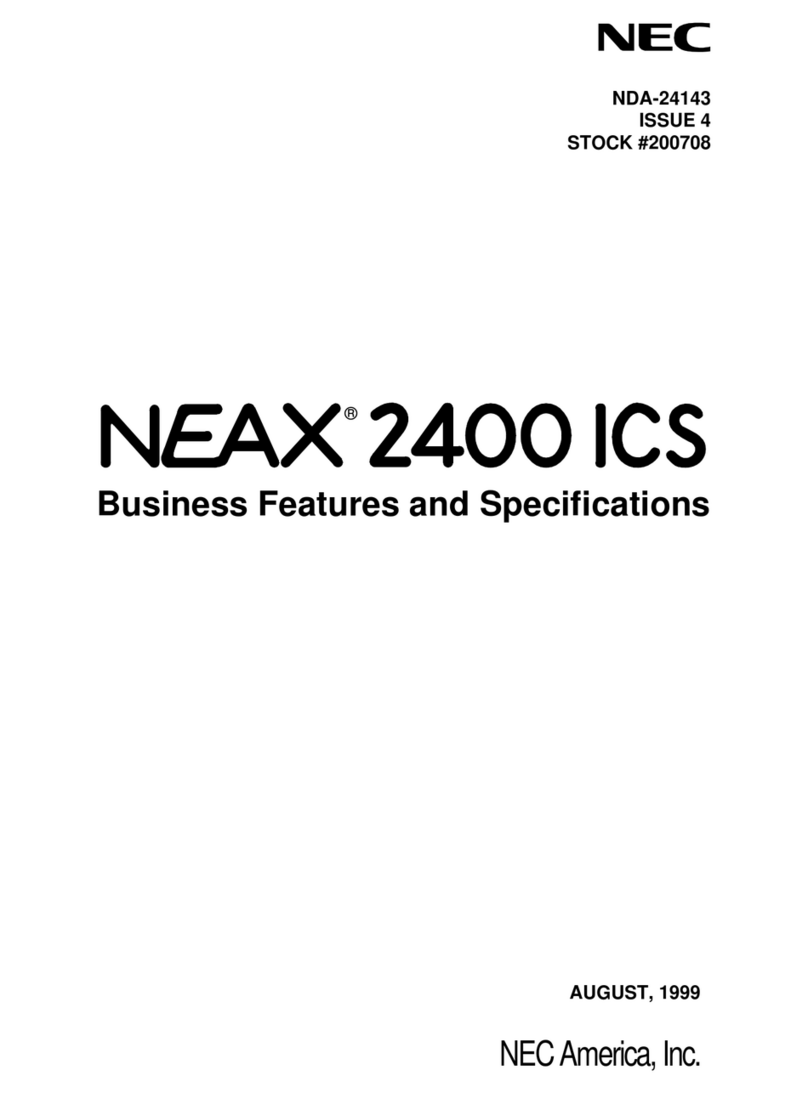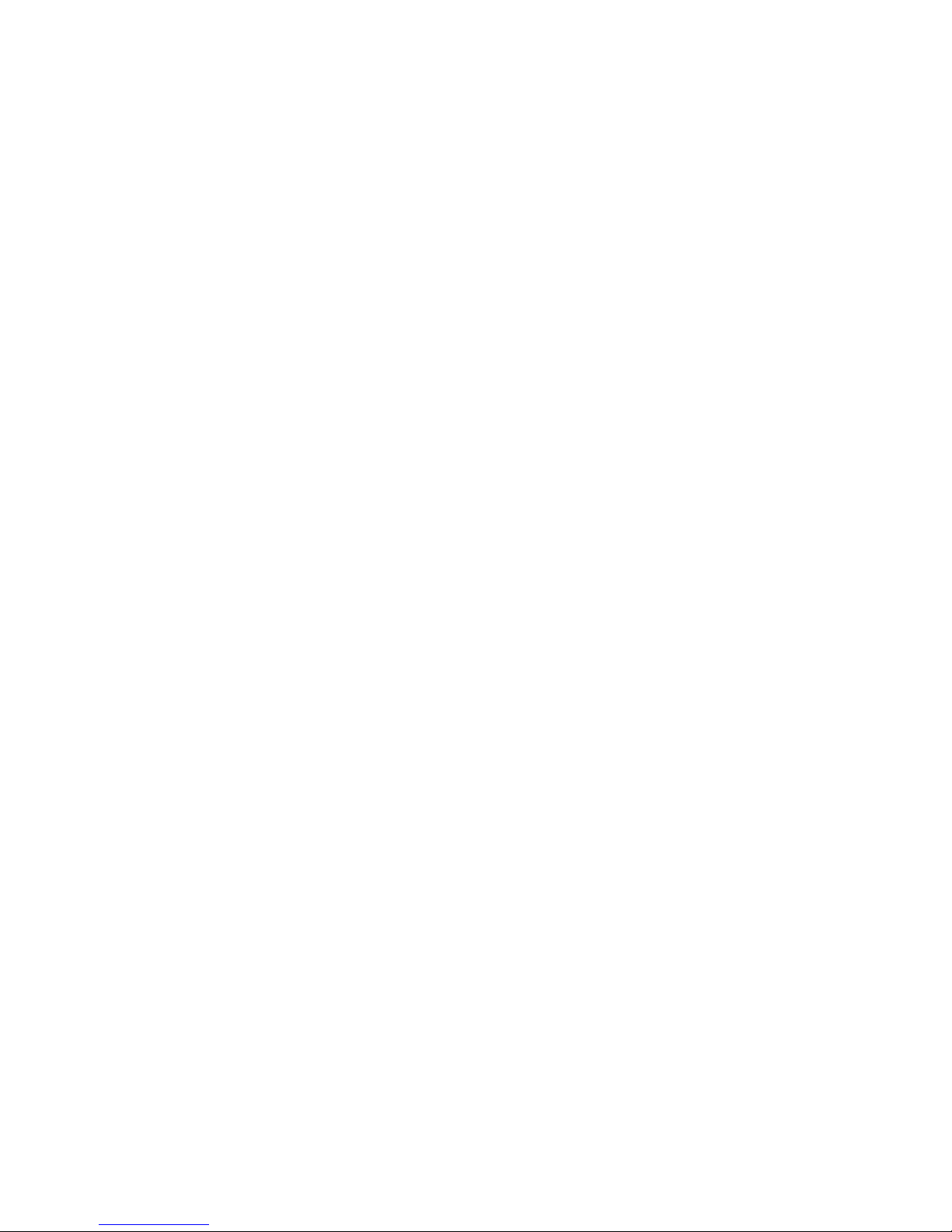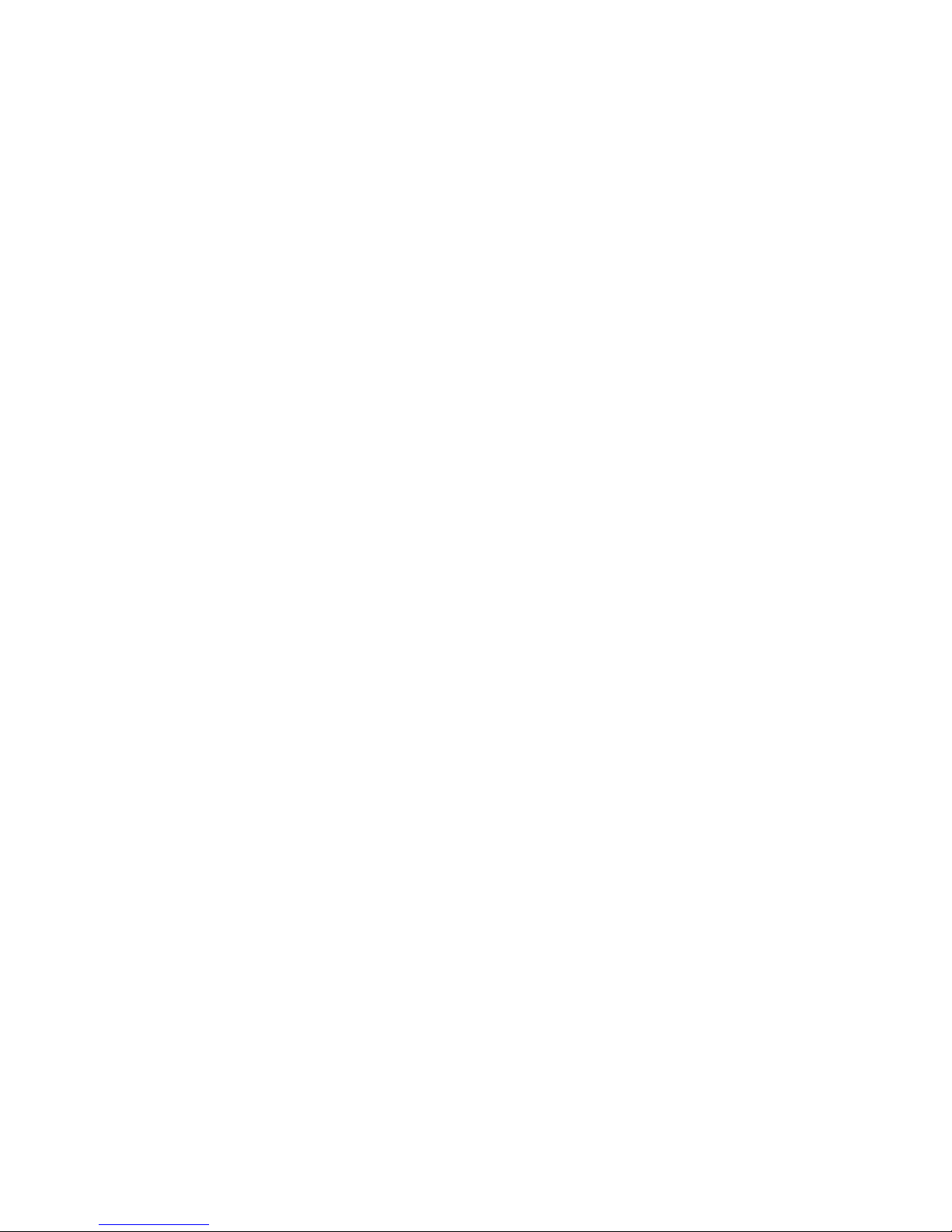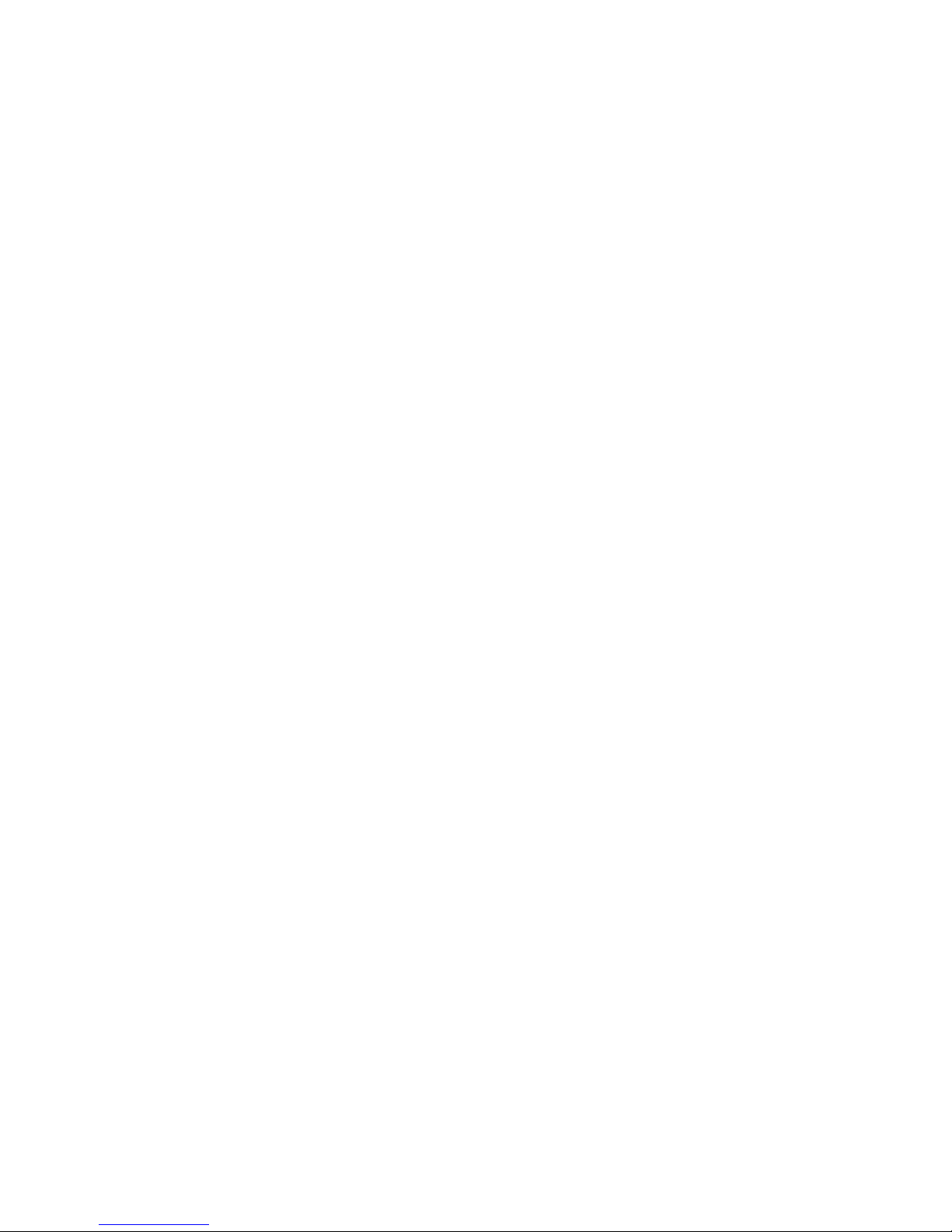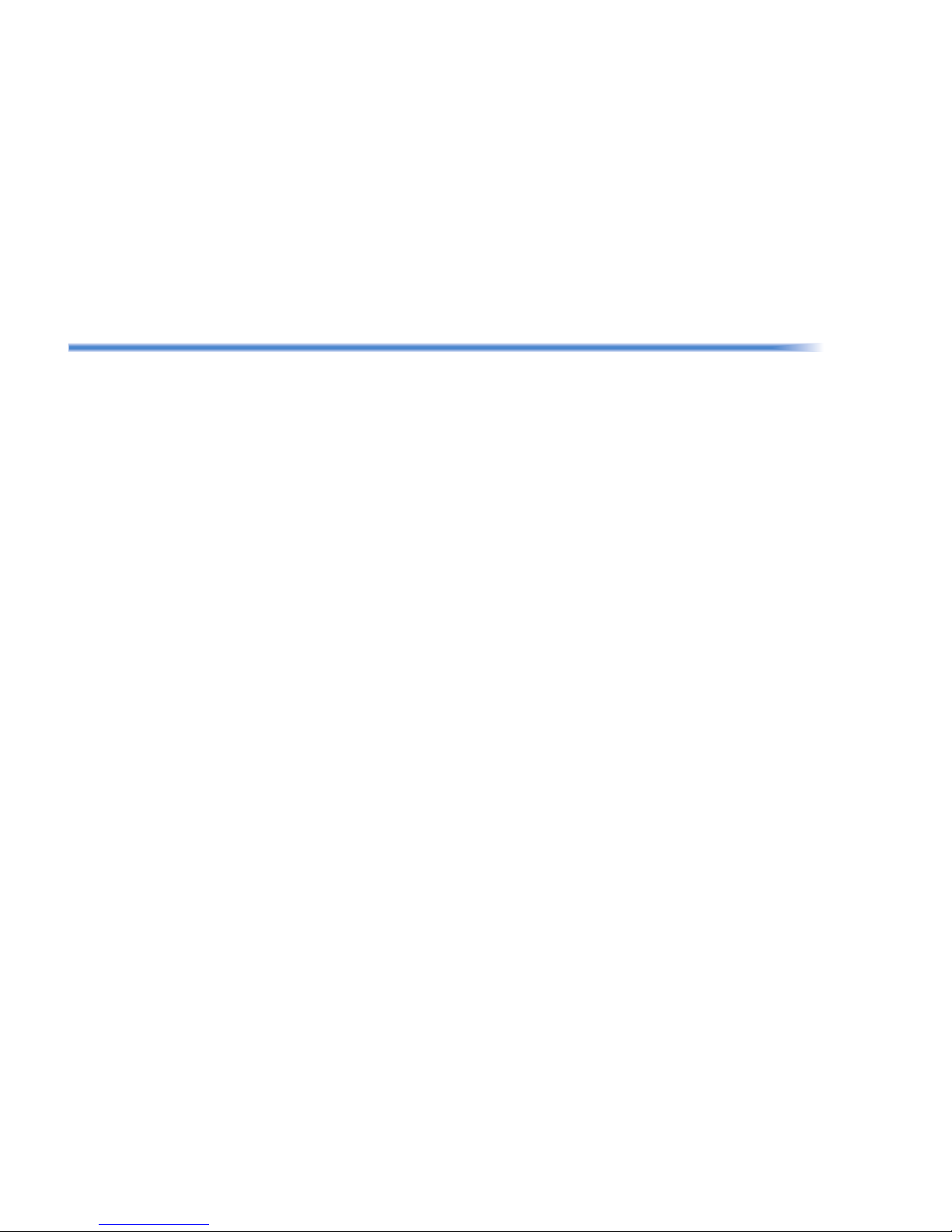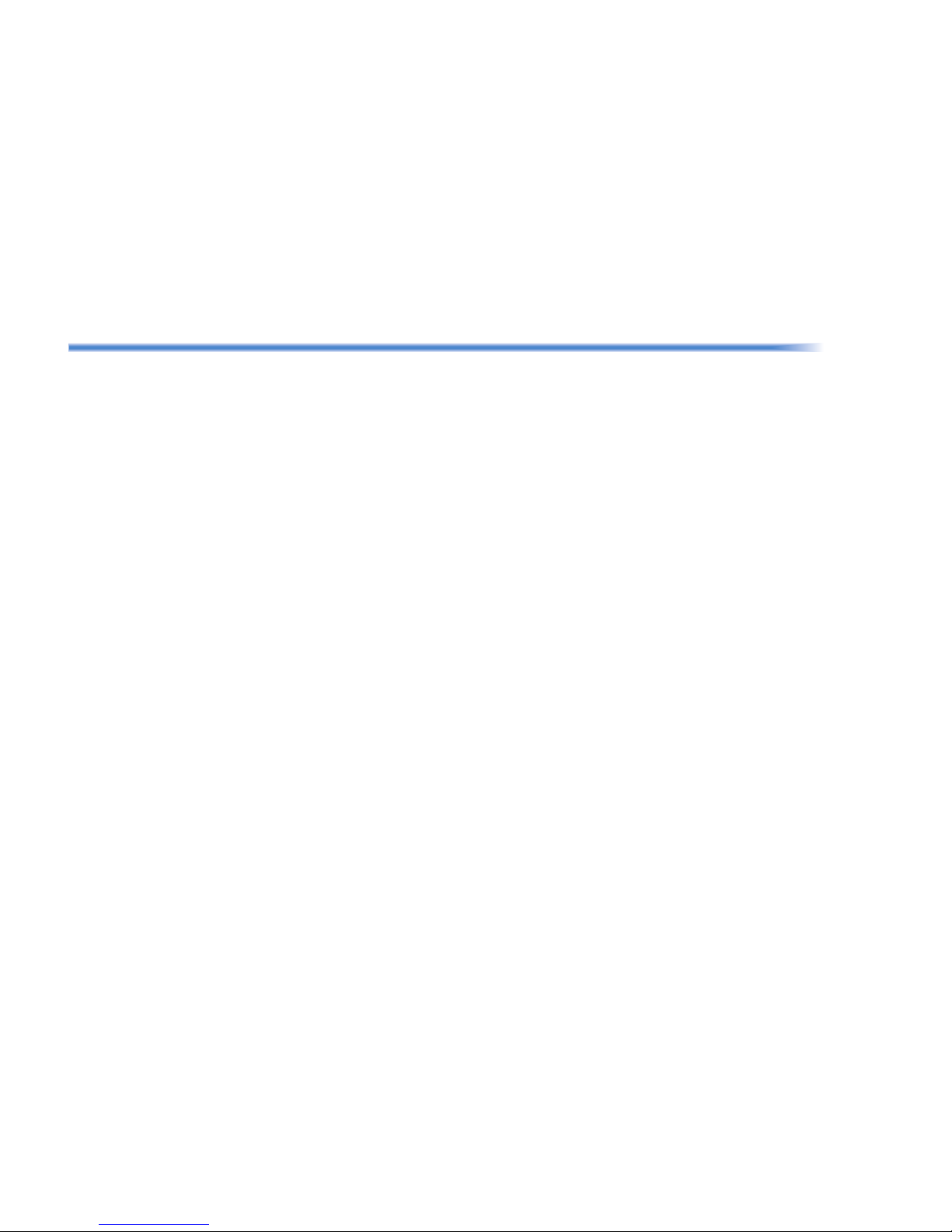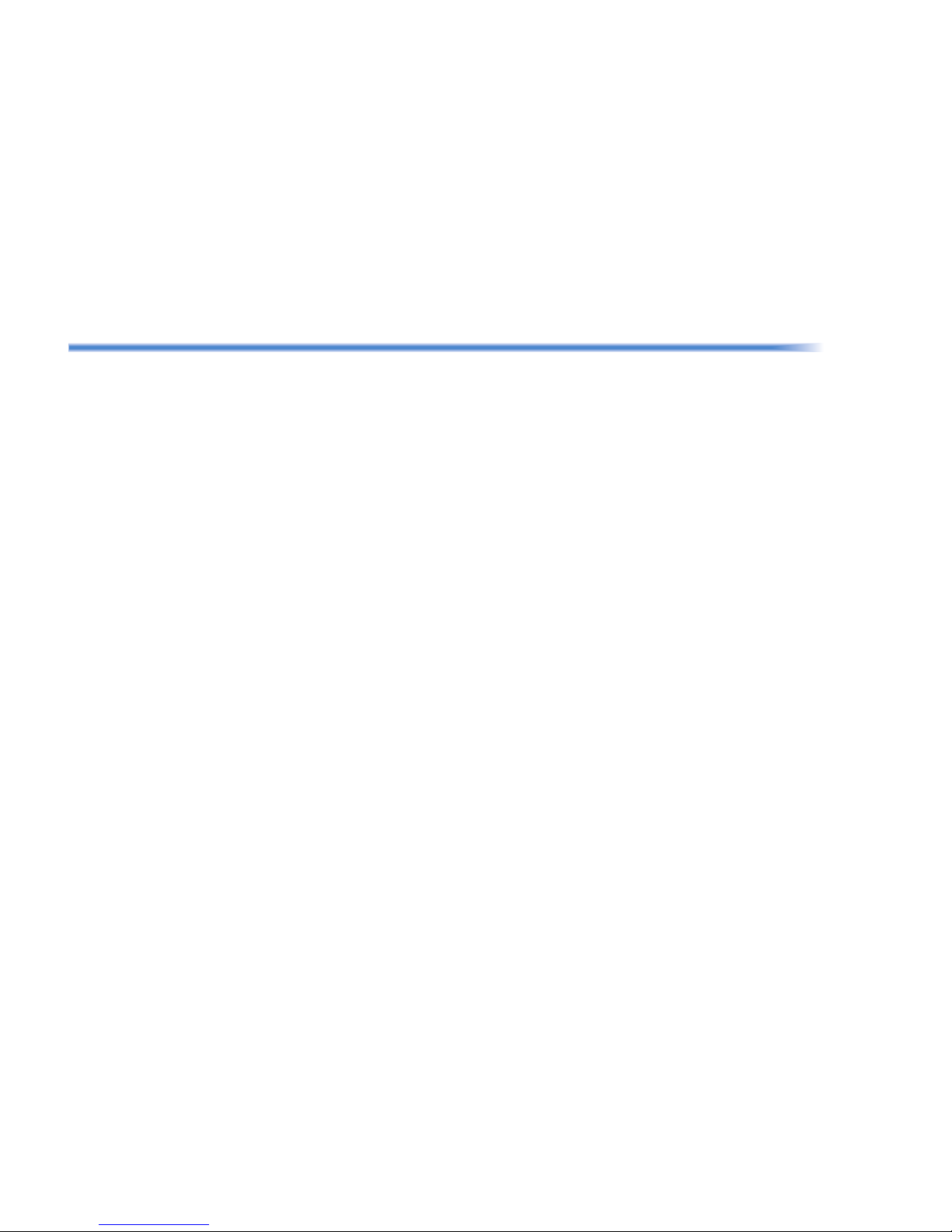- ii -
TABLE OF CONTENTS
Call Forwarding – Immediate .............................................................................................. 5
Call Forwarding – Busy/No Answer .................................................................................... 6
To Set Call Forwarding - Busy/No Answer for any Extension to Destination: ..................... 6
Call Forwarding with Follow Me .......................................................................................... 7
Call Forwarding – VM8000 InMail Park and Page .............................................................. 8
Paging ................................................................................................................................. 8
Meet – Me Answer .............................................................................................................. 9
Call Pickup .......................................................................................................................... 9
Call Pickup – Direct ............................................................................................................. 9
Call Pickup – Group .......................................................................................................... 10
Call Park ............................................................................................................................ 10
Conference ........................................................................................................................ 11
Barge-In ............................................................................................................................ 11
Tone Override ................................................................................................................... 11
To Send Off-Hook Signals when Calling a Busy Telephone: ............................................ 11
Voice Over ........................................................................................................................ 12