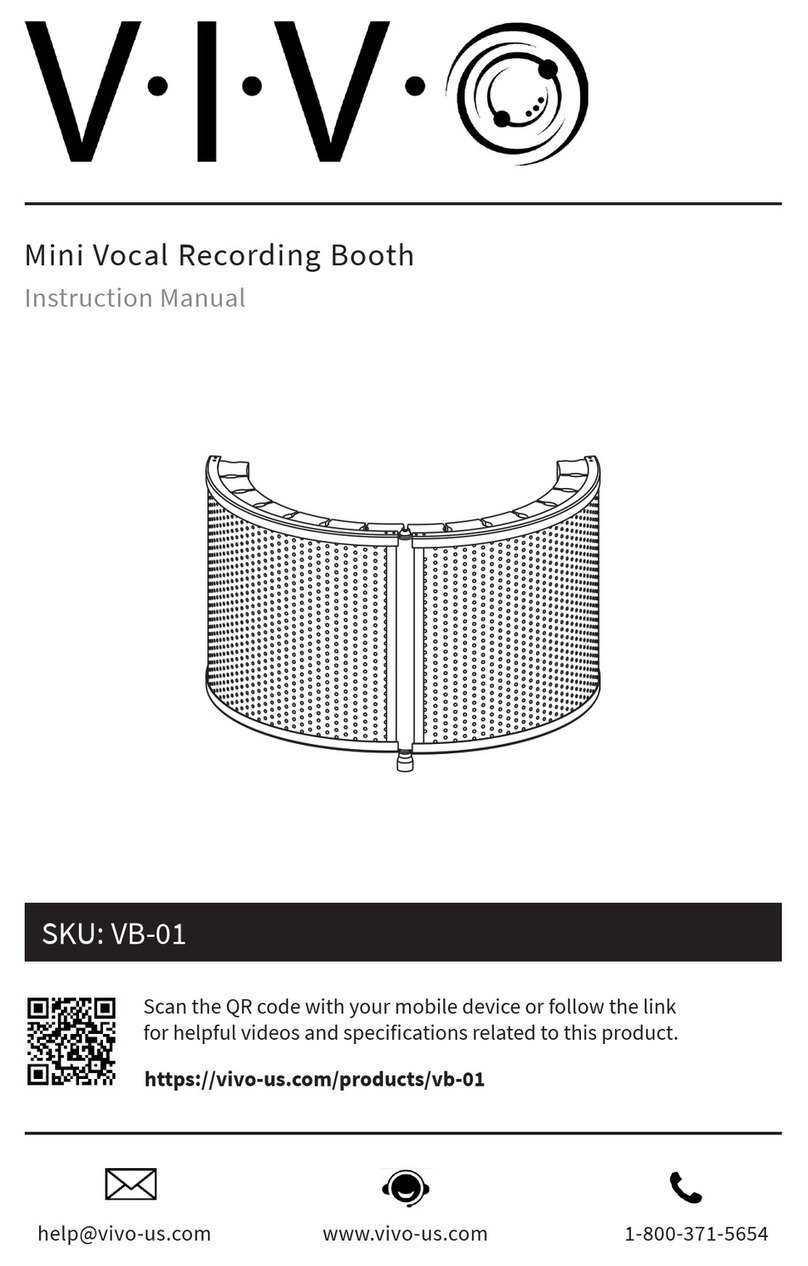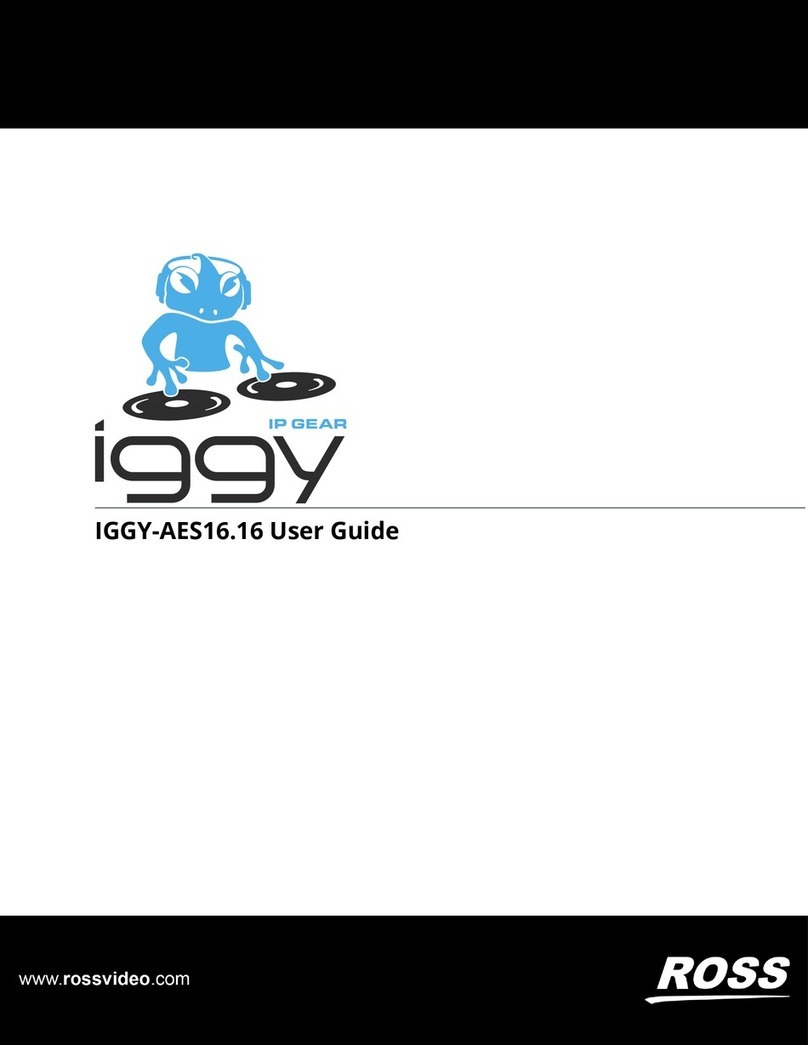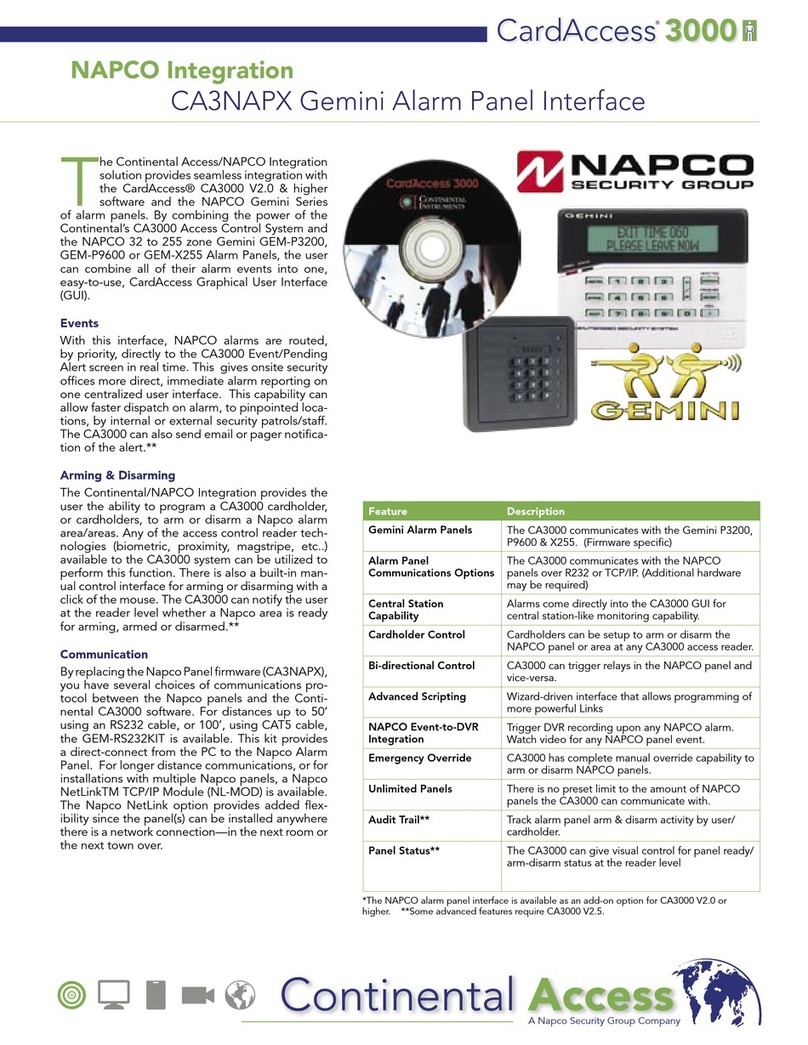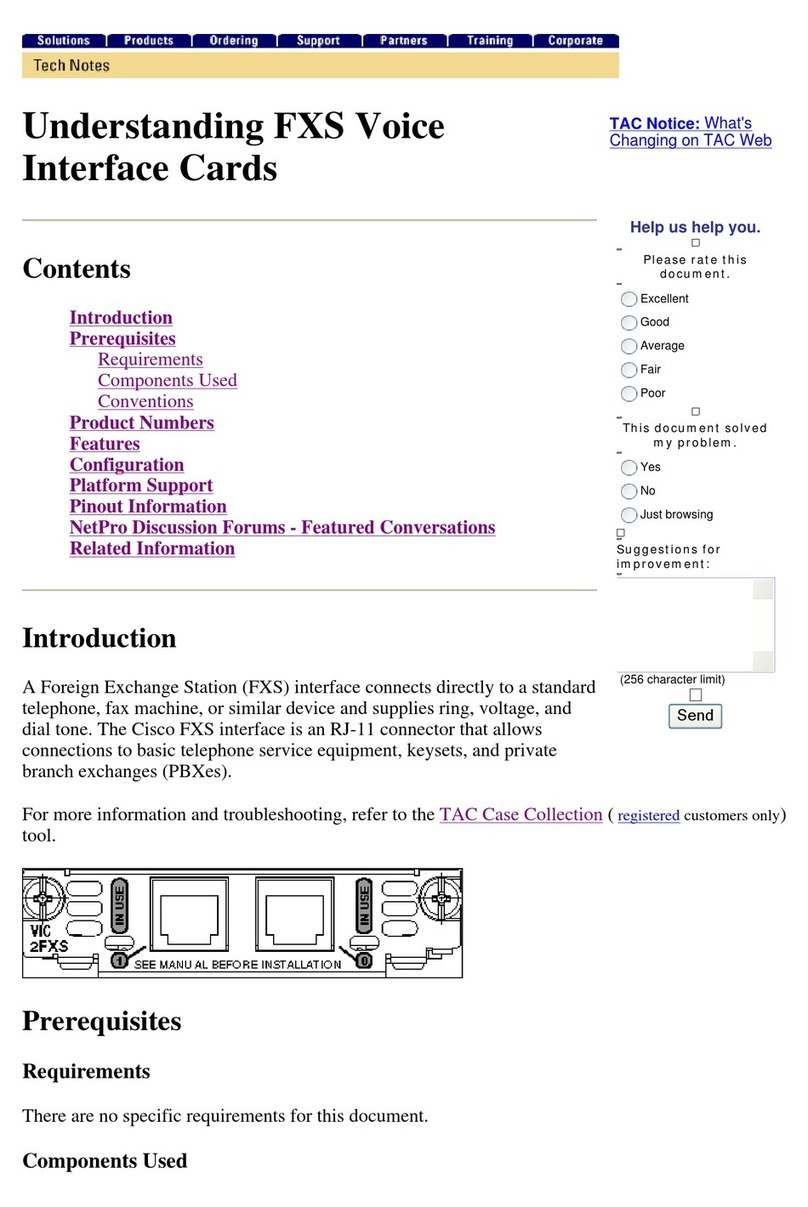GOOROO CONTROLLERS LIO BOX User manual

USER MANUAL
V 10/21

INTRODUCTION
The LIO BOX is an ABLETON MIDI controller.
It integrates the transport functions of the software. It give you the possibility to
display the name of the tracks of the session and launch them direclty from the stage.
It is synchronized in real time with Ableton and displays the current Ableton mode, the
playing status, connection status as well as the playing track.
The LIO BOX also allows you to create and save setlists within the box, and thus
rearrange the list without having to modify the Ableton session.
GOOROO CONTROLLERS
25 rue Saint Maur 75011 Paris
France
www.gooroocontrollers.com
Version 10/21
1
Copyright © 2021 GOOROO CONTROLLERS. Tous droits réservés

GF
E
D
B
C
H
A
IJ
A3,5 inch screen
BBouton/Pad MENU –acces to the menu and back to the home screen
CBouton/Pad BACK –back to the previous menu
DBouton/Pad PLAY –lanch the « next track »
EBouton/Pad RW –Rewind, launch the actual playing track, change next track
FBouton/Pad FW –Fast Forward , change next track
GBouton/Pad PAUSE –Pause and resume playing / STOP
HEncoder with selection –Menu navigation / select and launch the next track
IUSB2 B connector
JMIDI OUT jack 3,5 mm connector
BOITIER
2
Copyright © 2021 GOOROO CONTROLLERS. Tous droits réservés

PLAYING TRACK
TIME
All Tracks
KEYBPM
Arrangement mode
NEXT TRACK
A
B
C
F
E
D
GH
I
AAbleton actual playing statut (Play / Pause)
BName of the playing track
CName of the selected next track
DPlaying track BPM / selected next track BPM
EPlaying track KEY / selected next track KEY
FPlaying track duration / selected next track duration
GActual Ableton mode (Arrangement / Session)
HActual LIOBOX mode (All track / Setlist).
IConnection statut Main / Spare. Error indicator.
ECRAN D’ACCUEIL
3
2/15
J
JTrack position in the set / setlist
Copyright © 2021 GOOROO CONTROLLERS. Tous droits réservés

1 –PRESENTATION
1 –1. Ableton connection
1 –2. External MIDI connection
1 –3. Cable choice recommandation
2 –FRONT FACE
2 –1. PADS
2 –1. Selective encoder
3 –LIOBOX MODES
3 –1. ALL TRACK mode
3 –2. SETLIST mode
3 –3. ABLETON mode
4 –SETLISTS
4 –1. Create setlist
4 –2. Modify setlist
5 –DISPLAY MODE
5 –1. Themes
5 –2. Brightness
6 –NAMING TRACK PROTOCOLE
7 –USING LIOBOX
7 –1. Navigation
7 –2. Track lanch
7 –3. Refresh
7 – 4. Track position
8 –INFO BOX
8 –1. BPM
8 –2. KEY
8 – 3. Duration
9 –COMPUTER STATE CONNECTION
9 – 1. Scripts
9 – 2. MAIN computer
9 – 3. SPARE computer
10 -TROUBLESHOOTING
11 –CONTRAT DE LICENSE
12 –DECLARATION DE CONFORMITE
SUMMARY
4
Copyright © 2021 GOOROO CONTROLLERS. Tous droits réservés

In this documentation, the term "track" will denote:
-The scenes when you are in Session mode in Ableton.
-The cuepoints when you are in arrangement mode in Ableton.
1 –PRESENTATION
1 –1. Ableton connection
Before connecting your LIO BOX to the computer, make sure you have previously loaded the script
corresponding to your software version. The script is a small file allowing the exchange of data
between Ableton and the LIO BOX.
"Lio box Ablt10" for the Ableton 9-10 versions and the "Lio box Ablt11" script for the Ableton 11
version.
When using two computers in parallel, you must load the script with “spare” extension on the
second computer. This allows the LIO BOX to identify the two computers.
To add a script to the Ableton software, please follow the procedure bellow:
MAC OSX: In the Applications folder, right click on the Ableton icon and select "open package
contents".
Then drag and drop the scripts corresponding to your software version into the "MIDI REMOTE
SCRIPTE" folder
WINDOWS: Drag and drop the scripte folder to the User Library folder
C:\User\[user name]\Documents\Ableton\User Library
Once the script is loaded, just connect the LIO BOX to the computer and start the software.
Then simply load the script in the MIDI preferences.
5
Copyright © 2021 GOOROO CONTROLLERS. Tous droits réservés

6
1 –2. External MIDI connection
The LIO BOX integrates a second virtual MIDI port in which you can pass thru midi information (note, CC, PG
change) from Ableton to an external instrument.
All you have to do is select port 2 of the LIO BOX and assign it to your MIDI track.
To connect the external instrument, all you need to do is directly use a 3.5 mm jack cable or a MIDI DIN to 3.5
mm jack adapter
1 –3. Cable choice recommandation
As the LIO BOX is part of USB powered MIDI controllers, we recommend that you do not exceed the length of
1.5m for your USB2 cables.
For the choice of cables, we recommend cables with the reference AWG24 X2 or / 2C, which corresponds to a
power cable section of 0.5 mm
The presence of ferrite will guarantee better isolation and signal transmission.
For DIN MIDI cables, we recommend that you do not exceed 10m for DIN connector cables.
2 –FRONT FACE
2 –1. PADS
The LIO BOX has 6 backlit, silicone PADS on clickable button.
MENU: Enter the LIO BOX menu and access the settings and setlist functions. When you are in the menus,
pressing the PAD MENU will take you back to the home screen.
BACK: Return to the previous menu.
PLAY: Launch the next selected track. By default, after launching a track, the LIO BOX automatically selects the
next track in the list.
RW: Holding on initiates Ableton’s Rewind.
The double click restart the current track.
One click increase the next track.
FW: Holding on initiate Ableton’s Fast forward.
One click decrease the next track.
PAUSE: Pause playback. A second press, resume playing.
The quick double press sends a STOP to Ableton and place on the first beat (1.1.1).
Copyright © 2021 GOOROO CONTROLLERS. Tous droits réservés

2 –2. The selective encoder
The notched selective encoder makes it possible to move around the menus and validate selection.
When you are on the main screen, the encoder select the next track that will be played. You can start playing
the next track directly by clicking on the encoder.
3 –THE LIOBOX MODES
3 –1. ALL TRACK MODE
The ALL TRACK mode gives you access to all the tracks present in the Ableton session, they are sorted
according to their order in the session.
You can move around and play any track in your set.
The LIO BOX analyzes the track names and inform you if two tracks (Scene / marker) have the same name and
invites you to correct it.
3 –2. SETLIST MODE
The SETLIST mode allows you to select and rearrange the order of the tracks. So you can display on the box
only the tracks from the setlist of your show and in the desired order. All this without ever modifying the
Ableton session or touching the computer. You can rename and save your setlists in the internal memory of
the LiO BoX.
When you add tracks to your setlist, the cumulative time is displayed at the top of the window next to the
name of this setlist.
3 –3. ABLETON MODES
The LIO BOX automatically detects the change of Ableton mode and resynchronizes the tracks present.
The mode is constantly displayed on the screen.
7
Copyright © 2021 GOOROO CONTROLLERS. Tous droits réservés

4 –SETLIST
4 –1. Create a setlist
The setlists can be renamed and modified at any time (maximum 12 characters).
Once the setlist is created, you can then add tracks. When a track is present in the setlist, it appears in green.
You can add the same track several times in a setlist. The duration of each track is indicated next to the name
(duration that you have entered in the title according to the naming protocol).
4 –2. Modify setlist
Once added, you can move or delete a track at any time via the menu.
When you have finished creating the setlist, you can load it onto the box. Once loaded, you can switch to this
setlist via the « Mode » menu.
The name of the loaded setlist is displayed in the lower right corner of the screen.
In the event that a track from the setlist is not present in the Ableton session, it is displayed in red.
However, even in setlist mode, you can still send tracks not present in it, directly from the computer.
5 –DISPLAY MODES
5 –1. Themes
You have the possibility to change the display theme of the screen via the « THEME »
The screen can be switched to DARK mode (on black background) for dark spaces and to DAY for sunny place.
8
Copyright © 2021 GOOROO CONTROLLERS. Tous droits réservés

5 –2. Brightness
The screen brightness can be changed in the "BRIGHTNESS" menu. The intensity of the PADs is fixed.
6 –THE TRACK NAMING PROTOCOL
You can display on the screen of the LIO BOX, the information of BPM, tone and duration of the track. You just
have to indicate them in the name of the track according to the following protocol:
If you don’t want to indicate a value, you must leave the field empty and not put a "; ".
If you don’t want to display a track on the box, all you have to do is add the prefix "()".
Example: "() Track number 1"
7 –USE OF LIOBOX
7 –1. Navigation
Access to the LIO BOX settings is via the "MENU" button. Navigation is then performed using the click wheel.
When you are in the menus, the "BACK" button return to the previous menu and the "MENU" button return
to the main screen.
7 –2. Track lanch
You have two possibilities to launch the tracks. Either by using the "PLAY" button, to launch the next selected
track. By default the next selected track is the next track of the show.
Either by using the click of the wheel, which makes it possible to select the next track by turning the wheel
and to launch it by clicking on it.
When you launch a track from the LIOBOX, a countdown of the remaining time is triggered. This time is
indicative and corresponds to the time you will have entered in the title, according to the naming procedure.
7 –3. Refresh
Although the LIO BOX is continuously updated automatically in the event of modification of the Ableton
session, you can do a manual refresh thanks to the menu « REFRESH ».
7 –4. Position of the track in the session / Setlist
The position of the current track in the set or setlist is displayed at the top of the screen.
9
Copyright © 2021 GOOROO CONTROLLERS. Tous droits réservés

8 –THE INFO FRAMEWORK
When you launch a track, the info frame displays the information of the current track (which you entered in
the name). If you change the next track using the jog wheel, the frame information changes to italics and
shows you the information of the next selected track..
8 –1. Bpm
Bpm currently only accepts integer values without decimals.
8 –2. Key
You can enter the tone within the limit of 4 characters.
You can also use this insert to write down other information, within the limit of 4 characters.
8 –3. Duration
The duration of the title can be entered in the form "minute: seconds".
You can also indicate the duration in seconds, the LIO BOX will convert the duration to the minute / second
format.
9 –COMPUTER CONNECTION STATE
9 –1. Scripts
The LIO BOX works with Ableton thanks to a script that loads with the session.
As with any controller, you just need to load it in MIDI preferences.
Given the change in Python protocol between version Ableton 9-10 and Ableton 11, you must load the correct
script corresponding to your version of Ableton :
- « Lio box Ablt10 » versions 9 et 10.
- « Lio box Ablt11 » version 11.
When you use two computers in redundancy, you will have to load in the second computer the script "Lio box
spare Ablt10" or "Lio box spare Ablt11" depending on your software version..
9 –2. MAIN computer
When the script is loaded into Ableton preferences, the LIO BOX sends and reads MIDI information from the
main computer. In this case a green logo appears at the top left. If the computer is disconnected, the green
logo disappears and a red cross appears.
9 –3. SPARE computer
When you load the spare script into the second computer, the computer is identified by the box as a spare
computer. The LIO BOX therefore sends information to the spare and does not display feedback from the
spare computer in order to avoid conflicts with the main computer.
When connecting the spare box, the LIO BOX compares the track lists of the main and spare computer in
order to ensure that the sessions are identical. If the lists are not identical, the box signals you and invites you
to check Ableton.
10
Copyright © 2021 GOOROO CONTROLLERS. Tous droits réservés

10 –TROOBLESHOOTING
The LIOBOX does not turn on:
•Check the wiring. Preferably use the supplied wiring, or a cable shorter than 1.5m.
A red cross appears at the top of the screen at startup, check :
•That the Ableton software is started.
•That you have loaded the right script in the MIDI part, in and out.
•If using a HUB or MIDI card, check the wiring to the computer.
Track name is not displayed, check :
•That a name is well informed
•That the naming procedure has been respected.
•That you have not masked the name by adding the prefix "()"
An "attention" symbol appears at the top of the screen, please check :
•That the two sessions (Main / Spare) have the same track names, and in the same order.
•After modification, you will have to refresh the box using the "refresh" function. Depending on the
number of tracks, you may need to do several refreshes in a row.
•That the two computers are in the same mode (arrangement or session).
The name of a track in the setlist is displayed in red, check :
•That the track was not deleted from the Ableton session.
•That you haven't changed the name, or the track info.
•That you haven't moved a track.
11
Copyright © 2021 GOOROO CONTROLLERS. Tous droits réservés

11 –LICENSE AGREEMENT
By purchasing the LIOBOX product, you get a download link for the script allowing communication between
the box and the ABLETON software.
Use of this script is strictly reserved for use with the LIOBOX controller. Modifying or using for other purposes
the script provided during the download is strictly prohibited. GOOROO CONTROLLERS cannot be held
responsible in the event of damage suffered by the LIOBOX or any other third-party equipment in the event
of modification or misuse of the script or the software provided, other than that provided for in this manual.
1. GOOROO CONTROLLERS has full ownership of the software embedded on the LIOBOX, as well as the
scripts provided during purchase. The sale of the LIOBOX does not constitute a sale of the embedded
software or the corresponding script.
2. GOOROO CONTROLLERS grants a non-exclusive license to use the software under the terms and conditions
of this agreement. You are not authorized to rent, lend, or license this software.
12 –DECLARATION OF CONFORMITY
The use of the LIOBOX in a context other than that described in the manual may lead to non-compliance of
the equipment and its accessories.
The LIOBOX meets the requirements of European Directive 89/336 / EEC.
Modifying the device or using accessories not supplied by GOOROO CONTROLLERS may result in
a ban on using the equipment on European soil.
The LIOBOX meets the requirements of the FCC.
Modifying the device or using accessories not supplied by GOOROO CONTROLLERS may result in
a ban on using the equipment on US soil.
12
Copyright © 2021 GOOROO CONTROLLERS. Tous droits réservés
Table of contents
Popular Recording Equipment manuals by other brands

Atlantis
Atlantis A11-NetNVR 1600 quick start guide
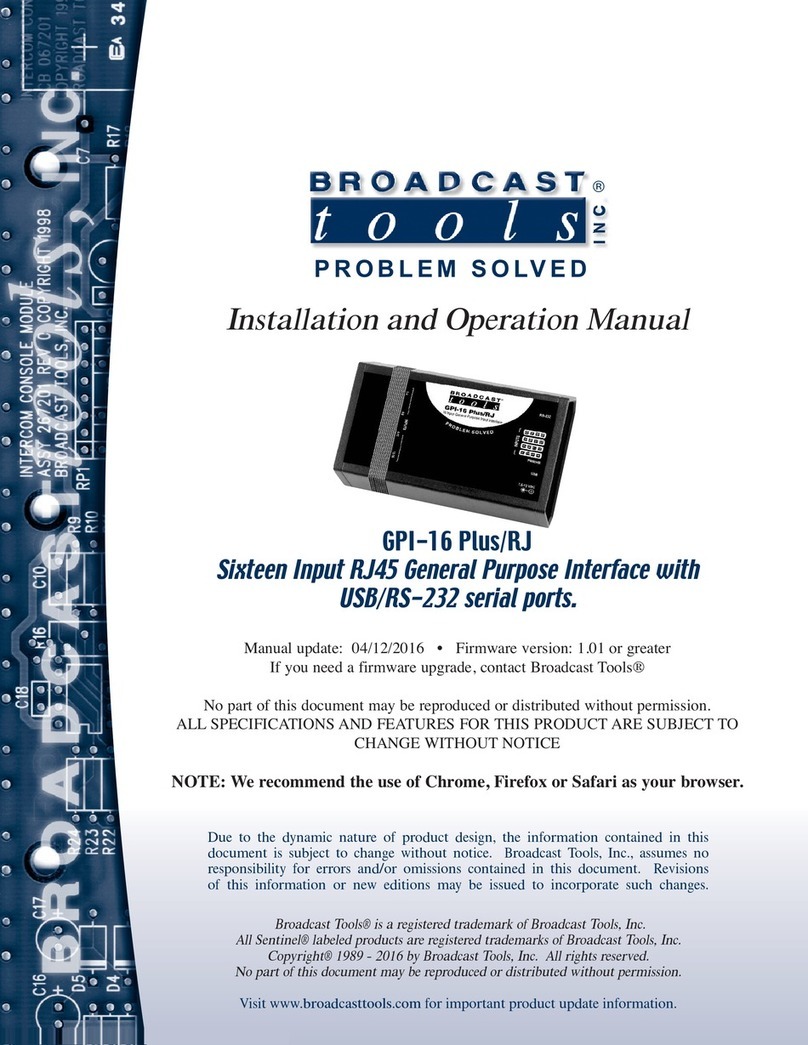
Broadcast Tools
Broadcast Tools GPI-16 Plus/RJ Installation and operation manual
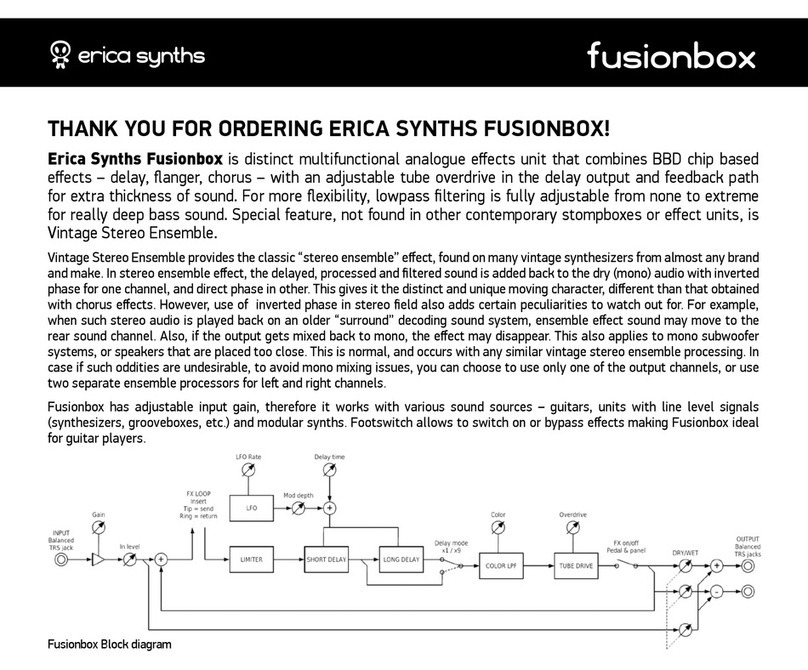
Erica Synths
Erica Synths fusionbox user manual
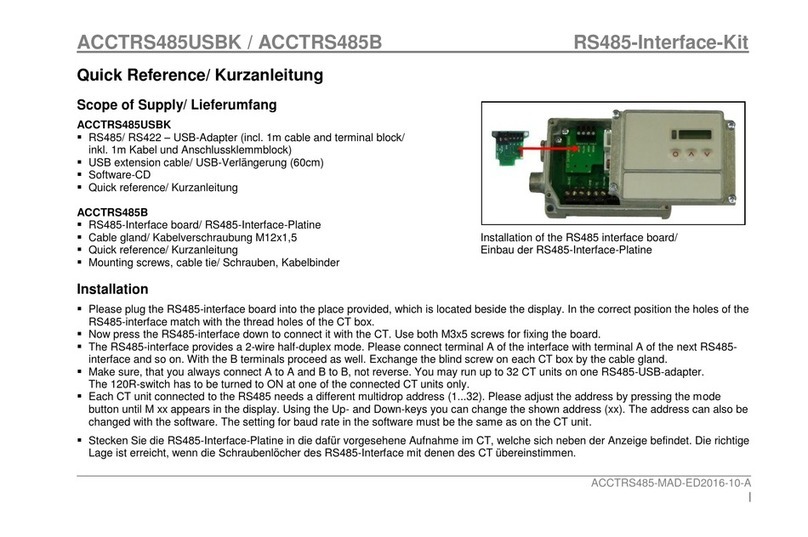
optris
optris ACCTRS485USBK quick reference

TerraTec
TerraTec GRABSTER AV 400MX manual

Crux
Crux Sightline RVCAD-81H quick start guide