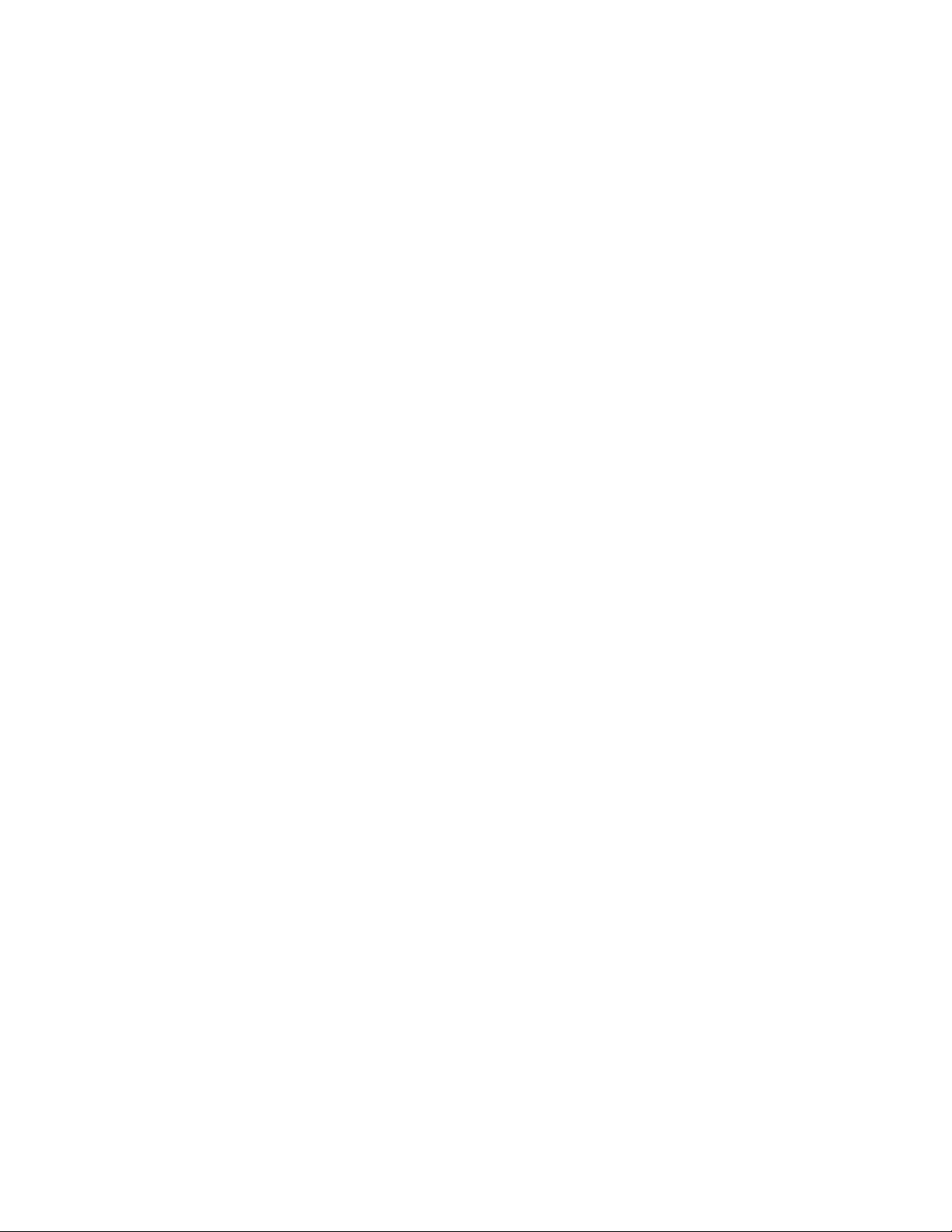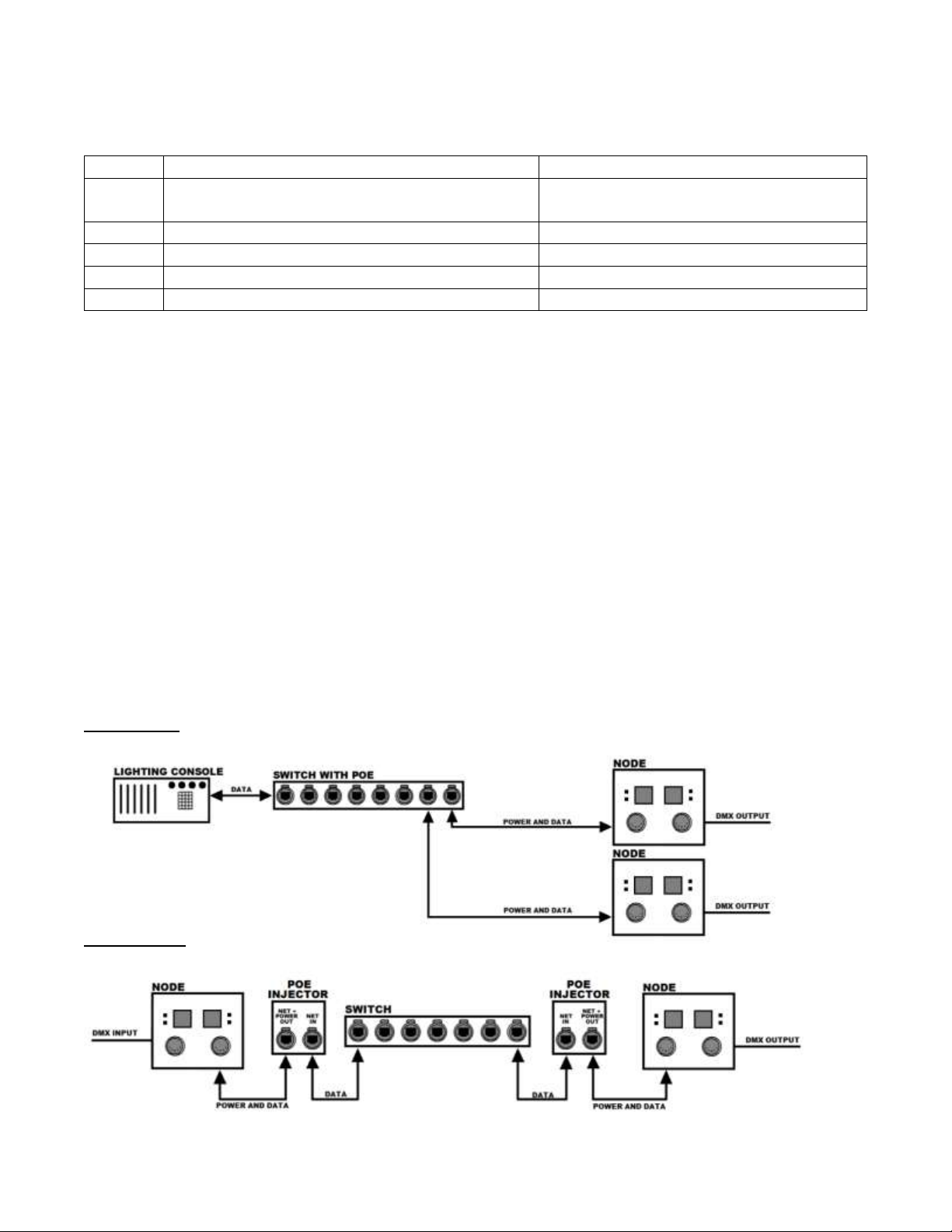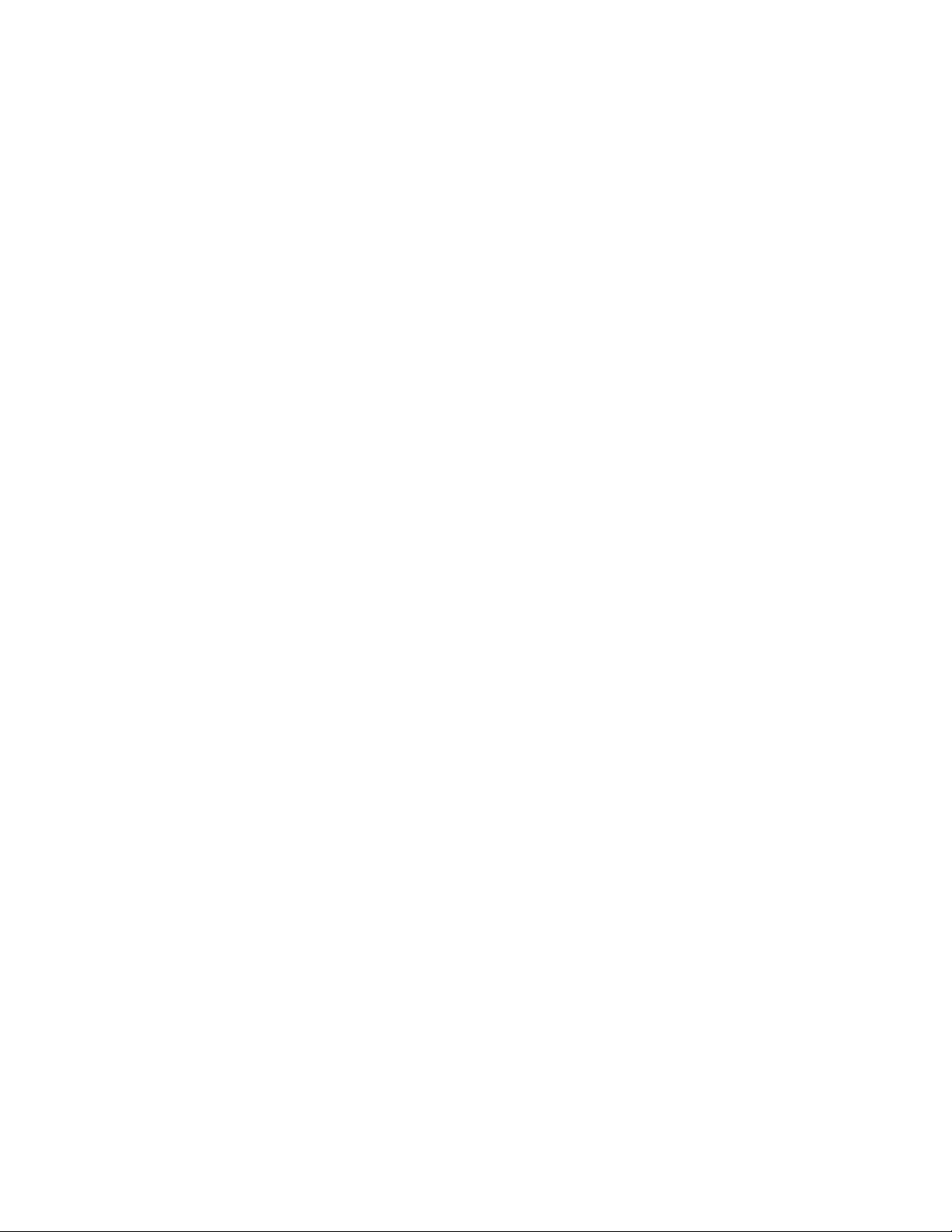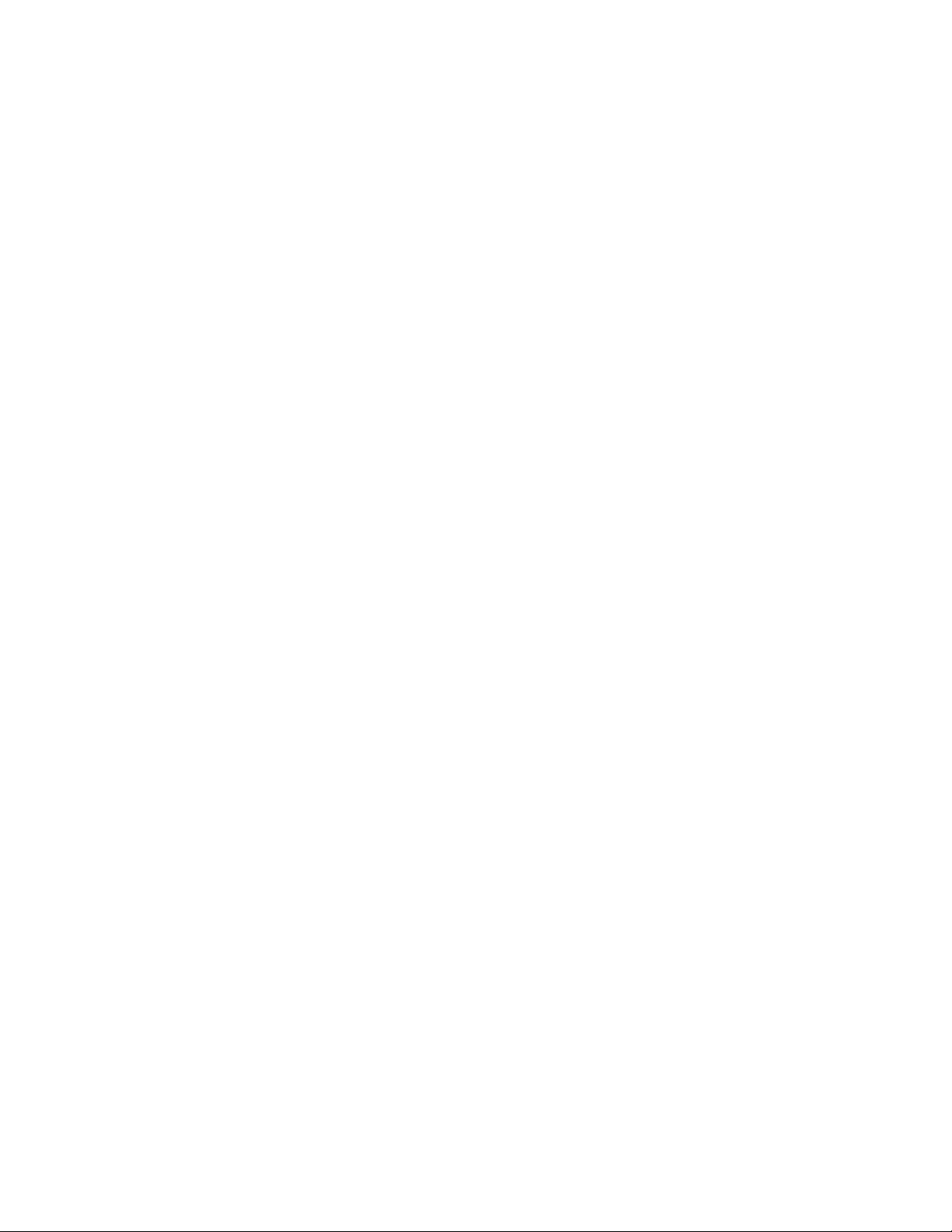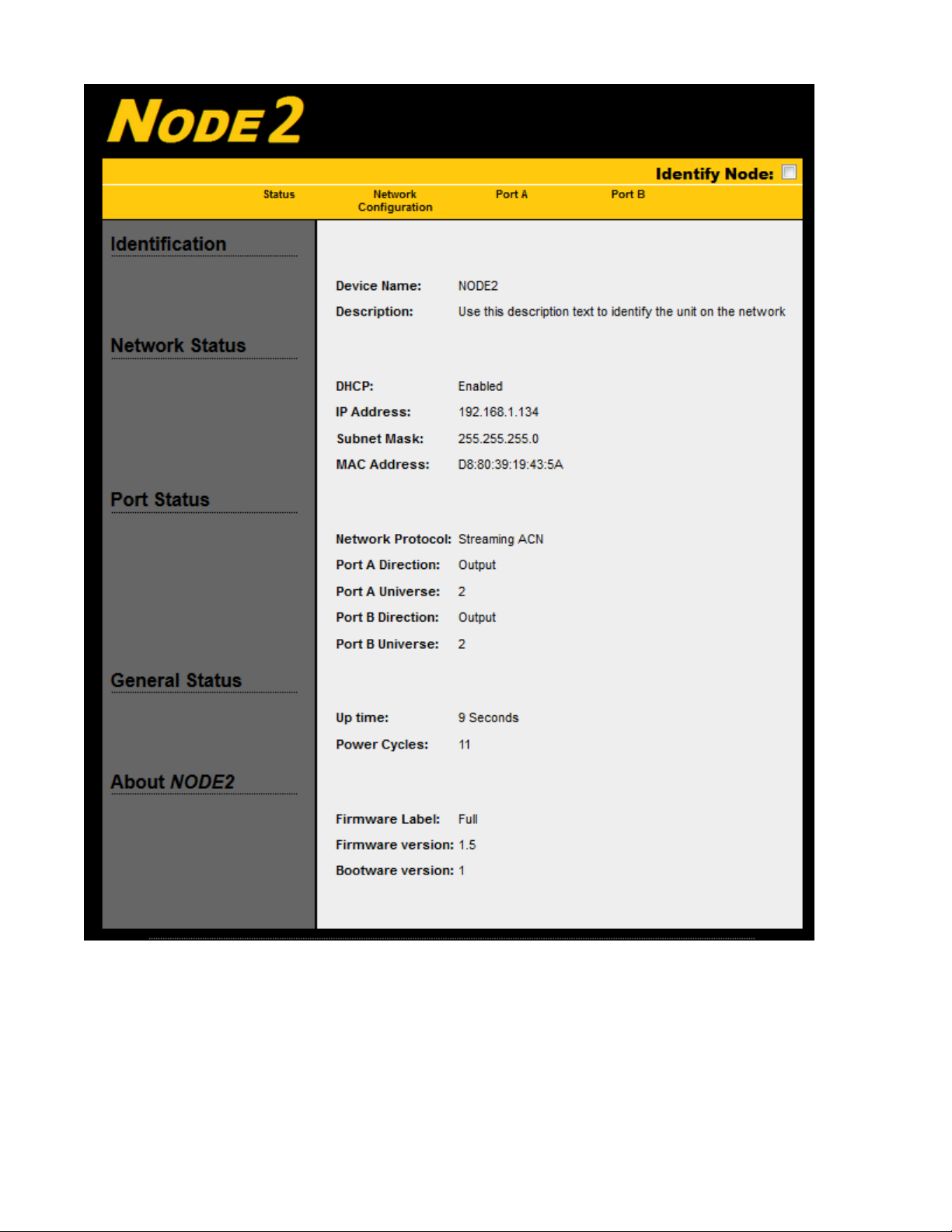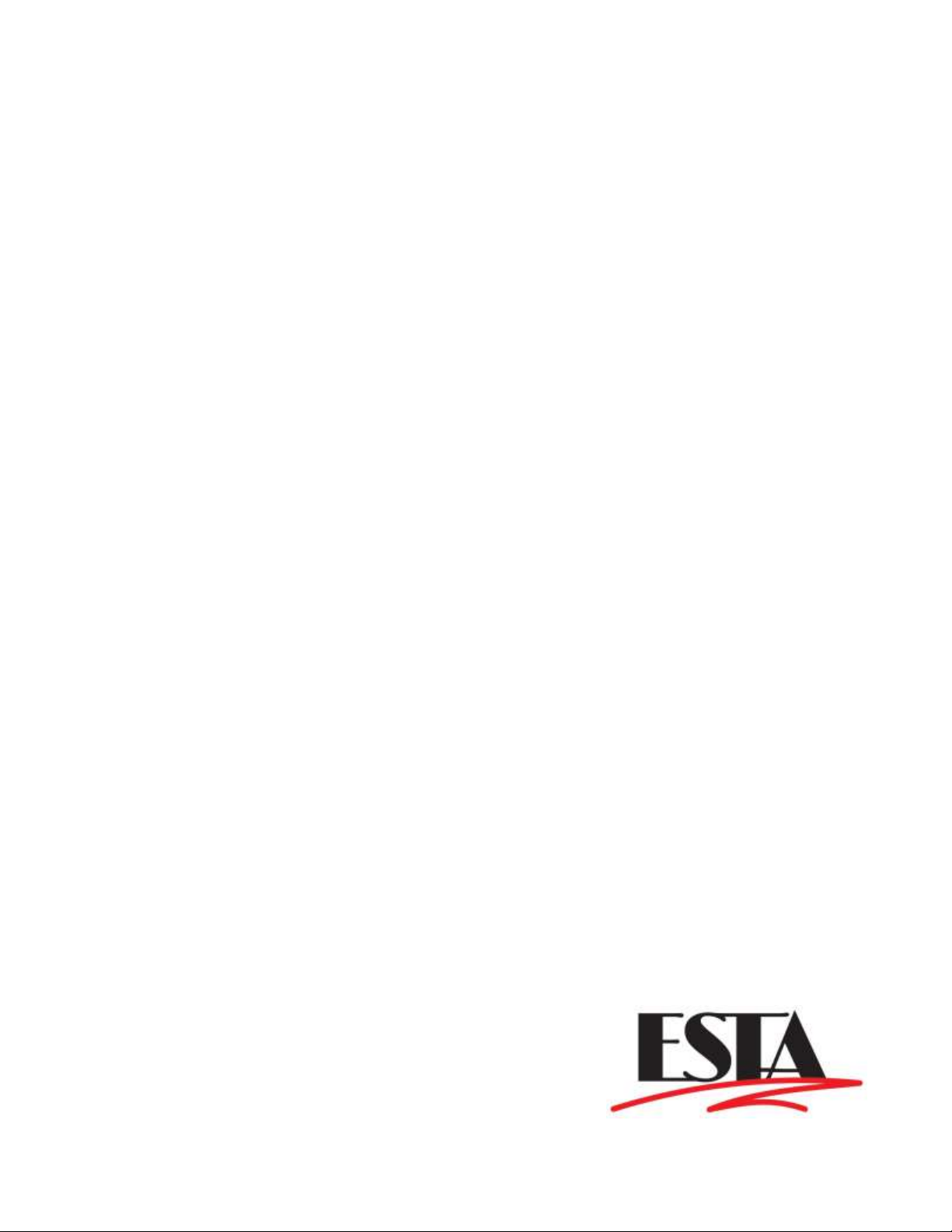Page 4 of 10
Using NODE2
NODE2 ships ready to go, pre-configured for sACN applications. The displays indicate the
universe number associated with the connector below it (for universes 1 - 99). The UP/DOWN
buttons, if not locked out, adjust the universe number. The buttons are locked when a
connector is plugged in; the connector must be unplugged to adjust the universe number. If an
installation prefers the universe number never be changed, a lock-out jumper can be removed
during installation.
The decimal point in each LED display is the DMX512 signal indicator. It will illuminate if there
is DMX512 data on the network for the selected universe.
Upon loss of DMX512 for the selected universe, NODE2will continue to transmit the last
received DMX512 data for three seconds. It then disables the DMX512 line driver allowing
moving lights and dimmers to reset or to let a Preset10 take control of the line.
NODE2 can accommodate up to six sACN sources transmitting the same universe and will
output the source with the highest priority. If two or more sources have the same priority,
NODE2 will merge the sources on a Highest-Takes-Precedence basis. A NODE2 input will be
transmitted with the default sACN priority of 100.
Network Jargon
Doug Fleenor Design strives to make our products reliable and easy to use. Computer
networks, and their complexity, complicate this goal. To help our users de-mystify the network
side of our NODE products, Mr. Fleenor shares some of his insights.
Host. Mr. Fleenor finds this networking term misleading. To non-networking people, a host is
the person that coordinates an event (or picks up the tab at a hosted bar). There is often one
host, and many guests. In a computer network, the term host is used for any device connected
to the network that generates or uses data; on a computer network there are many hosts (and
no guests).
The term host, in computer networks, stems from the days when computers took up entire
rooms or floors. Remote terminals, similar to mechanical typewriters, allowed multiple users to
access the computer. The computer hosting these dumb terminals, was the host. Later these
host computers were connected together to form a network, and the term host, for a computer
on the network, stuck.
Node. Every device connected to a computer network is a node: Switches, hubs, routers,
computers, interface devices... Mr. Fleenor likes this term, thus the name of our network
interfaces. Fun fact: All hosts are nodes, but not all nodes are hosts.
Address. A unique address is required for every device on a lighting control network. sACN
(and Art-Net) use IPv4 addressing which is a 32-bit number, typically written in "dot-decimal"
form (four decimal numbers separated by dots) such as 10.0.1.1. There are two parts to the
Address: the network-part and the host-part. To talk to each other, all devices in the network